Page 194 of 402
1944-8. Rear seat entertainment system operation
HIGHLANDER_HIGHLANDER
HV_NAVI_(U)
1Each time “Quick Play” is
selected, “On” or “Off” can be
selected.
■Setting a sound dynamic
range
The difference between the low-
est and highest sound volumes
can be adjusted.
1 Select “Sound Dynamic
Range”.
2 Select the desired setting.
“MAX”: Maximum sound
dynamic range
“MID”: Medium sound dynamic
range
“MIN”: Minimum sound dynamic
range Selecting a control icon
Inputting the selected control
icon
Volume up/down
Fast-forward/rewind
Play/pause
Selecting a track/file
Selecting a folder
Playing an audio CD
and MP3/WMA/AAC
discs
Press the “DISC” button if a
disc has already been
loaded in the disc slot.
The player will start to play
the disc automatically.
Remote controller
A
B
C
D
E
F
G
Page 195 of 402
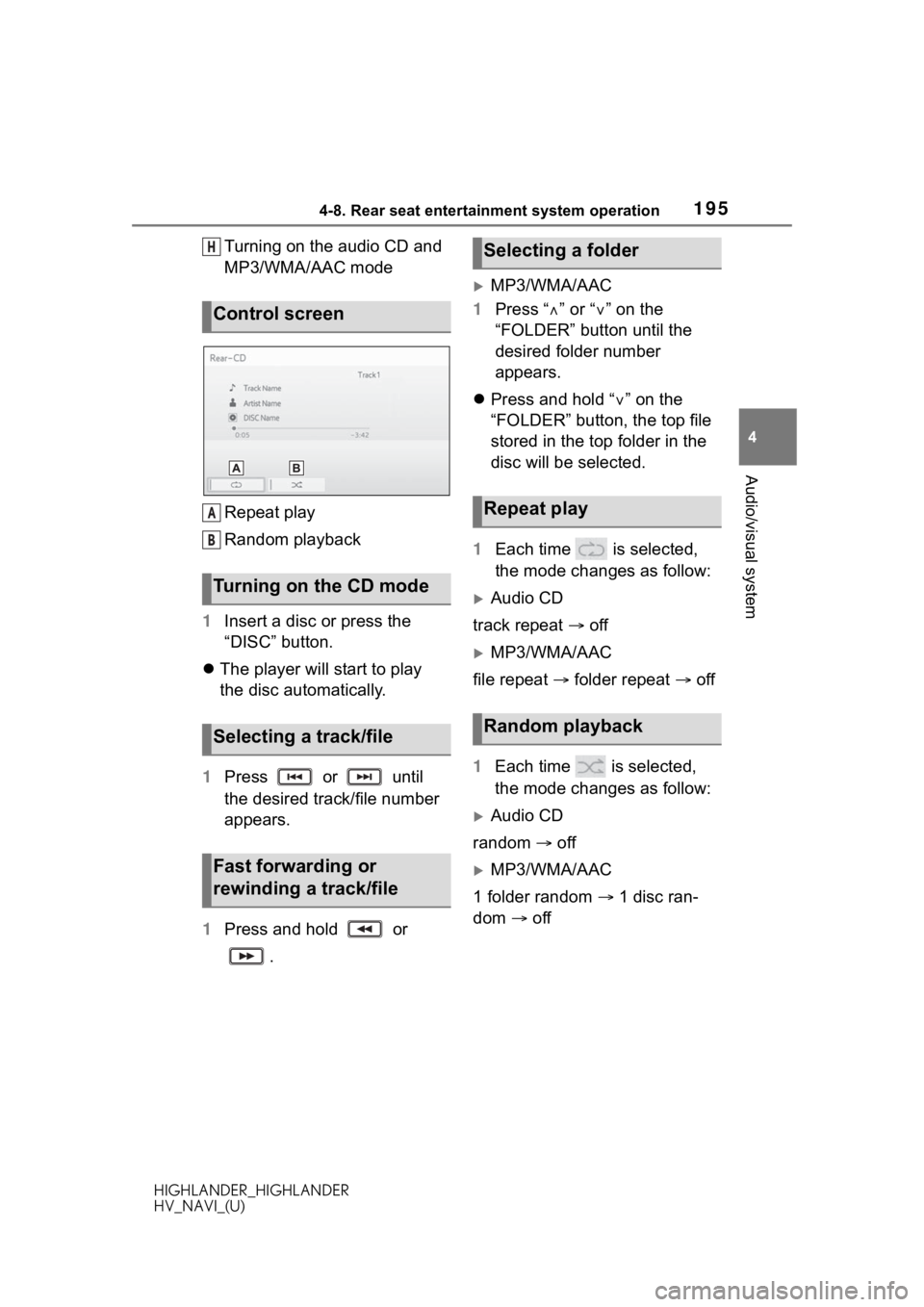
1954-8. Rear seat entertainment system operation
HIGHLANDER_HIGHLANDER
HV_NAVI_(U)
4
Audio/visual system
Turning on the audio CD and
MP3/WMA/AAC mode
Repeat play
Random playback
1 Insert a disc or press the
“DISC” button.
The player will start to play
the disc automatically.
1 Press or until
the desired track/file number
appears.
1 Press and hold or
.
MP3/WMA/AAC
1 Press “ ” or “” on the
“FOLDER” button until the
desired folder number
appears.
Press and hold “ ” on the
“FOLDER” button, the top file
stored in the top folder in the
disc will be selected.
1 Each time is selected,
the mode changes as follow:
Audio CD
track repeat off
MP3/WMA/AAC
file repeat folder repeat off
1 Each time is selected,
the mode changes as follow:
Audio CD
random off
MP3/WMA/AAC
1 folder random 1 disc ran-
dom off
Control screen
Turning on the CD mode
Selecting a track/file
Fast forwarding or
rewinding a track/file
H
A
B
�6�H�O�H�F�W�L�Q�J���D���I�R�O�G�H�U
�5�H�S�H�D�W���S�O�D�\
�5�D�Q�G�R�P���S�O�D�\�E�D�F�N
Page 212 of 402
2124-9. Tips for operating rear seat entertainment system
HIGHLANDER_HIGHLANDER
HV_NAVI_(U)
4-9.Tips for operating rear seat entertainment system
■Certification
For vehicles sold in the U.S.A
and Canada
CAUTION:
Part 15 of the FCC Rules
Changes or modifications not
expressly approved by the party
responsible for compliance could
void the user’s aut hority to operate
the equipment.
Laser products
The following discs cannot be
used on this system:
• SACD
• Ultra HD Blu-ray™
• BDXL™ disc
• BD-RE with the cartridge
• HD DVD
•DVD-Audio
Special shaped discs
Operating infor mation
CD/DVD/Blu-ray Disc™
player and discs
Discs that can be used
Page 213 of 402
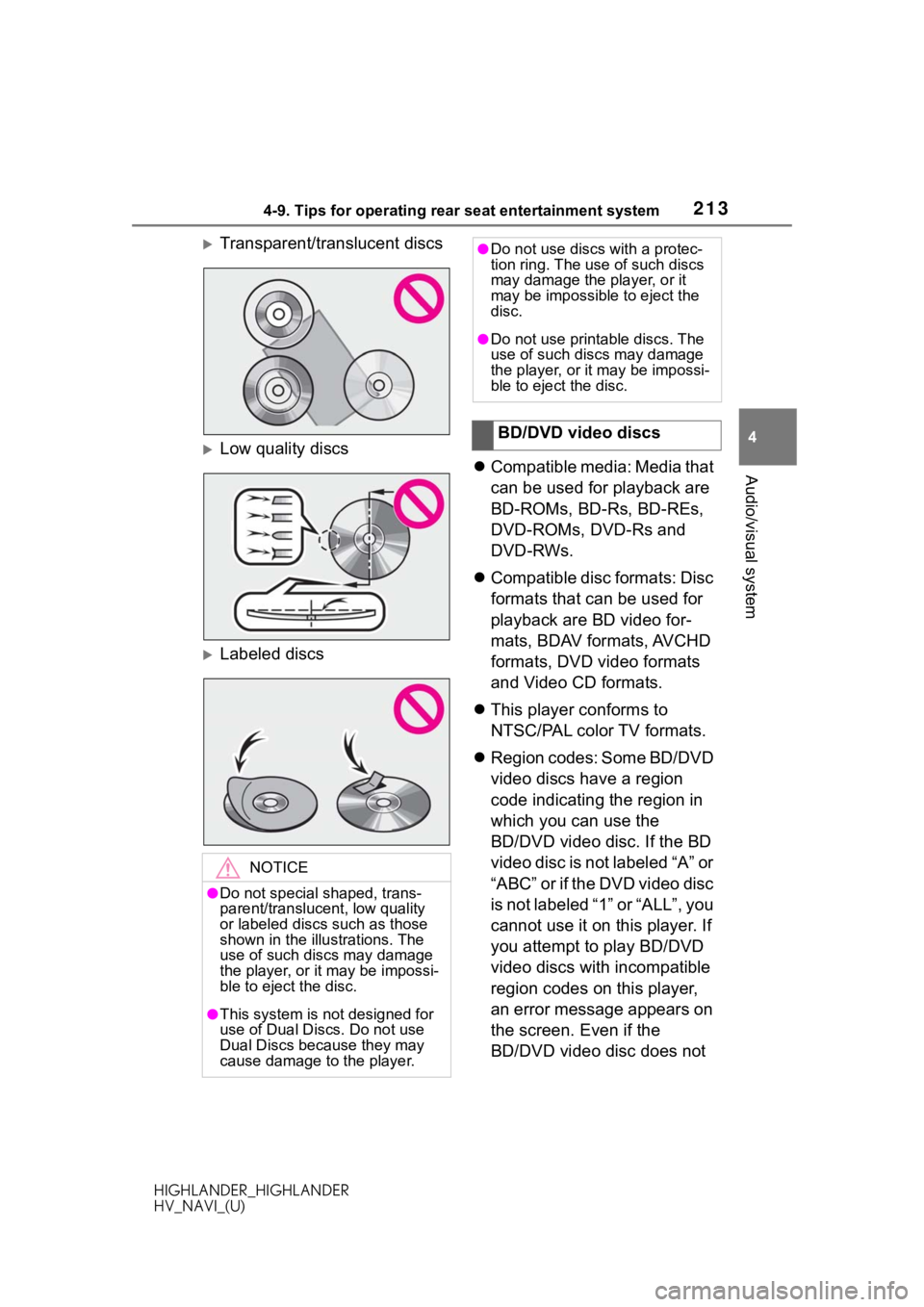
2134-9. Tips for operating rear seat entertainment system
HIGHLANDER_HIGHLANDER
HV_NAVI_(U)
4
Audio/visual system
Transparent/translucent discs
Low quality discs
Labeled discs
Compatible media: Media that
can be used for playback are
BD-ROMs, BD-Rs, BD-REs,
DVD-ROMs, DVD-Rs and
DVD-RWs.
Compatible disc formats: Disc
formats that can be used for
playback are BD video for-
mats, BDAV formats, AVCHD
formats, DVD video formats
and Video CD formats.
This player conforms to
NTSC/PAL color TV formats.
Region codes: Some BD/DVD
video discs have a region
code indicating the region in
which you can use the
BD/DVD video disc. If the BD
video disc is not labeled “A” or
“ABC” or if the DVD video disc
is not labeled “1” or “ALL”, you
cannot use it on this player. If
you attempt to play BD/DVD
video discs with incompatible
region codes on this player,
an error message appears on
the screen. Even if the
BD/DVD video disc does not
NOTICE
●Do not special shaped, trans-
parent/translucent, low quality
or labeled discs such as those
shown in the illu strations. The
use of such discs may damage
the player, or it may be impossi-
ble to eject the disc.
●This system is not designed for
use of Dual Discs. Do not use
Dual Discs because they may
cause damage to the player.
●Do not use discs with a protec-
tion ring. The use of such discs
may damage the player, or it
may be impossible to eject the
disc.
●Do not use print able discs. The
use of such discs may damage
the player, or it may be impossi-
ble to eject the disc.
BD/DVD video discs
Page 215 of 402
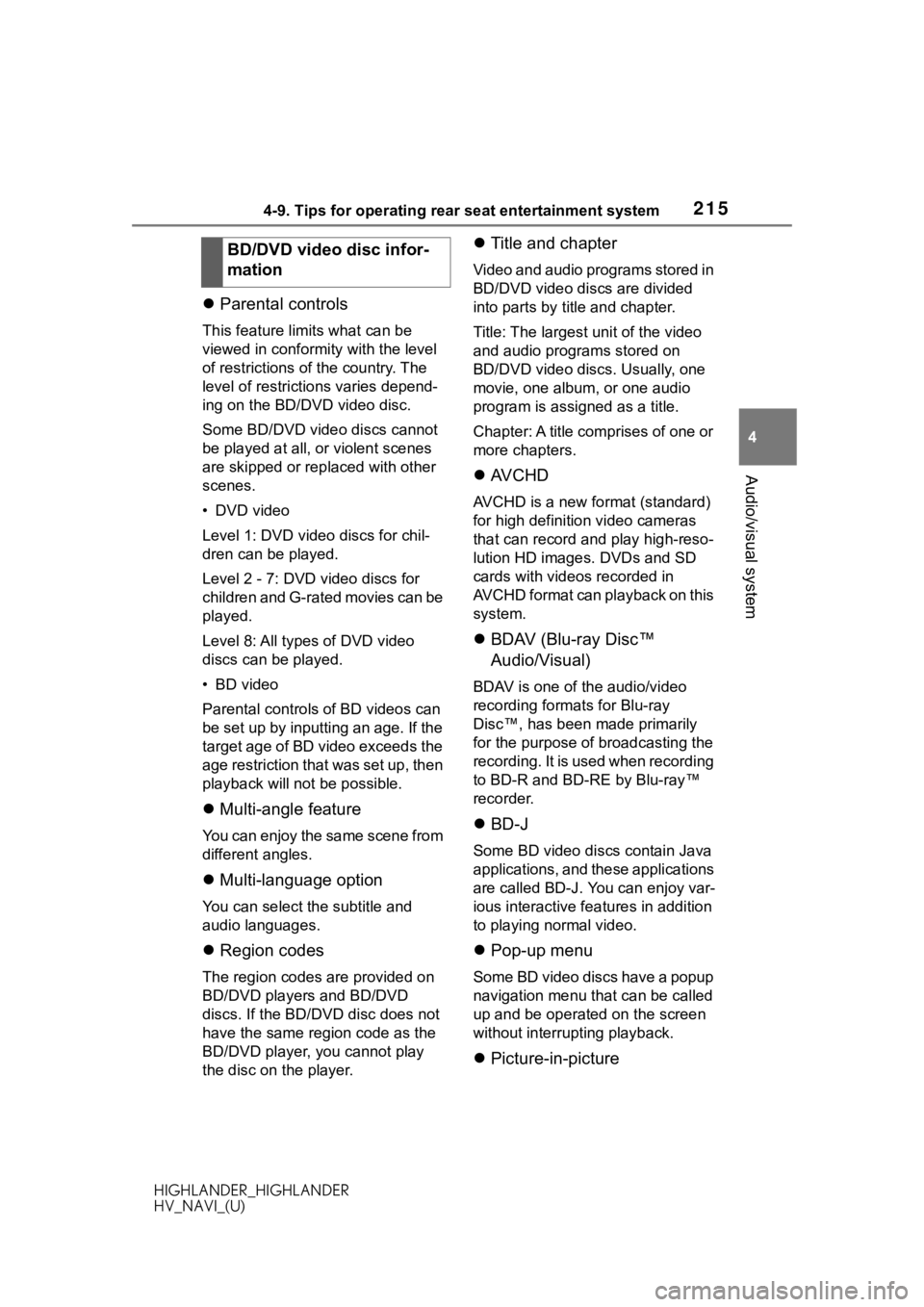
2154-9. Tips for operating rear seat entertainment system
HIGHLANDER_HIGHLANDER
HV_NAVI_(U)
4
Audio/visual system
Parental controls
This feature lim its what can be
viewed in conformity with the level
of restrictions of the country. The
level of restrictions varies depend-
ing on the BD/DVD video disc.
Some BD/DVD video discs cannot
be played at all, or violent scenes
are skipped or replaced with other
scenes.
• DVD video
Level 1: DVD video discs for chil-
dren can be played.
Level 2 - 7: DVD video discs for
children and G-rated movies can be
played.
Level 8: All types of DVD video
discs can be played.
• BD video
Parental controls o f BD videos can
be set up by inputting an age. If the
target age of BD video exceeds the
age restriction that was set up, then
playback will not be possible.
Multi-angle feature
You can enjoy the same scene from
different angles.
Multi-language option
You can select t he subtitle and
audio languages.
Region codes
The region codes are provided on
BD/DVD players and BD/DVD
discs. If the BD/DVD disc does not
have the same region code as the
BD/DVD player, you cannot play
the disc on the player.
Title and chapter
Video and audio programs stored in
BD/DVD video discs are divided
into parts by title and chapter.
Title: The largest unit of the video
and audio programs stored on
BD/DVD video discs. Usually, one
movie, one album, or one audio
program is assigned as a title.
Chapter: A title comprises of one or
more chapters.
AVCHD
AVCHD is a new format (standard)
for high definition video cameras
that can record and play high-reso-
lution HD images. DVDs and SD
cards with videos recorded in
AVCHD format can playback on this
system.
BDAV (Blu-ray Disc™
Audio/Visual)
BDAV is one of the audio/video
recording formats for Blu-ray
Disc™, has been made primarily
for the purpose of broadcasting the
recording. It is used when recording
to BD-R and BD-RE by Blu-ray™
recorder.
BD-J
Some BD video discs contain Java
applications, and these applications
are called BD-J. You can enjoy var-
ious interactive fea tures in addition
to playing normal video.
Pop-up menu
Some BD video discs have a popup
navigation menu that can be called
up and be operated on the screen
without interrupting playback.
Picture-in-picture
BD/DVD video disc infor-
mation
Page 216 of 402
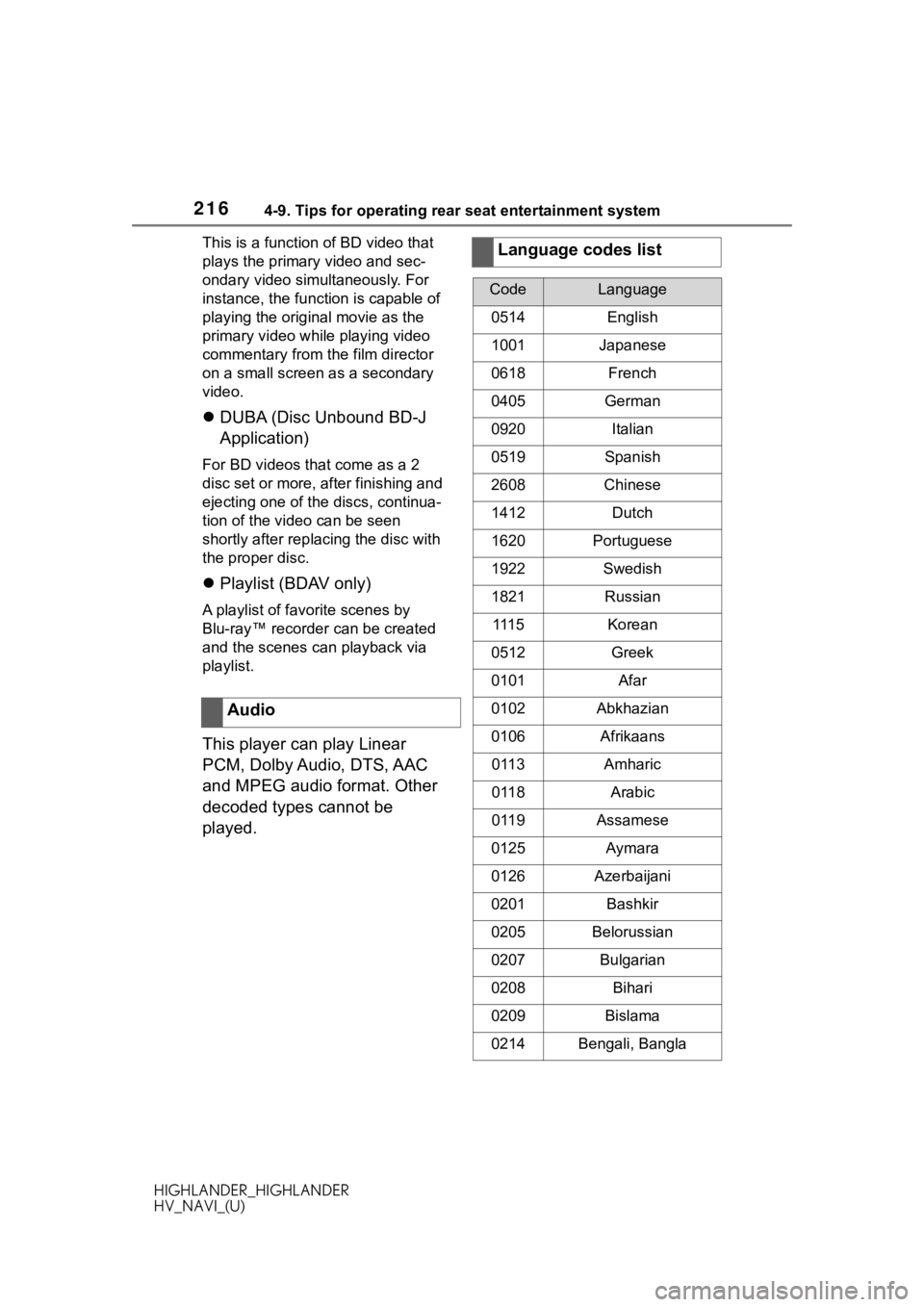
2164-9. Tips for operating rear seat entertainment system
HIGHLANDER_HIGHLANDER
HV_NAVI_(U)This is a function of BD video that
plays the primary video and sec-
ondary video simultaneously. For
instance, the function is capable of
playing the original movie as the
primary video while playing video
commentary from the film director
on a small screen as a secondary
video.
DUBA (Disc Unbound BD-J
Application)
For BD videos that come as a 2
disc set or more, after finishing and
ejecting one of the discs, continua-
tion of the video can be seen
shortly after replac ing the disc with
the proper disc.
Playlist (BDAV only)
A playlist of favorite scenes by
Blu-ray™ recorder can be created
and the scenes can playback via
playlist.
This player can play Linear
PCM, Dolby Audio, DTS, AAC
and MPEG audio format. Other
decoded types cannot be
played. Audio
Language codes list
CodeLanguage
0514English
1001Japanese
0618French
0405German
0920Italian
0519Spanish
2608Chinese
1412Dutch
1620Portuguese
1922Swedish
1821Russian
111 5Korean
0512Greek
0101Afar
0102Abkhazian
0106Afrikaans
0113Amharic
0118Arabic
0119Assamese
0125Aymara
0126Azerbaijani
0201Bashkir
0205Belorussian
0207Bulgarian
0208Bihari
0209Bislama
0214Bengali, Bangla
Page 362 of 402
3629-1. Connected Services overview
HIGHLANDER_HIGHLANDER
HV_NAVI_(U)
Application server
Provides applications to the system or a smart phone.
Smart phone
*
Using the Toyota mobile application, communication is relayed
between the system, application server and content provider.
Applications
Display usable content from the content providers on the screen
using the data connection of t he connected smart phone or DCM.
System
Content received, via a smart phone or DCM, from content pro-
vider servers is displayed on the screen. The system is equippe d
with an application player to run applications.
Via DCM
*: For known compatible phones, refer to https://www.toyota.com/connected-services
in the Unit ed States,
https://www.toyota.ca/connected
in Canada, and
http://www.toyotapr.c om/connected-services
in Puerto Rico.
B
C
D
E
F
Page 371 of 402
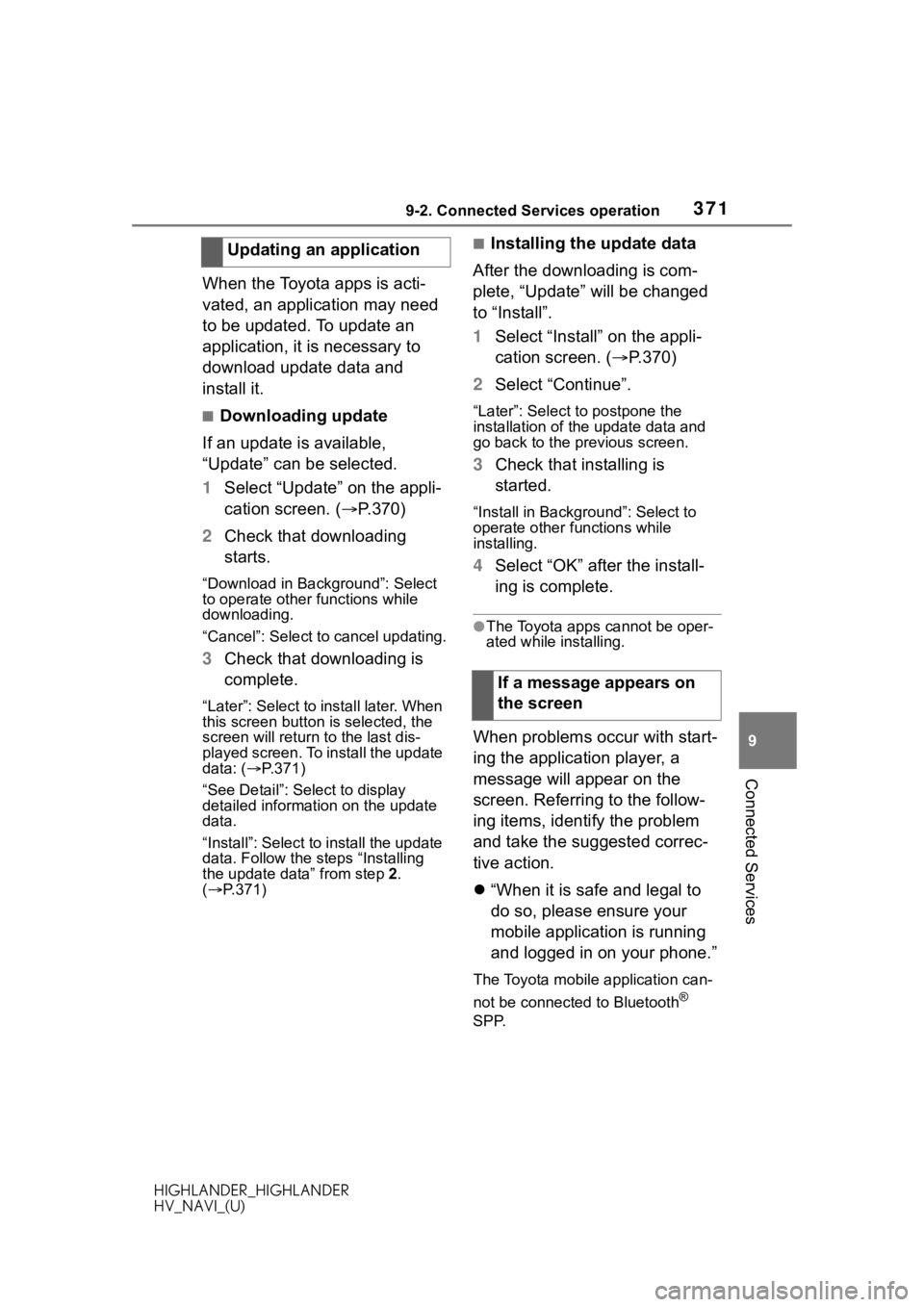
3719-2. Connected Services operation
HIGHLANDER_HIGHLANDER
HV_NAVI_(U)
9
Connected Services
When the Toyota apps is acti-
vated, an application may need
to be updated. To update an
application, it is necessary to
download update data and
install it.
■Downloading update
If an update is available,
“Update” can be selected.
1 Select “Update” on the appli-
cation screen. ( P.370)
2 Check that downloading
starts.
“Download in Background”: Select
to operate other functions while
downloading.
“Cancel”: Select to cancel updating.
3Check that downloading is
complete.
“Later”: Select to install later. When
this screen button is selected, the
screen will re turn to the last dis-
played screen. To install the update
data: ( P.371)
“See Detail”: Select to display
detailed information on the update
data.
“Install”: Select to install the update
data. Follow the steps “Installing
the update data” from step 2.
( P.371)
■Installing the update data
After the downloading is com-
plete, “Update” will be changed
to “Install”.
1 Select “Install” on the appli-
cation screen. ( P.370)
2 Select “Continue”.
“Later”: Select to postpone the
installation of the update data and
go back to the previous screen.
3Check that installing is
started.
“Install in Backgr ound”: Select to
operate other fu nctions while
installing.
4 Select “OK” after the install-
ing is complete.
●The Toyota apps cannot be oper-
ated while installing.
When problems occur with start-
ing the application player, a
message will appear on the
screen. Referring to the follow-
ing items, identify the problem
and take the suggested correc-
tive action.
“When it is safe and legal to
do so, please ensure your
mobile application is running
and logged in on your phone.”
The Toyota mobile application can-
not be connected to Bluetooth
®
SPP.
Updating an application
If a message appears on
the screen