Page 167 of 402
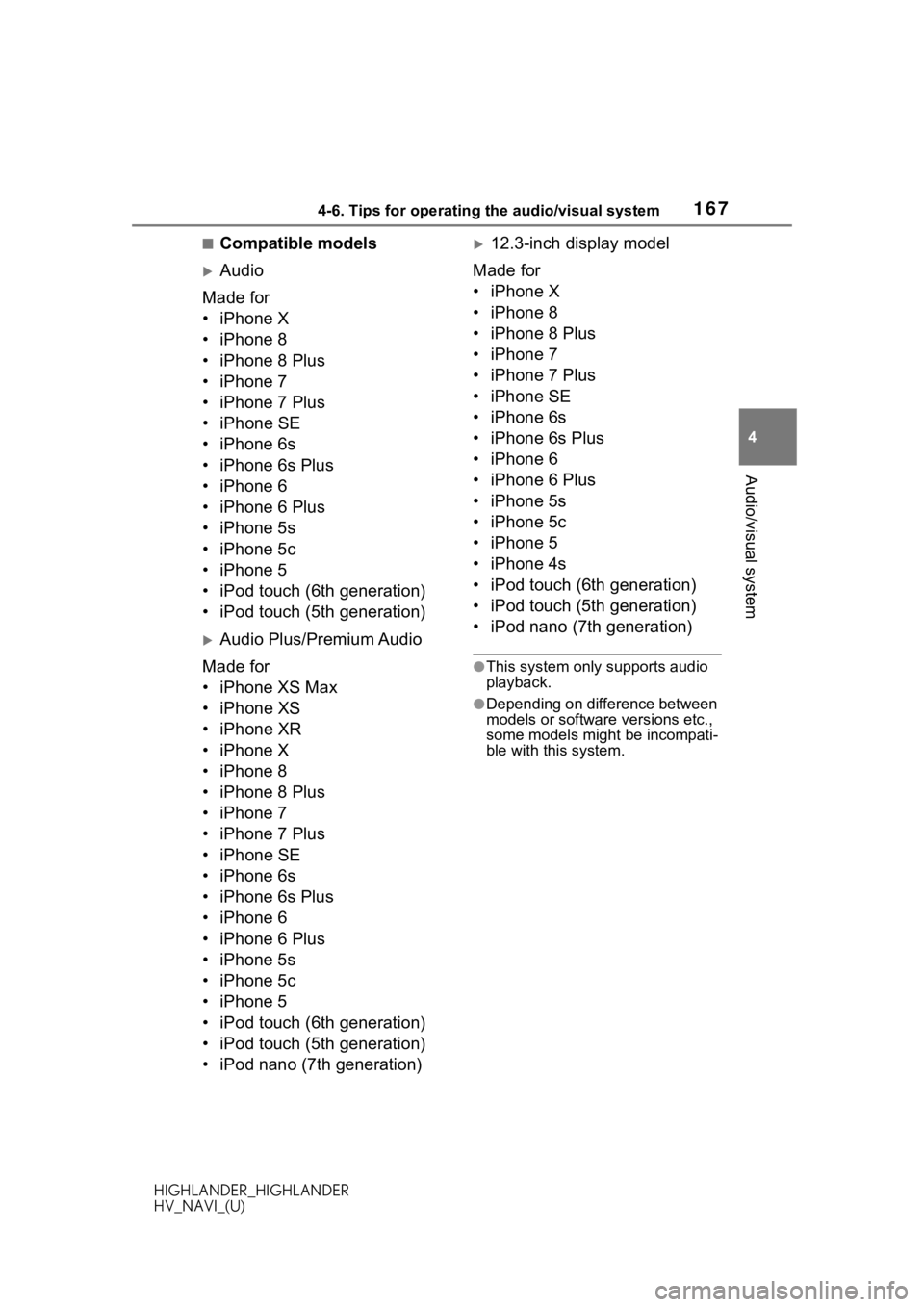
1674-6. Tips for operating the audio/visual system
HIGHLANDER_HIGHLANDER
HV_NAVI_(U)
4
Audio/visual system
■Compatible models
Audio
Made for
• iPhone X
• iPhone 8
• iPhone 8 Plus
• iPhone 7
• iPhone 7 Plus
• iPhone SE
• iPhone 6s
• iPhone 6s Plus
• iPhone 6
• iPhone 6 Plus
• iPhone 5s
• iPhone 5c
• iPhone 5
• iPod touch (6th generation)
• iPod touch (5th generation)
Audio Plus/Premium Audio
Made for
• iPhone XS Max
• iPhone XS
• iPhone XR
• iPhone X
• iPhone 8
• iPhone 8 Plus
• iPhone 7
• iPhone 7 Plus
• iPhone SE
• iPhone 6s
• iPhone 6s Plus
• iPhone 6
• iPhone 6 Plus
• iPhone 5s
• iPhone 5c
• iPhone 5
• iPod touch (6th generation)
• iPod touch (5th generation)
• iPod nano (7th generation)
12.3-inch display model
Made for
• iPhone X
• iPhone 8
• iPhone 8 Plus
• iPhone 7
• iPhone 7 Plus
• iPhone SE
• iPhone 6s
• iPhone 6s Plus
• iPhone 6
• iPhone 6 Plus
• iPhone 5s
• iPhone 5c
• iPhone 5
• iPhone 4s
• iPod touch (6th generation)
• iPod touch (5th generation)
• iPod nano (7th generation)
●This system only supports audio
playback.
●Depending on difference between
models or software versions etc.,
some models might be incompati-
ble with this system.
Page 170 of 402
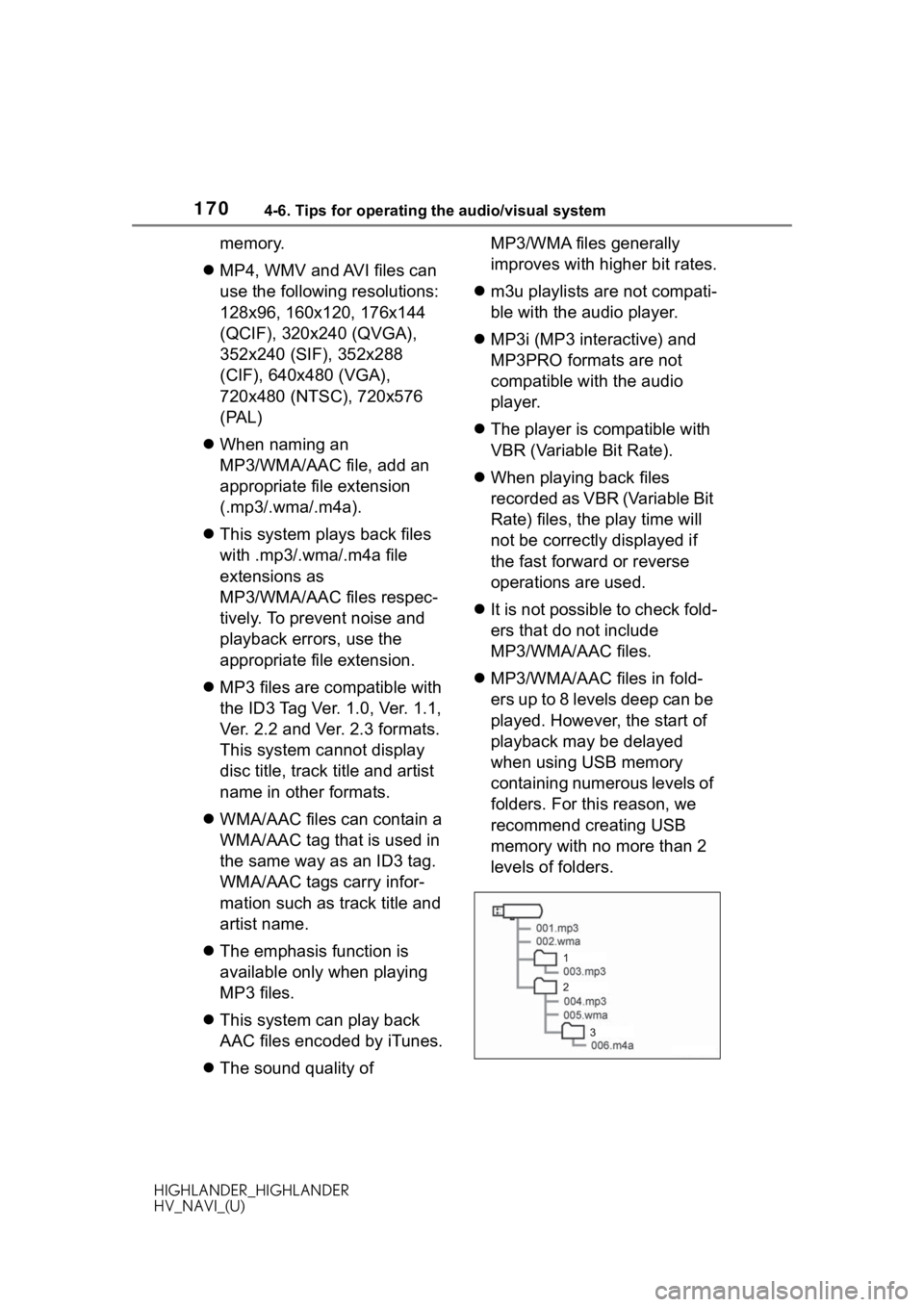
1704-6. Tips for operating the audio/visual system
HIGHLANDER_HIGHLANDER
HV_NAVI_(U)
memory.
MP4, WMV and AVI files can
use the following resolutions:
128x96, 160x120, 176x144
(QCIF), 320x240 (QVGA),
352x240 (SIF), 352x288
(CIF), 640x480 (VGA),
720x480 (NTSC), 720x576
(PAL)
When naming an
MP3/WMA/AAC file, add an
appropriate file extension
(.mp3/.wma/.m4a).
This system plays back files
with .mp3/.wma/.m4a file
extensions as
MP3/WMA/AAC files respec-
tively. To prevent noise and
playback errors, use the
appropriate file extension.
MP3 files are compatible with
the ID3 Tag Ver. 1.0, Ver. 1.1,
Ver. 2.2 and Ver. 2.3 formats.
This system cannot display
disc title, track title and artist
name in other formats.
WMA/AAC files can contain a
WMA/AAC tag that is used in
the same way as an ID3 tag.
WMA/AAC tags carry infor-
mation such as track title and
artist name.
The emphasis function is
available only when playing
MP3 files.
This system can play back
AAC files encoded by iTunes.
The sound quality of MP3/WMA files generally
improves with higher bit rates.
m3u playlists are not compati-
ble with the audio player.
MP3i (MP3 interactive) and
MP3PRO formats are not
compatible with the audio
player.
The player is compatible with
VBR (Variable Bit Rate).
When playing back files
recorded as VBR (Variable Bit
Rate) files, the play time will
not be correctly displayed if
the fast forward or reverse
operations are used.
It is not possible to check fold-
ers that do not include
MP3/WMA/AAC files.
MP3/WMA/AAC files in fold-
ers up to 8 levels deep can be
played. However, the start of
playback may be delayed
when using USB memory
containing numerous levels of
folders. For this reason, we
recommend creating USB
memory with no more than 2
levels of folders.
Page 175 of 402
1754-7. Rear seat entertainment system
HIGHLANDER_HIGHLANDER
HV_NAVI_(U)
4
Audio/visual system
4-7.Rear seat entertainment system
*: If equipped
Rear seat entertainment system
Remote controller
HDMI input port
Front audio/visual system
●This system can use infrared wireless headphones. ( P.182)
Rear seat enter tainment system features*
The rear seat entertainment system is designed for the rear
passengers to enjoy audio/visual system.
The video played by the rear seat entertainment system is not
displayed on the front audio/visual system’s screen.
The system can be used when the engine switch
switch> is in ACC or ON.
System components
A
B
C
D
Page 176 of 402
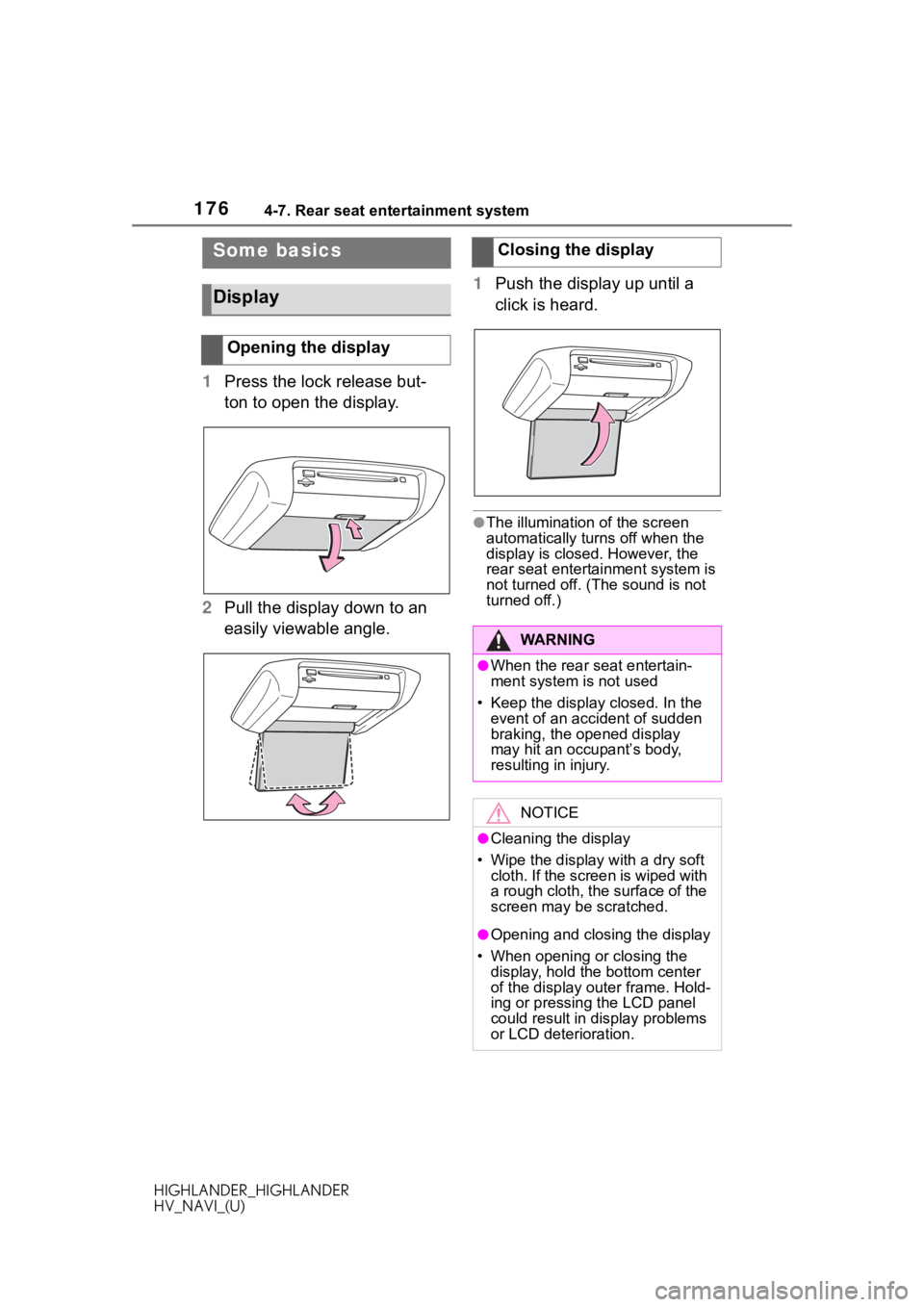
1764-7. Rear seat entertainment system
HIGHLANDER_HIGHLANDER
HV_NAVI_(U)
1Press the lock release but-
ton to open the display.
2 Pull the display down to an
easily viewable angle. 1
Push the display up until a
click is heard.
●The illumination of the screen
automatically turn s off when the
display is closed. However, the
rear seat entertainment system is
not turned off. (The sound is not
turned off.)
Some basics
Display
Opening the display
Closing the display
WA R N I N G
●When the rear seat entertain-
ment system is not used
• Keep the display closed. In the event of an accident of sudden
braking, the opened display
may hit an occupant’s body,
resulting in injury.
NOTICE
●Cleaning the display
• Wipe the display with a dry soft cloth. If the screen is wiped with
a rough cloth, the surface of the
screen may be scratched.
●Opening and closing the display
• When opening or closing the display, hold th e bottom center
of the display outer frame. Hold-
ing or pressing the LCD panel
could result in display problems
or LCD deterioration.
Page 180 of 402
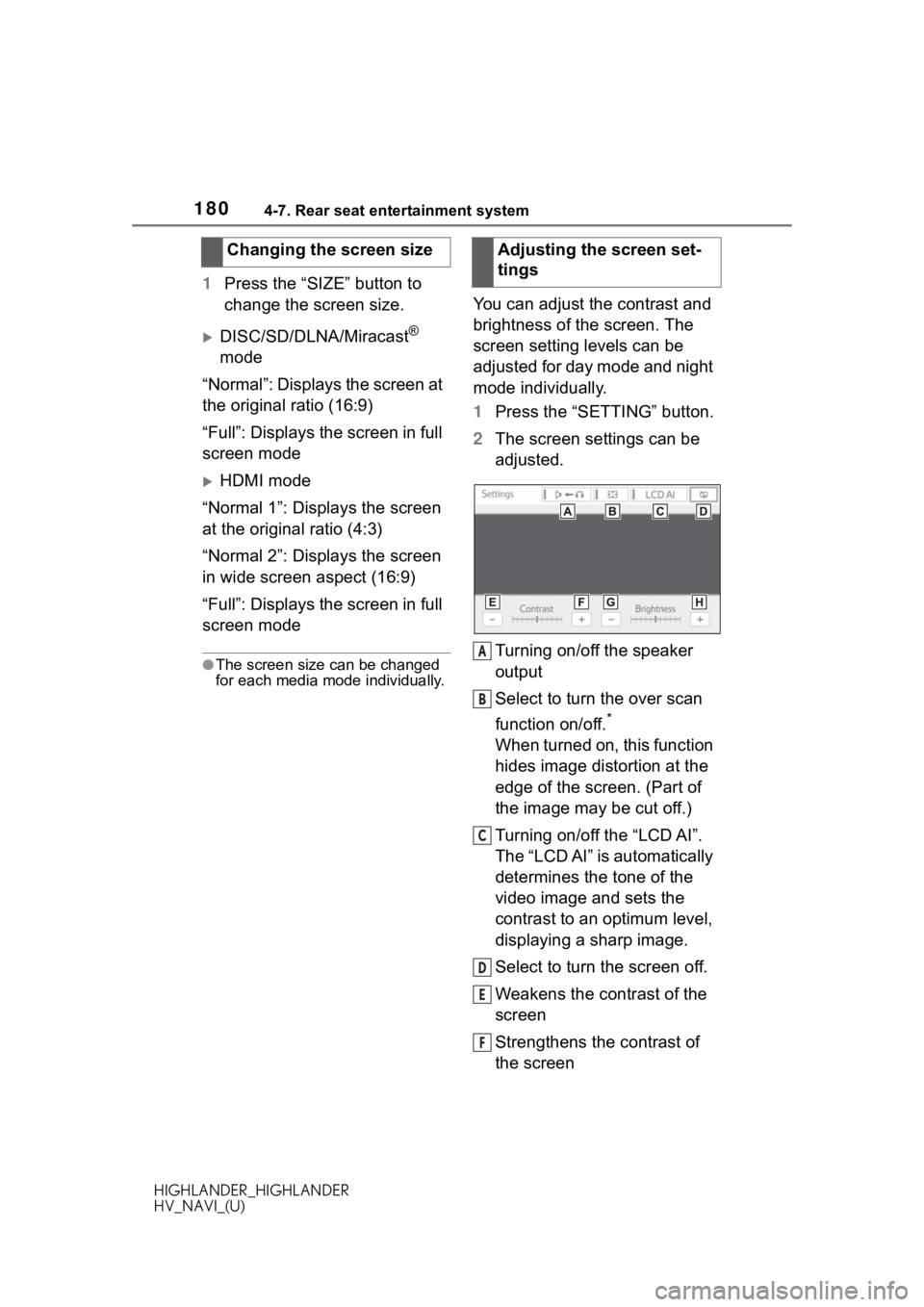
1804-7. Rear seat entertainment system
HIGHLANDER_HIGHLANDER
HV_NAVI_(U)
1Press the “SIZE” button to
change the screen size.
DISC/SD/DLNA/Miracast®
mode
“Normal”: Displays the screen at
the original ratio (16:9)
“Full”: Displays the screen in full
screen mode
HDMI mode
“Normal 1”: Displays the screen
at the original ratio (4:3)
“Normal 2”: Displays the screen
in wide screen aspect (16:9)
“Full”: Displays the screen in full
screen mode
●The screen size can be changed
for each media mode individually.
You can adjust the contrast and
brightness of the screen. The
screen setting levels can be
adjusted for day mode and night
mode individually.
1 Press the “SETTING” button.
2 The screen settings can be
adjusted.
Turning on/off the speaker
output
Select to turn the over scan
function on/off.
*
When turned on, this function
hides image distortion at the
edge of the screen. (Part of
the image may be cut off.)
Turning on/off the “LCD AI”.
The “LCD AI” is automatically
determines the tone of the
video image and sets the
contrast to an optimum level,
displaying a sharp image.
Select to turn the screen off.
Weakens the contrast of the
screen
Strengthens the contrast of
the screen
Changing the screen size
Adjusting the screen set-
tings
A
B
C
D
E
F
Page 183 of 402
1834-7. Rear seat entertainment system
HIGHLANDER_HIGHLANDER
HV_NAVI_(U)
4
Audio/visual system
The rear seat entertainment
system can be operated from
the front seats.
1 Press the “AUDIO” button.
8-inch display model
12.3-inch display model
2 Select “Source” on the
screen or press “AUDIO” but-
ton again.
3 Select “Rear”. 4
The rear seat entertainment
system can be operated from
this screen.
Adjusting the sound settings
Turning on/off the rear sys-
tem lock
• The operation lock on the rear
seat entertainment system can be
turned on or off.
Selecting the rear seat enter-
tainment system’s media
mode
Audio/visual operation but-
tons
Turning on/off the rear seat
entertainment system
Operating from the front
seats
A
B
C
D
E
Page 184 of 402
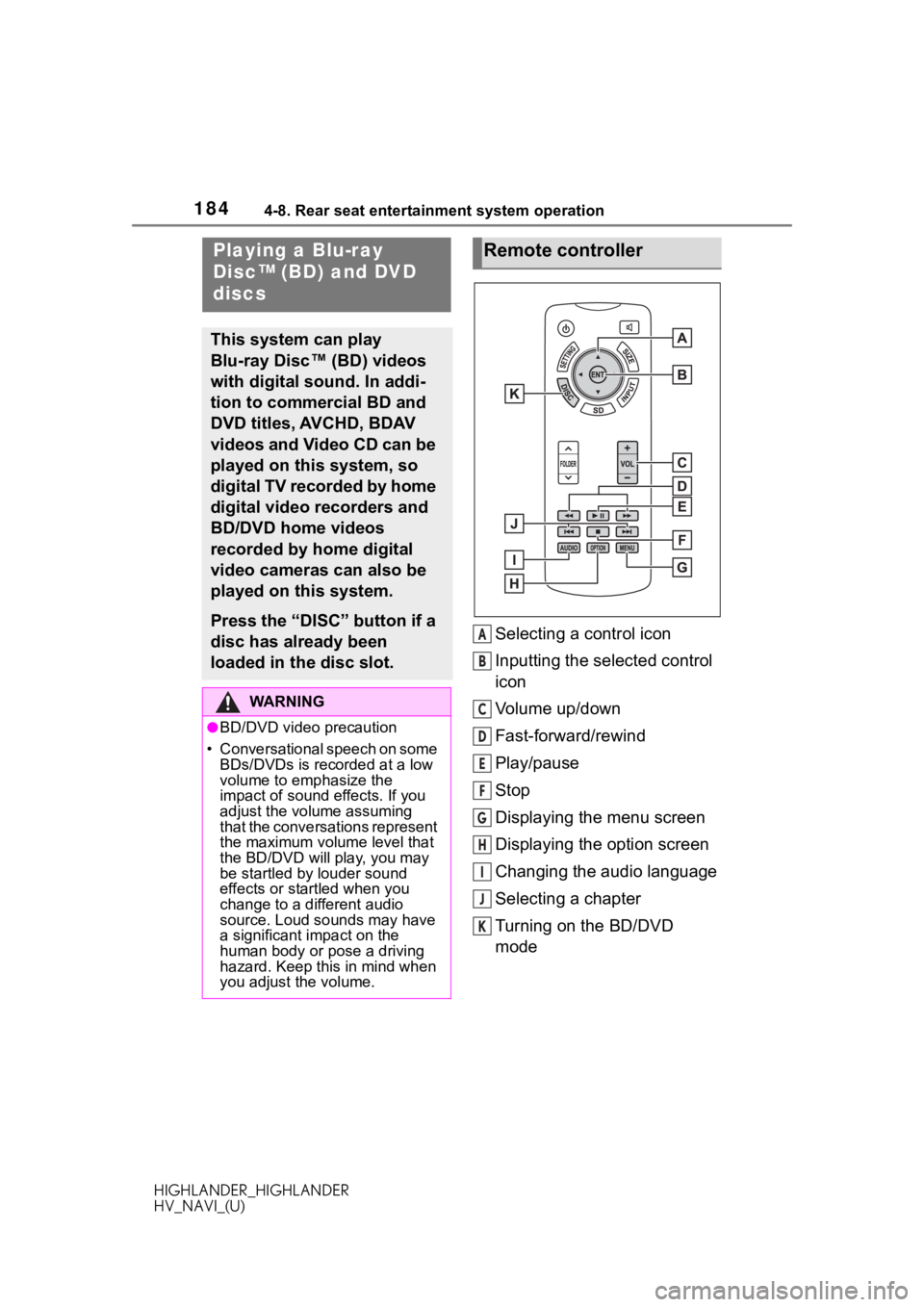
1844-8. Rear seat entertainment system operation
HIGHLANDER_HIGHLANDER
HV_NAVI_(U)
4-8.Rear seat entertainment system operation
Selecting a control icon
Inputting the selected control
icon
Volume up/down
Fast-forward/rewind
Play/pause
Stop
Displaying the menu screen
Displaying the option screen
Changing the audio language
Selecting a chapter
Turning on the BD/DVD
mode
Playing a Blu-ray
Disc™ (BD) and DVD
discs
This system can play
Blu-ray Disc™ (BD) videos
with digital sound. In addi-
tion to commercial BD and
DVD titles, AVCHD, BDAV
videos and Video CD can be
played on this system, so
digital TV recorded by home
digital video recorders and
BD/DVD home videos
recorded by home digital
video cameras can also be
played on this system.
Press the “DISC” button if a
disc has already been
loaded in the disc slot.
WA R N I N G
●BD/DVD video precaution
• Conversational speech on some
BDs/DVDs is recorded at a low
volume to emphasize the
impact of sound effects. If you
adjust the volume assuming
that the conversations represent
the maximum volume level that
the BD/DVD will play, you may
be startled by louder sound
effects or startled when you
change to a different audio
source. Loud sounds may have
a significant impact on the
human body or pose a driving
hazard. Keep this in mind when
you adjust the volume.
Remote controller
A
B
C
D
E
F
G
H
I
J
K
Page 186 of 402
1864-8. Rear seat entertainment system operation
HIGHLANDER_HIGHLANDER
HV_NAVI_(U)
AV C H D
BDAV
Video CDDisplaying the initial setup
screen
Turning off the option screen
Displaying the top menu
screen
Displaying the pop-up menu
Rewind
Stop
Play/pause
Fast-forward
Searching for a title
Searching for a chapter
Returning to the predeter-
A
B
C
D
E
F
G
H
I
J
K