2020 TOYOTA CAMRY HYBRID ESP
[x] Cancel search: ESPPage 132 of 350

132
6. TIPS FOR OPERATING THE AUDIO/VISUAL SYSTEM
MP3 (MPEG Audio Layer 3), WMA
(Windows Media Audio) and AAC
(Advanced Audio Coding) are audio com-
pression standards.
This system can play MP3/WMA/AAC files
on CD-R/CD-RW discs and USB memory.
MP4, WMV and AVI files can use the fol-
lowing resolutions:
128x96, 160x120, 176x144 (QCIF),
320x240 (QVGA), 352x240 (SIF),
352x288 (CIF), 640x480 (VGA),
720x480 (NTSC), 720x576 (PAL)
This system can play disc recordings com-
patible with ISO 9660 level 1 and level 2
and with the Romeo and Joliet file system
and UDF (2.01 or lower).
When naming an MP3/WMA/AAC file, add
an appropriate file extension (.mp3/.wma/
.m4a).
This system plays back files with .mp3/
.wma/.m4a file extensions as MP3/WMA/
AAC files respectively. To prevent noise
and playback errors, use the appropriate
file extension.
This system can play only the first ses-
sion/border when using multi-session/bor-
der compatible discs.
MP3 files are compatible with the ID3 Tag
Ver. 1.0, Ver. 1.1, Ver. 2.2 and Ver. 2.3 for-
mats. This system cannot display disc
title, track title and artist name in other for-
mats.
WMA/AAC files can contain a WMA/AAC
tag that is used in the same way as an ID3
tag. WMA/AAC tags carry information
such as track title and artist name.
The emphasis function is available only
when playing MP3 files.
This system can play back AAC files
encoded by iTunes.
The sound quality of MP3/WMA files gen-
erally improves with higher bit rates. In
order to achieve a reasonable level of
sound quality, discs recorded with a bit
rate of at least 128 kbps are recom-
mended.
m3u playlists are not compatible with the
audio player.
MP3i (MP3 interactive) and MP3PRO for-
mats are not compatible with the audio
player.
The player is compatible with VBR (Vari-
able Bit Rate).
When playing back files recorded as VBR
(Variable Bit Rate) files, the play time will
not be correctly displayed if the fast for-
ward or reverse operations are used.
It is not possible to check folders that do
not include MP3/WMA/AAC files.
MP3/WMA/AAC files in folders up to 8 lev-
els deep can be played. However, the
start of playback may be delayed when
using discs containing numerous levels of
folders. For this reason, we recommend
creating discs with no more than 2 levels
of folders.
The play order of the compact disc with
the structure shown above is as follows:
The order changes depending on the per-
sonal computer and MP3/WMA/AAC
encoding software you use.
001.mp3
002.wma
Folder 1
003.mp3Folder 2
004.mp3
005.wma Folder 3
006.m4a
001.mp3 002.wma . . . 006.m4a
Page 133 of 350

133
6. TIPS FOR OPERATING THE AUDIO/VISUAL SYSTEM
AUDIO/VISUAL SYSTEM
3
This is a general term that describes the
process of writing data on-demand to CD-
R, etc., in the same way that data is writ-
ten to floppy or hard discs.
This is a method of embedding track-
related information in an MP3 file. This
embedded information can include the
track number, track title, the artist’s name,
the album title, the music genre, the year
of production, comments, cover art and
other data. The contents can be freely
edited using software with ID3 tag editing
functions. Although the tags are restricted
to a number of characters, the information
can be viewed when the track is played
back.
WMA files can contain a WMA tag that is
used in the same way as an ID3 tag. WMA
tags carry information such as track title
and artist name.
This is the international standard for the
formatting of CD-ROM folders and files.
For the ISO 9660 format, there are 2 lev-
els of regulations.
Level 1: The file name is in 8.3 format (8
character file names, with a 3 character
file extension. File names must be com-
posed of one-byte capital letters and num-
bers. The “_” symbol may also be
included.)
Level 2: The file name can have up to 31
characters (including the separation mark
“.” and file extension). Each folder must
contain fewer than 8 hierarchies.
COMPATIBLE VIDEO FORMAT
FormatCodec
MPEG-4
Video codec:
H.264|MPEG-4 AVC
MPEG4
Audio codec:
AAC
MP3
Corresponding screen
size:
MAX 1920 1080
Corresponding frame
rate:
MAX 60i/30p
AVI Con-
tainer
Video codec:
H.264|MPEG-4 AVC
MPEG4
WMV9
WMV9 Advanced
profile
Audio codec:
AAC
MP3
WMA9.2 (7,8, 9.1, 9.2)
Corresponding screen
size:
MAX 1920 1080
Corresponding frame
rate:
MAX 60i/30p
Windows
Media Vid-
eo
Video codec:
WMV9
WMV9 Advanced
profile
Audio codec:
WMA9.2 (7,8, 9.1, 9.2)
Corresponding screen
size:
MAX 1920 1080
Corresponding frame
rate:
MAX 60i/30p
TERMS
PACKET WRITE
ID3 TAG
WMA TAG
ISO 9660 FORMAT
Page 140 of 350

140
1. VOICE COMMAND SYSTEM OPERATION
If a desired outcome is not shown, or if no
selections are available, perform one of
the following to return to the previous
screen:
•Say “Go back” .
•Select .
To cancel voice recognition, select ,
say
“Cancel”, or press and hold the talk
switch.
To perform the voice command operation
again, select “Start Over” or say “Start
over”.
To suspend voice command operation,
select “Pause” or say “Pause”. To
resume the voice command operation,
select “Resume” or press the talk switch.
1Press the talk switch.
2Select the desired item to be set.INFORMATION
●If the system does not respond or the
confirmation screen does not disappear,
press the talk switch and try again.
● The amount of spoken feedback
received from the system while using
the voice command system (voice rec-
ognition prompts) can be changed on
the voice settings screen. ( P.74)
● Some voice guidance can be canceled
by setting voice prompts to off. Use this
setting when it is desirable to say a com-
mand immediately after pressing the talk
switch and hearing a beep.
INCREASING THE VOICE
RECOGNITION
PERFORMANCE
To increase voice recognition perfor-
mance, use the “Tutorials” and “Voice
Training” functions on the “Getting
Started with Voice” screen. These
functions are only available when the
vehicle is not moving.
The “Tutorials” and “Voice Training”
functions can also be started on the
voice settings screen. (
P.74)
No.Function
Select to display the voice com-
mand tutorials.
Select to train the voice command
system.
The user will be asked to say 10
sample phrases. This will help the
voice command system adapt to the
user’s accent.
Select to prevent the screen from
being displayed again.
Select to proceed to the voice com-
mand screen.
Page 144 of 350

144
1. VOICE COMMAND SYSTEM OPERATION
Navigation*1
CommandAction
“Get directions to
*2Enables setting a destina tion by saying the address*3, 4
“Find a
current position
“Find a
“Find a
“Go home”Displays the route to home
“Go to favorite <1-10>”Sets the location registered to the corresponding favorite
number as the destination
“Show recent destinations”
Displays a list of recent des tinations. Selecting a number
from the list will start navigation to the selected recent
destination.
“Cancel route”Cancels the route guidance
“Delete destinations”Displays a list of des tination to delete*8
“Show
on the map
*
1: Premium Audio only
*2: English and French only
*3: Best recognition results occur when saying the full address without the zipcode
*4: When the language is set to French, the supported area is only Quebec Province in Canada
*5: For example; “Gas stations”, “Restaurants”, etc.
*6: Major national brands are always supported. Local brands are also supported with a subscrip-
tion to the connected services . Contact your Toyota dealer for details.
*
7: When the language is set to French, the supported area is only Quebec City in Canada
*8: Used when multiple destinations are set on a route
Page 148 of 350
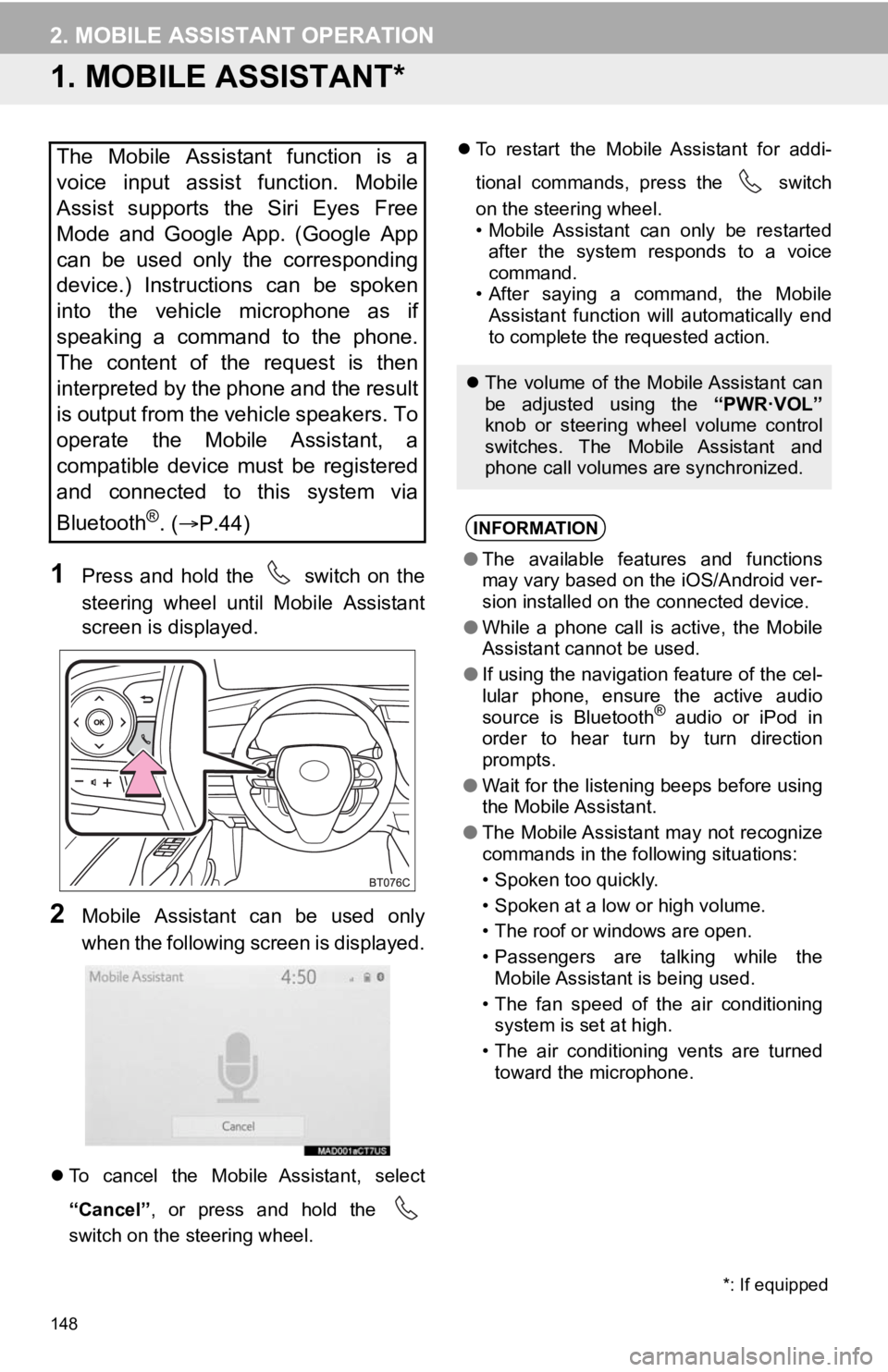
148
2. MOBILE ASSISTANT OPERATION
1. MOBILE ASSISTANT*
1Press and hold the switch on the
steering wheel until Mobile Assistant
screen is displayed.
2Mobile Assistant can be used only
when the following screen is displayed.
To cancel the Mobile Assistant, select
“Cancel” , or press and hold the
switch on the steering wheel.
To restart the Mobile Assistant for addi-
tional commands, press the switch
on the steering wheel.
• Mobile Assistant can only be restarted
after the system responds to a voice
command.
• After saying a command, the Mobile Assistant function will automatically end
to complete the requested action.
The Mobile Assistant function is a
voice input assist function. Mobile
Assist supports the Siri Eyes Free
Mode and Google App. (Google App
can be used only the corresponding
device.) Instructions can be spoken
into the vehicle microphone as if
speaking a command to the phone.
The content of the request is then
interpreted by the phone and the result
is output from the vehicle speakers. To
operate the Mobile Assistant, a
compatible device must be registered
and connected to this system via
Bluetooth
®. ( P.44)
The volume of the Mobile Assistant can
be adjusted using the “PWR·VOL”
knob or steering wheel volume control
switches. The Mobile Assistant and
phone call volumes are synchronized.
INFORMATION
● The available features and functions
may vary based on the iOS/Android ver-
sion installed on the connected device.
● While a phone call is active, the Mobile
Assistant cannot be used.
● If using the navigation feature of the cel-
lular phone, ensure the active audio
source is Bluetooth
® audio or iPod in
order to hear turn by turn direction
prompts.
● Wait for the listening beeps before using
the Mobile Assistant.
● The Mobile Assistant may not recognize
commands in the following situations:
• Spoken too quickly.
• Spoken at a low or high volume.
• The roof or windows are open.
• Passengers are talking while the
Mobile Assistant is being used.
• The fan speed of the air conditioning system is set at high.
• The air conditioning vents are turned toward the microphone.
*: If equipped
Page 190 of 350

190
3. PANORAMIC VIEW MONITOR
Distance guide line
Only the distance guide lines are dis-
played.
Estimated course line
Estimated course lines will be added to
the distance guide lines.
In automatic mode, the monitor will auto-
matically display images in the following
situations:
When the shift lever is shifted to “N” or “D”
position.
When vehicle speed is reduced to approx-
imately 6 mph (10 km/h) or less.
SWITCHING THE GUIDE LINE
MODE
Each time the guide line switching but-
ton is selected, the mode will change
as follows:AUTOMATIC DISPLAY MODE
In addition to screen switching by oper-
ating the camera switch, automatic dis-
play mode is available. In this mode,
the screen is switched automatically in
response to vehicle speed.
Page 192 of 350

192
3. PANORAMIC VIEW MONITOR
In automatic mode, the monitor will auto-
matically display images in the following
situations:
• When the shift lever is shifted to “N” or “D” position.
• When vehicle speed is reduced to approximately 6 mph (10 km/h) or less.
Check the positions and distance between
the vehicle width guide line and a target
object such as the obstacle or curb of the
road.
Pull over to the curb as shown in the illus-
tration above, taking care not to let the
vehicle width guide line overlap the target
object.
Ensure that the vehicle width line is paral-
lel to the target object enables parking
alongside the target object.
AUTOMATIC DISPLAY MODE
In addition to screen switching by oper-
ating the camera switch, automatic dis-
play mode is available. In this mode,
the screen is switched automatically in
response to vehicle speed.
USING THE VEHICLE WIDTH
GUIDE LINE
Page 233 of 350

233
1. PHONE OPERATION (HANDS-FREE SYSTEM FOR CELLULAR PHONES)
PHONE
7
■EDITING QUICK REPLY MESSAG-
ES
1Select corresponding to the de-
sired message to edit.
2Select “OK” when editing is complet-
ed.
*: Premium Audio only
■CALLING FROM E-MAIL/SMS/MMS
MESSAGE DISPLAY
1Display the message screen.
(P.230)
2Select the desired message.
3Select , or press the switch on
the steering wheel.
If there are 2 or more phone numbers,
select the desired number.
4Check that the “Dialing...” screen is
displayed.
This operation cannot be performed
while driving.
INFORMATION
● To reset the edit quick reply messages,
select “Default”.
● Quick Message 1 (“I am driving and
will arrive in approximately [ETA]
minutes.”)*:
This message cannot be edited and will
automatically fill in [ETA] with the
navigation calculated estimated time of
arrival on the confirm message screen.
If there are waypoints set, [ETA] to the
next waypoint will be shown.
If there is no route currently set in the
navigation system, Quick Message 1
cannot be selected.
● Depending on the type of Bluetooth
®
phone used for receiving messages,
reply function may not be used.
CALLING THE MESSAGE
SENDER
Calls can be made to an e-mail/SMS/
MMS message sender’s phone num-
ber.
This operation can be performed while
driving.