2020 TOYOTA AVALON HYBRID steering
[x] Cancel search: steeringPage 202 of 326

202
1. PHONE OPERATION (HANDS-FREE SYSTEM FOR CELLULAR PHONES)
1Display the phone top screen.
(P.194)
2Select “Keypad” and enter the phone
number.
3Select or press the switch on
the steering wheel.
4Check that the “Dialing...” screen is
displayed.
1Display the home screen. ( P.35)
2Select the desired contact.
3Check that the “Dialing...” screen is
displayed.
1Select and hold the screen button to
add a contact.
2Select the desired contact.
3Select the desired number.
BY KEYPAD
INFORMATION
●Depending on the type of Bluetooth®
phone being connected, it may be nec-
essary to perform additional steps on
the phone.
BY HOME SCREEN
REGISTERING A NEW
CONTACT
INFORMATION
●If there is no contact in the contacts list,
the contacts cannot be registered at the
home screen.
● The contact cannot be registered at the
home screen while driving.
Page 203 of 326

203
1. PHONE OPERATION (HANDS-FREE SYSTEM FOR CELLULAR PHONES)
PHONE
7
4. RECEIVING A CALL USING THE Bluetooth® HANDS-FREE SYSTEM
1Select “Answer” or press the
switch on the steering wheel to talk on
the phone.
“Decline”: Select to refuse to receive the
call.
To adjust the volume of a received call :
Turn the “PWR VOL” knob, or use the vol-
ume control switch on the steering wheel.
INCOMING CALLS
When a call is received, this screen is
displayed with a sound.
INFORMATION
●The contact image picture can be dis-
played only when the vehicle is not mov-
ing.
● During international phone calls, the
other party’s name or number may not
be displayed correctly depending on the
type of cellular phone you have.
● The incoming call display mode can be
set. ( P.213)
● The ringtone that has been set in the
sound settings screen can be heard
when there is an incoming call.
Depending on the type of Bluetooth
®
phone, both the system and Bluetooth®
phone may ring simultaneously when
there is an incoming call. ( P.212)
Page 206 of 326
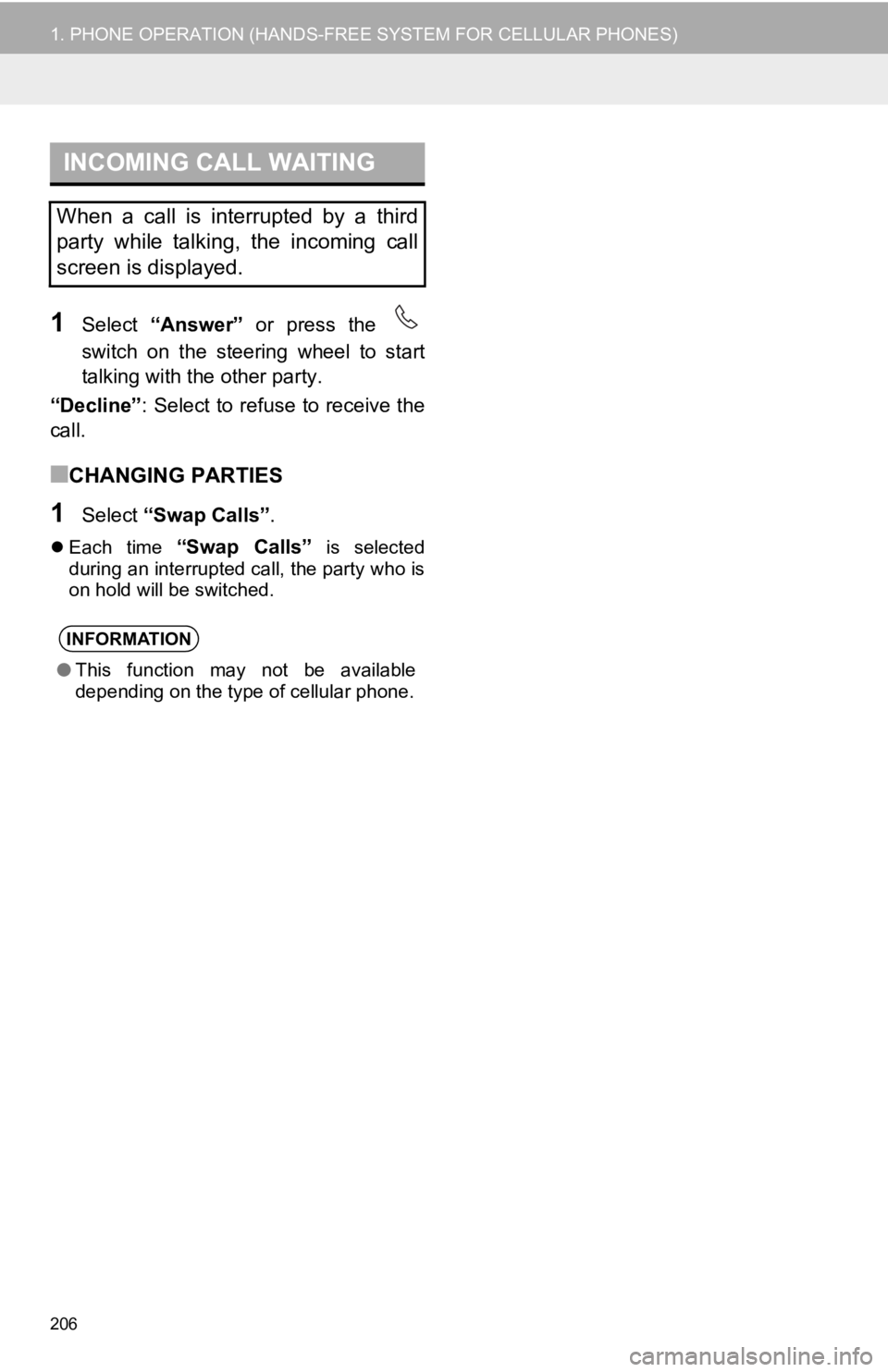
206
1. PHONE OPERATION (HANDS-FREE SYSTEM FOR CELLULAR PHONES)
1Select “Answer” or press the
switch on the steering wheel to start
talking with the other party.
“Decline” : Select to refuse to receive the
call.
■CHANGING PARTIES
1Select “Swap Calls” .
Each time “Swap Calls” is selected
during an interrupted call, the party who is
on hold will be switched.
INCOMING CALL WAITING
When a call is interrupted by a third
party while talking, the incoming call
screen is displayed.
INFORMATION
● This function may not be available
depending on the type of cellular phone.
Page 208 of 326

208
1. PHONE OPERATION (HANDS-FREE SYSTEM FOR CELLULAR PHONES)
1Display the message screen.
(P.207)
2Select a desired account name.
3Select the desired message from the
list.
4Check that the message is displayed.
CHECKING RECEIVED
MESSAGES
No.Function
Select to call the message sender.
Select to have messages read out.
To cancel this function, select
“Stop”.
When “Automatic Message Read-
out” is set to on, messages will be
automatically read out. (P.221)
Select to display the previous or
next message.
Select to reply the message.
( P.209)
This function can be chosen the
method to reply message with “Dic-
tation” or “Quick Message”.
INFORMATION
● Reading a text message is not available
while driving.
● Depending on the type of Bluetooth
®
phone being connected, it may be
necessary to perform additional steps on
the phone.
● Messages are displayed in the
appropriate connected Bluetooth
®
phone’s registered mail address folder.
Select the desired folder to be
displayed.
● Only received messages on the
connected Bluetooth
® phone can be
displayed.
● The text of the message is not displayed
while driving.
● Turn the “PWR VOL” knob, or use the
volume control switch on the steering
wheel to adjust the message read out
volume.
● E-mail only: Select “Mark Unread” or
“Mark Read” to mark mail unread or
read on the message screen.
This function is available when “Update
Message Read Status on Phone” is set
to on. ( P.221)
Page 210 of 326

210
1. PHONE OPERATION (HANDS-FREE SYSTEM FOR CELLULAR PHONES)
■EDITING QUICK REPLY MESSAG-
ES
1Select corresponding to the de-
sired message to edit.
2Select “OK” when editing is complet-
ed.
*: Entune Premium Audio only
■CALLING FROM E-MAIL/SMS/MMS
MESSAGE DISPLAY
1Display the message screen.
( P.207)
2Select the desired message.
3Select , or press the switch on
the steering wheel.
If there are 2 or more phone numbers,
select the desired number.
4Check that the “Dialing...” screen is
displayed.
This operation cannot be performed
while driving.
INFORMATION
●To reset the edit quick reply messages,
select “Default” .
● Quick Message 1 (“I am driving and
will arrive in approximately [ETA]
minutes.”)* :
This message cannot be edited and will
automatically fill in [ETA] with the
navigation calculated estimated time of
arrival on the confirm message screen.
If there are waypoints set, [ETA] to the
next waypoint will be shown.
If there is no route currently set in the
navigation system, Quick Message 1
cannot be selected.
CALLING THE MESSAGE
SENDER
Calls can be made to an e-mail/SMS/
MMS message sender’s phone num-
ber.
This operation can be performed while
driving.
Page 296 of 326

296
1. Toyota Entune-OVERVIEW
From the “MENU” button
1Press the “MENU” button.
2Select “Destination” .
From the “MAP” button
1Press the “MAP” button.
2Select .
3Select “Dest Assist”.
4When an agent comes on the line, tell
the agent the address, business name,
or the type of P OI or service.
To adjust the call volume, select “-” or
“+”, or use the volume switch on the
steering wheel during the call.
To hang up the phone, select “End” or
press the switch on the steering
wheel.
5After the agent helps you determine
your location of choice, select the
screen button of the desired action.
“Save” : Select to register as a memory
point.
“Go” : Select to set as a destination.
:Select to call the registerednumber.
Destination Assist Connect*
Destination Assist Connect provides
you with live assistance for finding des-
tinations via the Toyota Entune center.
You can request either a specific busi-
ness, address, or ask for help locating
your desired destination by category,
such as restaurants, gas stations,
shopping centers or other Points of In-
terest (POI).
After you tell the agent your choice of
destination, its coordinates are sent
wirelessly to your vehicle’s navigation
system.
INFORMATION
● The hands-free system cannot be used
while Destination Assist Connect is
being used.
MAKE A CALL WITH
Destination Assist Connect
*: Entune Premium Audio only
Page 325 of 326

325
Phone settings ........................................ 212Contact/call history settings screen ................................ 214
Message settings screen .................... 221
Notification settings screen ................. 213
Phone settings screen......................... 212
Sound settings screen......................... 212
POI category ........................... 238, 248, 276
Point of interest ....................................... 238
Predictive traffic data .............................. 241
PWR VOL knob ........................................ 14
R
Radio ........................................................ 82
Available HD Radio™ technology ......... 88
Caching a radio program....................... 84
Displaying the radio ID .......................... 92
HD Radio™ troubleshooting guide........ 89
How to subscribe to SiriusXM satellite radio ..................................... 90
If the satellite radio tuner malfunctions ...................................... 93
Presetting a station ............................... 84
Radio broadcast data system................ 87
Radio options ........................................ 87
Selecting a station from the list ............. 86
Using HD Radio™ technology .............. 88
Receiving on the Bluetooth
® phone........ 203
Incoming calls ..................................... 203
Registering favorite destinations ........................... 25, 246, 251
Registering home.............................. 24, 269 Registering/connecting
Bluetooth
® device.................................. 43
Profiles .................................................. 46
Reordering destinations .......................... 264
Route guidance ....................................... 252
Route guidance screen ........................... 257
Arrow screen ....................................... 262
Freeway............................................... 259
Intersection .......................................... 261
Turn list screen .................................... 261
Route information bar ............................. 257
Route options .......................................... 264
Adjacent road ...................................... 267
Detour.................................................. 266
Reordering destinations ...................... 264
Route overview.................................... 253
Route preferences ............................... 265
Route type ........................................... 265
Route overview ....................................... 253
Route preferences .................................. 255
Route trace ............................................. 239
Route type............................................... 265
S
Safety Connect ....................................... 297
Scale ....................................................... 232
Screen adjustment .................................... 40
Screen change button ............................. 230
Scrolling the map .................................... 234
Search area ............................................ 245
SEEK/TRACK button ................................ 14
Setup screen ............................................. 22
Single map .............................................. 236
SiriusXM (SXM) ........................................ 82
Steering switches .................................... 109