Page 247 of 326

247
2. DESTINATION SEARCH
NAVIGATION SYSTEM
8
1Display the destination screen.
(P.243)
2Select “Emergency” .
3Select the desired emergency catego-
ry.
4Select the desired destination.
1Display the destination screen.
(P.243)
2Select “Contacts” .
3Select the desired contact.
4Select “Addresses” .
5Select the desired address.
6Follow the steps in “SEARCHING BY
KEYWORD” from “STEP 4”. ( P.245)
1Display the destination screen.
(P.243)
2Select “Address” .
3Select the desired search method.
1Select “City”.
2Enter a city name and select
“Search” .
“Last 5 Cities” : Select the desired city
name from the list of the last 5 cities.
3Select the desired city name.
4Enter a street name and select
“Search” .
5Select the desired street name.
6Enter a house number and select
“Search”.
SEARCHING BY
EMERGENCY
INFORMATION
●The navigation system does not guide in
areas where route guidance is unavail-
able. ( P.285)
SEARCHING BY CONTACT
To use this function, it is necessary to
have contact data which had been
transferred to the navigation system
from a registered Bluetooth
® phone.
( P.200)
INFORMATION
● This function may not be available
depending on the type of Bluetooth®
phone.
SEARCHING BY ADDRESS
There are 2 methods to search for a
destination by address.
No.FunctionPage
Select to change the
search area.245
Select to search by city.247
Select to search by street
address.248
SEARCHING BY CITY
Page 248 of 326

248
2. DESTINATION SEARCH
If multiple locations with the same address
exist, the address list screen will be dis-
played. Select the desired address.
1Select “Street Address” .
2Enter a house number and select
“Search”.
3Enter a street name and select
“Search”.
4Select the desired street name.
5Enter a city name and select
“Search”.
6Select the desired city name.
If multiple locations with the same address
exist, the address list screen will be dis-
played. Select the desired address.
1Display the destination screen.
( P.243)
2Select “Point of Interest” .
3Select the desired search method.
SEARCHING BY STREET
ADDRESS
INFORMATION
●A street name can be searched using
only the body part of its name.
For example: S WESTERN AVE
• A search can be performed by entering
“S WESTERN AVE”, “WESTERN AVE”
or “WESTERN”.
SEARCHING BY POINT OF
INTEREST
There are 3 methods to search for a
destination by Points of Interest.
No.FunctionPage
Select to change the
search area.245
Select to search by name.249
Select to search by catego-
ry.250
Select to search by phone
number.250
Page 250 of 326
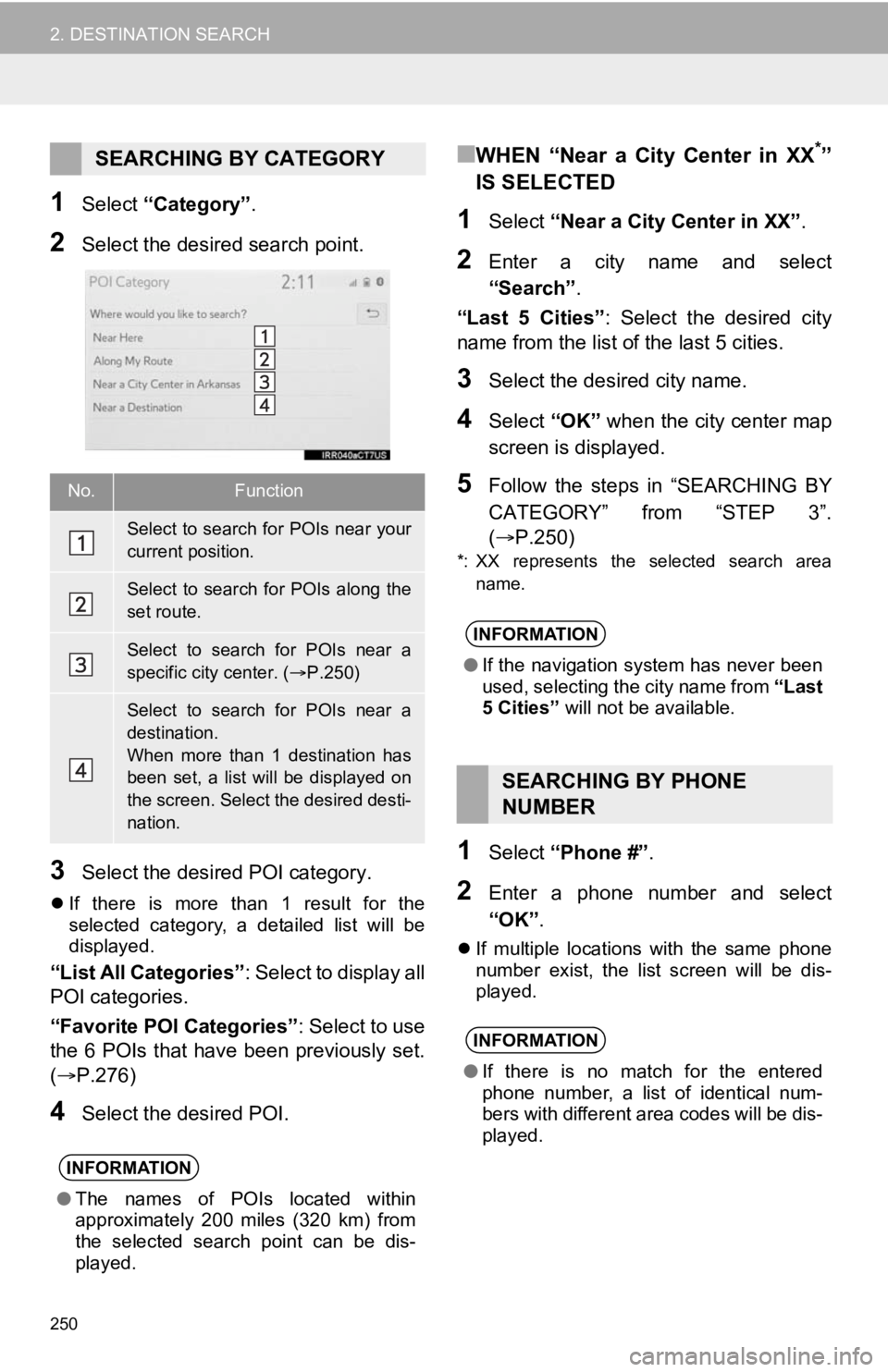
250
2. DESTINATION SEARCH
1Select “Category” .
2Select the desired search point.
3Select the desired POI category.
If there is more than 1 result for the
selected category, a detailed list will be
displayed.
“List All Categories”: Select to display all
POI categories.
“Favorite POI Categories” : Select to use
the 6 POIs that have been previously set.
( P.276)
4Select the desired POI.
■WHEN “Near a City Center in XX*”
IS SELECTED
1Select “Near a City Center in XX” .
2Enter a city name and select
“Search”.
“Last 5 Cities” : Select the desired city
name from the list of the last 5 cities.
3Select the desired city name.
4Select “OK” when the city center map
screen is displayed.
5Follow the steps in “SEARCHING BY
CATEGORY” from “STEP 3”.
( P.250)
*: XX represents the selected search area
name.
1Select “Phone #” .
2Enter a phone number and select
“OK”.
If multiple locations with the same phone
number exist, the list screen will be dis-
played.
SEARCHING BY CATEGORY
No.Function
Select to search for POIs near your
current position.
Select to search for POIs along the
set route.
Select to search for POIs near a
specific city center. ( P.250)
Select to search for POIs near a
destination.
When more than 1 destination has
been set, a list will be displayed on
the screen. Select the desired desti-
nation.
INFORMATION
● The names of POIs located within
approximately 200 miles (320 km) from
the selected search point can be dis-
played.
INFORMATION
●If the navigation system has never been
used, selecting the city name from “Last
5 Cities” will not be available.
SEARCHING BY PHONE
NUMBER
INFORMATION
●If there is no match for the entered
phone number, a list of identical num-
bers with different area codes will be dis-
played.
Page 270 of 326
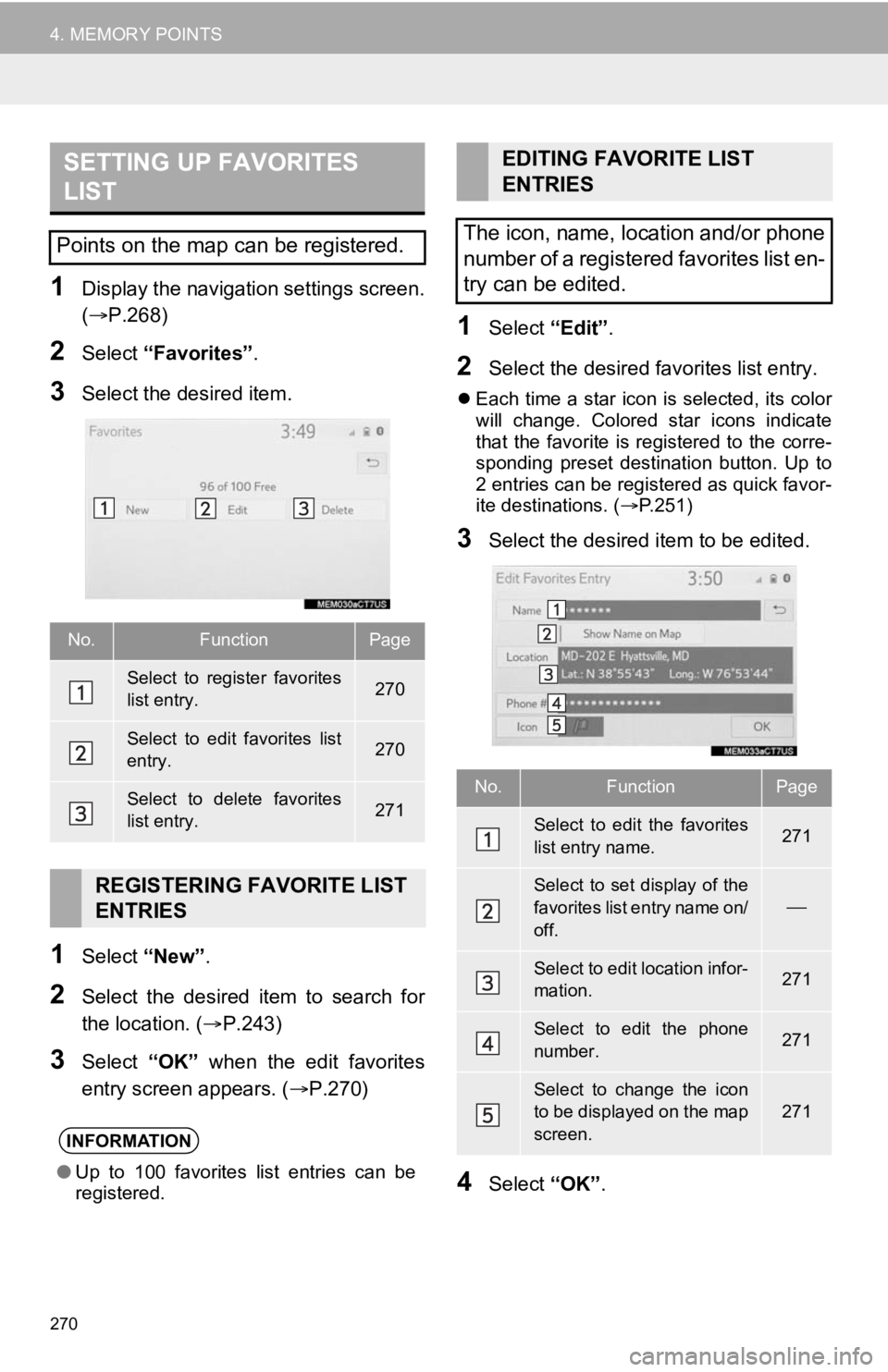
270
4. MEMORY POINTS
1Display the navigation settings screen.
(P.268)
2Select “Favorites” .
3Select the desired item.
1Select “New”.
2Select the desired item to search for
the location. ( P.243)
3Select “OK” when the edit favorites
entry screen appears. ( P.270)
1Select “Edit”.
2Select the desired favorites list entry.
Each time a star icon is selected, its color
will change. Colored star icons indicate
that the favorite is registered to the corre-
sponding preset destination button. Up to
2 entries can be registered as quick favor-
ite destinations. ( P.251)
3Select the desired item to be edited.
4Select “OK”.
SETTING UP FAVORITES
LIST
Points on the map can be registered.
No.FunctionPage
Select to register favorites
list entry.270
Select to edit favorites list
entry.270
Select to delete favorites
list entry.271
REGISTERING FAVORITE LIST
ENTRIES
INFORMATION
●Up to 100 favorites list entries can be
registered.
EDITING FAVORITE LIST
ENTRIES
The icon, name, location and/or phone
number of a registered favorites list en-
try can be edited.
No.FunctionPage
Select to edit the favorites
list entry name.271
Select to set display of the
favorites list entry name on/
off.
Select to edit location infor-
mation.271
Select to edit the phone
number.271
Select to change the icon
to be displayed on the map
screen.
271
Page 271 of 326
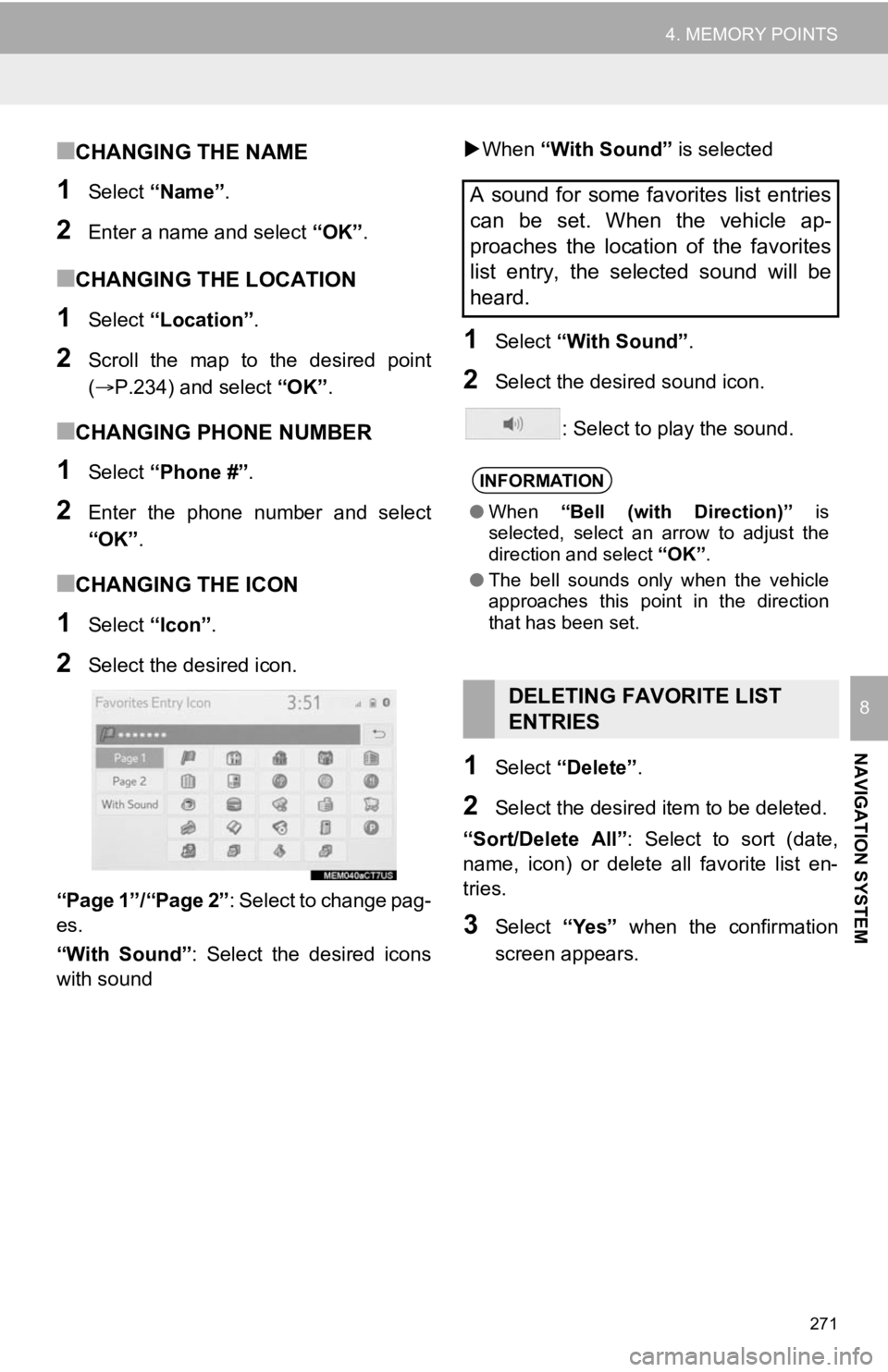
271
4. MEMORY POINTS
NAVIGATION SYSTEM
8
■CHANGING THE NAME
1Select “Name” .
2Enter a name and select “OK”.
■CHANGING THE LOCATION
1Select “Location” .
2Scroll the map to the desired point
(P.234) and select “OK”.
■CHANGING PHONE NUMBER
1Select “Phone #” .
2Enter the phone number and select
“OK”.
■CHANGING THE ICON
1Select “Icon”.
2Select the desired icon.
“Page 1”/“Page 2” : Select to change pag-
es.
“With Sound” : Select the desired icons
with sound
When “With Sound” is selected
1Select “With Sound” .
2Select the desired sound icon.
: Select to play the sound.
1Select “Delete” .
2Select the desired i tem to be deleted.
“Sort/Delete All” : Select to sort (date,
name, icon) or delete all favorite list en-
tries.
3Select “Yes” when the confirmation
screen appears.
A sound for some favorites list entries
can be set. When the vehicle ap-
proaches the location of the favorites
list entry, the selected sound will be
heard.
INFORMATION
● When “Bell (with Direction)” is
selected, select an arrow to adjust the
direction and select “OK”.
● The bell sounds only when the vehicle
approaches this point in the direction
that has been set.
DELETING FAVORITE LIST
ENTRIES
Page 287 of 326

9
287
4
5
6
7
8
1
2
3
9
1. FUNCTIONAL OVERVIEW .......... 288
2. TYPE A: FUNCTION ACHIEVED BY USING A
SMART PHONE OR DCM ......... 290
BEFORE USING THE FUNCTION ...... 292
PREPARATION BEFORE USING
Toyota Entune App Suite
Connect ............................................. 293
3. TYPE B: FUNCTION ACHIEVED BY USING DCM
AND THE SYSTEM.... ................ 294
BEFORE USING THE FUNCTION ...... 295
Toyota Entune Service Connect .......... 295
Destination Assist Connect.................. 296
4. TYPE C: FUNCTION
ACHIEVED BY USING
DCM ........................................... 297
Safety Connect .................................... 297
Toyota Entune Remote Connect ......... 299
1. Toyota Entune App Suite Connect .................................... 300
USING Toyota Entune App Suite
Connect ............................................. 300
ENTERING KEYWORD OPERATION ..................................... 303
1. Toyota Entune App Suite Connect SETTINGS ................. 304
Toyota Entune App Suite Connect
SETTINGS SCREEN......................... 304
1Toyota Entune-OVERVIEW2Toyota Entune OPERATION
3SETUP
Toyota Entune
Page 288 of 326
288
1. Toyota Entune-OVERVIEW
1. FUNCTIONAL OVERVIEW
The functions included in Toyota Entune are classified into the following three types.
Type A: Function achieved by using a smart phone or an embedded cellular de-
vice in the vehicle (DCM: Data Communication Module)
Type B: Function achieved by using DCM and the system
Type C: Function achieved by using DCM
Toyota Entune is a service that includes Toyota Entune App Suit
e Connect,
Destination Assist Connect, Toyota Entune Service Connect, Dyna mic Navigation,
Wi-Fi
® Hotspot, Safety Connect, and Toyota Entune Remote Connect.
TypeFunctionPage
Type AToyota Entune App Suite Connect300
Type B
Destination Assist Connect296
Toyota Entune Service Connect295
Dynamic Navigation245, 256, 286
Wi-Fi® Hotspot55
Type CSafety Connect297
Toyota Entune Remote Connect299
Page 290 of 326
290
1. Toyota Entune-OVERVIEW
2. TYPE A: FUNCTION ACHIEVED BY USING A SMART PHONE OR DCM
*: via DCM
Of the functions included with Toyota Entune, the Toyota Entune App Suite Con-
nect relies on the use of a smart phone or DCM.
Using a smart phone
Toyota Entune App Suite Connect enables applicable apps install ed on a smart phone to
be displayed on and operated from the screen via a Bluetooth®.
Via DCM
Toyota Entune App Suite Connect enables applicable apps install ed on the system to be
displayed on and operated from the screen.
A few settings must be performed before Toyota Entune App Suite Connect can be
used. ( P.293)
*