Page 87 of 254
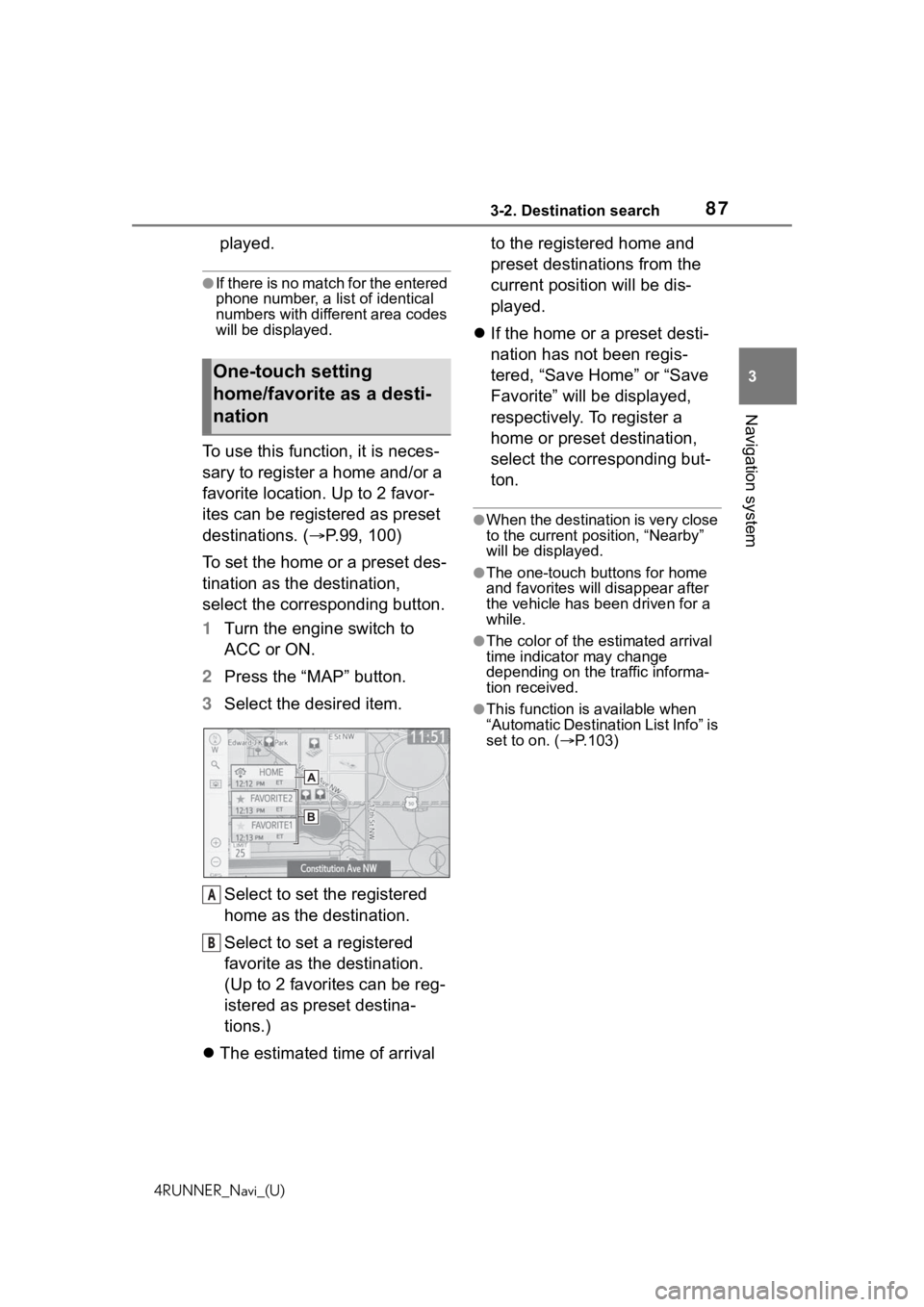
873-2. Destination search
4RUNNER_Navi_(U)
3
Navigation system
played.
●If there is no match for the entered
phone number, a list of identical
numbers with different area codes
will be displayed.
To use this function, it is neces-
sary to register a home and/or a
favorite location. Up to 2 favor-
ites can be registered as preset
destinations. ( P.99, 100)
To set the home or a preset des-
tination as the destination,
select the corresponding button.
1 Turn the engine switch to
ACC or ON.
2 Press the “MAP” button.
3 Select the desired item.
Select to set the registered
home as the destination.
Select to set a registered
favorite as the destination.
(Up to 2 favorites can be reg-
istered as preset destina-
tions.)
The estimated time of arrival to the registered home and
preset destinations from the
current position will be dis-
played.
If the home or a preset desti-
nation has not been regis-
tered, “Save Home” or “Save
Favorite” will be displayed,
respectively. To register a
home or preset destination,
select the corresponding but-
ton.
●When the destination is very close
to the current po sition, “Nearby”
will be displayed.
●The one-touch buttons for home
and favorites will disappear after
the vehicle has been driven for a
while.
●The color of the estimated arrival
time indicator may change
depending on the traffic informa-
tion received.
●This function is available when
“Automatic Destination List Info” is
set to on. ( P.103)
One-touch setting
home/favorite as a desti-
nation
A
B
Page 89 of 254
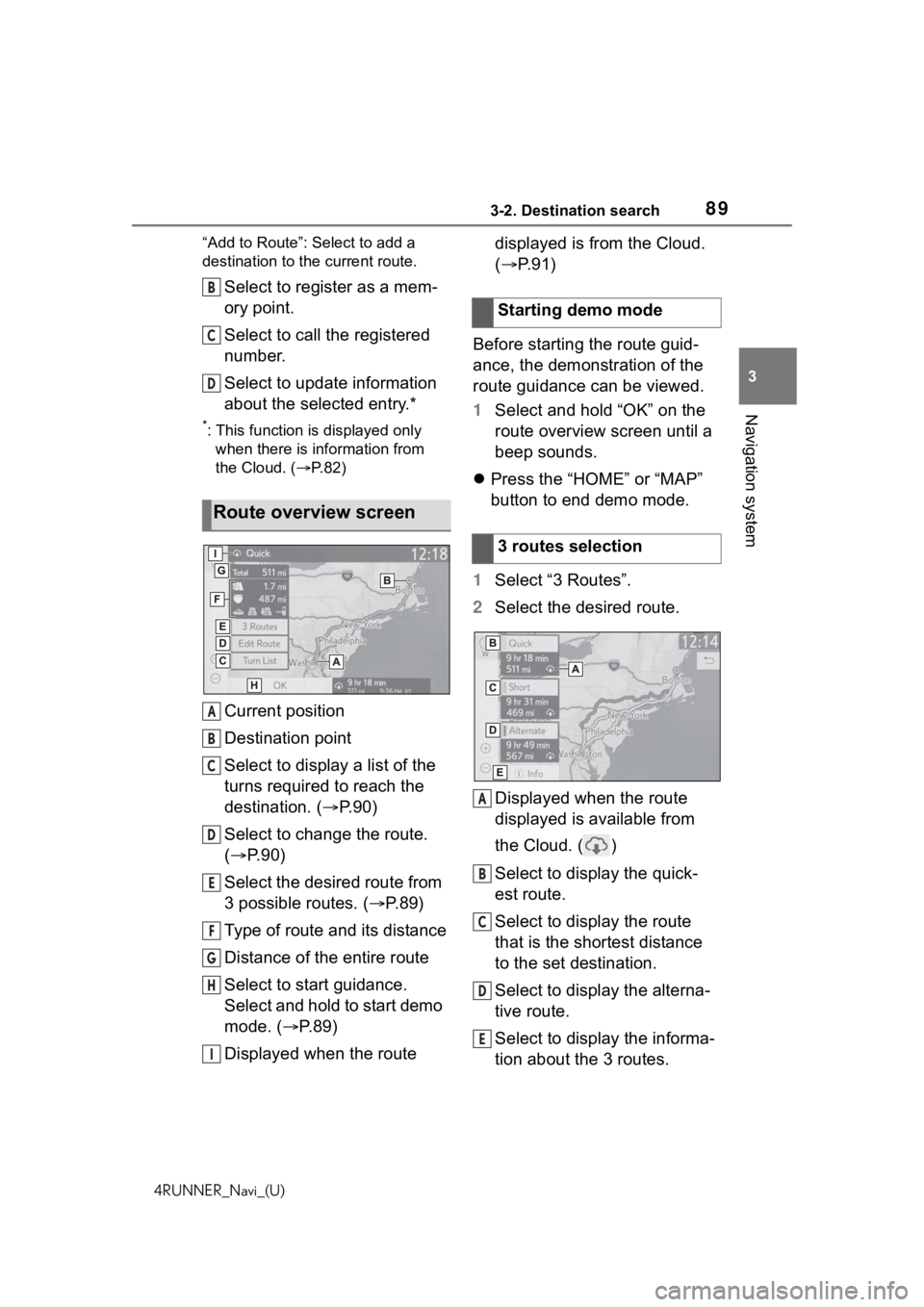
893-2. Destination search
4RUNNER_Navi_(U)
3
Navigation system
“Add to Route”: Select to add a
destination to the current route.
Select to register as a mem-
ory point.
Select to call the registered
number.
Select to update information
about the selected entry.*
*: This function is displayed only when there is information from
the Cloud. ( P. 8 2 )
Current position
Destination point
Select to display a list of the
turns required to reach the
destination. ( P.90)
Select to change the route.
( P. 9 0 )
Select the desired route from
3 possible routes. ( P. 8 9 )
Type of route and its distance
Distance of the entire route
Select to start guidance.
Select and hold to start demo
mode. ( P. 8 9 )
Displayed when the route displayed is from the Cloud.
(
P.91)
Before starting the route guid-
ance, the demonstration of the
route guidance can be viewed.
1 Select and hold “OK” on the
route overview screen until a
beep sounds.
Press the “HOME” or “MAP”
button to end demo mode.
1 Select “3 Routes”.
2 Select the desired route.
Displayed when the route
displayed is available from
the Cloud. ( )
Select to display the quick-
est route.
Select to display the route
that is the shortest distance
to the set destination.
Select to display the alterna-
tive route.
Select to display the informa-
tion about the 3 routes.
Route overview screen
B
C
D
A
B
C
D
E
F
G
H
I
�6�W�D�U�W�L�Q�J���G�H�P�R���P�R�G�H
�����U�R�X�W�H�V���V�H�O�H�F�W�L�R�Q
A
B
C
D
E
Page 91 of 254

913-2. Destination search
4RUNNER_Navi_(U)
3
Navigation system
2 Select the desired item.
Select to add destinations.
( P. 9 1 )
Select to delete destinations.
( P. 9 1 )
Select to reorder destina-
tions. ( P.97)
Select to set route prefer-
ences. ( P.97)
1 Select “Add”.
2 Search for an additional des-
tination in the same way as a
destination search. ( P. 8 1 )
Up to 5 destinations can be
set.
3 Select “Add” at the position in
the route which you want to
add the destination.
1 Select “Delete”.
2 Select “Yes” when the confir-
mation screen appears.
If more than 1 destination has
been set, select the destina-
tion(s) to be deleted. (The navigation system will recal-
culate route(s) to the remain-
ing set destination(s).)
*: This function is not made avail-
able in some countries or areas.
When starting route guidance or
rerouting, a route can be pro-
vided automatically by the
Cloud. This function is available
when dynamic route setting is
enabled. ( P.103)
Adding destinations
Deleting destinations
A
B
C
D
�$���U�R�X�W�H���I�U�R�P���W�K�\
H���&�O�R�X�G�
Page 93 of 254
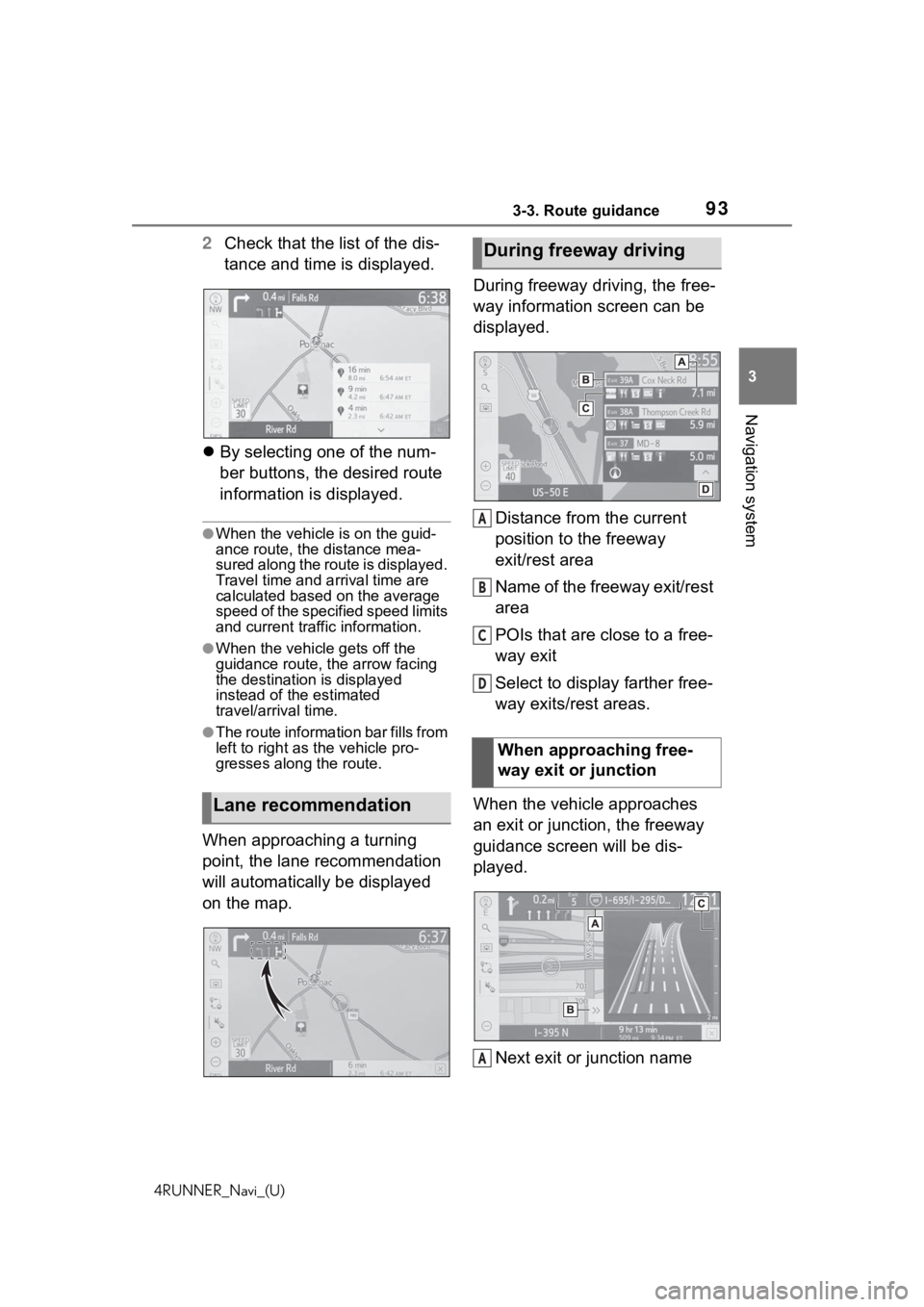
933-3. Route guidance
4RUNNER_Navi_(U)
3
Navigation system
2 Check that the list of the dis-
tance and time is displayed.
By selecting one of the num-
ber buttons, the desired route
information is displayed.
●When the vehicle is on the guid-
ance route, the distance mea-
sured along the route is displayed.
Travel time and arrival time are
calculated based on the average
speed of the specified speed limits
and current traffic information.
●When the vehicle gets off the
guidance route, the arrow facing
the destination is displayed
instead of the estimated
travel/arrival time.
●The route information bar fills from
left to right as the vehicle pro-
gresses along the route.
When approaching a turning
point, the lane recommendation
will automatically be displayed
on the map. During freeway driving, the free-
way information screen can be
displayed.
Distance from the current
position to the freeway
exit/rest area
Name of the freeway exit/rest
area
POIs that are close to a free-
way exit
Select to display farther free-
way exits/rest areas.
When the vehicle approaches
an exit or junction, the freeway
guidance screen will be dis-
played.
Next exit or junction name
Lane recommendation
During freeway driving
When approaching free-
way exit or junction
A
B
C
D
A
Page 95 of 254
953-3. Route guidance
4RUNNER_Navi_(U)
3
Navigation system
the guidance point
●This function is available when
“Intersection Zoom Map” is set to
on. ( P.103)
1Select “Turn List” on the map
mode screen. ( P.75)
2 Check that the turn list
screen is displayed.
Turn direction
Next street or destination
name
Distance between turns
On this screen, information
about the next turn on the guid-
ance route can be displayed.
1 Select “Turn-by-Turn Arrow”
on the map mode screen.
( P. 7 5 ) 2
Check that the turn-by-turn
arrow screen is displayed.
Exit number or street name
Turn direction
Distance to the next turn
Turn list screen
Turn-by-turn arrow screen
A
B
C
A
B
C
Page 96 of 254

963-3. Route guidance
4RUNNER_Navi_(U)
●If a voice guidance command can-
not be heard, press the “MAP”
button to hear it again.
●To adjust the voice guidance vol-
ume: P. 6 3
●To mute the voice guidance:
P. 9 2
●Voice guidance may be made
early or late.
●If the navigation system cannot
determine the current position cor-
rectly, you may not hear voice
guidance or may not see the mag-
nified intersection on the screen.
1 Select on the map
screen. ( P. 7 0 )
2 Select the desired item to be
set.
Select to display the over-
view of the entire route.
( P.89)
Select to reorder destina-
tions. ( P.97)
Select to change route type.
( P.97)
Select to set route prefer-
ences. ( P. 9 7 )
Select to set detours.
( P.97)
Select to start from adjacent
road. ( P. 9 8 )
To hide the route options
screen, touch any part of the
map screen.
3 Check that the route over-
view is displayed. ( P.89)
Typical voice guid-
ance prompts
As the vehicle approaches
an intersection, or point,
where maneuvering the
vehicle is necessary, the
navigation system’s voice
guidance will provide vari-
ous messages.
WA R N I N G
●Be sure to obey the traffic regu-
lations and keep the road condi-
t i o n i n m i n d e s p e c i a l l y w h e n y o u
are driving on IPD roads (roads
that are not completely digitized
in our database). The route
guidance may not have the
updated information such as the
direction of a one way street.
Editing route
Displaying the edit route
screen
A
B
C
D
E
F
Page 97 of 254
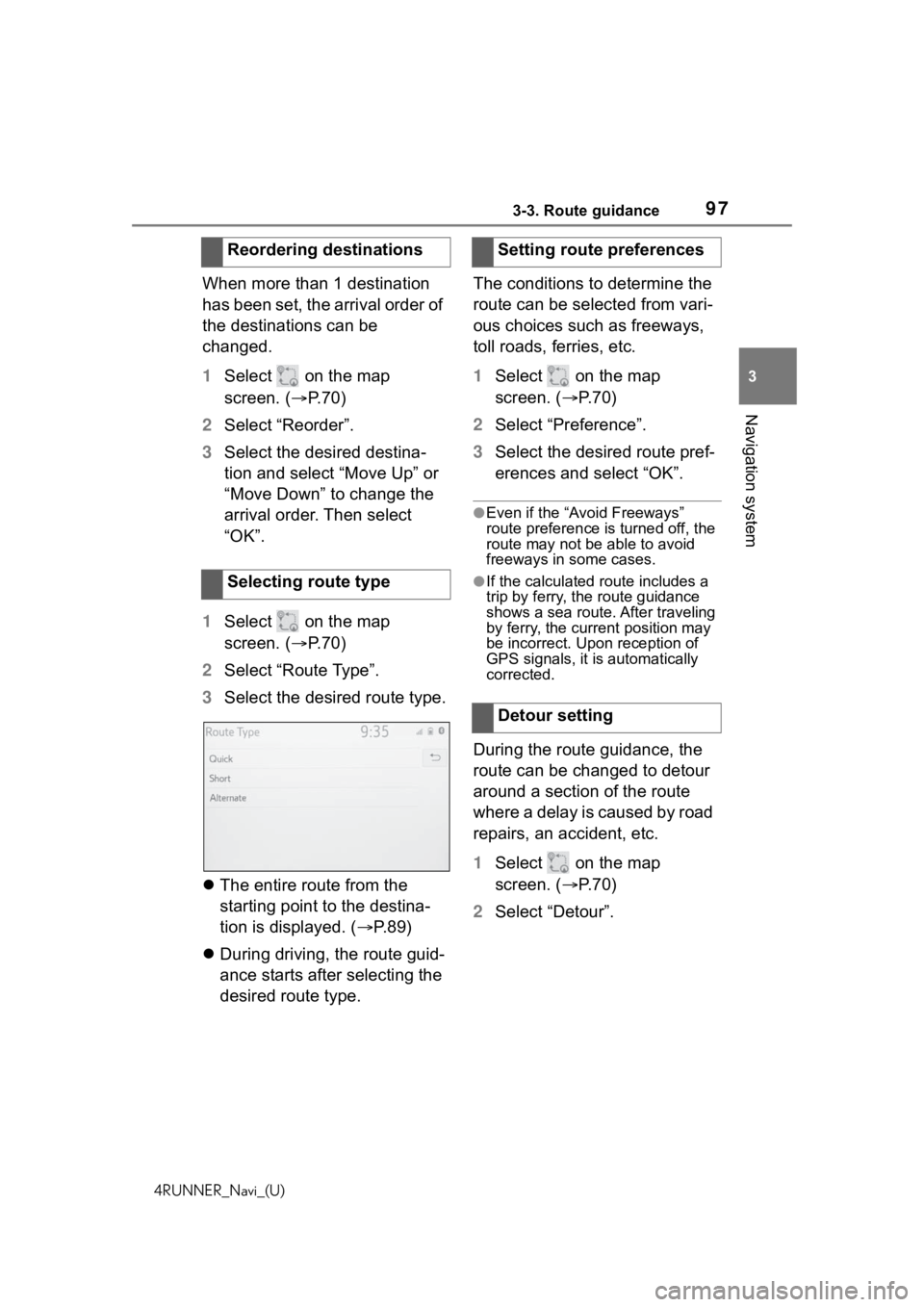
973-3. Route guidance
4RUNNER_Navi_(U)
3
Navigation system
When more than 1 destination
has been set, the arrival order of
the destinations can be
changed.
1 Select on the map
screen. ( P.70)
2 Select “Reorder”.
3 Select the desired destina-
tion and select “Move Up” or
“Move Down” to change the
arrival order. Then select
“OK”.
1 Select on the map
screen. ( P.70)
2 Select “Route Type”.
3 Select the desired route type.
The entire route from the
starting point to the destina-
tion is displayed. ( P.89)
During driving, the route guid-
ance starts after selecting the
desired route type. The conditions to determine the
route can be selected from vari-
ous choices such as freeways,
toll roads, ferries, etc.
1
Select on the map
screen. ( P. 7 0 )
2 Select “Preference”.
3 Select the desired route pref-
erences and select “OK”.
●Even if the “Avoid Freeways”
route preference is turned off, the
route may not be able to avoid
freeways in some cases.
●If the calculated route includes a
trip by ferry, the route guidance
shows a sea route. After traveling
by ferry, the curre nt position may
be incorrect. Upon reception of
GPS signals, it is automatically
corrected.
During the route guidance, the
route can be changed to detour
around a section of the route
where a delay is caused by road
repairs, an accident, etc.
1 Select on the map
screen. ( P. 7 0 )
2 Select “Detour”.
Reordering destinations
Selecting route type
Setting route preferences
Detour setting
Page 98 of 254
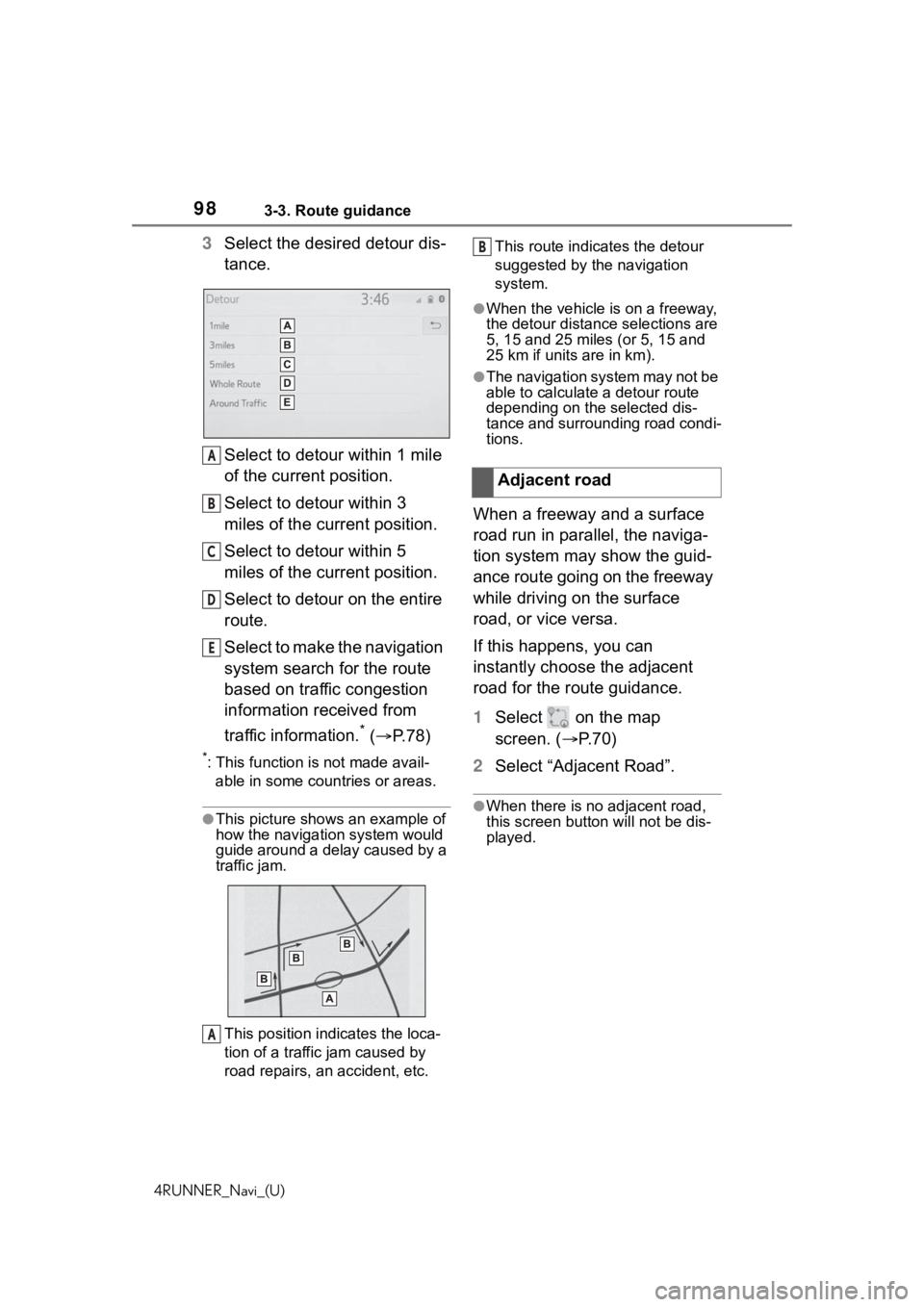
983-3. Route guidance
4RUNNER_Navi_(U)
3Select the desired detour dis-
tance.
Select to detour within 1 mile
of the current position.
Select to detour within 3
miles of the current position.
Select to detour within 5
miles of the current position.
Select to detour on the entire
route.
Select to make the navigation
system search for the route
based on traffic congestion
information received from
traffic information.
* ( P. 7 8 )
*: This function is not made avail-
able in some countries or areas.
●This picture shows an example of
how the navigation system would
guide around a delay caused by a
traffic jam.
This position indi cates the loca-
tion of a traffic jam caused by
road repairs, an accident, etc. This route indicates the detour
suggested by the navigation
system.
●When the vehicle is on a freeway,
the detour distance selections are
5, 15 and 25 miles (or 5, 15 and
25 km if units are in km).
●The navigation system may not be
able to calculate a detour route
depending on the selected dis-
tance and surrounding road condi-
tions.
When a freeway and a surface
road run in parallel, the naviga-
tion system may show the guid-
ance route going on the freeway
while driving on the surface
road, or vice versa.
If this happens, you can
instantly choose the adjacent
road for the route guidance.
1
Select on the map
screen. ( P. 7 0 )
2 Select “Adjacent Road”.
●When there is no adjacent road,
this screen butt on will not be dis-
played.
A
B
C
D
E
A
Adjacent road
B