Page 1 of 254
1
2
3
4
5
6
7
8
9
4RUNNER_Navi_(U)
Quick guide• Giving guidance for the route quickly
Basic function• Information to be read before operation
• Setting initial settings before operation
• Connecting the Bluetooth
® device
Navigation
system• Operating the map screen
• Searching the map
• Activating the route guidance
Audio/visual
system• Listening to the radio
• Enjoying music and video
Voice command
system• Operating the voice command system
Information• Operating the weather information screen
Peripheral
monitoring
system
• Checking the situation around the vehicle
Phone• Operating the phone(Hands-free system for cellular phones)
Connected
services• Operating the connected services
Index• Search alphabetically
Page 3 of 254

3TABLE OF CONTENTS
4RUNNER_Navi_(U)
1
2
3
4
5
6
7
8
9
Internet radio ...................... 131
4-3. Media operation USB memory ...................... 132
iPod/iPhone (Apple CarPlay) ......................................... 134
Android Auto ...................... 137
Bluetooth
® audio ................ 138
4-4. Audio/visual remote controls Steering switches ............... 142
4-5. Setup Audio settings .................... 144
4-6. Tips for operating the audio/visual system
Operating information......... 146
5-1. Voice command system oper- ation
Voice command system ..... 158
Natural language understanding ......................................... 161
Command list ..................... 162
5-2. Mobile Assistant operation Mobile Assistant ................. 167
6-1. Information display Receiving weather information......................................... 170
Data services settings ........ 172
7-1. Rear view monitor system Rear view monitor system .. 174
Rear view monitor system pre- cautions............................ 176
Things you should know..... 1818-1. Phone operation (Hands-free
system for cellular phones)
Quick reference.................. 184
Some basics ...................... 185
Placing a call using the Blue-
tooth
® hands-free system 189
Receiving a call using the Blue-
tooth
®hands-free system . 192
Talking on the Bluetooth
®
hands-free system ........... 193
Bluetooth
® phone message
function ............................ 195
8-2. Setup Phone settings ................... 200
8-3. What to do if... Troubleshooting ................. 210
9-1. Connected services overview Connected services ........... 216
Type A: Function achieved by using a smart phone or DCM
......................................... 217
Type B: Function achieved by using DCM and the system......................................... 220
Type C: Function achieved by using DCM ....................... 222
Type D: Function achieved by using DCM and a smart phone......................................... 224
9-2. Connected services operation Toyota apps........................ 226
Destination Assist............... 230
9-3. Setup Toyota apps settings .......... 231
5Voice command system
6Information
7Peripheral monitoring
system
8Phone
9Connected services
Page 12 of 254
121-1. Basic function
4RUNNER_Navi_(U)
1-1.Basic function
By touching the screen with your finger, you can control the
selected functions. ( P.27, 28)
Press to seek up or down for a radio station or to access a
desired track/file. ( P.122, 132, 134, 138)
Press to access the Bluetooth
® hands-free system. ( P.184)
• When an Apple CarPlay connection is established, press to dis play the
phone application screen.
*1
Press to display the Toyota apps screen. *1, 2( P.226)
Turn to change the radio station or skip to the next or previou s
track/file. ( P.122, 132, 134, 138)
Press to turn the audio/visual system on and off, and turn it t o
adjust the volume. Press and hold to restart the system. ( P.26,
117)
Premium Audio: Press to display the map screen and repeat a
voice guidance. ( P.70)
Audio/Audio Plus: If a turn-by-tu rn navigation application has
been downloaded to a connected smart phone, the application
Buttons over view
Operations of each part
A
B
C
D
E
F
G
Page 14 of 254

141-1. Basic function
4RUNNER_Navi_(U)
Press the “MENU” button to display the “Menu” screen.
Displays the clock. Select to display the clock settings screen.
( P. 6 0 )
Select to display the destination screen.
*1 ( P. 8 1 )
Select to display the audio control screen. ( P.116)
Select to display the hands-free operation screen. ( P.184)
• When an Apple CarPlay connection is established, select to display the
Phone application screen.
*2( P. 5 2 )
Select to display the Toyota apps screen.*2,3 ( P.226)
When an Apple CarPlay/Android Auto connection is established
and this button displays “Apple CarPlay”/“Android Auto”, select to
display the home screen of Apple CarPlay/Android Auto.
*2
( P. 5 2 )
Vehicles equipped with DCM: Select to display the information
screen. ( P.19)
Vehicles equipped without DCM: Select to display the fuel con-
sumption screen.
*4
Select to display the “Setup” screen. ( P.18)
Select to adjust the contrast, brightness, etc. of the display.
( P. 3 3 )
*1: Premium Audio only
*2: This function is not made available in some countries or areas .
*3: When an Apple CarPlay/Android Auto connection is established, this
Menu screen
Menu screen operation
A
B
C
D
E
F
G
H
I
Page 16 of 254

161-1. Basic function
4RUNNER_Navi_(U)
Weather alert display*1,2
( P.170)
• Select to display important
weather information for the current
location or along the route.
Indicate during data commu-
nication performed via Data
Communication Module
(DCM)
*2
The reception level of Data
Communication Module
(DCM) display
*2 ( P. 1 6 )
The reception level of the
connected phone display
( P. 1 6 )
Remaining battery charge
display ( P. 1 7 )
Bluetooth
® phone connection condition display (
P. 1 7 )
Wi-Fi
® connection condition
display
*2 ( P. 4 7 )
*1: Premium Audio only
*2: This function is not made avail-
able in some countries or areas.
●The number of status icons that
can be displayed differs depend-
ing on the displayed screen.
The level of reception does not
always correspond with the level
displayed on the cellular phone.
The level of reception may not
be displayed depending on the
phone you have.
When the cellular phone is out
of the service area or in a place
inaccessible by radio waves,
/ is displayed.
“Rm” is displayed when receiv-
ing in a roaming area. While
roaming, display “Rm” top-left
on the icon.
The receiving area may not be
displayed depending on the type
of Bluetooth
® phone you have.
While connected with cellular
phone
Status icon
Status icons are displayed
at the top of the screen.
Status icon explanation
A
B
C
D
E
F
�5�H�F�H�S�W�L�R�Q���O�H�Y�H�O���G�L�V�S�O�D�\
LevelIndicators
Poor
Excellent
G
Page 17 of 254

171-1. Basic function
4RUNNER_Navi_(U)
1
Quick guide
While using Data Communi-
cation Module (DCM)
While using Wi-Fi®hotspot
●When Wi-Fi® hotspot is off, no
item is displayed.
The amount displayed does not
always correspond with the
amount displayed on the Blue-
tooth
® device.
The amount of battery charge
left may not be displayed
depending on the type of the
Bluetooth
® device connected.
This system does not have a
charging function. An antenna for the Bluetooth
®
connection is built into the
instrument panel.
The condition of the Bluetooth
®
connection may deteriorate and
the system may not function
when a Bluetooth
® phone is
used in the following conditions
and/or places:
The cellular phone is obstructed
by certain objects (such as
when it is behind the seat or in
the glove box or console box).
The cellular phone is touching or
is covered with metal materials.
Leave the Bluetooth
® phone in a
place where the condition of the
Bluetooth
® connection is good.
LevelIndicators
Poor
Excellent
LevelIndicators
No connection
Connected
Remaining battery charge
display
Remaining chargeIndicators
Empty
Full
Bluetooth® connection
condition display
IndicatorsConditions
(Blue)
Indicates that the con-
dition of the Blue-
tooth
® connection is
good.
(Gray)
While in this condition,
sound quality during
phone calls may dete-
riorate.
Indicates that the cel-
lular phone is not con-
nected via Bluetooth
®.
Page 18 of 254
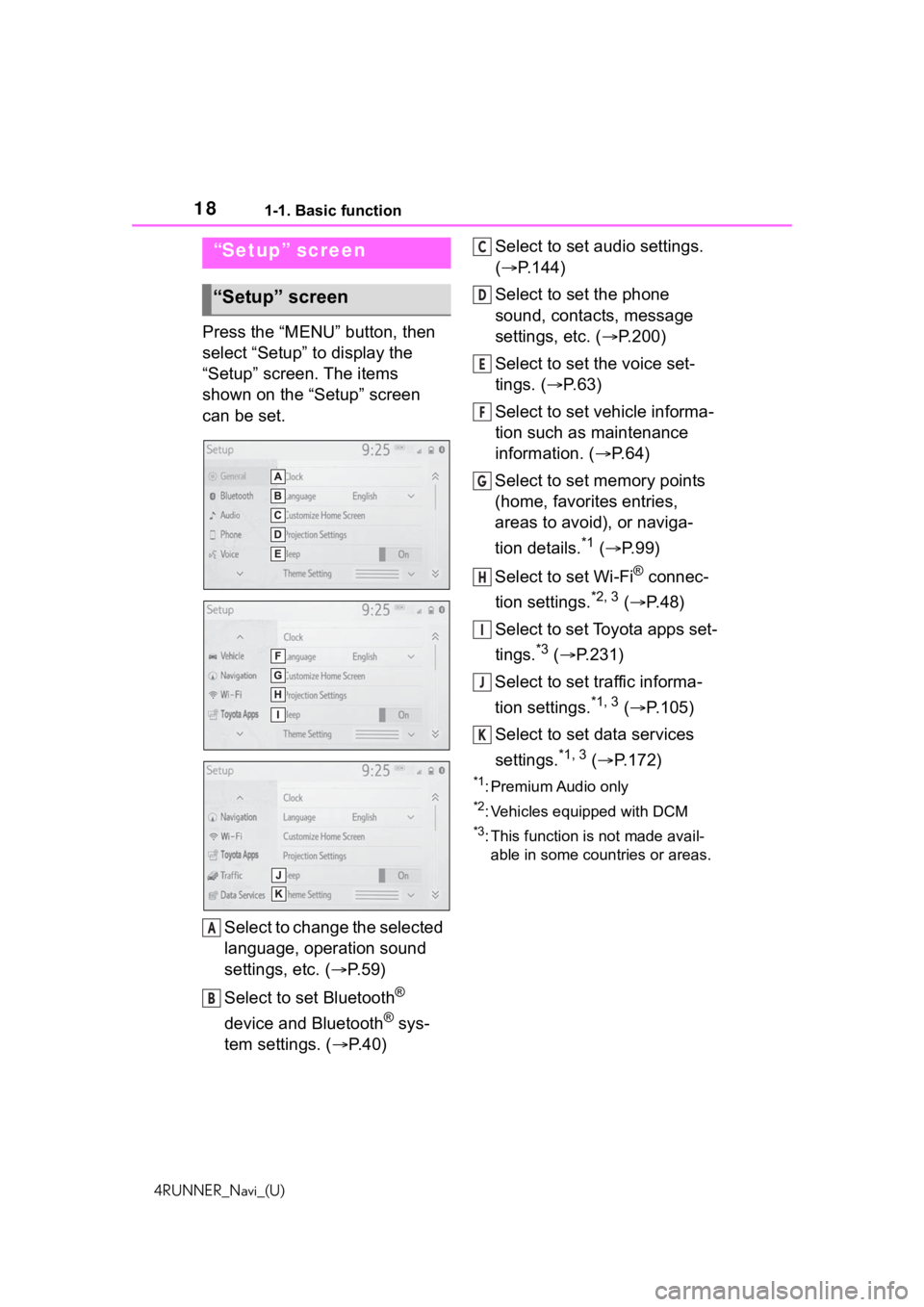
181-1. Basic function
4RUNNER_Navi_(U)
Press the “MENU” button, then
select “Setup” to display the
“Setup” screen. The items
shown on the “Setup” screen
can be set.Select to change the selected
language, operation sound
settings, etc. ( P. 5 9 )
Select to set Bluetooth
®
device and Bluetooth
® sys-
tem settings. ( P. 4 0 ) Select to set audio settings.
(
P.144)
Select to set the phone
sound, contacts, message
settings, etc. ( P.200)
Select to set the voice set-
tings. ( P.63)
Select to set vehicle informa-
tion such as maintenance
information. ( P.64)
Select to set memory points
(home, favorites entries,
areas to avoid), or naviga-
tion details.
*1 ( P.99)
Select to set Wi-Fi
® connec-
tion settings.
*2, 3 ( P. 4 8 )
Select to set Toyota apps set-
tings.
*3 ( P.231)
Select to set traffic informa-
tion settings.
*1, 3 ( P.105)
Select to set data services
settings.
*1, 3 ( P.172)
*1: Premium Audio only
*2: Vehicles equipped with DCM
*3: This function is not made avail-
able in some countries or areas.
“Setup” screen
“Setup” screen
A
B
C
D
E
F
G
H
I
J
K
Page 22 of 254
221-2. Navigation operation
4RUNNER_Navi_(U)
played on the screen. Select
the item(s) to be deleted.
*: Premium Audio only
1Turn the engine switch to
ACC or ON.
2 Press the “MAP” button.
3 Select .
4 Search for your home.
• There are different kinds of methods to search for your
home. ( P.81)
5 Select “Enter”.
6 Select “OK”.
Registration of home is com-
plete.
• Registering home in a different
way
P. 9 9
• Editing the name, location, phone
Registering home*
Registering home