Page 7 of 232
Displays when a notification is in effect. Touch to display information about the notification. To
display a list of the most recent
notifications, with the most recent listed first, you can also
touch
Service > Notifications. See Troubleshooting Alerts on page 204.
Displays when a software update is available (see Software Updates on page 149).
Displays when Dashcam is ready to be used (you have inserted a supported flash drive into the
USB port). Touch to operate Dashcam
. When in Park, touch the Dashcam icon and select
"Launch Viewer" to watch your saved Dashcam and Sentry Mode clips (see Dashcam on page
70).
Touch to enable or disable Sentry Mode to actively monitor the vehicle
Page 24 of 232
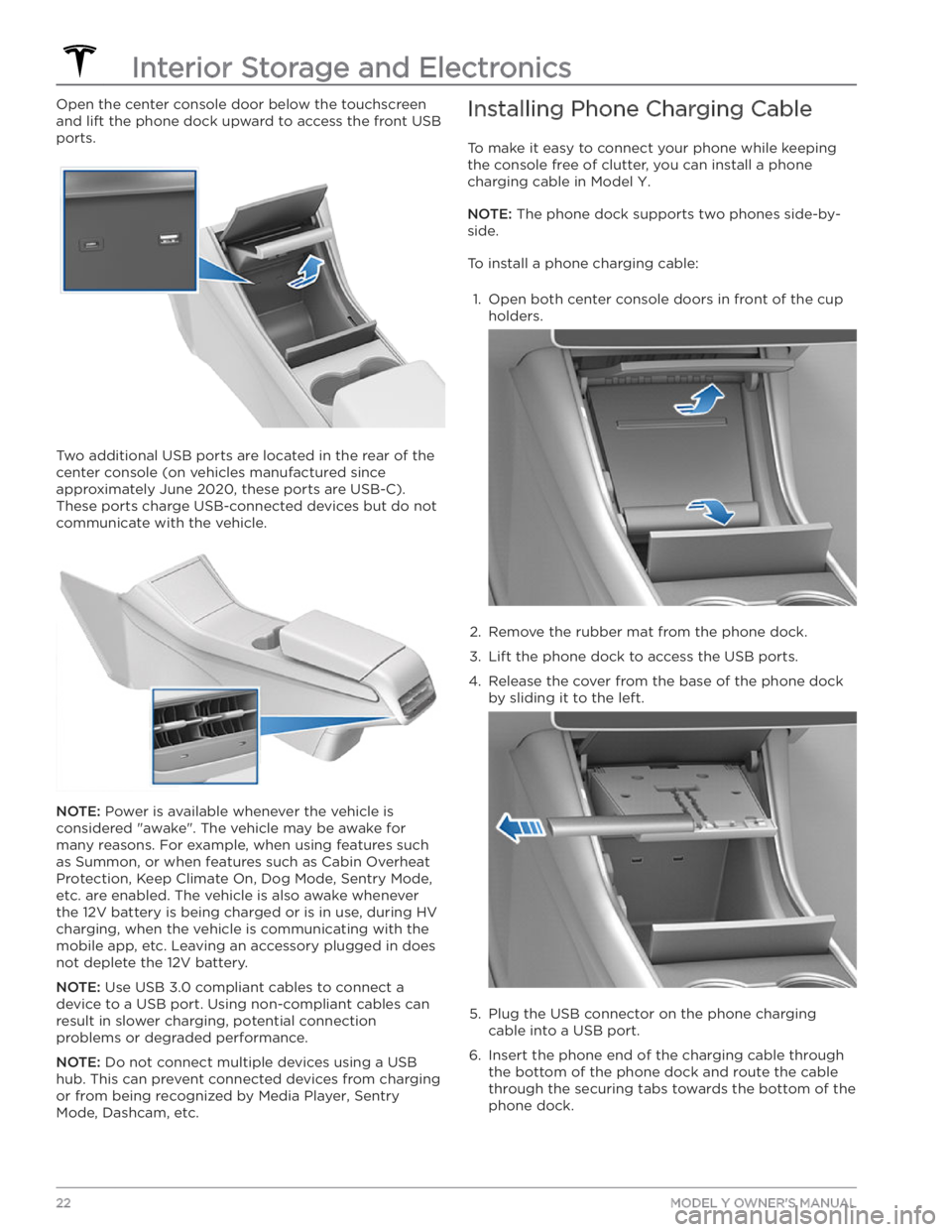
Open the center console door below the touchscreen
and lift the phone dock upward to access the front USB ports.
Two additional USB ports are located in the rear of the center console (on vehicles manufactured since
approximately June 2020, these ports are USB-C). These ports charge USB-connected devices but do not communicate with the vehicle.
NOTE: Power is available whenever the vehicle is
considered "awake". The vehicle may be awake for
many reasons. For example, when using features such as Summon, or when features such as Cabin Overheat
Protection, Keep Climate On, Dog Mode,
Sentry Mode,
etc. are enabled. The vehicle is also awake whenever the 12V battery is being charged or is in use, during HV charging, when the vehicle is communicating with the mobile app, etc. Leaving an accessory plugged in does not deplete the 12V battery.
NOTE: Use USB 3.0 compliant cables to connect a
device to a USB port. Using non-compliant cables can result in slower charging, potential connection problems or degraded performance.
NOTE: Do not connect multiple devices using a USB
hub. This can prevent connected devices from charging or from being recognized by Media Player
, Sentry
Mode, Dashcam, etc.
Installing Phone Charging Cable
To make it easy to connect your phone while keeping
the console free of clutter, you can install a phone charging cable in
Model Y.
NOTE: The phone dock supports two phones side-by-
side.
To install a phone charging cable:
1.
Open both center console doors in front of the cup
holders.
2.
Remove the rubber mat from the phone dock.
3.
Lift the phone dock to access the USB ports.
4.
Release the cover from the base of the phone dock by sliding it to the left.
5.
Plug the USB connector on the phone charging cable into a USB port.
6.
Insert the phone end of the charging cable through the bottom of the phone dock and route the cable through the securing tabs towards the bottom of the phone dock.
Interior Storage and Electronics
22MODEL Y OWNER
Page 72 of 232
About Dashcam
NOTE: Dashcam is a BETA feature.
In addition to supporting Autopilot features, the cameras can record and store video footage of the
surrounding roadway on a USB
flash drive. This can be
convenient in situations where you want a video recording of a particular incident, such as a collision.
You can pause, resume, or save video recordings directly from your vehicle’s touchscreen.
NOTE: Dashcam only works when Model Y is powered
on (see
Starting and Powering Off on page 49).
Dashcam does not record video when your vehicle is
powered
off.
Using Dashcam
Dashcam requires the use of a properly formatted USB
flash drive to store and retrieve footage (see USB Flash
Drive Requirements for Videos and Recording on page
144). Once a properly formatted USB flash drive has
been inserted into one of your vehicle
Page 147 of 232
For Windows:1.
Insert the USB flash drive into your personal
computer.
2.
Navigate to File Explorer.
3.
Right-click on your USB flash drive and select
"Format...".
4.
In the pop-up menu, under the File System section, select a support format (such as exFAT, FAT 32, etc.)
NOTE: You can also name your USB flash drive
(under Volume Label).
5.
Check the Quick format box and click Start.
6.
Go back to File Explorer, click on your flash drive, and
right-click to create a folder, or select
New Folder in
the top menu.
7.
Name the folder “TeslaCam” (without quotation
marks) and click
Save. This folder will contain all
recent and saved clips from Sentry Mode and Dashcam.
8.
Properly eject the USB flash drive.
Once you have formatted the USB flash drive and
created the
TeslaCam folder, insert it into a USB port in
Model Y. Do not use the rear USB ports
Page 156 of 232
High Voltage Components
1.
High Voltage Cabling
2.
Heat Pump Assembly
3.
Front Motor (Dual Motor vehicles only)
4.
High Voltage Battery
5.
High Voltage Cabling
6.
High Voltage Battery Service Panel
7.
Rear Motor
8.
High Voltage Busbars
9.
Charge Port
WARNING: The high voltage system has no user serviceable parts. Do not disassemble, remove or replace
high voltage components, cables or connectors. High voltage cables are typically colored orange for easy
identification.
WARNING: Read and follow all instructions provided on the labels that are attached to Model Y. These labels
are there for your safety.
WARNING: In the unlikely event that a fire occurs, immediately contact your local fire emergency responders.
Electric Vehicle Components
154MODEL Y OWNER
Page 226 of 232
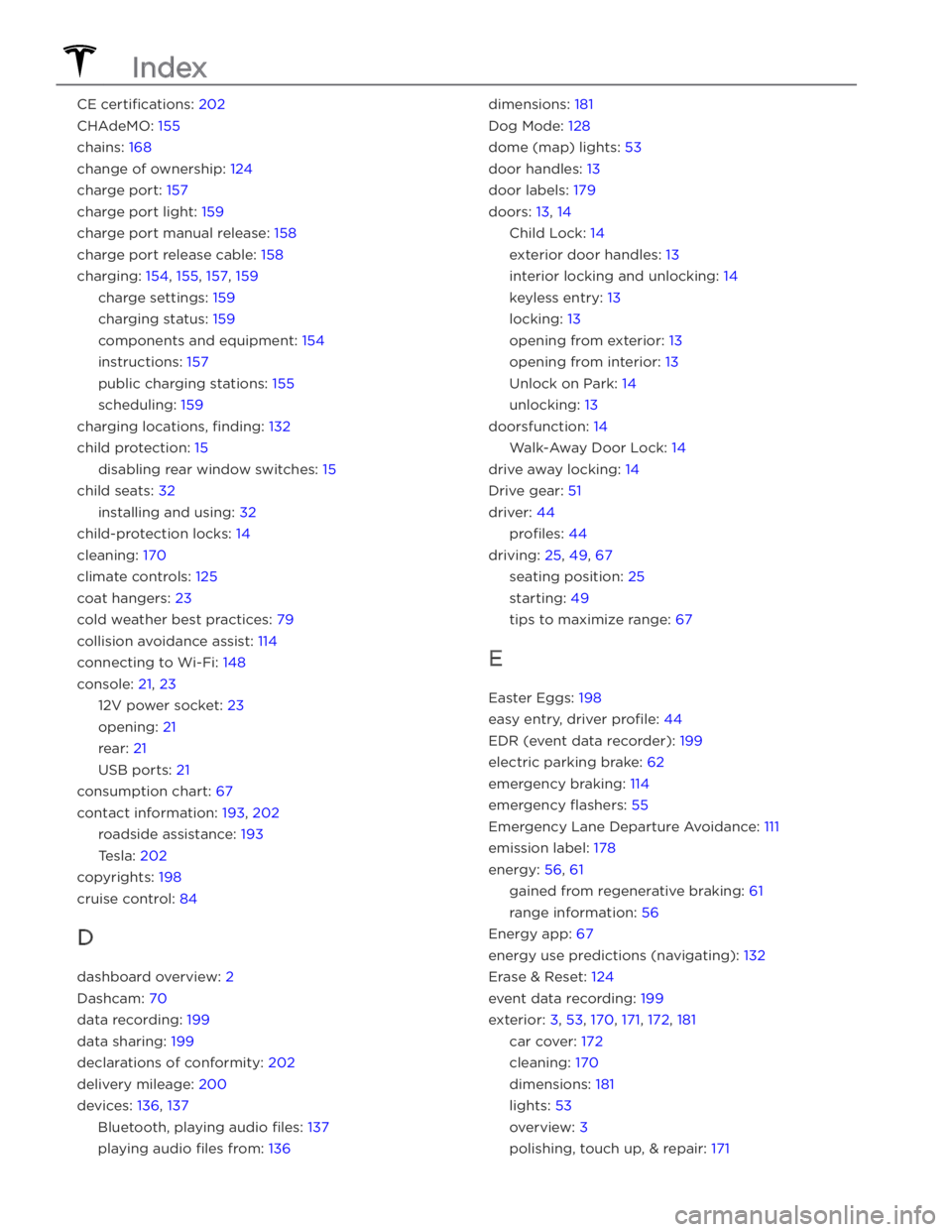
CE certifications: 202
CHAdeMO: 155
chains: 168
change of ownership: 124
charge port: 157
charge port light: 159
charge port manual release: 158
charge port release cable: 158
charging: 154, 155, 157, 159
charge settings: 159
charging status: 159
components and equipment: 154
instructions: 157
public charging stations: 155
scheduling: 159
charging locations, finding: 132
child protection: 15
disabling rear window switches: 15
child seats: 32
installing and using: 32
child-protection locks: 14
cleaning: 170
climate controls: 125
coat hangers: 23
cold weather best practices: 79
collision avoidance assist: 114
connecting to Wi-Fi: 148
console: 21, 23
12V power socket: 23
opening: 21
rear: 21
USB ports: 21
consumption chart: 67
contact information: 193, 202
roadside assistance: 193
Tesla: 202
copyrights: 198
cruise control: 84
D
dashboard overview: 2
Dashcam: 70
data recording: 199
data sharing: 199
declarations of conformity: 202
delivery mileage: 200
devices: 136, 137
Bluetooth, playing audio files: 137
playing audio files from: 136
dimensions: 181
Dog Mode: 128
dome (map) lights: 53
door handles: 13
door labels: 179
doors: 13, 14
Child Lock: 14
exterior door handles: 13
interior locking and unlocking: 14
keyless entry: 13
locking: 13
opening from exterior: 13
opening from interior: 13
Unlock on Park: 14
unlocking: 13
doorsfunction: 14
Walk-Away Door Lock: 14
drive away locking: 14
Drive gear: 51
driver: 44
profiles: 44
driving: 25, 49, 67
seating position: 25
starting: 49
tips to maximize range: 67
E
Easter Eggs: 198
easy entry, driver profile: 44
EDR (event data recorder): 199
electric parking brake: 62
emergency braking: 114
emergency flashers: 55
Emergency Lane Departure Avoidance: 111
emission label: 178
energy: 56, 61
gained from regenerative braking: 61
range information: 56
Energy app: 67
energy use predictions (navigating): 132
Erase & Reset: 124
event data recording: 199
exterior: 3, 53, 170, 171, 172, 181
car cover: 172
cleaning: 170
dimensions: 181
lights: 53
overview: 3
polishing, touch up, & repair: 171
Index