2020 TESLA MODEL Y window
[x] Cancel search: windowPage 127 of 232

Overview of Climate Controls
Climate controls are always available at the bottom of the touchscreen. To turn the climate control system on, touch
the fan icon or adjust the cabin temperature. To turn it
off, touch the fan icon and then touch the off button near the
center of the popup window.
By default, climate control is set to the Auto setting, which maintains optimum comfort in all but the most severe weather conditions. When you adjust the cabin temperature in the Auto setting, the system automatically adjusts the
heating, air conditioning, air distribution, and fan speed to maintain the cabin at your selected temperature. To
override the Auto setting, touch the fan icon, turn
off the Auto setting, then manually adjust your settings (see
Adjusting Climate Control Settings on page 125). If you
Page 133 of 232

Drop a pin by pressing and holding your finger
anywhere on the map. When you drop a pin, or touch an
existing pin, the chosen location is centered on the map,
and a popup window provides information about the location. From this popup, you can navigate to the location, call the location (if a phone number is
available) and add or remove the location from your list of favorite destinations (see
Recent, Favorite, Home and
Work Destinations on page 133).
Navigating
To navigate to a location, touch Navigate, send the
destination from your phone, or speak a voice command (see
Using Voice Commands on page 141). You can
enter or speak an address, landmark, business, etc. You can also choose a saved
Home or Work location and
select from a list of recently used locations (the most recent displays at the top of the list), including charging stations you have visited.
NOTE: To remotely start navigation from your IOS
Page 136 of 232
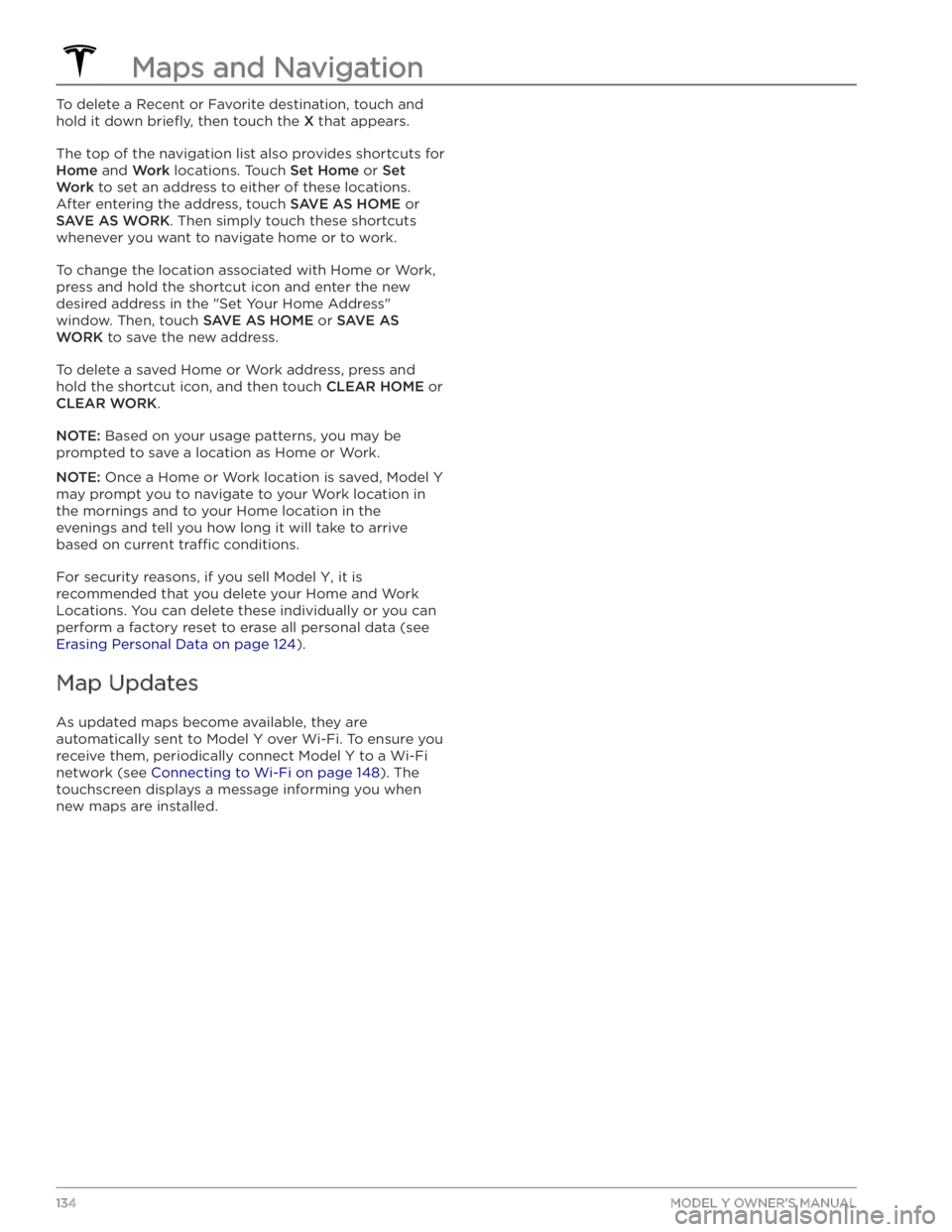
To delete a Recent or Favorite destination, touch and hold it down
briefly, then touch the X that appears.
The top of the navigation list also provides shortcuts for
Home and Work locations. Touch Set Home or Set
Work to set an address to either of these locations.
After entering the address, touch
SAVE AS HOME or
SAVE AS WORK. Then simply touch these shortcuts
whenever you want to navigate home or to work.
To change the location associated with Home or Work, press and hold the shortcut icon and enter the new desired address in the "Set Your Home Address"
window. Then, touch
SAVE AS HOME or SAVE AS
WORK to save the new address.
To delete a saved Home or Work address, press and hold the shortcut icon, and then touch
CLEAR HOME or
CLEAR WORK.
NOTE: Based on your usage patterns, you may be
prompted to save a location as Home or Work.
NOTE: Once a Home or Work location is saved, Model Y
may prompt you to navigate to your Work location in
the mornings and to your Home location in the
evenings and tell you how long it will take to arrive based on current
tra
Page 141 of 232
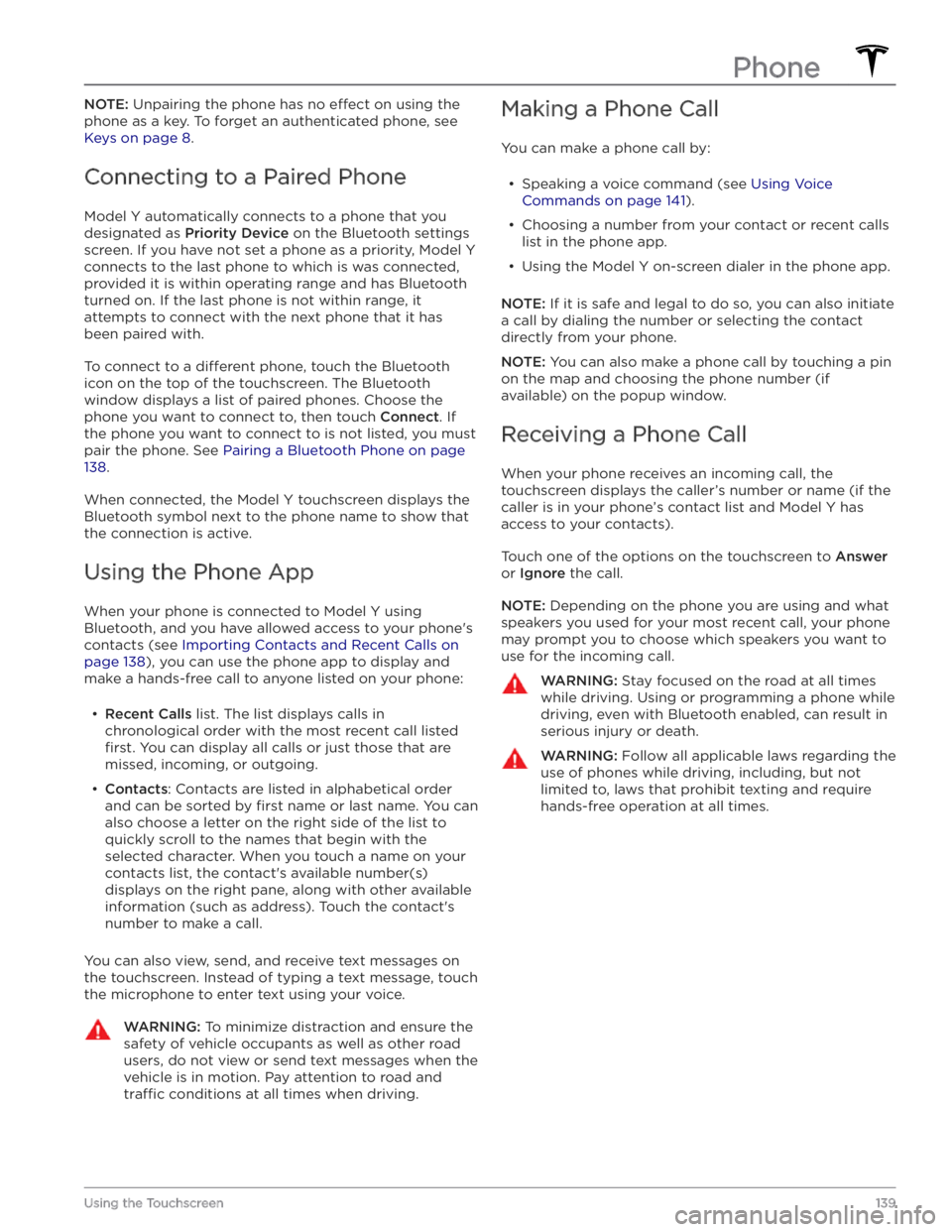
NOTE: Unpairing the phone has no effect on using the
phone as a key. To forget an authenticated phone, see
Keys on page 8.
Connecting to a Paired Phone
Model Y automatically connects to a phone that you
designated as
Priority Device on the Bluetooth settings
screen. If you have not set a phone as a priority,
Model Y
connects to the last phone to which is was connected, provided it is within operating range and has Bluetooth
turned on. If the last phone is not within range, it attempts to connect with the next phone that it has
been paired with.
To connect to a different phone, touch the Bluetooth
icon on the top of the touchscreen. The Bluetooth
window displays a list of paired phones. Choose the phone you want to connect to, then touch
Connect. If
the phone you want to connect to is not listed, you must
pair the phone. See
Pairing a Bluetooth Phone on page
138.
When connected, the Model Y touchscreen displays the
Bluetooth symbol next to the phone name to show that the connection is active.
Using the Phone App
When your phone is connected to Model Y using
Bluetooth, and you have allowed access to your phone
Page 147 of 232

For Windows:1.
Insert the USB flash drive into your personal
computer.
2.
Navigate to File Explorer.
3.
Right-click on your USB flash drive and select
"Format...".
4.
In the pop-up menu, under the File System section, select a support format (such as exFAT, FAT 32, etc.)
NOTE: You can also name your USB flash drive
(under Volume Label).
5.
Check the Quick format box and click Start.
6.
Go back to File Explorer, click on your flash drive, and
right-click to create a folder, or select
New Folder in
the top menu.
7.
Name the folder “TeslaCam” (without quotation
marks) and click
Save. This folder will contain all
recent and saved clips from Sentry Mode and Dashcam.
8.
Properly eject the USB flash drive.
Once you have formatted the USB flash drive and
created the
TeslaCam folder, insert it into a USB port in
Model Y. Do not use the rear USB ports
Page 172 of 232

Cleaning the Exterior
To prevent damage to the paint, immediately remove
corrosive substances (bird droppings, tree resin, dead insects, tar spots, road salt, industrial fallout, etc.). Do not wait until
Model Y is due for a complete wash. If
necessary, use denatured alcohol to remove tar spots and stubborn grease stains, then immediately wash the area with water and a mild, non-detergent soap to remove the alcohol.
Keep the exterior cameras free of dirt, condensation, or obstructions. Occasionally remove any buildup of dirt by
wiping the components with a soft cloth dampened with warm water. These substances can cause autopilot and safety features to stop working (see
Cleaning Cameras
and Sensors on page 82).
Follow these steps when washing the exterior of Model
Y:
1.
Rinse Thoroughly
Before washing, flush grime and grit from the vehicle
using a hose. Flush away accumulations of mud in areas where debris easily collects (such as wheel wells and panel seams). If salt has been used on the highways (such as during winter months), thoroughly
rinse all traces of road salt from the underside of the
vehicle, wheel wells, and brakes.
2.
Hand Wash
Hand wash Model Y using a clean soft cloth and cold
or lukewarm water containing a mild, high-quality car
shampoo.
CAUTION: Some cleaners and car shampoos
contain chemicals that can cause damage or
discoloration, especially to plastic trim pieces,
lamps, or camera lenses. For example, some car
cleaning formulas contain hydroxide or other
highly alkaline or caustic ingredients that can
damage exterior components. Damage or
discoloration resulting from cleaning products
is not covered by the warranty.
3.
Rinse with Clean Water
After washing, rinse with clean water to prevent soap from drying on the surfaces.
4.
Dry Thoroughly and Clean Exterior Glass
After washing and rinsing, dry thoroughly with a chamois. If necessary, dry the brakes by going on a
short drive and applying the brakes multiple times.
Clean windows and mirrors using an automotive glass cleaner. Do not scrape, or use any abrasive cleaning
fluid on glass or mirrored surfaces.
Cautions for Exterior CleaningCAUTION: Do not wash in direct sunlight.CAUTION: Do not use windshield treatment fluids.
Doing so can interfere with wiper friction and
cause a chattering sound.
CAUTION: Do not use hot water, detergents, or
highly alkaline or caustic cleaning products,
especially those containing hydroxide.
CAUTION: If using a pressure washer, maintain a
distance of at least 12" (30 cm) between the
nozzle and the surface of Model Y. Avoid aiming
the water jet directly on the camera(s) or parking
sensors (if equipped). Also do not clean a sensor
or camera lens with a sharp or abrasive object that
can scratch or damage its surface. Keep the nozzle
moving and do not concentrate the water jet on
any one area.
CAUTION: Do not aim water hoses directly at
windows, door, or hood seals or at electronic
modules or exposed cabling.
CAUTION: To avoid corrosive damage that may
not be covered by the warranty, rinse away any
road salt from the underside of the vehicle, wheel
wells, and brakes. After cleaning the vehicle, dry
the brakes by going on a short drive and applying
the brakes multiple times.
CAUTION: Avoid using tight-napped or rough
cloths, such as washing mitts. A high-quality
microfiber cleaning cloth is recommended.
CAUTION: If washing in an automatic car wash, use
touchless car washes only. These car washes have
no parts (brushes, etc.) that touch the surfaces of
Model Y. Some touchless car washes use caustic
solutions that, over time, can cause discoloration
of decorative exterior trim. Avoid exposure to
soaps and chemicals above pH 13. If unsure, check
the product label or ask the staff at the car wash.
Damage caused by improper washing is not
covered by the warranty.
CAUTION: Ensure the wipers are off before
washing Model Y to avoid the risk of damaging the
wipers.
CAUTION: Do not use chemical based wheel
cleaners or pre-wash products. These can damage
the finish on the wheels.
WARNING: Never spray liquid at a high velocity
(for example, if using a pressure washer) towards
the charge port while Model Y is charging. Failure
to follow these instructions can result in serious
injury or damage to the vehicle, charging
equipment, or property.
Cleaning
170MODEL Y OWNER
Page 173 of 232

Cleaning the Interior
Frequently inspect and clean the interior to maintain its
appearance and to prevent premature wear. If possible, immediately wipe up spills and remove marks. For general cleaning, wipe interior surfaces using a soft cloth (such as
microfiber) dampened with a mixture of warm
water and mild non-detergent cleaner (test all cleaners on a concealed area before use). To avoid streaks, dry immediately with a soft lint-free cloth.
Interior Glass
Do not scrape, or use any abrasive cleaning fluid on
glass or mirrored surfaces. This can damage the
reflective surface of the mirror and the heating elements
in the rear window.
Airbags
Do not allow any substance to enter an airbag cover. This could
affect correct operation.
Dashboard and Plastic Surfaces
Do not polish the upper surfaces of the dashboard. Polished surfaces are
reflective and could interfere with
your driving view.
Polyurethane Seats
Wipe spills as soon as possible using a soft cloth
moistened with warm water and non-detergent soap.
Wipe gently in a circular motion. After cleaning, allow the seats to air dry.
Be careful with dyes, such as from clothing or denim,
that come into contact with the seats. Dyes can
diffuse
into the seat material over time and cause staining.
CAUTION: Aftermarket, non-Tesla seat covers may
inhibit the sensitivity of seat sensors and may
cause staining or damage.
Cloth Seats
Wipe spills as soon as possible using a soft cloth
moistened with warm water and non-detergent soap. Wipe gently in a circular motion. Then wipe dry using a soft, lint-free cloth. Vacuum the seats as needed to remove any loose dirt.
Carpets
Avoid over-wetting carpets. For heavily soiled areas, use
a diluted upholstery cleaner.
Seat Belts
Extend the belts to wipe. Do not use any type of
detergent or chemical cleaning agent. Allow the belts to dry naturally while extended, preferably away from
direct sunlight.
Touchscreen
Clean the touchscreen using a soft lint-free cloth
specifically designed to clean monitors and displays. Do
not use cleaners (such as a glass cleaner) and do not use a wet wipe or a dry statically-charged cloth (such as a recently washed
microfiber). To wipe the touchscreen
without activating buttons and changing settings, you
can enable Screen Clean Mode. Touch
Controls > Display
> Screen Clean Mode. The display darkens to make it
easy to see dust and smudges. To exit Screen Clean
Mode, press and hold
HOLD TO EXIT.
Chrome and Metal Surfaces
Polish, abrasive cleaners or hard cloths can damage the
finish on chrome and metal surfaces.
Cautions for Interior Cleaning
CAUTION: Using solvents (including alcohol),
bleach, citrus, naphtha, or silicone-based products
or additives on interior components can cause
damage.
CAUTION: Statically-charged materials can cause
damage to the touchscreen.
WARNING: If you notice any damage on an airbag
or seat belt, contact Tesla immediately.
WARNING: Do not allow any water, cleaners, or
fabric to enter a seat belt mechanism.
WARNING: Exposure to chemical cleaners can be
hazardous and can irritate eyes and skin. Read and
observe the instructions provided by the
manufacturer of the chemical cleaner.
Polishing, Touch Up, and Body
Repair
To preserve the cosmetic appearance of the body, you
can occasionally treat the paint surfaces with an approved polish containing:
Page 226 of 232
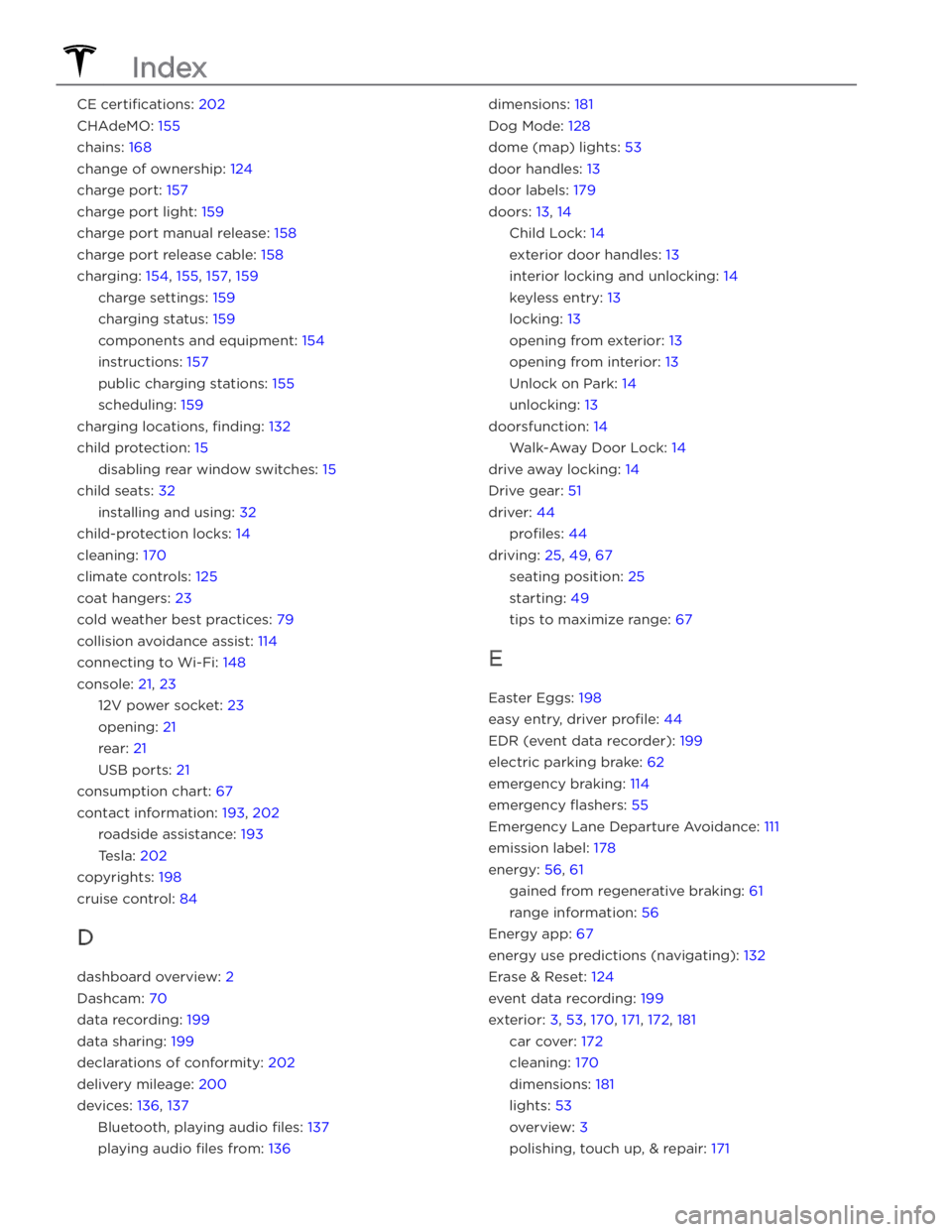
CE certifications: 202
CHAdeMO: 155
chains: 168
change of ownership: 124
charge port: 157
charge port light: 159
charge port manual release: 158
charge port release cable: 158
charging: 154, 155, 157, 159
charge settings: 159
charging status: 159
components and equipment: 154
instructions: 157
public charging stations: 155
scheduling: 159
charging locations, finding: 132
child protection: 15
disabling rear window switches: 15
child seats: 32
installing and using: 32
child-protection locks: 14
cleaning: 170
climate controls: 125
coat hangers: 23
cold weather best practices: 79
collision avoidance assist: 114
connecting to Wi-Fi: 148
console: 21, 23
12V power socket: 23
opening: 21
rear: 21
USB ports: 21
consumption chart: 67
contact information: 193, 202
roadside assistance: 193
Tesla: 202
copyrights: 198
cruise control: 84
D
dashboard overview: 2
Dashcam: 70
data recording: 199
data sharing: 199
declarations of conformity: 202
delivery mileage: 200
devices: 136, 137
Bluetooth, playing audio files: 137
playing audio files from: 136
dimensions: 181
Dog Mode: 128
dome (map) lights: 53
door handles: 13
door labels: 179
doors: 13, 14
Child Lock: 14
exterior door handles: 13
interior locking and unlocking: 14
keyless entry: 13
locking: 13
opening from exterior: 13
opening from interior: 13
Unlock on Park: 14
unlocking: 13
doorsfunction: 14
Walk-Away Door Lock: 14
drive away locking: 14
Drive gear: 51
driver: 44
profiles: 44
driving: 25, 49, 67
seating position: 25
starting: 49
tips to maximize range: 67
E
Easter Eggs: 198
easy entry, driver profile: 44
EDR (event data recorder): 199
electric parking brake: 62
emergency braking: 114
emergency flashers: 55
Emergency Lane Departure Avoidance: 111
emission label: 178
energy: 56, 61
gained from regenerative braking: 61
range information: 56
Energy app: 67
energy use predictions (navigating): 132
Erase & Reset: 124
event data recording: 199
exterior: 3, 53, 170, 171, 172, 181
car cover: 172
cleaning: 170
dimensions: 181
lights: 53
overview: 3
polishing, touch up, & repair: 171
Index