Page 20 of 232

Opening
To open the front trunk:
1.
Ensure that the area around the hood is free of
obstacles.
2.
Touch the associated OPEN button on the
touchscreen, double-click the front trunk button on
the
key fob accessory, or touch the front trunk button
on the mobile app.
3.
Pull the hood up.
When a door or trunk/liftgate is open, the touchscreen displays the Door Open indicator light. The image of your
Model
Y on the touchscreen also displays the
open front trunk.
WARNING: Before opening or closing the hood, it
is important to check that the area around the
hood is free of obstacles (people and objects).
Failure to do so may result in damage or serious
injury.
NOTE: The front trunk locks whenever closed and you
lock
Model Y using the touchscreen, mobile app, key
card, you leave
Model Y carrying your authenticated
phone (if Walk-Away Door Lock is turned on), or if Valet
mode is active (see
Valet Mode on page 44).
Closing
The Model Y hood is not heavy enough to latch under its
own weight and applying pressure on the front edge or center of the hood can cause damage.
To properly close the hood:
1.
Lower the hood until the striker touches the latches.
2.
Place both hands on the front of the hood in the areas shown (in green), then press down
firmly to
engage the latches.
3. Carefully try to lift the front edge of the hood to
ensure that it is fully closed.CAUTION: To prevent damage:
Page 21 of 232

Press the interior release button to open the front trunk, then push up on the hood.
NOTE: The interior release button glows following a brief
exposure to ambient light.
WARNING: People should never climb inside the
front trunk. Never shut the front trunk when a
person is inside.
WARNING: Care should be taken to ensure that
objects inside the front trunk do not bump against
the release button, causing the trunk to
accidentally open.
Opening Hood with No Power
In the unlikely event that Model Y has no 12V power, you
will be unable to open the front trunk using the touchscreen, key fob, or mobile app. To open the front trunk in this situation:
NOTE: The following will not open the front trunk if
Model Y is locked and has 12V power.
1.
Locate an external 12V power supply (such as a
portable jump starter).
2.
Release the tow eye cover by pressing firmly on the
top right perimeter of the cover until it pivots inward, then gently pulling the raised section toward you.
NOTE: Depending on production date, either the
positive or negative terminal may be attached to the tow eye cover.
3.
Pull the two wires out of the tow eye opening to
expose both terminals.
4.
Connect the 12V power supply
Page 23 of 232
Center Console
In addition to housing an RFID transmitter that reads key fobs and key cards (see
Key Card on page 9), the
center console includes cup holders, two storage
compartments, and
a phone dock for two phones (or
other devices).
To open the main storage compartment, pull its cover upward. Open the other storage compartment or
access the phone dock by pressing
firmly near the
cover
Page 51 of 232
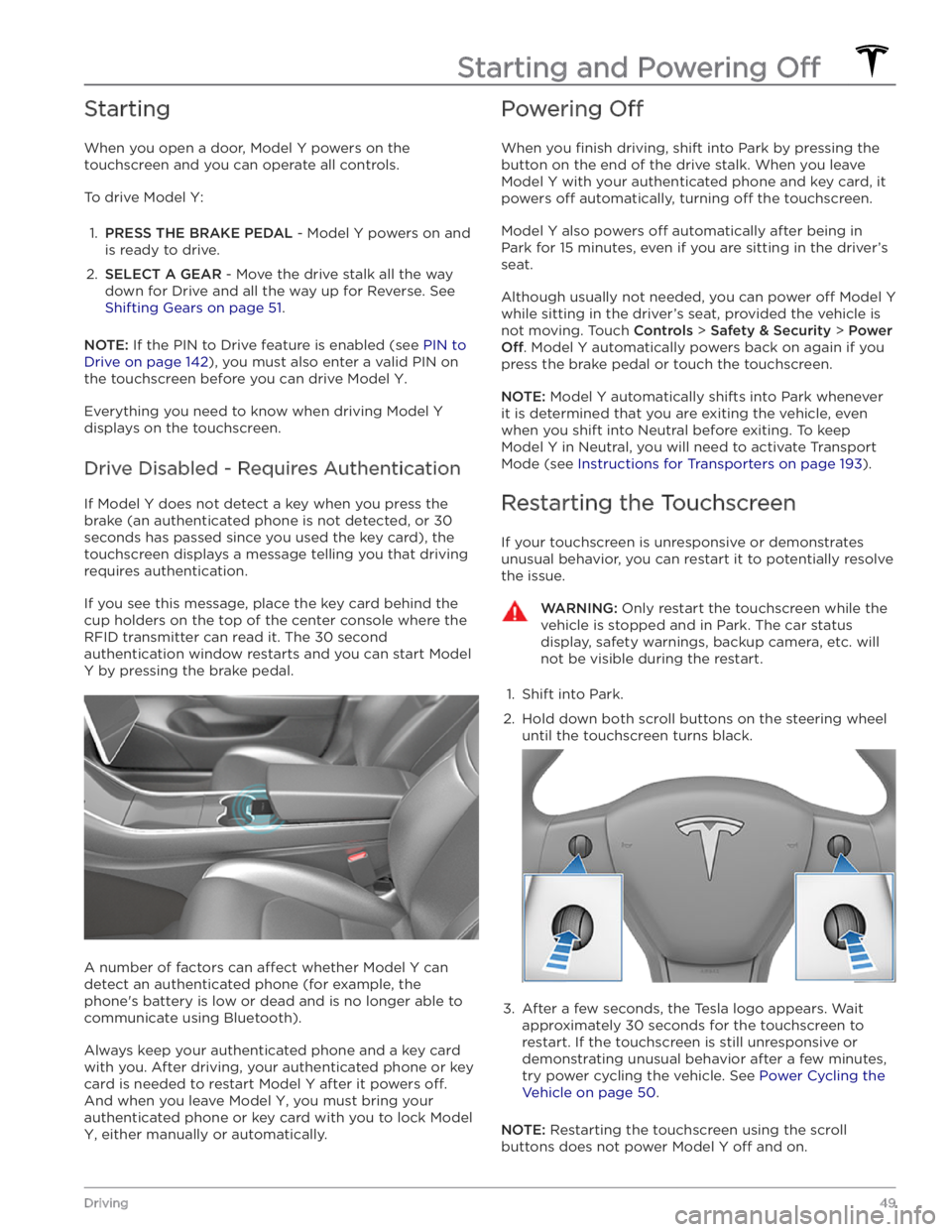
Starting
When you open a door, Model Y powers on the
touchscreen and you can operate all controls.
To drive Model Y:
1.
PRESS THE BRAKE PEDAL - Model Y powers on and
is ready to drive.
2.
SELECT A GEAR - Move the drive stalk all the way
down for Drive and all the way up for Reverse. See
Shifting Gears on page 51.
NOTE: If the PIN to Drive feature is enabled (see PIN to
Drive on page 142), you must also enter a valid PIN on
the touchscreen before you can drive
Model Y.
Everything you need to know when driving Model Y
displays on the touchscreen.
Drive Disabled - Requires Authentication
If Model Y does not detect a key when you press the
brake (an authenticated phone is not detected, or 30 seconds has passed since you used the key card), the
touchscreen displays a message telling you that driving requires authentication.
If you see this message, place the key card behind the cup holders on the top of the center console where the
RFID transmitter can read it. The 30 second
authentication window restarts and you can start
Model
Y by pressing the brake pedal.
A number of factors can affect whether Model Y can
detect an authenticated phone (for example, the phone
Page 141 of 232
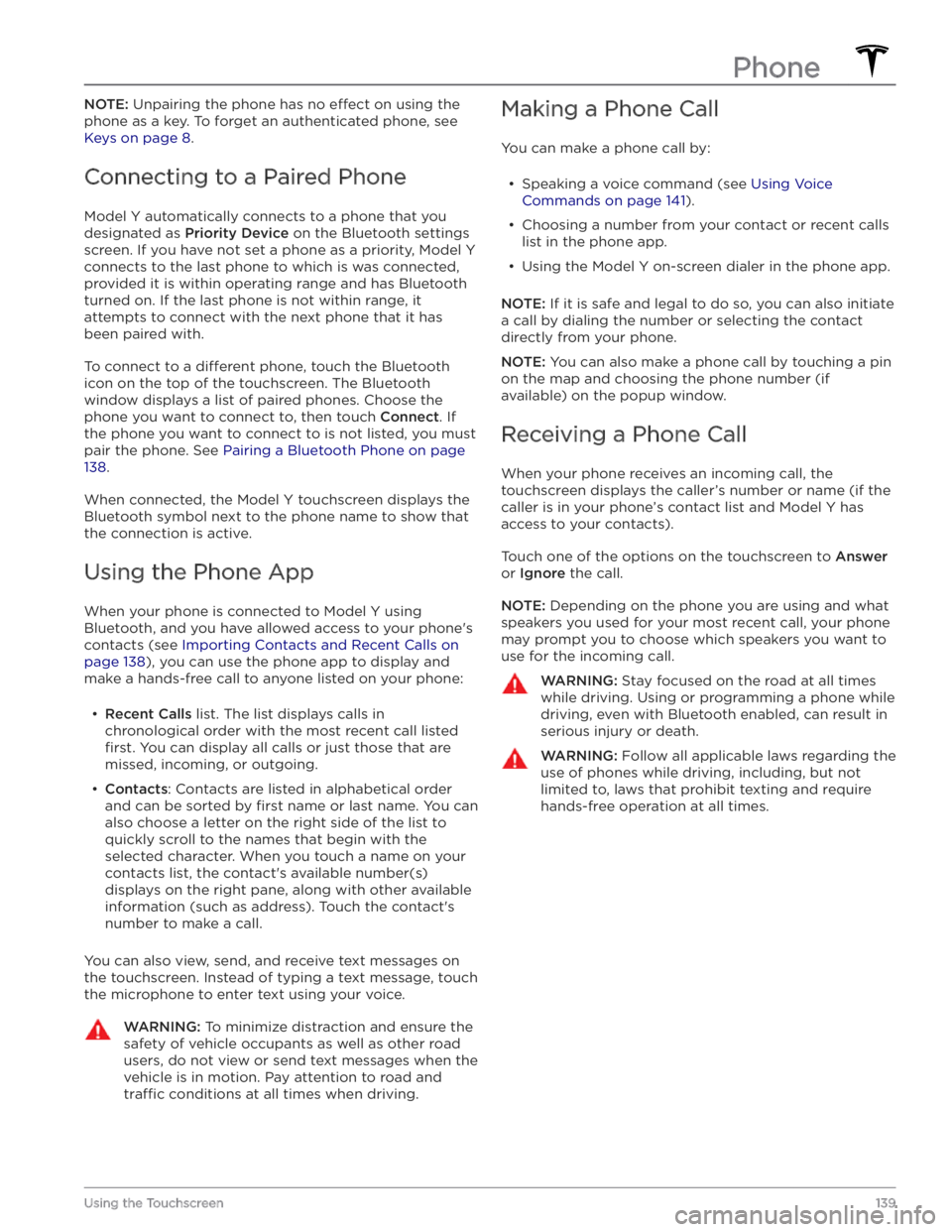
NOTE: Unpairing the phone has no effect on using the
phone as a key. To forget an authenticated phone, see
Keys on page 8.
Connecting to a Paired Phone
Model Y automatically connects to a phone that you
designated as
Priority Device on the Bluetooth settings
screen. If you have not set a phone as a priority,
Model Y
connects to the last phone to which is was connected, provided it is within operating range and has Bluetooth
turned on. If the last phone is not within range, it attempts to connect with the next phone that it has
been paired with.
To connect to a different phone, touch the Bluetooth
icon on the top of the touchscreen. The Bluetooth
window displays a list of paired phones. Choose the phone you want to connect to, then touch
Connect. If
the phone you want to connect to is not listed, you must
pair the phone. See
Pairing a Bluetooth Phone on page
138.
When connected, the Model Y touchscreen displays the
Bluetooth symbol next to the phone name to show that the connection is active.
Using the Phone App
When your phone is connected to Model Y using
Bluetooth, and you have allowed access to your phone
Page 144 of 232
About the Security System
If Model Y does not detect an authenticated phone, key
fob, or key card and a locked door or trunk is opened, an
alarm sounds and the headlights and turn signals
flash.
To deactivate the alarm, press any button on the mobile
app or tap your key card or key fob against the card reader located
approximately one third the way up of
the driver
Page 154 of 232
NOTE: Keyless Driving can be used when you do not
have your key or to bypass PIN to Drive in cases where you forgot your PIN or your touchscreen is unresponsive (see
PIN to Drive on page 142).
Page 160 of 232
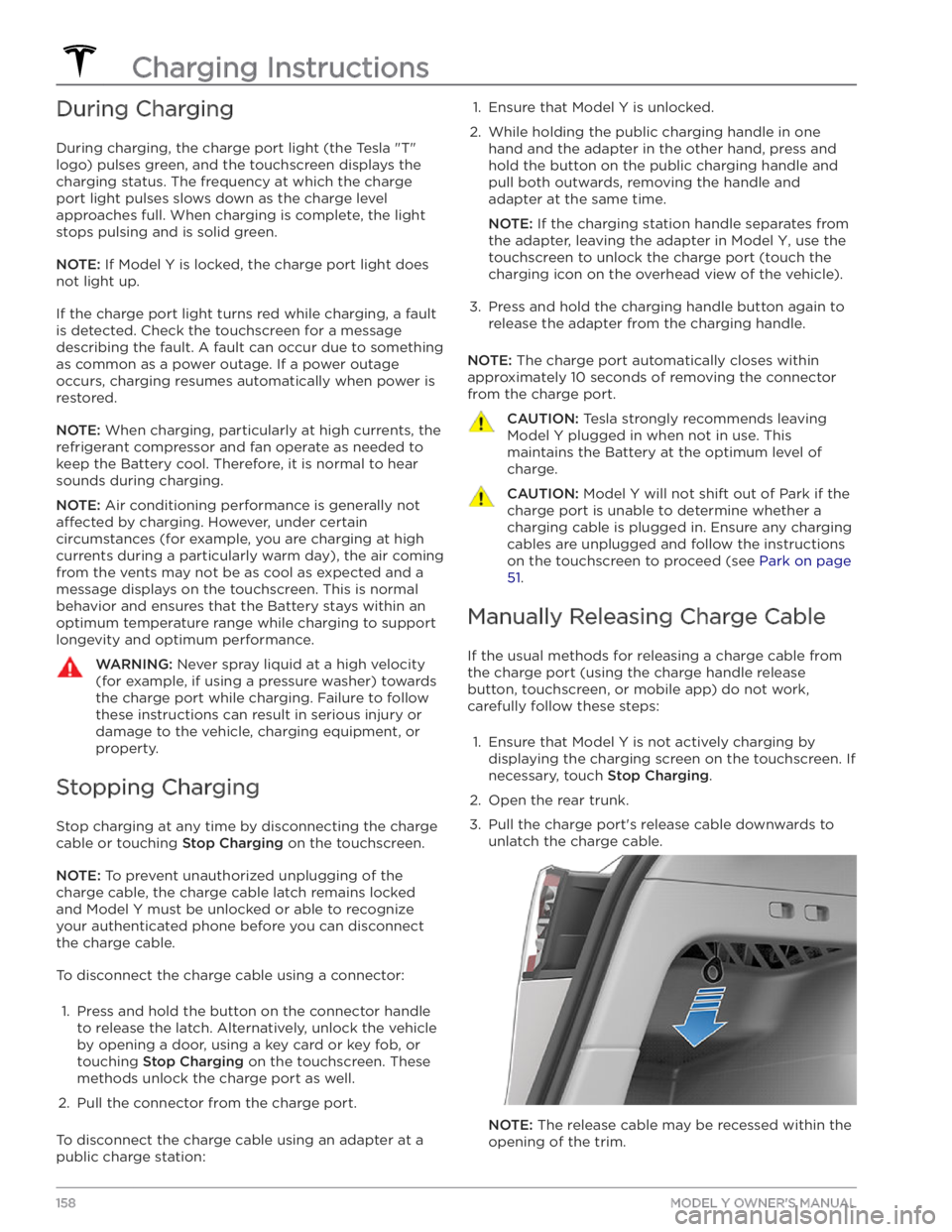
During Charging
During charging, the charge port light (the Tesla "T"
logo) pulses green, and the touchscreen displays the
charging status. The frequency at which the charge
port light pulses slows down as the charge level approaches full. When charging is complete, the light stops pulsing and is solid green.
NOTE: If Model Y is locked, the charge port light does
not light up.
If the charge port light turns red while charging, a fault
is detected. Check the touchscreen for a message describing the fault. A fault can occur due to something as common as a power outage. If a power outage
occurs, charging resumes automatically when power is
restored.
NOTE: When charging, particularly at high currents, the
refrigerant compressor and fan operate as needed to keep the Battery cool. Therefore, it is normal to hear sounds during charging.
NOTE: Air conditioning performance is generally not
affected by charging. However, under certain
circumstances (for example, you are charging at high currents during a particularly warm day), the air coming from the vents may not be as cool as expected and a message displays on the
touchscreen. This is normal
behavior and ensures that the Battery stays within an optimum temperature range while charging to support longevity and optimum performance.
WARNING: Never spray liquid at a high velocity
(for example, if using a pressure washer) towards
the charge port while charging. Failure to follow
these instructions can result in serious injury or
damage to the vehicle, charging equipment, or
property.
Stopping Charging
Stop charging at any time by disconnecting the charge
cable or touching
Stop Charging on the touchscreen.
NOTE: To prevent unauthorized unplugging of the
charge cable, the charge cable latch remains locked
and
Model Y must be unlocked or able to recognize
your
authenticated phone before you can disconnect
the charge cable.
To disconnect the charge cable using a connector:
1.
Press and hold the button on the connector handle to release the latch. Alternatively, unlock the vehicle
by opening a door, using a
key card or key fob, or
touching
Stop Charging on the touchscreen. These
methods unlock the charge port as well.
2.
Pull the connector from the charge port.
To disconnect the charge cable using an adapter at a
public charge station:
1. Ensure that Model Y is unlocked.2.
While holding the public charging handle in one
hand and the adapter in the other hand, press and hold the button on the public charging handle and
pull both outwards, removing the handle and
adapter at the same time.
NOTE: If the charging station handle separates from
the adapter, leaving the adapter in
Model Y, use the
touchscreen to unlock the charge port (touch the charging icon on the overhead view of the vehicle).
3.
Press and hold the charging handle button again to release the adapter from the charging handle.
NOTE: The charge port automatically closes within
approximately 10 seconds of removing the connector from the charge port.
CAUTION: Tesla strongly recommends leaving
Model Y plugged in when not in use. This
maintains the Battery at the optimum level of
charge.
CAUTION: Model Y will not shift out of Park if the
charge port is unable to determine whether a
charging cable is plugged in. Ensure any charging
cables are unplugged and follow the instructions
on the touchscreen to proceed (see Park on page
51.
Manually Releasing Charge Cable
If the usual methods for releasing a charge cable from the charge port (using the charge handle release button, touchscreen, or mobile app) do not work,
carefully follow these steps:
1.
Ensure that Model Y is not actively charging by
displaying the charging screen on the touchscreen. If necessary, touch
Stop Charging.
2.
Open the rear trunk.
3.
Pull the charge port