Page 123 of 247
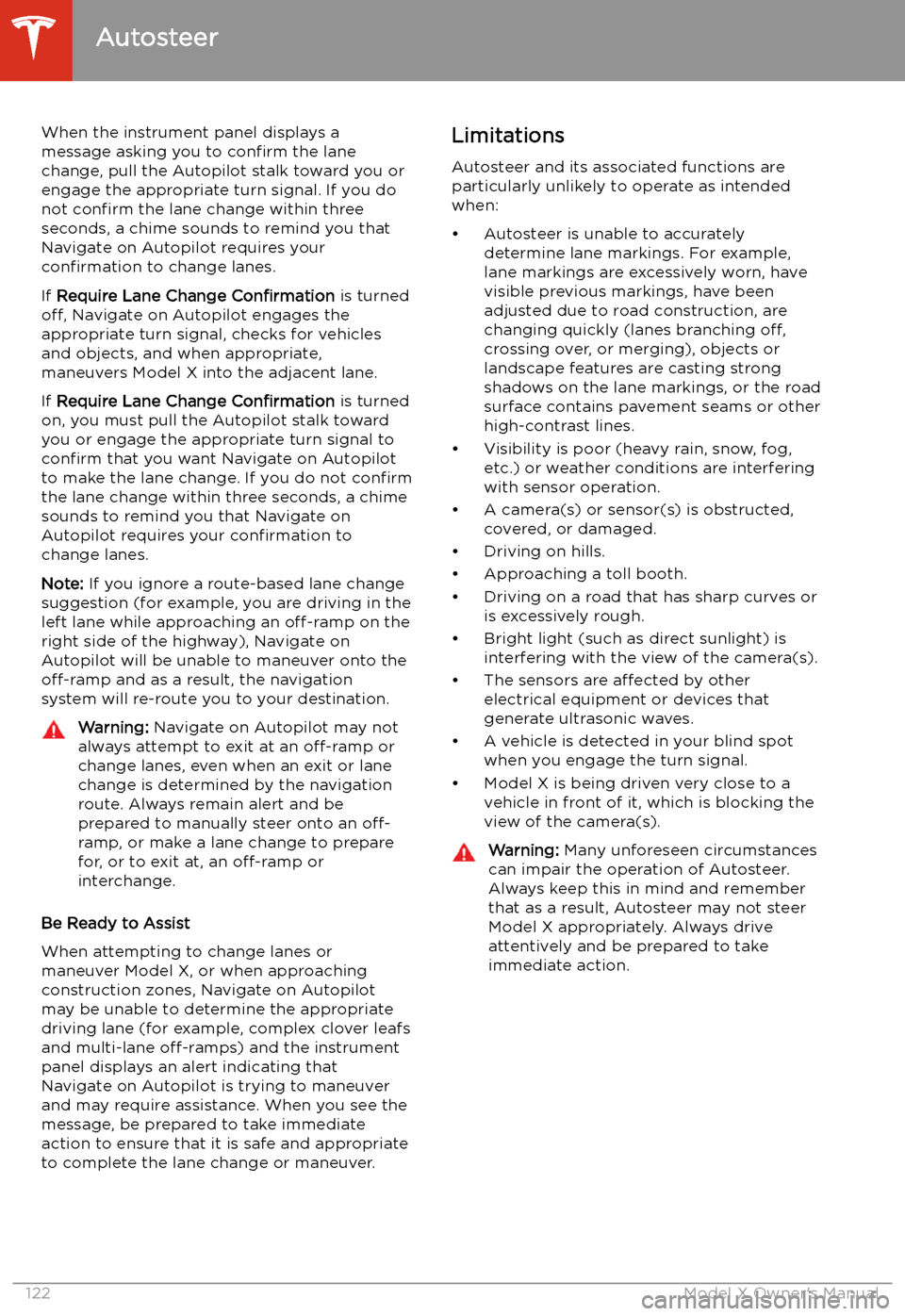
When the instrument panel displays a
message asking you to confirm the lane
change, pull the Autopilot stalk toward you or
engage the appropriate turn signal. If you do
not confirm the lane change within three
seconds, a chime sounds to remind you that
Navigate on Autopilot requires your
confirmation to change lanes.
If Require Lane Change Confirmation is turned
off, Navigate on Autopilot engages the
appropriate turn signal, checks for vehicles
and objects, and when appropriate,
maneuvers Model X into the adjacent lane.
If Require Lane Change Confirmation is turned
on, you must pull the Autopilot stalk toward
you or engage the appropriate turn signal to confirm that you want Navigate on Autopilot
to make the lane change. If you do not confirm
the lane change within three seconds, a chime
sounds to remind you that Navigate on Autopilot requires your confirmation to
change lanes.
Note: If you ignore a route-based lane change
suggestion (for example, you are driving in the
left lane while approaching an off-ramp on the
right side of the highway), Navigate on
Autopilot will be unable to maneuver onto the off-ramp and as a result, the navigation
system will re-route you to your destination.Warning: Navigate on Autopilot may not
always attempt to exit at an off-ramp or
change lanes, even when an exit or lane
change is determined by the navigation
route. Always remain alert and be prepared to manually steer onto an off-
ramp, or make a lane change to prepare
for, or to exit at, an off-ramp or
interchange.
Be Ready to Assist
When attempting to change lanes or
maneuver Model X, or when approaching
construction zones, Navigate on Autopilot
may be unable to determine the appropriate
driving lane (for example, complex clover leafs
and multi-lane off-ramps) and the instrument
panel displays an alert indicating that
Navigate on Autopilot is trying to maneuver
and may require assistance. When you see the
message, be prepared to take immediate
action to ensure that it is safe and appropriate
to complete the lane change or maneuver.
Limitations
Autosteer and its associated functions are
particularly unlikely to operate as intended
when:
Page 158 of 247
Increase or decrease the volume of
spoken navigation instructions by
touching - or +, respectively.
Decreasing all the way to the left
mutes the instructions. You can
also mute navigation instructions
when a navigation route is active
by touching the volume icon on the
turn-by-turn direction list.
Customize how the navigation
system works by adjusting these settings (the available settings vary
depending on your market region
and vehicle configuration):
Page 159 of 247
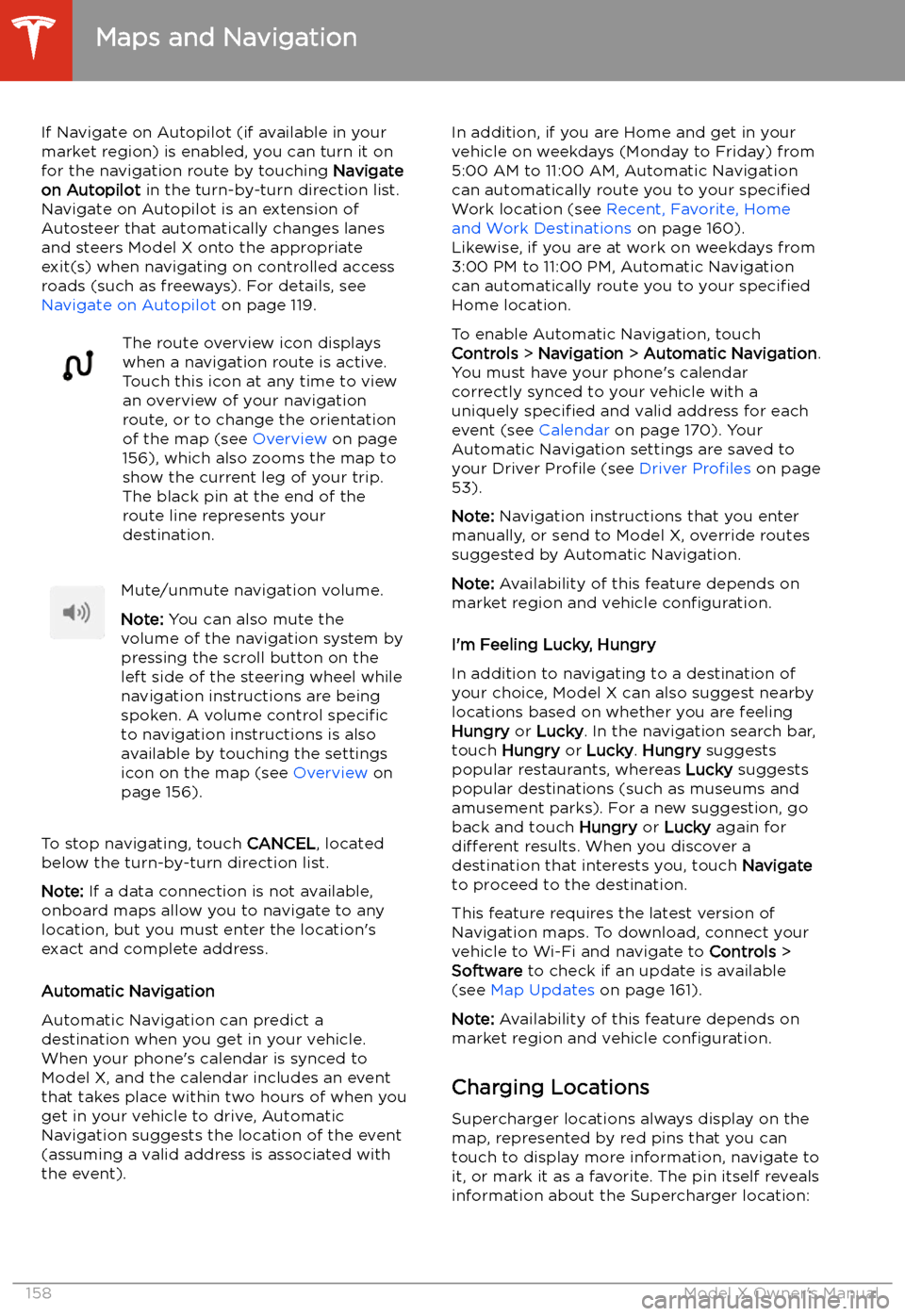
If Navigate on Autopilot (if available in your
market region) is enabled, you can turn it on
for the navigation route by touching Navigate
on Autopilot in the turn-by-turn direction list.
Navigate on Autopilot is an extension of Autosteer that automatically changes lanesand steers Model X onto the appropriateexit(s) when navigating on controlled access
roads (such as freeways). For details, see Navigate on Autopilot on page 119.The route overview icon displays
when a navigation route is active.
Touch this icon at any time to view
an overview of your navigation
route, or to change the orientation
of the map (see Overview on page
156), which also zooms the map to
show the current leg of your trip.
The black pin at the end of the
route line represents your
destination.Mute/unmute navigation volume.
Note: You can also mute the
volume of the navigation system by
pressing the scroll button on the
left side of the steering wheel while
navigation instructions are being
spoken. A volume control specific
to navigation instructions is also
available by touching the settings
icon on the map (see Overview on
page 156).
To stop navigating, touch CANCEL, located
below the turn-by-turn direction list.
Note: If a data connection is not available,
onboard maps allow you to navigate to any location, but you must enter the location
Page 241 of 247
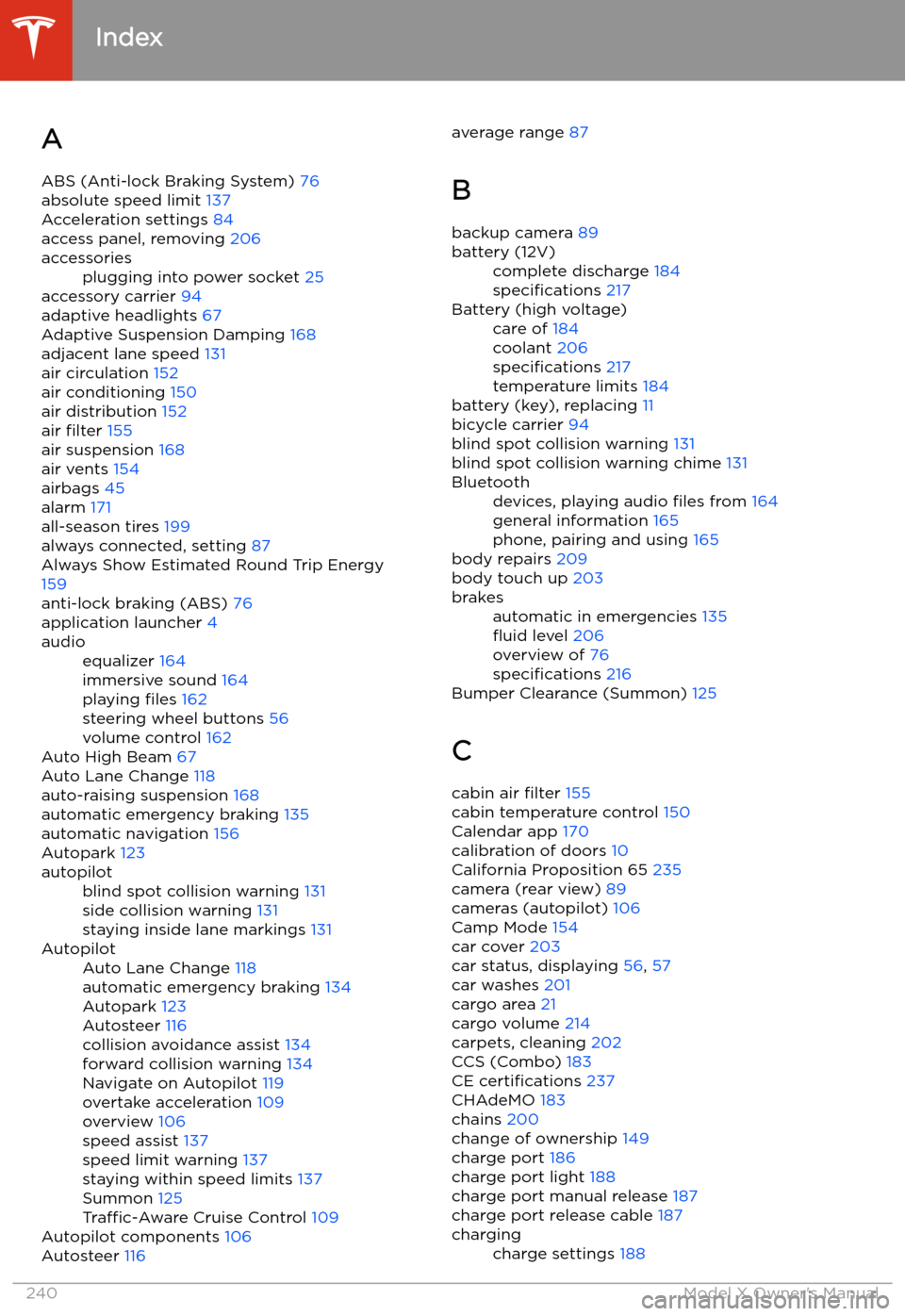
Index
A ABS (Anti-lock Braking System) 76
absolute speed limit 137
Acceleration settings 84
access panel, removing 206
accessoriesplugging into power socket 25
accessory carrier 94
adaptive headlights 67
Adaptive Suspension Damping 168
adjacent lane speed 131
air circulation 152
air conditioning 150
air distribution 152
air filter 155
air suspension 168
air vents 154
airbags 45
alarm 171
all-season tires 199
always connected, setting 87
Always Show Estimated Round Trip Energy 159
anti-lock braking (ABS) 76
application launcher 4
audioequalizer 164
immersive sound 164
playing files 162
steering wheel buttons 56
volume control 162
Auto High Beam 67
Auto Lane Change 118
auto-raising suspension 168
automatic emergency braking 135
automatic navigation 156
Autopark 123
autopilotblind spot collision warning 131
side collision warning 131
staying inside lane markings 131AutopilotAuto Lane Change 118
automatic emergency braking 134
Autopark 123
Autosteer 116
collision avoidance assist 134
forward collision warning 134
Navigate on Autopilot 119
overtake acceleration 109
overview 106
speed assist 137
speed limit warning 137
staying within speed limits 137
Summon 125
Traffic-Aware Cruise Control 109
Autopilot components 106
Autosteer 116
average range
87
B
backup camera 89battery (12V)complete discharge 184
specifications 217Battery (high voltage)care of 184
coolant 206
specifications 217
temperature limits 184
battery (key), replacing 11
bicycle carrier 94
blind spot collision warning 131
blind spot collision warning chime 131
Bluetoothdevices, playing audio files from 164
general information 165
phone, pairing and using 165
body repairs 209
body touch up 203
brakesautomatic in emergencies 135