2020 TESLA MODEL X key
[x] Cancel search: keyPage 2 of 247

Contents
Overview............................................................. 2
Interior Overview.........................................................................2
Exterior Overview....................................................................... 3
Touchscreen Overview..............................................................4
Opening and Closing....................................10
Keys and Doors.......................................................................... 10 Windows....................................................................................... 19Rear Trunk................................................................................... 20Front Trunk..................................................................................22 Interior Storage and Electronics.........................................24Sun Visors.................................................................................... 27
Seating and Safety Restraints.................. 28 Front and Rear Seats.............................................................. 28Seat Belts.....................................................................................33 Child Safety Seats.................................................................... 36Airbags......................................................................................... 45
Driving............................................................... 53 Driver Profiles .............................................................................53
Steering Wheel.......................................................................... 56 Mirrors........................................................................................... 59Starting and Powering Off..................................................... 61
Gears............................................................................................. 63 Lights............................................................................................ 65 Instrument Panel.......................................................................69Wipers and Washers............................................................... 75Braking and Stopping............................................................. 76
Traction Control........................................................................ 80 Park Assist.................................................................................... 81Vehicle Hold................................................................................83Acceleration Modes................................................................. 84Trip Information........................................................................ 86 Getting Maximum Range....................................................... 87
Rear View Camera....................................................................89Dashcam...................................................................................... 90Active Spoiler.............................................................................93Towing and Accessories........................................................ 94 Cold Weather Best Practices............................................. 104
Autopilot........................................................ 106
About Autopilot...................................................................... 106 Traffic-Aware Cruise Control.............................................. 109
Autosteer.................................................................................... 116 Autopark.....................................................................................123Summon......................................................................................125Smart Summon........................................................................ 128 Lane Assist..................................................................................131Collision Avoidance Assist...................................................134 Speed Assist..............................................................................137
Using the Touchscreen.............................. 139 Controls...................................................................................... 139Climate Controls..................................................................... 150 Maps and Navigation............................................................. 156Media and Audio..................................................................... 162Phone...........................................................................................165 Air Suspension......................................................................... 168Calendar..................................................................................... 170
Security Settings...................................................................... 171 HomeLink
Page 4 of 247

Exterior Overview
1.Exterior lights ( Lights on page 65)
2. Front doors ( Opening and Closing Front Doors from Outside Model X on page 13)
3. Falcon wing doors ( Keys and Doors on page 10)
4. Charge port ( Charging Instructions on page 186)
5. Active spoiler (optional) ( Active Spoiler on page 93)
6. Autopilot cameras ( About Autopilot on page 106)
7. Exterior mirrors ( Mirrors on page 59)
8. Radar sensor (hidden from view in the above image) ( About Autopilot on page 106)
9. Hood/Front trunk ( Front Trunk on page 22)
10. Wheels and tires ( Wheels and Tires on page 218)
11. Rear view camera ( Rear View Camera on page 89 and About Autopilot on page 106)
12. Rear trunk/liftgate ( Rear Trunk on page 20)
13. Ultrasonic sensors ( Park Assist on page 81 and About Autopilot on page 106)
Exterior Overview
Overview3
Page 11 of 247

Opening and Closing
Keys and Doors
Keyless Locking and Unlocking Locking and unlocking Model X is convenient.
Although you must be carrying a valid key,
there is no need to use it. Model X has sensors
around the driver
Page 14 of 247

Attaching a Lanyard
The Model X key supports the use of a small
lanyard. To attach a lanyard, release the
bottom cover as described above. Place the
lanyard over the pin on the back side of the
key. Re-align the cover and snap into place.
Getting More Keys
If you lose a key or require an additional one,
contact Tesla. Model X can recognize up to
eight keys.
When ordering a new key for Model X, take all
available keys with you for reprogramming.
Opening Doors from the Interior
To open a front door, pull the interior door handle toward you.
You can also use the touchscreen to open and
close doors when inside Model X. TouchControls > Quick Controls , then choose the
door you want to open or close. In addition, if Model X is equipped with the premium
upgrades package, when you press the brake
pedal, the driver
Page 19 of 247

Note: Unlocking Model X using this method
disables walk away locking. You must manually re-enable walk away locking afterreplacing the key
Page 23 of 247
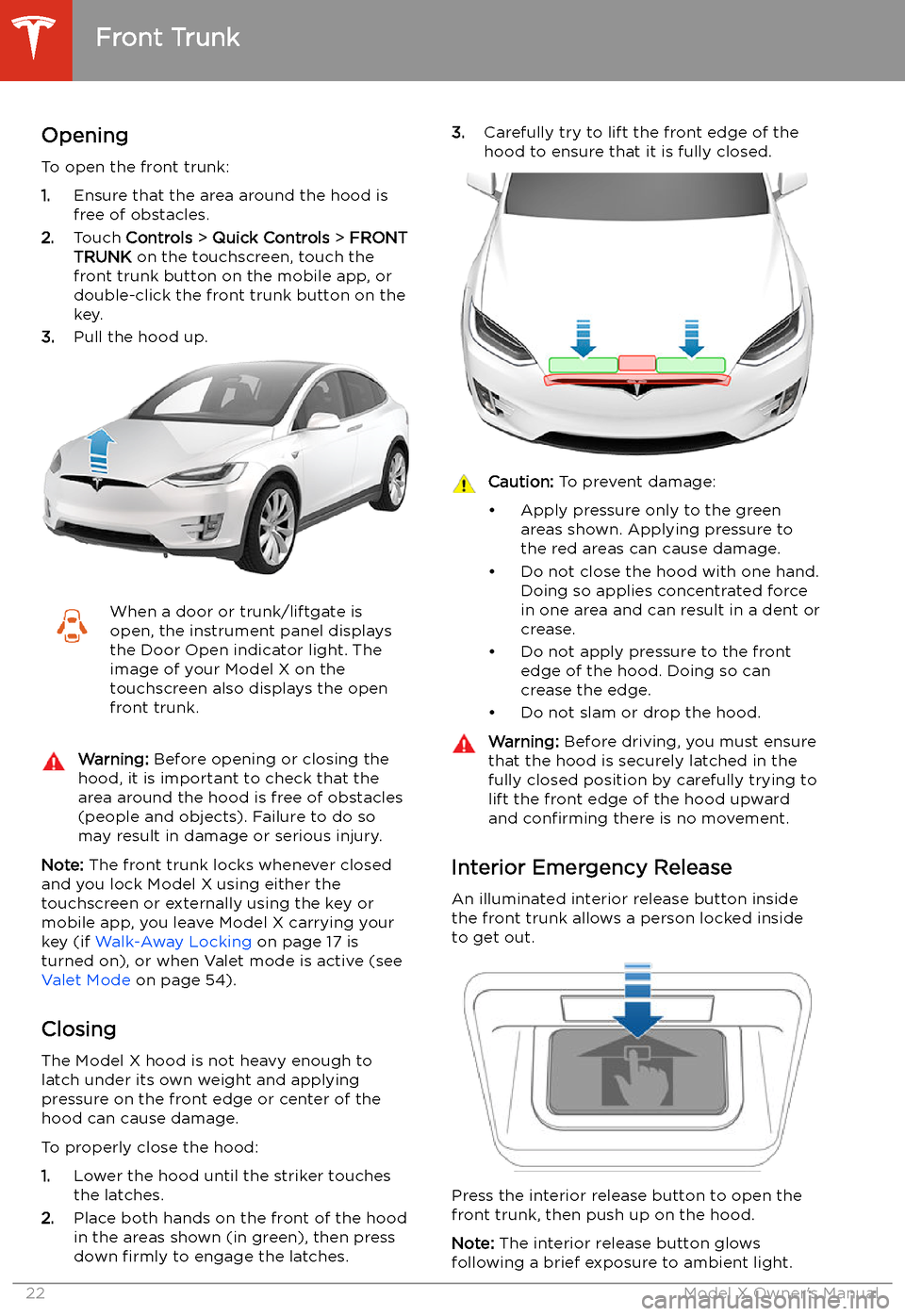
Front Trunk
Opening
To open the front trunk:
1. Ensure that the area around the hood is
free of obstacles.
2. Touch Controls > Quick Controls > FRONT
TRUNK on the touchscreen, touch the
front trunk button on the mobile app, or
double-click the front trunk button on the key.
3. Pull the hood up.
When a door or trunk/liftgate is
open, the instrument panel displays
the Door Open indicator light. The
image of your Model X on the
touchscreen also displays the open
front trunk.Warning: Before opening or closing the
hood, it is important to check that the area around the hood is free of obstacles
(people and objects). Failure to do so
may result in damage or serious injury.
Note: The front trunk locks whenever closed
and you lock Model X using either the
touchscreen or externally using the key or
mobile app, you leave Model X carrying your key (if Walk-Away Locking on page 17 is
turned on), or when Valet mode is active (see Valet Mode on page 54).
Closing
The Model X hood is not heavy enough to
latch under its own weight and applying pressure on the front edge or center of the
hood can cause damage.
To properly close the hood:
1. Lower the hood until the striker touches
the latches.
2. Place both hands on the front of the hood
in the areas shown (in green), then press
down firmly to engage the latches.
3.
Carefully try to lift the front edge of the
hood to ensure that it is fully closed.Caution: To prevent damage:
Page 25 of 247

Interior Storage and Electronics
Glove Box
To open the glove box, press the switch located on the side of the touchscreen. The
glove box locks whenever Model X is locked
externally, using the key or walk-away locking.
It also locks when Model X is in Valet mode
(see Valet Mode on page 54). It does not
lock when you lock Model X using the lock
icon on the touchscreen
Page 26 of 247
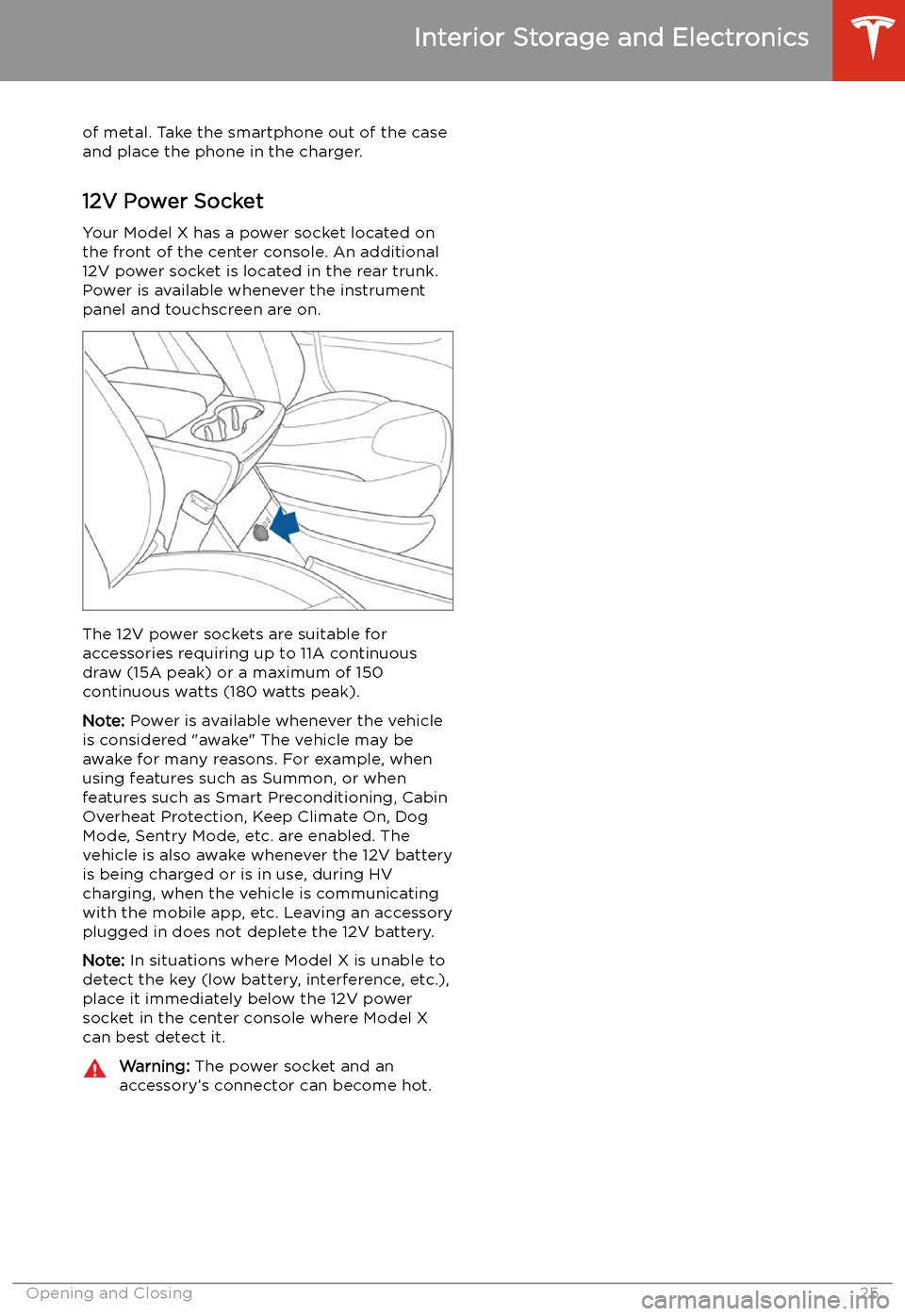
of metal. Take the smartphone out of the case
and place the phone in the charger.
12V Power Socket Your Model X has a power socket located on
the front of the center console. An additional
12V power socket is located in the rear trunk.
Power is available whenever the instrument
panel and touchscreen are on.
The 12V power sockets are suitable for
accessories requiring up to 11A continuous
draw (15A peak) or a maximum of 150
continuous watts (180 watts peak).
Note: Power is available whenever the vehicle
is considered "awake" The vehicle may be awake for many reasons. For example, when
using features such as Summon, or when features such as Smart Preconditioning, Cabin
Overheat Protection, Keep Climate On, Dog Mode, Sentry Mode, etc. are enabled. The
vehicle is also awake whenever the 12V battery
is being charged or is in use, during HV
charging, when the vehicle is communicating
with the mobile app, etc. Leaving an accessory
plugged in does not deplete the 12V battery.
Note: In situations where Model X is unable to
detect the key (low battery, interference, etc.),
place it immediately below the 12V power
socket in the center console where Model X can best detect it.
Warning: The power socket and an
accessory