Page 55 of 247
Linking a Driver Profile to a Key
You can link a driver profile to a specific key to
allow Model X to automatically select the
correct driver profile when the linked key is
detected as you approach the vehicle and
open the driver
Page 62 of 247
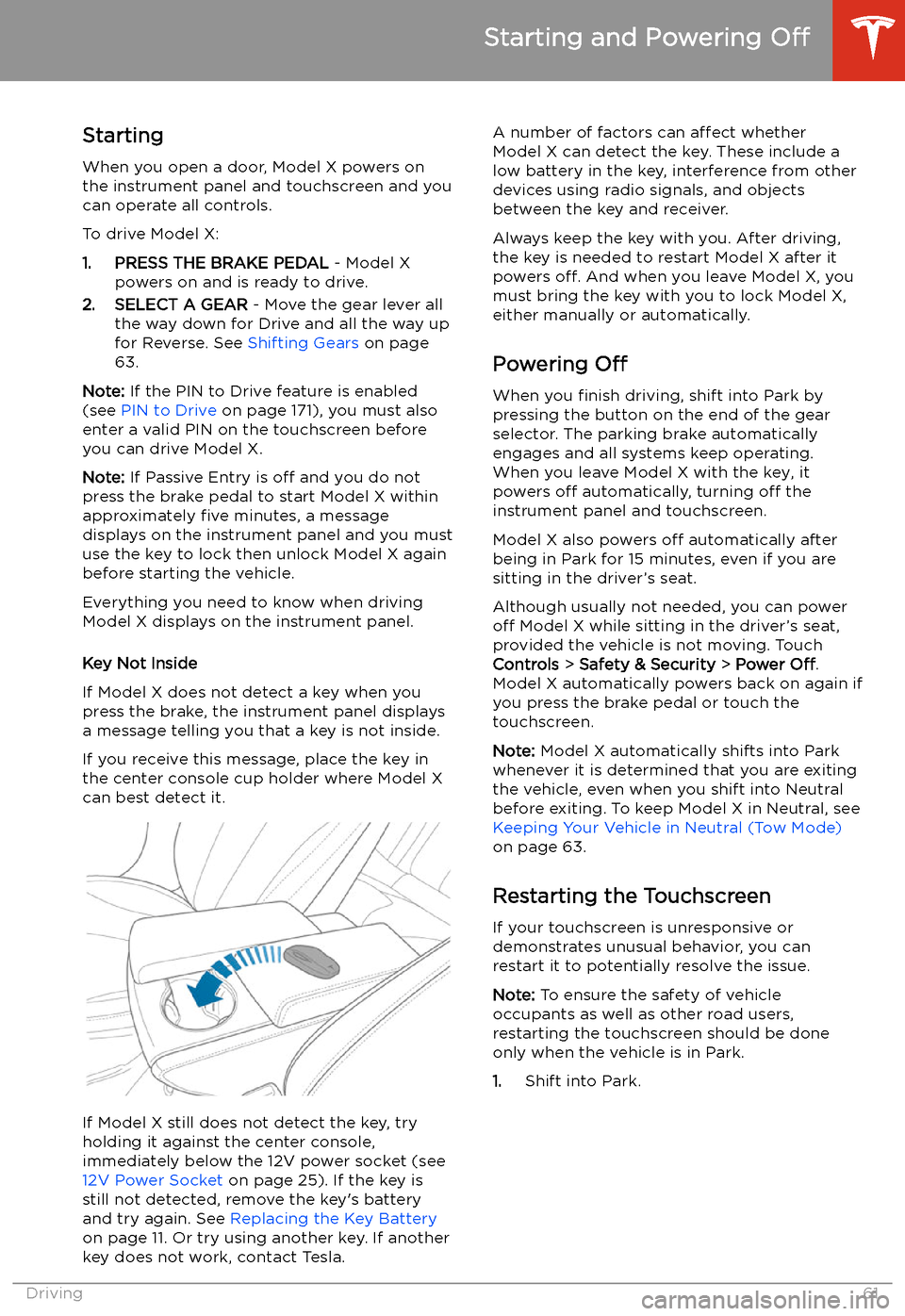
Starting and Powering
Off
Starting When you open a door, Model X powers on
the instrument panel and touchscreen and you
can operate all controls.
To drive Model X:
1. PRESS THE BRAKE PEDAL - Model X
powers on and is ready to drive.
2. SELECT A GEAR - Move the gear lever all
the way down for Drive and all the way up
for Reverse. See Shifting Gears on page
63.
Note: If the PIN to Drive feature is enabled
(see PIN to Drive on page 171), you must also
enter a valid PIN on the touchscreen before
you can drive Model X.
Note: If Passive Entry is off and you do not
press the brake pedal to start Model X within
approximately five minutes, a message
displays on the instrument panel and you must use the key to lock then unlock Model X again
before starting the vehicle.
Everything you need to know when driving
Model X displays on the instrument panel.
Key Not Inside
If Model X does not detect a key when you
press the brake, the instrument panel displays
a message telling you that a key is not inside.
If you receive this message, place the key in
the center console cup holder where Model X
can best detect it.
If Model X still does not detect the key, try
holding it against the center console,
immediately below the 12V power socket (see
12V Power Socket on page 25). If the key is
still not detected, remove the key
Page 128 of 247
2.With Model X in Park, stand within 10 feet
(3 meters) and press and hold the top
center button on the key (Lock/Unlock All
button) until the hazard lights blink continuously.
Note: The hazard lights
Page 172 of 247
Security Settings
About the Security System
If Model X does not detect a key nearby and a
locked door or trunk is opened, an alarm sounds and the headlights and turn signals
Page 187 of 247
Charging Instructions
Opening the Charge Port The charge port is located on the left side of
Model X, behind a door that is part of the rear
tail light assembly. Before charging, park
Model X to ensure that the charge cable easily reaches the charge port.
With Model X unlocked (or a recognized key is
within range) and in Park, press and release
the button on the Tesla charge cable to open the charge port door.
You can also open the charge port door using
any of these methods:
Page 188 of 247

Note: If Model X is locked, the charge port
light does not light up.
If the charge port light turns red while
charging, a fault is detected. Check the instrument panel or touchscreen for a
message describing the fault. A fault can
occur due to something as common as a power outage. If a power outage occurs,
charging resumes automatically when power
is restored.
Note: When charging, particularly at high
currents, the refrigerant compressor and fan
operate as needed to keep the Battery cool.
Therefore, it is normal to hear sounds during
charging.
Note: Air conditioning performance is
generally not affected by charging. However,
under certain circumstances (for example, you
are charging at high currents during a
particularly warm day), the air coming from
the vents may not be as cool as expected and
a message displays on the instrument panel.
This is normal behavior and ensures that the
Battery stays within an optimum temperature
range while charging to support longevity and
optimum performance.Warning: Never spray liquid at a high
velocity (for example, if using a pressure
washer) towards the charge port while
charging. Failure to follow these
instructions can result in serious injury or
damage to the vehicle, charging
equipment, or property.
Stopping Charging
Stop charging at any time by disconnecting
the charge cable or touching Stop Charging
on the touchscreen.
Note: To prevent unauthorized unplugging of
the charge cable, the charge cable latch remains locked and Model X must be unlockedor able to recognize your key before you can
disconnect the charge cable.
To disconnect the charge cable:
1. Press and hold the button on the
connector handle to release the latch.
Alternatively, unlock the vehicle by
opening a door, using a key fob, or
touching Stop Charging on the
touchscreen. These methods unlock the
charge port as well.
2. Pull the connector from the charge port.
3. Push the charge port door closed.
Note:
If Model X is equipped with a motorized
charge port door, it automatically closes shortly after you remove the charge cable.Caution: Tesla strongly recommends
leaving Model X plugged in when not in use. This maintains the Battery at the
optimum level of charge.
Manually Releasing Charge Cable
If the usual methods for releasing a charge
cable from the charge port (using the charge
handle release button, touchscreen, or mobile
app) do not work, carefully follow these steps:
1. Ensure that Model X is not actively
charging by displaying the charging
screen on the touchscreen. If necessary,
touch Stop Charging .
2. Open the rear trunk.
3. Pull the charge port
Page 238 of 247
Declarations of Conformity
Key and Passive Unlocking System
FCC Certification
Model NumberMfrFrequencyTested ForKey fob 1048598Tesla2.4 GHzUSA
Canada MexicoTaiwanWC1Tesla127.7KHzGlobal
The devices listed above comply with Part 15 of the FCC rules, Industry Canada
Page 241 of 247
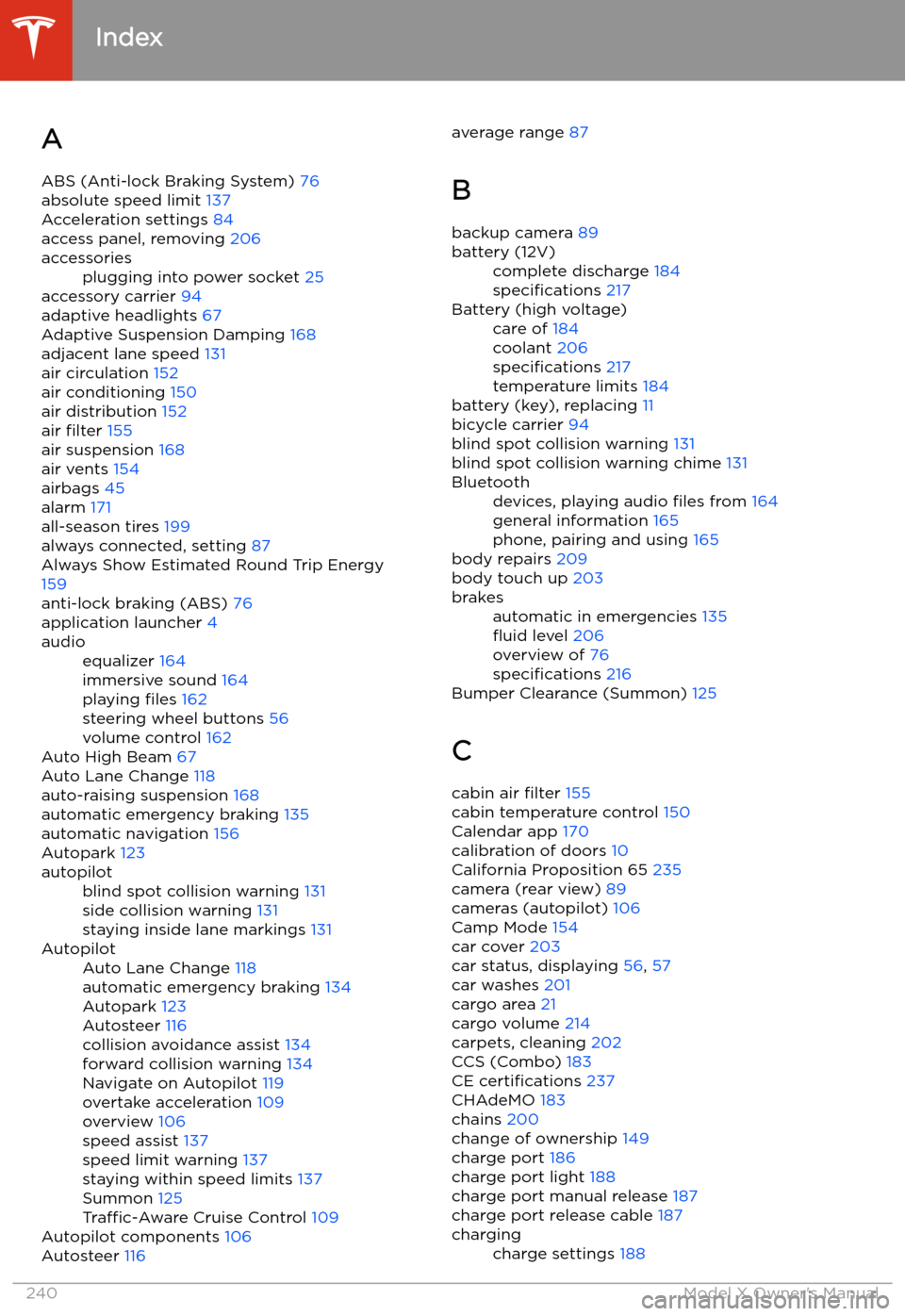
Index
A ABS (Anti-lock Braking System) 76
absolute speed limit 137
Acceleration settings 84
access panel, removing 206
accessoriesplugging into power socket 25
accessory carrier 94
adaptive headlights 67
Adaptive Suspension Damping 168
adjacent lane speed 131
air circulation 152
air conditioning 150
air distribution 152
air filter 155
air suspension 168
air vents 154
airbags 45
alarm 171
all-season tires 199
always connected, setting 87
Always Show Estimated Round Trip Energy 159
anti-lock braking (ABS) 76
application launcher 4
audioequalizer 164
immersive sound 164
playing files 162
steering wheel buttons 56
volume control 162
Auto High Beam 67
Auto Lane Change 118
auto-raising suspension 168
automatic emergency braking 135
automatic navigation 156
Autopark 123
autopilotblind spot collision warning 131
side collision warning 131
staying inside lane markings 131AutopilotAuto Lane Change 118
automatic emergency braking 134
Autopark 123
Autosteer 116
collision avoidance assist 134
forward collision warning 134
Navigate on Autopilot 119
overtake acceleration 109
overview 106
speed assist 137
speed limit warning 137
staying within speed limits 137
Summon 125
Traffic-Aware Cruise Control 109
Autopilot components 106
Autosteer 116
average range
87
B
backup camera 89battery (12V)complete discharge 184
specifications 217Battery (high voltage)care of 184
coolant 206
specifications 217
temperature limits 184
battery (key), replacing 11
bicycle carrier 94
blind spot collision warning 131
blind spot collision warning chime 131
Bluetoothdevices, playing audio files from 164
general information 165
phone, pairing and using 165
body repairs 209
body touch up 203
brakesautomatic in emergencies 135