2020 TESLA MODEL S window
[x] Cancel search: windowPage 2 of 226

Contents
Overview............................................................. 2
Interior Overview.........................................................................2
Exterior Overview....................................................................... 3
Touchscreen Overview..............................................................4
Opening and Closing....................................10
Keys and Doors.......................................................................... 10 Windows....................................................................................... 15Rear Trunk.................................................................................... 16Front Trunk.................................................................................. 19Interior Storage and Electronics.......................................... 21 Sunroof......................................................................................... 24
Seating and Safety Restraints.................. 25 Front and Rear Seats.............................................................. 25Seat Belts..................................................................................... 27Child Safety Seats.................................................................... 30
Airbags......................................................................................... 37
Driving...............................................................42 Driver Profiles ............................................................................ 42
Steering Wheel......................................................................... 44 Mirrors...........................................................................................48Starting and Powering Off....................................................50
Gears............................................................................................. 52 Lights............................................................................................ 54Instrument Panel....................................................................... 58Wipers and Washers............................................................... 64 Braking and Stopping............................................................. 66Traction Control........................................................................ 70
Park Assist.................................................................................... 71 Vehicle Hold................................................................................ 73Acceleration Modes................................................................. 74 Trip Information........................................................................ 76Getting Maximum Range....................................................... 77
Rear View Camera.................................................................... 79
Dashcam...................................................................................... 80
Cold Weather Best Practices............................................... 83
Autopilot.......................................................... 85 About Autopilot........................................................................ 85Traffic-Aware Cruise Control................................................88
Autosteer..................................................................................... 95 Autopark.................................................................................... 102Summon..................................................................................... 104 Smart Summon........................................................................ 107
Lane Assist................................................................................. 110 Collision Avoidance Assist.................................................... 113Speed Assist.............................................................................. 116
Using the Touchscreen............................... 118 Controls....................................................................................... 118 Climate Controls...................................................................... 128Maps and Navigation............................................................. 134Media and Audio.....................................................................140Phone...........................................................................................143Air Suspension......................................................................... 146Calendar..................................................................................... 148Security Settings.....................................................................149 HomeLink
Page 3 of 226

Overview
Interior Overview
1. Interior door handles ( Opening Doors from the Interior on page 12)
2. Traffic-Aware Cruise Control ( Traffic-Aware Cruise Control on page 88) and Autosteer
( Autosteer on page 95)
3. High beams ( High Beam Headlights on page 56), Turn signals ( Turn Signals on page 57),
Wipers and washers ( Wipers and Washers on page 64)
4. Steering wheel buttons - left ( Using Left Steering Wheel Buttons on page 44)
5. Instrument panel ( Instrument Panel on page 58)
6. Steering wheel buttons - right ( Using Right Steering Wheel Buttons on page 45)
7. Gear selector ( Shifting Gears on page 52)
8. Touchscreen ( Touchscreen Overview on page 4)
9. Glovebox button ( Glove Box on page 21)
10. Cabin climate control ( Climate Controls on page 128)
11. Power window switches ( Opening and Closing on page 15)
12. Exterior mirror adjustment switches ( Mirrors on page 48)
13. Seats ( Front and Rear Seats on page 25)
14. Steering column adjuster (hidden from view in the above image) ( Steering Wheel on page
44)
15. Horn ( Horn on page 46)
16. Brakes ( Braking and Stopping on page 66)
17. Accelerator pedal ( Acceleration Modes on page 74)
18. Hazard warning lights ( Hazard Warning Flashers on page 57)
19. Cup holders ( Cup Holders on page 23)
Interior Overview
2Model S Owner
Page 10 of 226

7.The map displays on the touchscreen at all times (see Maps and Navigation on page 134).
Note: When you touch Controls, choose an app, or expand Media Player, the window displays
on top of the map. To close the Controls window, touch Controls again or touch the X in the
top corner of the window. To close an app, touch the X in the top corner of the window. To
close Media Player, drag it all the way down to the bottom of the touchscreen or touch the icon again.
The Tesla "T"
Touch the Tesla "T" at the top center of the touchscreen to display:
Page 16 of 226

Windows
Opening and Closing
Press down on a switch to lower the
associated window. Window switches operate
at two levels:
Page 72 of 226

Park Assist
How Park Assist Works
Model S has several sensors designed to detect the presence of objects. When drivingslowly in Drive or Reverse (for example, when
parking), the sensors alert you if an object is
detected in close proximity of your Model S.
Objects are only detected in the direction of
the gear you selected; front objects in Drive,
rear objects in Reverse.
Warning: You may not be alerted if
Model S rolls freely in the opposite
direction of the gear you selected (for
example, you will not receive an alert if
Model S rolls backwards down a hill while
in Drive).
The sensors are activated when driving slower
than 5 mph (8 km/h).
Warning: Never depend on Park Assist to
inform you if an area you are approaching is free of objects and/or people. Several
external factors can reduce the
performance of Park Assist, causingeither no readings or false readings (see
Limitations and False Warnings on page
72). Therefore, depending on Park Assist
to determine if Model S is approaching an obstruction can result in damage to the
vehicle and/or objects, and can
potentially cause serious injury. Always
inspect the area with your own eyes.
When reversing, perform shoulder checks and use all mirrors. Park assist does not
detect children, pedestrians, bicyclists,
animals, or objects that are moving, protruding, located too far above or
below the sensors, or too close or too far
from the sensors. Park Assist is for
guidance purposes only and is not intended to replace your own direct visual
checks. It is not a substitute for careful
driving.
Visual and Audio Feedback
When you shift to Reverse, the Park Assist
view displays on the left side of the instrument
panel, showing objects that are in close
proximity to the front and rear of Model S.
This view closes when you shift into Drive
unless an object is detected close to the front
of Model S, in which case the Park Assist view
closes automatically when your driving speed
exceeds 5 mph (8 km/h). When reversing,
visual feedback also displays on the touchscreen, immediately below the camera
view (see Rear View Camera on page 79). You
can manually close the park assist view on the touchscreen by touching the X in the upper
corner.
When driving with the Camera app displayed on the touchscreen, you can switch to the
Park Assist view when driving at speeds below
5 mph (8 km/h). Touch the button located in
the upper left corner of the Camera app
window. This is useful if you need assistance
with parallel parking.
If chimes are turned on (see Controlling
Audible Feedback on page 72), an audible
beep sounds as you approach an object. You
can temporarily mute the chime by pressing
the scroll button on the left side of the steering wheel or by touching the mute buttonon the bottom left corner of the Park Assist
view.
Note: If a sensor is unable to provide
feedback, the instrument panel displays an
alert message.
Caution: Keep sensors clean from dirt,
debris, snow, and ice. Avoid using a high
Park Assist
Driving71
Page 119 of 226
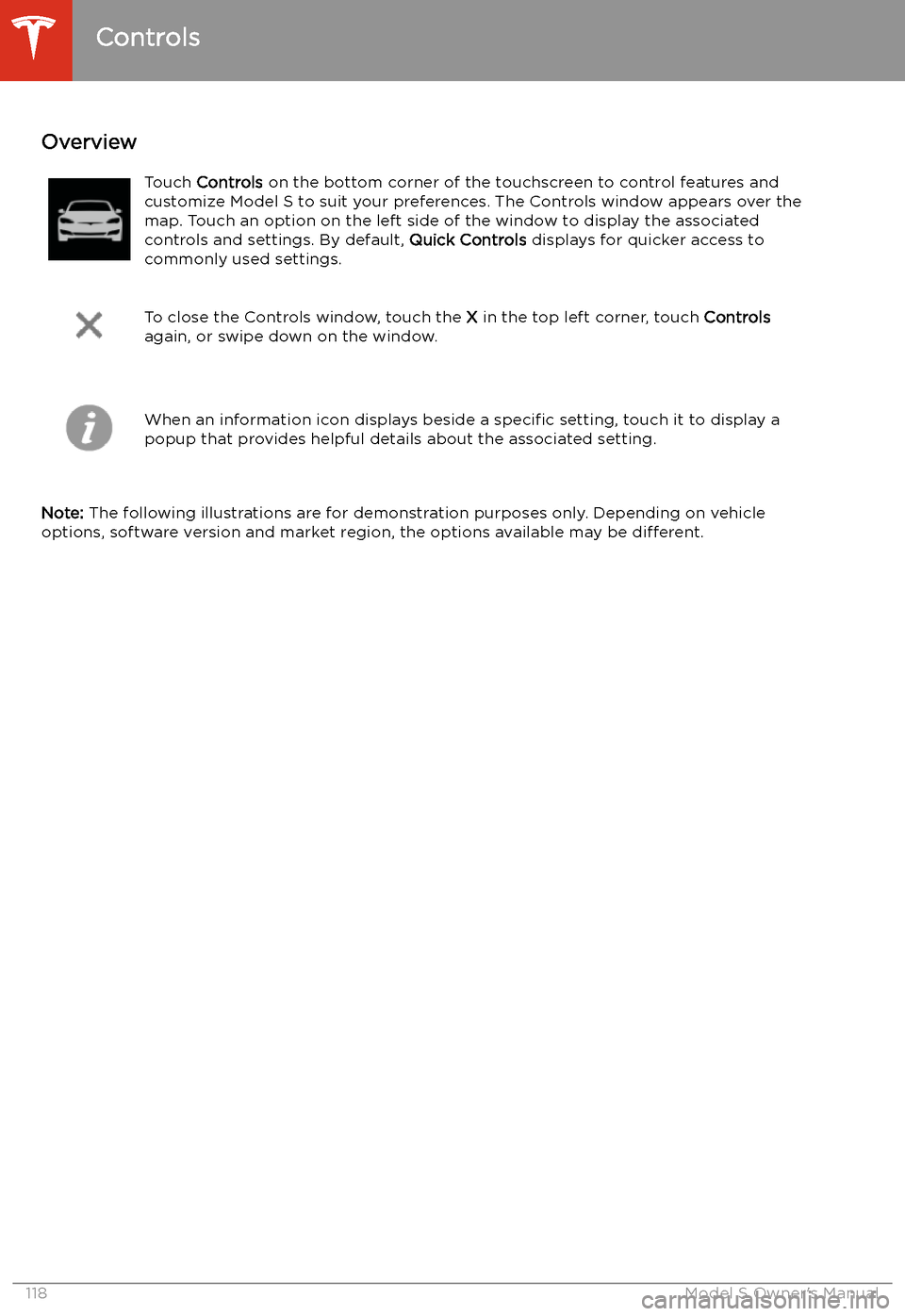
Using the Touchscreen
Controls
Overview
Touch Controls on the bottom corner of the touchscreen to control features and
customize Model S to suit your preferences. The Controls window appears over the map. Touch an option on the left side of the window to display the associated
controls and settings. By default, Quick Controls displays for quicker access to
commonly used settings.
To close the Controls window, touch the X in the top left corner, touch Controls
again, or swipe down on the window.When an information icon displays beside a specific setting, touch it to display a
popup that provides helpful details about the associated setting.
Note: The following illustrations are for demonstration purposes only. Depending on vehicle
options, software version and market region, the options available may be different.
Controls
118Model S Owner
Page 129 of 226

Climate Controls
Overview of Climate Controls
Climate controls are always available at the bottom of the touchscreen. To turn the climate control system on, touch the fan icon or adjust the cabin temperature. To turn it off, touch the fan icon
and then touch the off button near the center of the popup window.
By default, climate control is set to the Auto setting, which maintains optimum comfort in all but
the most severe weather conditions. When you adjust the cabin temperature in the Auto setting,
the system automatically adjusts the heating, air conditioning, air distribution, and fan speed to maintain the cabin at your selected temperature. To override the Auto setting, touch the fan icon,
turn off the Auto setting, then manually adjust your settings (see Adjusting Climate Control
Settings on page 130). If you
Page 134 of 226

Note: You can direct the outer face level vents
toward the side windows to help defrost or
defog them.
Cabin Air Filter
Model S has an air filter that prevents pollen,
industrial fallout, road dust and other particles
from entering through the vents. Tesla
recommends replacing the cabin air filter
every 2 years.
Tesla recommends replacing the HEPA air
filter (if equipped) every 3 years.
Cabin Overheat Protection
The climate control system can reduce the
temperature of the cabin in extremely hot
ambient conditions for a period of up to twelve hours after you exit Model S. TouchControls > Safety & Security > Cabin Overheat
Protection and choose: