2020 TESLA MODEL S radio
[x] Cancel search: radioPage 12 of 226

If Model S is unable to detect the key, the
touchscreen displays a message indicating that a key is not inside. Place the key where
Model S can best detect it, which is below the
12V power socket (see Key Not Inside on page
50).
Radio equipment on a similar frequency can
affect the key. If this happens, move the key at
least one foot (30 cm) away from other electronic devices (phone, laptop, etc). If the
key does not work, you may need to change
its battery. If the key
Page 51 of 226
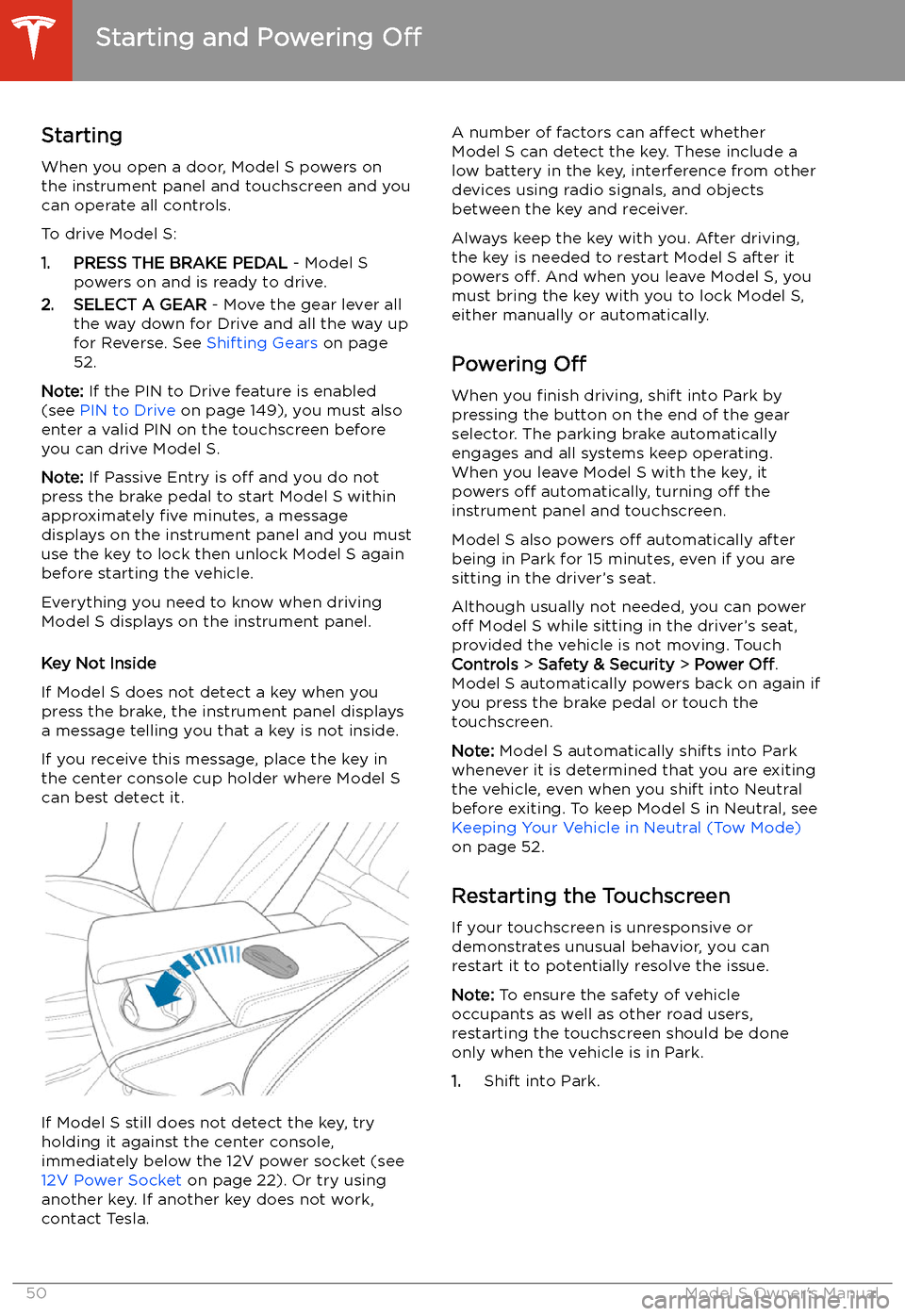
Starting and Powering
Off
Starting When you open a door, Model S powers on
the instrument panel and touchscreen and you
can operate all controls.
To drive Model S:
1. PRESS THE BRAKE PEDAL - Model S
powers on and is ready to drive.
2. SELECT A GEAR - Move the gear lever all
the way down for Drive and all the way up
for Reverse. See Shifting Gears on page
52.
Note: If the PIN to Drive feature is enabled
(see PIN to Drive on page 149), you must also
enter a valid PIN on the touchscreen before
you can drive Model S.
Note: If Passive Entry is off and you do not
press the brake pedal to start Model S within
approximately five minutes, a message
displays on the instrument panel and you must
use the key to lock then unlock Model S again
before starting the vehicle.
Everything you need to know when driving
Model S displays on the instrument panel.
Key Not Inside
If Model S does not detect a key when you
press the brake, the instrument panel displays
a message telling you that a key is not inside.
If you receive this message, place the key in
the center console cup holder where Model S
can best detect it.
If Model S still does not detect the key, try holding it against the center console,
immediately below the 12V power socket (see
12V Power Socket on page 22). Or try using
another key. If another key does not work, contact Tesla.
A number of factors can affect whether
Model S can detect the key. These include a
low battery in the key, interference from other
devices using radio signals, and objects
between the key and receiver.
Always keep the key with you. After driving,
the key is needed to restart Model S after it
powers off. And when you leave Model S, you
must bring the key with you to lock Model S, either manually or automatically.
Powering Off
When you finish driving, shift into Park by
pressing the button on the end of the gear selector. The parking brake automatically
engages and all systems keep operating.
When you leave Model S with the key, it
powers off automatically, turning off the
instrument panel and touchscreen.
Model S also powers off automatically after
being in Park for 15 minutes, even if you are
sitting in the driver
Page 142 of 226
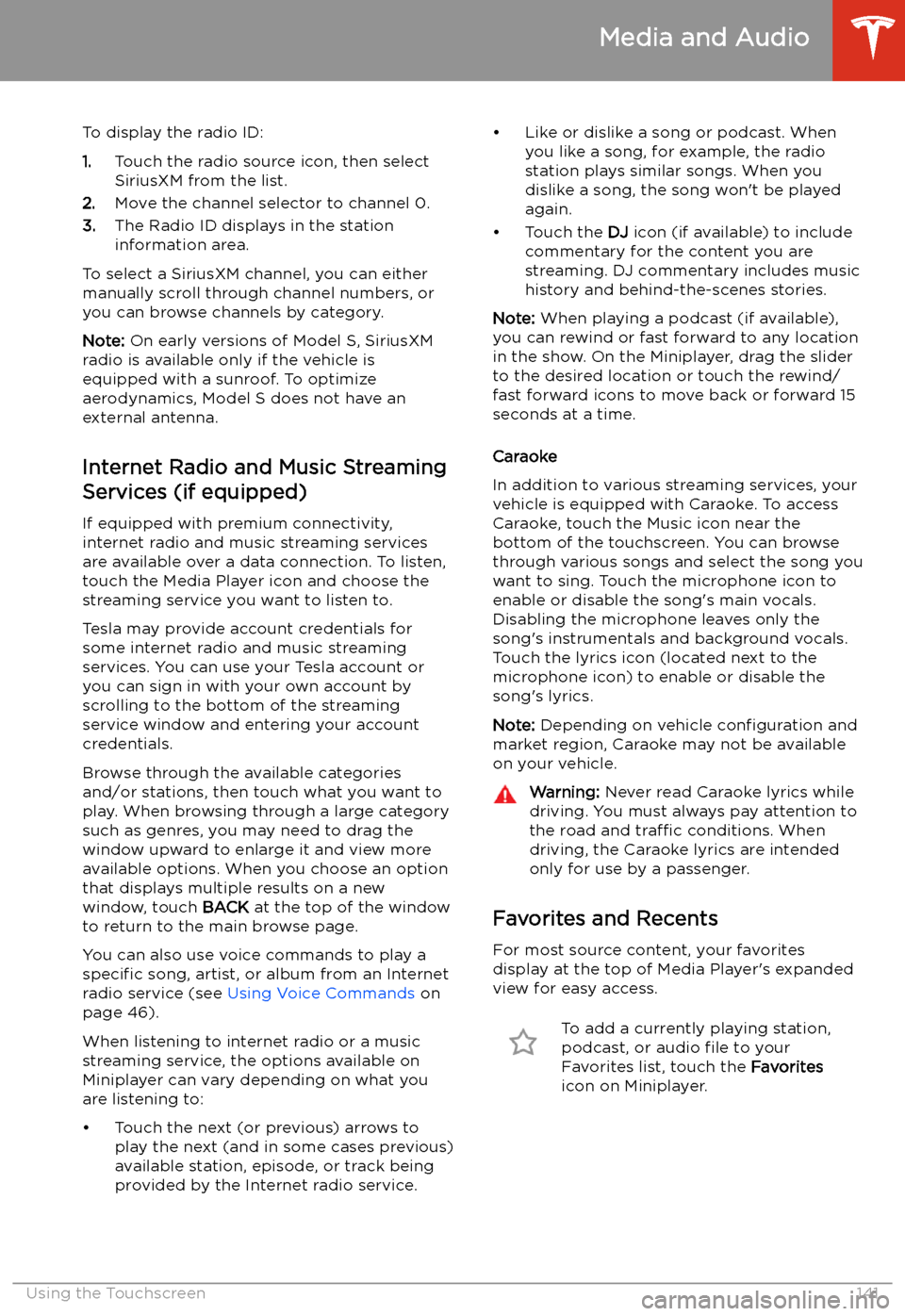
To display the radio ID:
1. Touch the radio source icon, then select
SiriusXM from the list.
2. Move the channel selector to channel 0.
3. The Radio ID displays in the station
information area.
To select a SiriusXM channel, you can either manually scroll through channel numbers, oryou can browse channels by category.
Note: On early versions of Model S, SiriusXM
radio is available only if the vehicle is
equipped with a sunroof. To optimize aerodynamics, Model S does not have an
external antenna.
Internet Radio and Music StreamingServices (if equipped)
If equipped with premium connectivity,
internet radio and music streaming services are available over a data connection. To listen,
touch the Media Player icon and choose the
streaming service you want to listen to.
Tesla may provide account credentials for
some internet radio and music streaming
services. You can use your Tesla account or
you can sign in with your own account by
scrolling to the bottom of the streaming
service window and entering your account
credentials.
Browse through the available categories and/or stations, then touch what you want to
play. When browsing through a large category such as genres, you may need to drag the
window upward to enlarge it and view more
available options. When you choose an option
that displays multiple results on a new window, touch BACK at the top of the window
to return to the main browse page.
You can also use voice commands to play a
specific song, artist, or album from an Internet
radio service (see Using Voice Commands on
page 46).
When listening to internet radio or a music
streaming service, the options available on Miniplayer can vary depending on what you
are listening to:
Page 223 of 226

mileage upon delivery 214
mirrors 48
mobile app 159Mobile Connectordescription 161
using 164
modifications 188
motor specifications 194
my car does what? 209
N naming 126
Navigate on Autopilot 98
navigating 134, 135
NCC certifications 216
Neutral gear 52
NHTSA, contacting 215
O Obstacle-Aware Acceleration 113
occupancy sensor 39
odometer 9, 76
offset from speed limit 116
Online Routing 137
overhang dimensions 192
overtake acceleration 88
Owner Information, about 211
P
Park Assist 71
Park gear 52
parking brake 68
parking, using Autopark 102
parking, using Summon 104
parts replacement 188
passenger detection 39
passenger front airbag 39
personal data, erasing 127
phonesteering wheel buttons 45
using 143
phone app 144
PIN 43
PIN to Drive 149
power cycling 50
power management 77
power socket 22
power windows 15
powering on and off 50
Proposition 65 214
public charging stations 161
R
radar 85
radio 140
Radio Frequency information 216rangedisplayed on instrument panel 58
driving tips to maximize 77
regenerative braking 67
range assurance 77
Range mode 77
Re-route 137
rear seats, folding and raising 26
rear view camera 79
rear window switches, disabling 15
recent (Media Player) 141
Recents (navigation) 135
regenerative braking 67
relative speed limit 116
release notes 158
restarting the touchscreen 50
Reverse gear 52
RFID transponders 188
roadside assistance 205
Roll 67
roof racks 191
rotating tires 174
Round Trip Energy (navigating) 137
S safety defects, reporting 215
safety informationairbags 40
child seats 36
seat belts 28
satellite radio 140
scheduled charging 167
scheduled departureusing 167seat beltscleaning 181
in a collision 28
overview of 27
pre-tensioners 28
wearing when pregnant 27
seat covers 26
seat heaters 128
seating capacity 190
seatsadjusting 25
heaters 128
security settings 149
sensors 85
Sentry Mode 149
service data recording 213
service intervals 171
Settings, erasing 127
Index
222Model S Owner
Page 224 of 226

shifting gears 52
Show Calendar Upon Entry 148
Side Clearance (Summon) 104
side collision warning 110
SiriusXM 140
slip start 70
Smart Summon 107
software reset 127
software update preferences 157
software updates 157
software version 9specifications12V battery 196
brakes 195
cargo volume 193
dimensions 192
exterior 192
High Voltage Battery 196
interior 192
motor 194
steering 195
subsystems 194
suspension 196
tires 198
transmission 195
wheels 197
speed assist 116
Speed Limit Mode 127
speed limit warning 116
Sport acceleration 74
stability control 70
Standard acceleration 74
starting 50
steering specifications 195
steering wheeladjusting position 44
adjusting sensitivity 44
buttons 44
heated 44
scroll buttons 44
steering, automatic 95
Stopping Mode 67
streaming radio 141
streaming services 141
summer tires 178
Summon 104
Summon Distance 104
sunroof 24
superchargingdescribed 170
idle fees 170
pay-per-use fees 170
suspension (air), settings for 146
suspension specifications 196
T telematics 213
temperatureBattery (high voltage), limits 162
cabin, controls for 128
heated steering wheel 46
outside 58
tires 201
Teslacam 80
tie-down straps 208
tilt/intrusion detection 149
Tire and Loading Information label 190
tire noise 178
Tire Pressure Monitoring SystemFCC certification 217
overview of 176
tire pressures, checking 173
tiresall-season 178
balancing 174
chains 178
inspecting and maintaining 174
pressures, how to check 173
quality grading 201
replacing 175
replacing a tire sensor 177
rotation 174
specification 198
summer 178
temperature grades 201
tire markings 199
traction grade 201
treadwear grade 201
wheel configuration 173
winter 178
toll system transponders, attaching 188
torque specifications 194
touch up body 182
touchscreencleaning 181
overview 4
software updates 157
tow eye, locating 207
towing 207
towing a trailer 191
towing instructions 206
TPMSFCC certification 217
overview of 176
Tracking Disabled 134
traction control 70
trademarks 211
Traffic-Aware Cruise Control 88
trailer hitches 191
transmission specifications 195
transponders, attaching 188
Transport Canada, contacting 215
Transport Mode 207
transporting 206, 207
trip chart 77
trip meter 76
Trip Planner 138
Index
Index223