2020 TESLA MODEL S steering wheel
[x] Cancel search: steering wheelPage 2 of 226

Contents
Overview............................................................. 2
Interior Overview.........................................................................2
Exterior Overview....................................................................... 3
Touchscreen Overview..............................................................4
Opening and Closing....................................10
Keys and Doors.......................................................................... 10 Windows....................................................................................... 15Rear Trunk.................................................................................... 16Front Trunk.................................................................................. 19Interior Storage and Electronics.......................................... 21 Sunroof......................................................................................... 24
Seating and Safety Restraints.................. 25 Front and Rear Seats.............................................................. 25Seat Belts..................................................................................... 27Child Safety Seats.................................................................... 30
Airbags......................................................................................... 37
Driving...............................................................42 Driver Profiles ............................................................................ 42
Steering Wheel......................................................................... 44 Mirrors...........................................................................................48Starting and Powering Off....................................................50
Gears............................................................................................. 52 Lights............................................................................................ 54Instrument Panel....................................................................... 58Wipers and Washers............................................................... 64 Braking and Stopping............................................................. 66Traction Control........................................................................ 70
Park Assist.................................................................................... 71 Vehicle Hold................................................................................ 73Acceleration Modes................................................................. 74 Trip Information........................................................................ 76Getting Maximum Range....................................................... 77
Rear View Camera.................................................................... 79
Dashcam...................................................................................... 80
Cold Weather Best Practices............................................... 83
Autopilot.......................................................... 85 About Autopilot........................................................................ 85Traffic-Aware Cruise Control................................................88
Autosteer..................................................................................... 95 Autopark.................................................................................... 102Summon..................................................................................... 104 Smart Summon........................................................................ 107
Lane Assist................................................................................. 110 Collision Avoidance Assist.................................................... 113Speed Assist.............................................................................. 116
Using the Touchscreen............................... 118 Controls....................................................................................... 118 Climate Controls...................................................................... 128Maps and Navigation............................................................. 134Media and Audio.....................................................................140Phone...........................................................................................143Air Suspension......................................................................... 146Calendar..................................................................................... 148Security Settings.....................................................................149 HomeLink
Page 3 of 226

Overview
Interior Overview
1. Interior door handles ( Opening Doors from the Interior on page 12)
2. Traffic-Aware Cruise Control ( Traffic-Aware Cruise Control on page 88) and Autosteer
( Autosteer on page 95)
3. High beams ( High Beam Headlights on page 56), Turn signals ( Turn Signals on page 57),
Wipers and washers ( Wipers and Washers on page 64)
4. Steering wheel buttons - left ( Using Left Steering Wheel Buttons on page 44)
5. Instrument panel ( Instrument Panel on page 58)
6. Steering wheel buttons - right ( Using Right Steering Wheel Buttons on page 45)
7. Gear selector ( Shifting Gears on page 52)
8. Touchscreen ( Touchscreen Overview on page 4)
9. Glovebox button ( Glove Box on page 21)
10. Cabin climate control ( Climate Controls on page 128)
11. Power window switches ( Opening and Closing on page 15)
12. Exterior mirror adjustment switches ( Mirrors on page 48)
13. Seats ( Front and Rear Seats on page 25)
14. Steering column adjuster (hidden from view in the above image) ( Steering Wheel on page
44)
15. Horn ( Horn on page 46)
16. Brakes ( Braking and Stopping on page 66)
17. Accelerator pedal ( Acceleration Modes on page 74)
18. Hazard warning lights ( Hazard Warning Flashers on page 57)
19. Cup holders ( Cup Holders on page 23)
Interior Overview
2Model S Owner
Page 45 of 226

Steering Wheel
Adjusting Steering Effort
You can adjust the feel and sensitivity of the
steering system to suit your personal preference:
1. On the touchscreen, touch Controls >
Driving > Steering Mode .
2. Choose a steering option:
Page 48 of 226

Steering Wheel
Driving47
Page 52 of 226
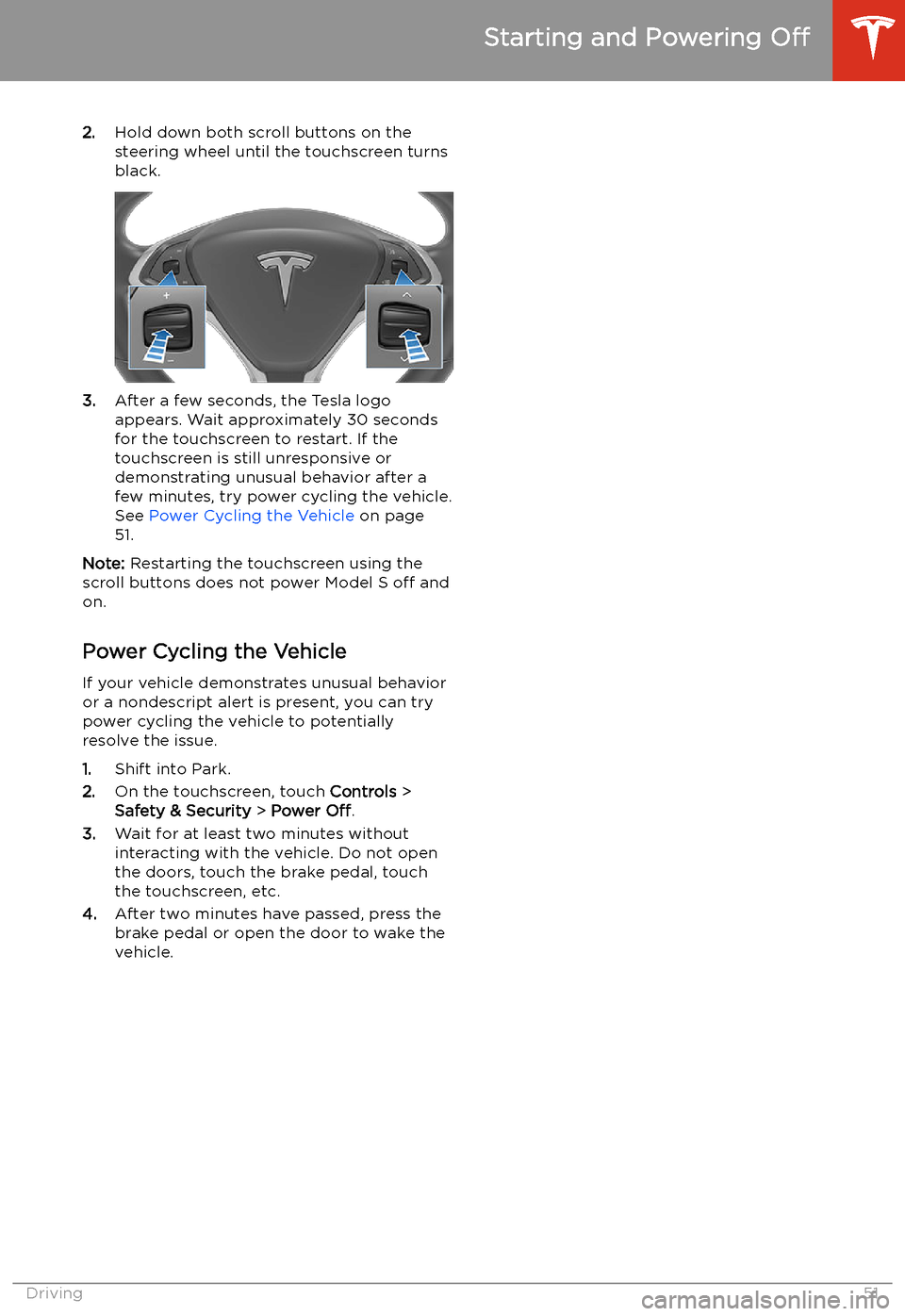
2.Hold down both scroll buttons on the
steering wheel until the touchscreen turns
black.
3. After a few seconds, the Tesla logo
appears. Wait approximately 30 seconds
for the touchscreen to restart. If the
touchscreen is still unresponsive or
demonstrating unusual behavior after a
few minutes, try power cycling the vehicle.
See Power Cycling the Vehicle on page
51.
Note: Restarting the touchscreen using the
scroll buttons does not power Model S off and
on.
Power Cycling the Vehicle
If your vehicle demonstrates unusual behavior or a nondescript alert is present, you can try
power cycling the vehicle to potentially
resolve the issue.
1. Shift into Park.
2. On the touchscreen, touch Controls >
Safety & Security > Power Off.
3. Wait for at least two minutes without
interacting with the vehicle. Do not open
the doors, touch the brake pedal, touch the touchscreen, etc.
4. After two minutes have passed, press the
brake pedal or open the door to wake the
vehicle.
Starting and Powering Off
Driving51
Page 63 of 226
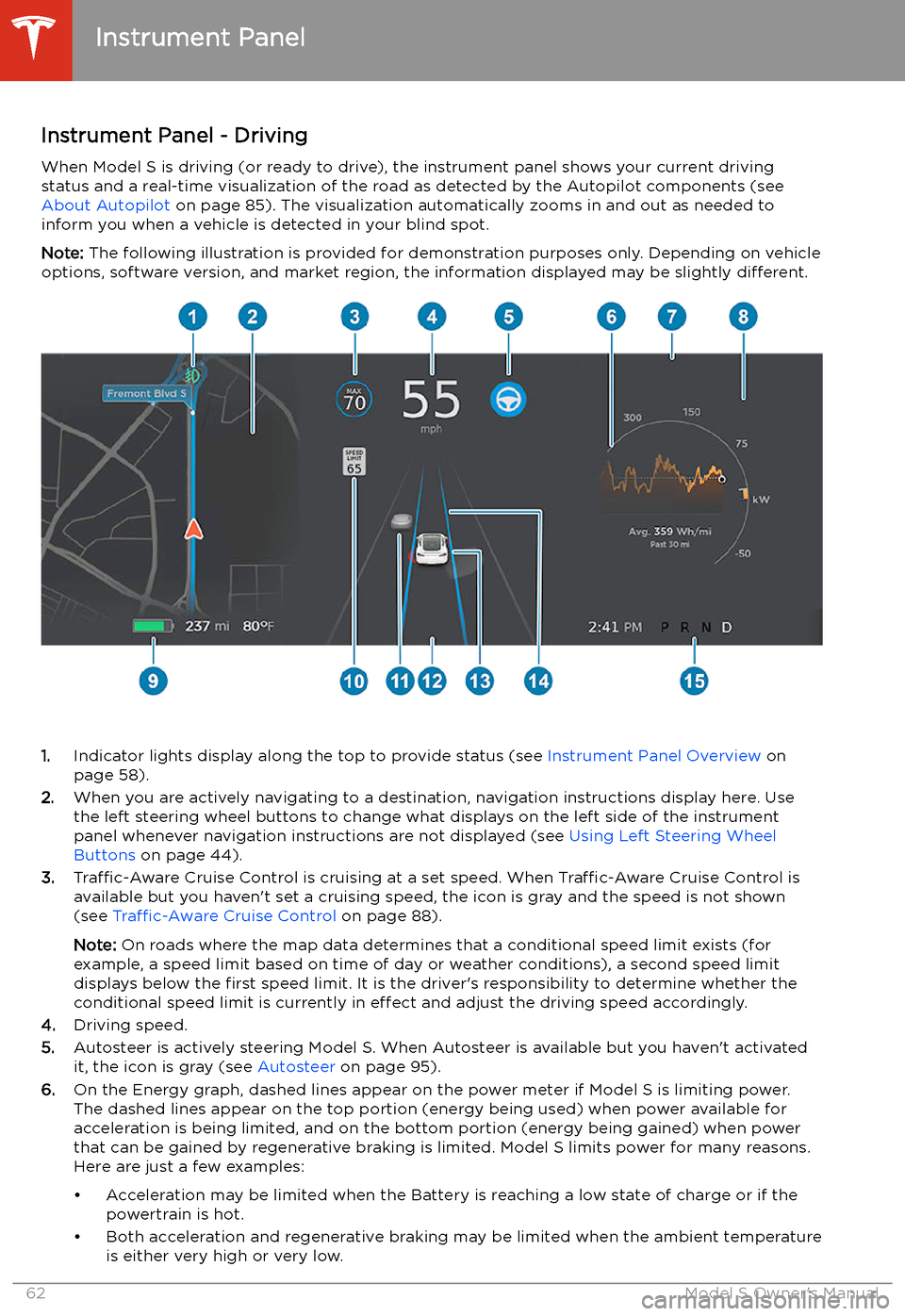
Instrument Panel - DrivingWhen Model S is driving (or ready to drive), the instrument panel shows your current drivingstatus and a real-time visualization of the road as detected by the Autopilot components (see
About Autopilot on page 85). The visualization automatically zooms in and out as needed to
inform you when a vehicle is detected in your blind spot.
Note: The following illustration is provided for demonstration purposes only. Depending on vehicle
options, software version, and market region, the information displayed may be slightly different.
1.Indicator lights display along the top to provide status (see Instrument Panel Overview on
page 58).
2. When you are actively navigating to a destination, navigation instructions display here. Use
the left steering wheel buttons to change what displays on the left side of the instrument
panel whenever navigation instructions are not displayed (see Using Left Steering Wheel
Buttons on page 44).
3. Traffic-Aware Cruise Control is cruising at a set speed. When Traffic-Aware Cruise Control is
available but you haven
Page 67 of 226

Braking and Stopping
Braking Systems
Warning: Properly functioning braking
systems are critical to ensure safety. If you experience a problem with the brake
pedal, brake caliper, or any component of
a Model S braking system, contact Tesla
immediately.
Model S has an anti-lock braking system (ABS) that prevents the wheels from locking
when you apply maximum brake pressure. This
improves steering control during heavy
braking in most road conditions.
During emergency braking conditions, the
ABS constantly monitors the speed of each
wheel and varies the brake pressure according
to the grip available.
The alteration of brake pressure can be felt as
a pulsing sensation through the brake pedal.
This demonstrates that the ABS is operating
and is not a cause for concern. Keep firm and
steady pressure on the brake pedal while
experiencing the pulsing.
The ABS indicator brie
Page 68 of 226
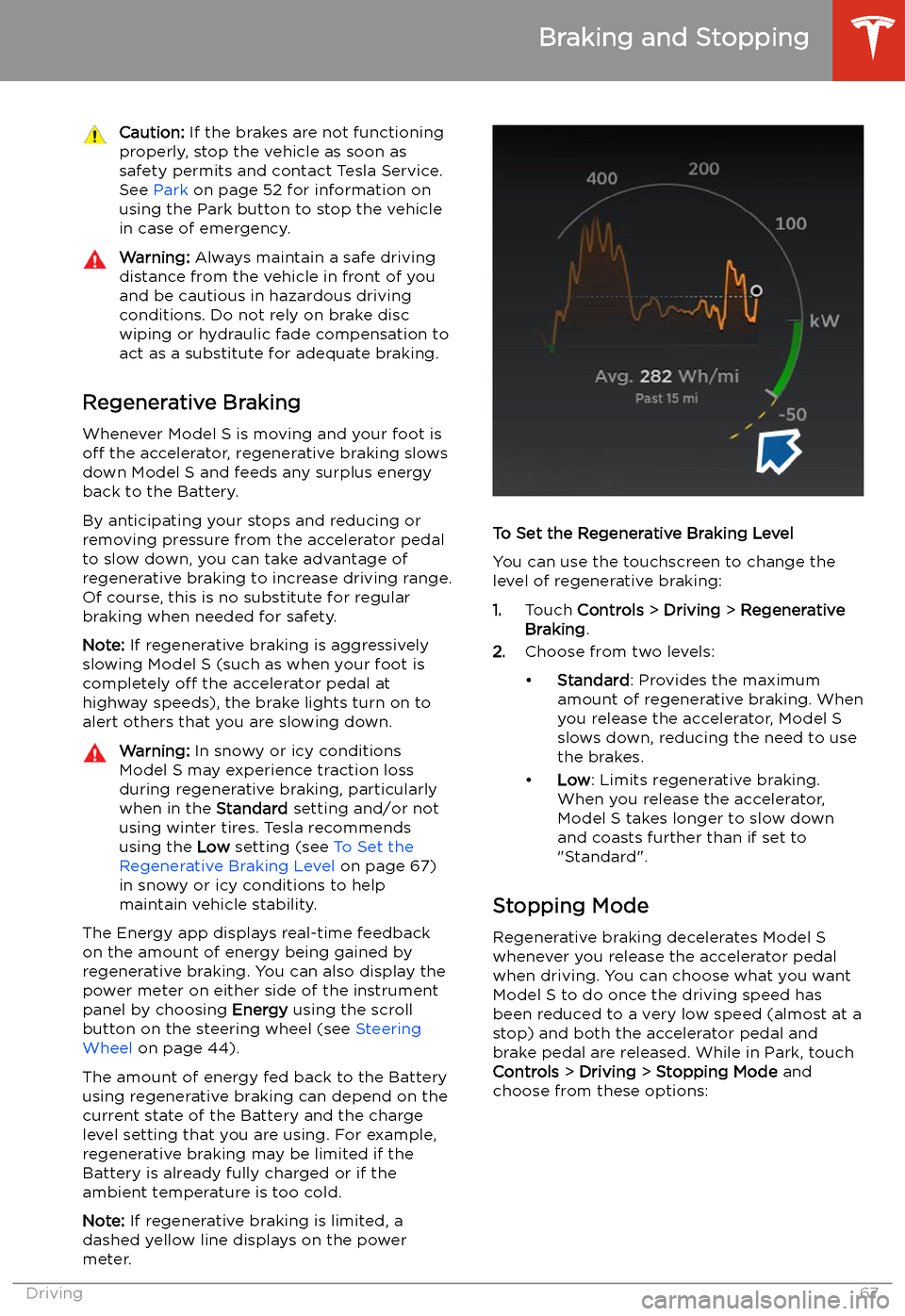
Caution: If the brakes are not functioning
properly, stop the vehicle as soon as safety permits and contact Tesla Service.
See Park on page 52 for information on
using the Park button to stop the vehicle
in case of emergency.Warning: Always maintain a safe driving
distance from the vehicle in front of you
and be cautious in hazardous driving
conditions. Do not rely on brake disc
wiping or hydraulic fade compensation to act as a substitute for adequate braking.
Regenerative Braking
Whenever Model S is moving and your foot is
off the accelerator, regenerative braking slows
down Model S and feeds any surplus energy
back to the Battery.
By anticipating your stops and reducing or
removing pressure from the accelerator pedal
to slow down, you can take advantage of regenerative braking to increase driving range.
Of course, this is no substitute for regular braking when needed for safety.
Note: If regenerative braking is aggressively
slowing Model S (such as when your foot is
completely off the accelerator pedal at
highway speeds), the brake lights turn on to
alert others that you are slowing down.
Warning: In snowy or icy conditions
Model S may experience traction loss
during regenerative braking, particularly
when in the Standard setting and/or not
using winter tires. Tesla recommends
using the Low setting (see To Set the
Regenerative Braking Level on page 67)
in snowy or icy conditions to help maintain vehicle stability.
The Energy app displays real-time feedback
on the amount of energy being gained by
regenerative braking. You can also display the
power meter on either side of the instrument
panel by choosing Energy using the scroll
button on the steering wheel (see Steering
Wheel on page 44).
The amount of energy fed back to the Battery using regenerative braking can depend on the
current state of the Battery and the charge
level setting that you are using. For example,
regenerative braking may be limited if the Battery is already fully charged or if the
ambient temperature is too cold.
Note: If regenerative braking is limited, a
dashed yellow line displays on the power
meter.
To Set the Regenerative Braking Level
You can use the touchscreen to change the
level of regenerative braking:
1. Touch Controls > Driving > Regenerative
Braking .
2. Choose from two levels: