2020 TESLA MODEL S key battery
[x] Cancel search: key batteryPage 12 of 226

If Model S is unable to detect the key, the
touchscreen displays a message indicating that a key is not inside. Place the key where
Model S can best detect it, which is below the
12V power socket (see Key Not Inside on page
50).
Radio equipment on a similar frequency can
affect the key. If this happens, move the key at
least one foot (30 cm) away from other electronic devices (phone, laptop, etc). If the
key does not work, you may need to change
its battery. If the key
Page 14 of 226
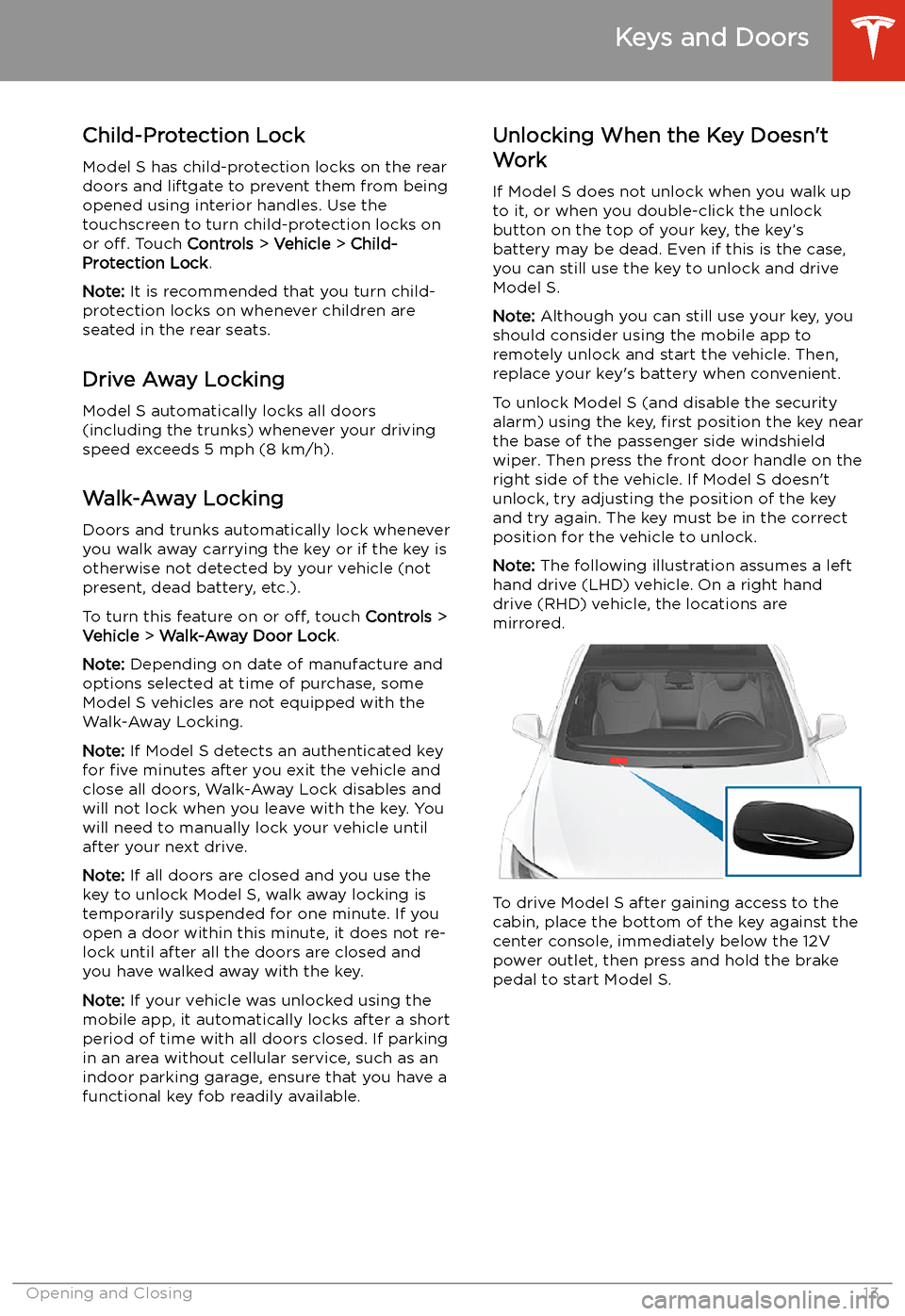
Child-Protection Lock
Model S has child-protection locks on the rear
doors and liftgate to prevent them from being
opened using interior handles. Use the
touchscreen to turn child-protection locks on
or off. Touch Controls > Vehicle > Child-
Protection Lock .
Note: It is recommended that you turn child-
protection locks on whenever children are
seated in the rear seats.
Drive Away Locking
Model S automatically locks all doors
(including the trunks) whenever your driving
speed exceeds 5 mph (8 km/h).
Walk-Away Locking
Doors and trunks automatically lock whenever
you walk away carrying the key or if the key is
otherwise not detected by your vehicle (not
present, dead battery, etc.).
To turn this feature on or off, touch Controls >
Vehicle > Walk-Away Door Lock .
Note: Depending on date of manufacture and
options selected at time of purchase, some Model S vehicles are not equipped with the
Walk-Away Locking.
Note: If Model S detects an authenticated key
for five minutes after you exit the vehicle and
close all doors, Walk-Away Lock disables and will not lock when you leave with the key. You
will need to manually lock your vehicle until after your next drive.
Note: If all doors are closed and you use the
key to unlock Model S, walk away locking is temporarily suspended for one minute. If you
open a door within this minute, it does not re-
lock until after all the doors are closed and
you have walked away with the key.
Note: If your vehicle was unlocked using the
mobile app, it automatically locks after a short
period of time with all doors closed. If parking
in an area without cellular service, such as an
indoor parking garage, ensure that you have a
functional key fob readily available.Unlocking When the Key Doesn
Page 23 of 226

12V Power SocketYour Model S has a power socket located onthe front of the center console. Power is
available whenever the instrument panel and
touchscreen are on.
The 12V power socket is suitable for
accessories requiring up to 11A continuous
draw (15A peak) or a maximum of 150
continuous watts (180 watts peak).
Note: Power is available whenever the vehicle
is considered "awake" The vehicle may be awake for many reasons. For example, when
using features such as Summon, or when features such as Smart Preconditioning, Cabin
Overheat Protection, Keep Climate On, Dog Mode, Sentry Mode, etc. are enabled. The
vehicle is also awake whenever the 12V battery
is being charged or is in use, during HV
charging, when the vehicle is communicating
with the mobile app, etc. Leaving an accessory
plugged in does not deplete the 12V battery.
Note: In situations where Model S is unable to
detect the key (low battery, interference, etc.),
place it immediately below the 12V power
socket where Model S can best detect it.
Warning: The power socket and an
accessory
Page 51 of 226
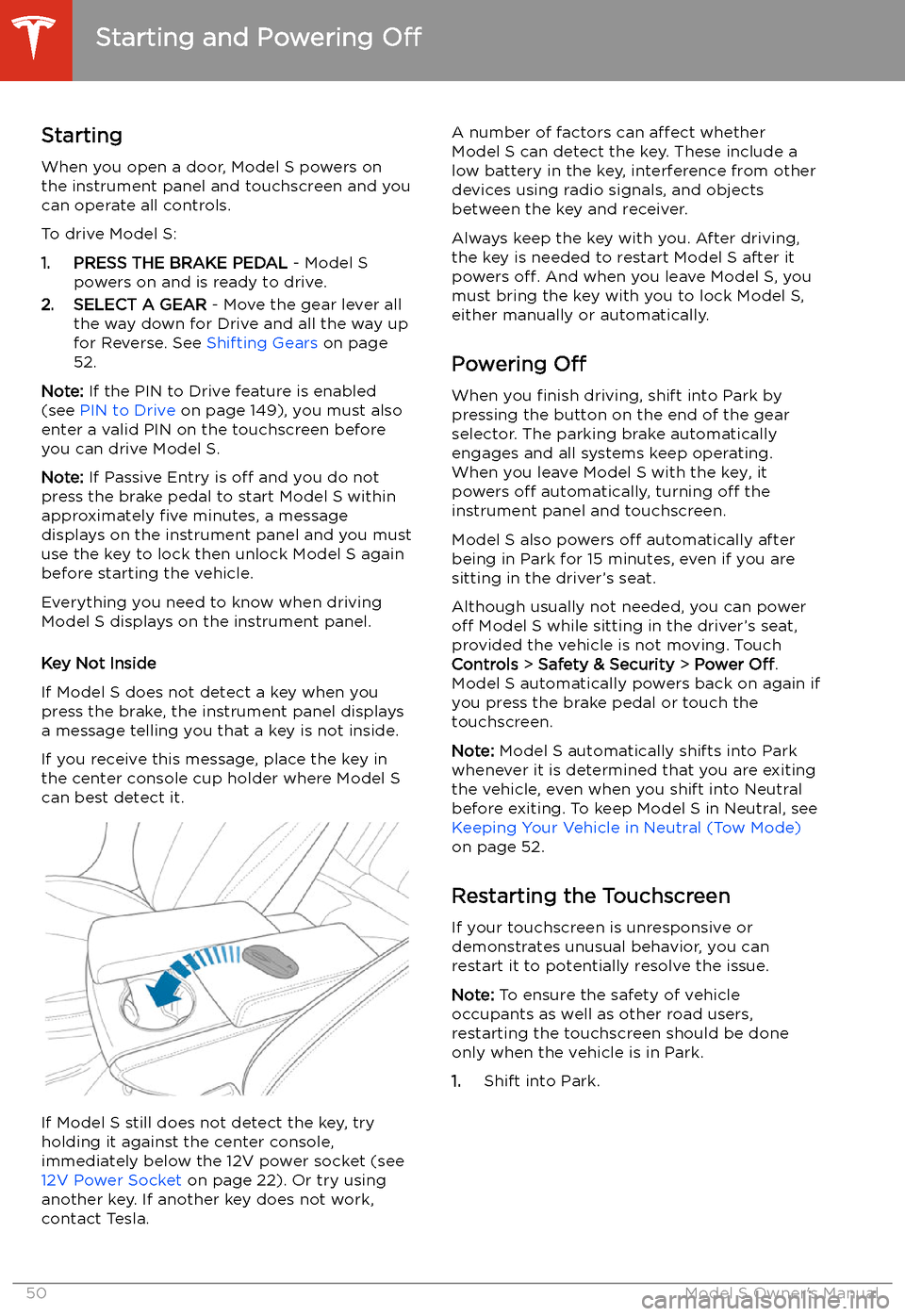
Starting and Powering
Off
Starting When you open a door, Model S powers on
the instrument panel and touchscreen and you
can operate all controls.
To drive Model S:
1. PRESS THE BRAKE PEDAL - Model S
powers on and is ready to drive.
2. SELECT A GEAR - Move the gear lever all
the way down for Drive and all the way up
for Reverse. See Shifting Gears on page
52.
Note: If the PIN to Drive feature is enabled
(see PIN to Drive on page 149), you must also
enter a valid PIN on the touchscreen before
you can drive Model S.
Note: If Passive Entry is off and you do not
press the brake pedal to start Model S within
approximately five minutes, a message
displays on the instrument panel and you must
use the key to lock then unlock Model S again
before starting the vehicle.
Everything you need to know when driving
Model S displays on the instrument panel.
Key Not Inside
If Model S does not detect a key when you
press the brake, the instrument panel displays
a message telling you that a key is not inside.
If you receive this message, place the key in
the center console cup holder where Model S
can best detect it.
If Model S still does not detect the key, try holding it against the center console,
immediately below the 12V power socket (see
12V Power Socket on page 22). Or try using
another key. If another key does not work, contact Tesla.
A number of factors can affect whether
Model S can detect the key. These include a
low battery in the key, interference from other
devices using radio signals, and objects
between the key and receiver.
Always keep the key with you. After driving,
the key is needed to restart Model S after it
powers off. And when you leave Model S, you
must bring the key with you to lock Model S, either manually or automatically.
Powering Off
When you finish driving, shift into Park by
pressing the button on the end of the gear selector. The parking brake automatically
engages and all systems keep operating.
When you leave Model S with the key, it
powers off automatically, turning off the
instrument panel and touchscreen.
Model S also powers off automatically after
being in Park for 15 minutes, even if you are
sitting in the driver
Page 166 of 226

the Battery. For example, if you are sitting in
Model S and using the touchscreen while
parked and plugged in, Model S draws energy
from the wall outlet instead of the Battery.Caution: The connector end of the charge
cable can damage the paint if dropped
onto the vehicle.
During Charging
During charging, the charge port light pulses
green, and the instrument panel displays the
charging status. The frequency at which the charge port light pulses slows down as thecharge level approaches full. When charging is
complete, the light stops pulsing and is solid
green.
Note: If Model S is locked, the charge port
light does not light up.
If the charge port light turns red while
charging, a fault is detected. Check the
instrument panel or touchscreen for a
message describing the fault. A fault can
occur due to something as common as a power outage. If a power outage occurs,
charging resumes automatically when power
is restored.
Note: When charging, particularly at high
currents, the refrigerant compressor and fan
operate as needed to keep the Battery cool.
Therefore, it is normal to hear sounds during charging.
Note: Air conditioning performance is
generally not affected by charging. However,
under certain circumstances (for example, you
are charging at high currents during a
particularly warm day), the air coming from
the vents may not be as cool as expected and
a message displays on the instrument panel.
This is normal behavior and ensures that the Battery stays within an optimum temperature
range while charging to support longevity and
optimum performance.
Warning: Never spray liquid at a high
velocity (for example, if using a pressure
washer) towards the charge port while
charging. Failure to follow these
instructions can result in serious injury or
damage to the vehicle, charging
equipment, or property.
Stopping Charging
Stop charging at any time by disconnecting
the charge cable or touching Stop Charging
on the touchscreen.
Note: To prevent unauthorized unplugging of
the charge cable, the charge cable latch remains locked and Model S must be unlockedor able to recognize your key before you can
disconnect the charge cable.
To disconnect the charge cable:
1. Press and hold the button on the
connector handle to release the latch.
Alternatively, unlock the vehicle by
opening a door, using a key fob, or
touching Stop Charging on the
touchscreen. These methods unlock the
charge port as well.
2. Pull the connector from the charge port.
3. Push the charge port door closed.
Note: If Model S is equipped with a motorized
charge port door, it automatically closes shortly after you remove the charge cable.Caution: Tesla strongly recommends
leaving Model S plugged in when not in
use. This maintains the Battery at the
optimum level of charge.
Manually Releasing Charge Cable
If the usual methods for releasing a charge
cable from the charge port (using the charge
handle release button, touchscreen, or mobile
app) do not work, carefully follow these steps:
1. Ensure that Model S is not actively
charging by displaying the charging
screen on the touchscreen. If necessary,
touch Stop Charging .
2. Open the rear trunk.
3. Open the
Page 220 of 226
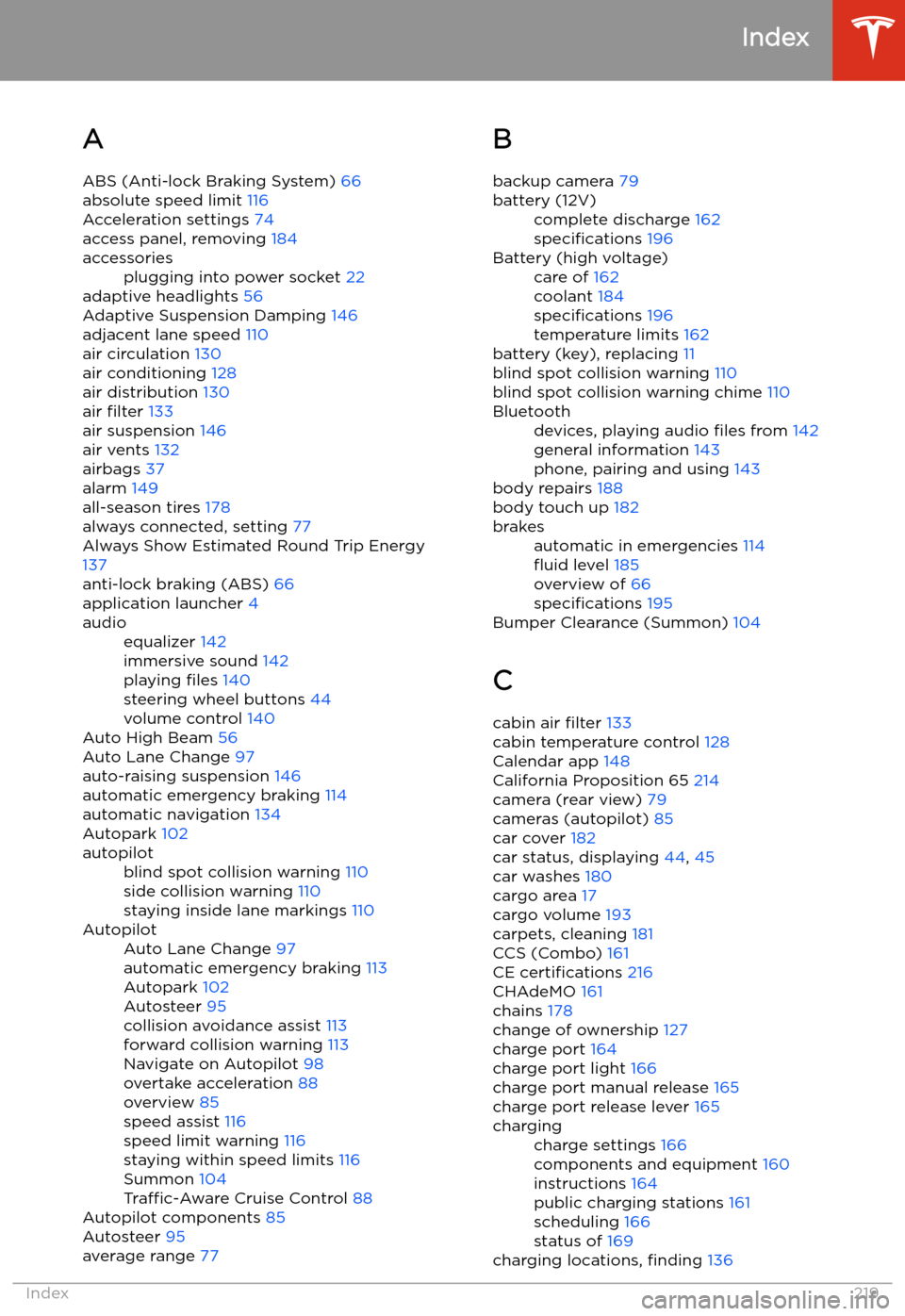
Index
A ABS (Anti-lock Braking System) 66
absolute speed limit 116
Acceleration settings 74
access panel, removing 184
accessoriesplugging into power socket 22
adaptive headlights 56
Adaptive Suspension Damping 146
adjacent lane speed 110
air circulation 130
air conditioning 128
air distribution 130
air filter 133
air suspension 146
air vents 132
airbags 37
alarm 149
all-season tires 178
always connected, setting 77
Always Show Estimated Round Trip Energy 137
anti-lock braking (ABS) 66
application launcher 4
audioequalizer 142
immersive sound 142
playing files 140
steering wheel buttons 44
volume control 140
Auto High Beam 56
Auto Lane Change 97
auto-raising suspension 146
automatic emergency braking 114
automatic navigation 134
Autopark 102
autopilotblind spot collision warning 110
side collision warning 110
staying inside lane markings 110AutopilotAuto Lane Change 97
automatic emergency braking 113
Autopark 102
Autosteer 95
collision avoidance assist 113
forward collision warning 113
Navigate on Autopilot 98
overtake acceleration 88
overview 85
speed assist 116
speed limit warning 116
staying within speed limits 116
Summon 104
Traffic-Aware Cruise Control 88
Autopilot components 85
Autosteer 95
average range 77
B
backup camera 79battery (12V)complete discharge 162
specifications 196Battery (high voltage)care of 162
coolant 184
specifications 196
temperature limits 162
battery (key), replacing 11
blind spot collision warning 110
blind spot collision warning chime 110
Bluetoothdevices, playing audio files from 142
general information 143
phone, pairing and using 143
body repairs 188
body touch up 182
brakesautomatic in emergencies 114