2020 TESLA MODEL S light
[x] Cancel search: lightPage 166 of 226

the Battery. For example, if you are sitting in
Model S and using the touchscreen while
parked and plugged in, Model S draws energy
from the wall outlet instead of the Battery.Caution: The connector end of the charge
cable can damage the paint if dropped
onto the vehicle.
During Charging
During charging, the charge port light pulses
green, and the instrument panel displays the
charging status. The frequency at which the charge port light pulses slows down as thecharge level approaches full. When charging is
complete, the light stops pulsing and is solid
green.
Note: If Model S is locked, the charge port
light does not light up.
If the charge port light turns red while
charging, a fault is detected. Check the
instrument panel or touchscreen for a
message describing the fault. A fault can
occur due to something as common as a power outage. If a power outage occurs,
charging resumes automatically when power
is restored.
Note: When charging, particularly at high
currents, the refrigerant compressor and fan
operate as needed to keep the Battery cool.
Therefore, it is normal to hear sounds during charging.
Note: Air conditioning performance is
generally not affected by charging. However,
under certain circumstances (for example, you
are charging at high currents during a
particularly warm day), the air coming from
the vents may not be as cool as expected and
a message displays on the instrument panel.
This is normal behavior and ensures that the Battery stays within an optimum temperature
range while charging to support longevity and
optimum performance.
Warning: Never spray liquid at a high
velocity (for example, if using a pressure
washer) towards the charge port while
charging. Failure to follow these
instructions can result in serious injury or
damage to the vehicle, charging
equipment, or property.
Stopping Charging
Stop charging at any time by disconnecting
the charge cable or touching Stop Charging
on the touchscreen.
Note: To prevent unauthorized unplugging of
the charge cable, the charge cable latch remains locked and Model S must be unlockedor able to recognize your key before you can
disconnect the charge cable.
To disconnect the charge cable:
1. Press and hold the button on the
connector handle to release the latch.
Alternatively, unlock the vehicle by
opening a door, using a key fob, or
touching Stop Charging on the
touchscreen. These methods unlock the
charge port as well.
2. Pull the connector from the charge port.
3. Push the charge port door closed.
Note: If Model S is equipped with a motorized
charge port door, it automatically closes shortly after you remove the charge cable.Caution: Tesla strongly recommends
leaving Model S plugged in when not in
use. This maintains the Battery at the
optimum level of charge.
Manually Releasing Charge Cable
If the usual methods for releasing a charge
cable from the charge port (using the charge
handle release button, touchscreen, or mobile
app) do not work, carefully follow these steps:
1. Ensure that Model S is not actively
charging by displaying the charging
screen on the touchscreen. If necessary,
touch Stop Charging .
2. Open the rear trunk.
3. Open the
Page 170 of 226

Charging Status
The following illustration is provided for demonstration purposes only and may vary slightly
depending on the software version and market region.
1. Charging status information. For example, when Model S is charging, it displays the time
remaining until fully charged at the currently selected charge level. When a charging session is
scheduled, it displays when charging starts.
2. Total estimated driving distance (or energy) available. To choose between displaying distance
or energy percentage, touch Controls > Display > Energy Display .
Note: A portion of the battery image may appear blue. This indicates that a small portion of
the energy stored in the battery is not available because the battery is cold. This is normal and
no reason for concern. When the battery warms up, the blue portion no longer displays.
3. Charging rate per hour.
4. Estimated increase in driving distance (or energy) achieved so far in this charging session.
5. Current supplied/available from the connected power supply (see Changing Charge Settings
on page 166).
6. Voltage supplied by the charge cable.
Note: If Model S is charging and detects unexpected
Page 178 of 226
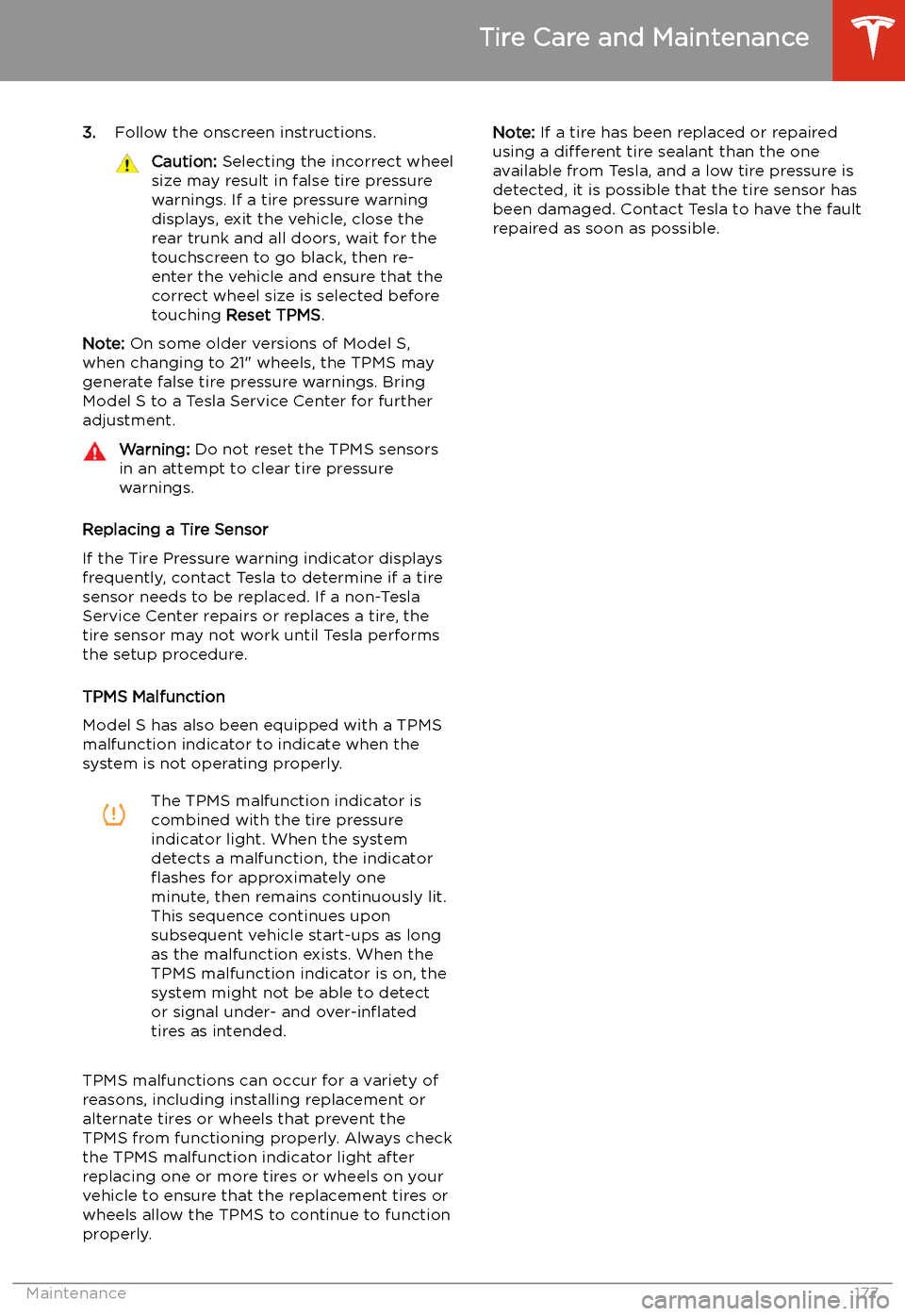
3.Follow the onscreen instructions.Caution: Selecting the incorrect wheel
size may result in false tire pressure
warnings. If a tire pressure warning
displays, exit the vehicle, close the
rear trunk and all doors, wait for the
touchscreen to go black, then re-
enter the vehicle and ensure that the
correct wheel size is selected before
touching Reset TPMS .
Note: On some older versions of Model S,
when changing to 21" wheels, the TPMS may
generate false tire pressure warnings. Bring
Model S to a Tesla Service Center for further
adjustment.
Warning: Do not reset the TPMS sensors
in an attempt to clear tire pressure
warnings.
Replacing a Tire Sensor
If the Tire Pressure warning indicator displays frequently, contact Tesla to determine if a tire
sensor needs to be replaced. If a non-Tesla Service Center repairs or replaces a tire, the
tire sensor may not work until Tesla performs
the setup procedure.
TPMS Malfunction
Model S has also been equipped with a TPMS
malfunction indicator to indicate when the
system is not operating properly.
The TPMS malfunction indicator is
combined with the tire pressure
indicator light. When the system
detects a malfunction, the indicator
Page 208 of 226

Disable the Self-Leveling AirSuspension System
If Model S is equipped with the air suspension
system, it automatically self-levels, even when
power is off. To prevent damage, you must
activate Jack Mode to disable self-leveling:
1. Touch Controls > Suspension on the
touchscreen.
2. Press the brake pedal, then touch Very
High to maximize height.
3. Touch Jack.When Jack Mode is active, Model S
displays this red indicator light on
the instrument panel, along with a message telling you that active
suspension is disabled.
Note: Jack Mode cancels when driving speed
exceeds 4 mph (7 kph).
Warning: Failure to activate Jack Mode on
a vehicle equipped with the air
suspension system can result in the
vehicle becoming loose during transport,
which may cause significant damage.
Activate Transport Mode
Transport Mode keeps the parking brake
disengaged while winching Model S onto a
Page 220 of 226
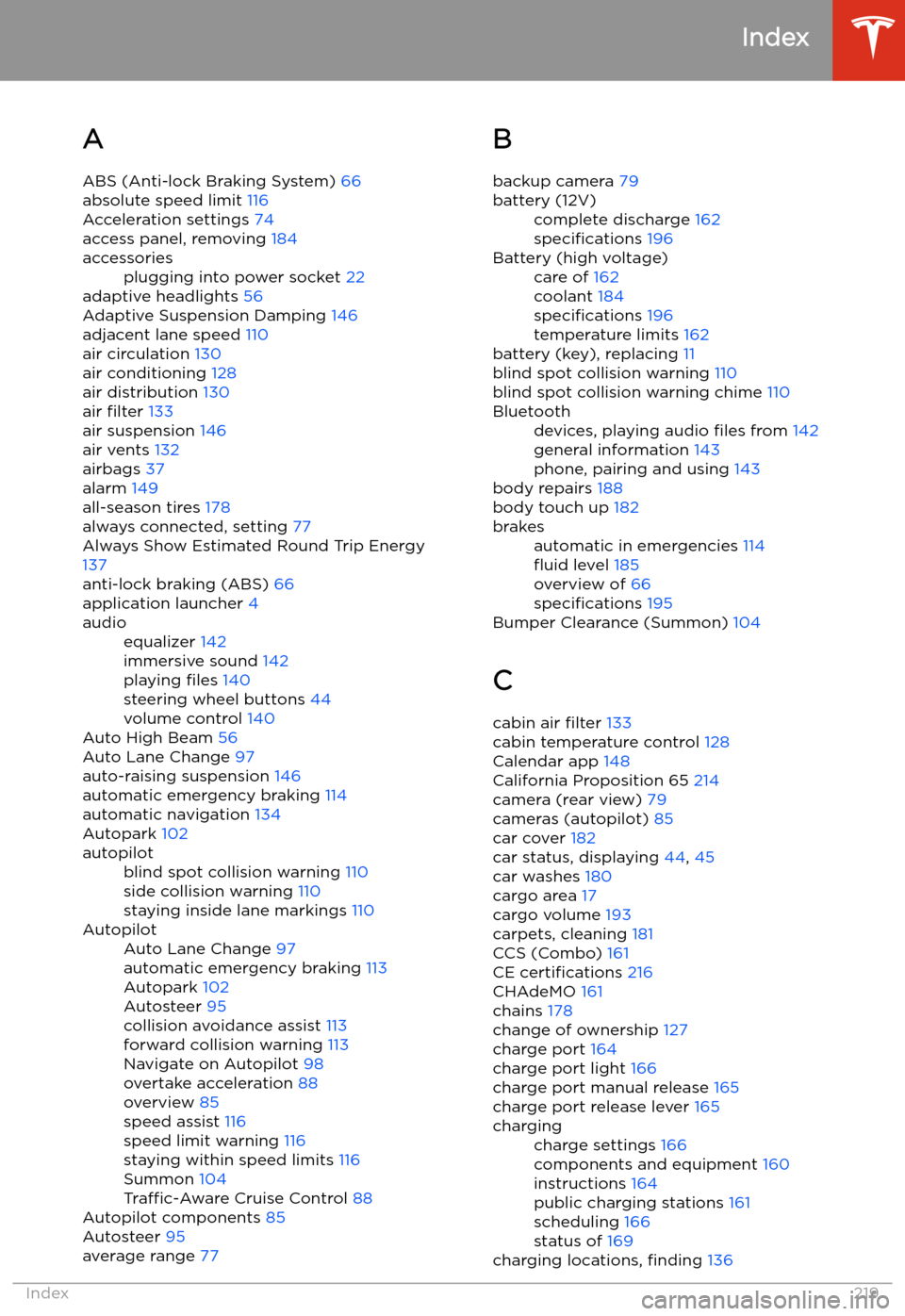
Index
A ABS (Anti-lock Braking System) 66
absolute speed limit 116
Acceleration settings 74
access panel, removing 184
accessoriesplugging into power socket 22
adaptive headlights 56
Adaptive Suspension Damping 146
adjacent lane speed 110
air circulation 130
air conditioning 128
air distribution 130
air filter 133
air suspension 146
air vents 132
airbags 37
alarm 149
all-season tires 178
always connected, setting 77
Always Show Estimated Round Trip Energy 137
anti-lock braking (ABS) 66
application launcher 4
audioequalizer 142
immersive sound 142
playing files 140
steering wheel buttons 44
volume control 140
Auto High Beam 56
Auto Lane Change 97
auto-raising suspension 146
automatic emergency braking 114
automatic navigation 134
Autopark 102
autopilotblind spot collision warning 110
side collision warning 110
staying inside lane markings 110AutopilotAuto Lane Change 97
automatic emergency braking 113
Autopark 102
Autosteer 95
collision avoidance assist 113
forward collision warning 113
Navigate on Autopilot 98
overtake acceleration 88
overview 85
speed assist 116
speed limit warning 116
staying within speed limits 116
Summon 104
Traffic-Aware Cruise Control 88
Autopilot components 85
Autosteer 95
average range 77
B
backup camera 79battery (12V)complete discharge 162
specifications 196Battery (high voltage)care of 162
coolant 184
specifications 196
temperature limits 162
battery (key), replacing 11
blind spot collision warning 110
blind spot collision warning chime 110
Bluetoothdevices, playing audio files from 142
general information 143
phone, pairing and using 143
body repairs 188
body touch up 182
brakesautomatic in emergencies 114
Page 221 of 226
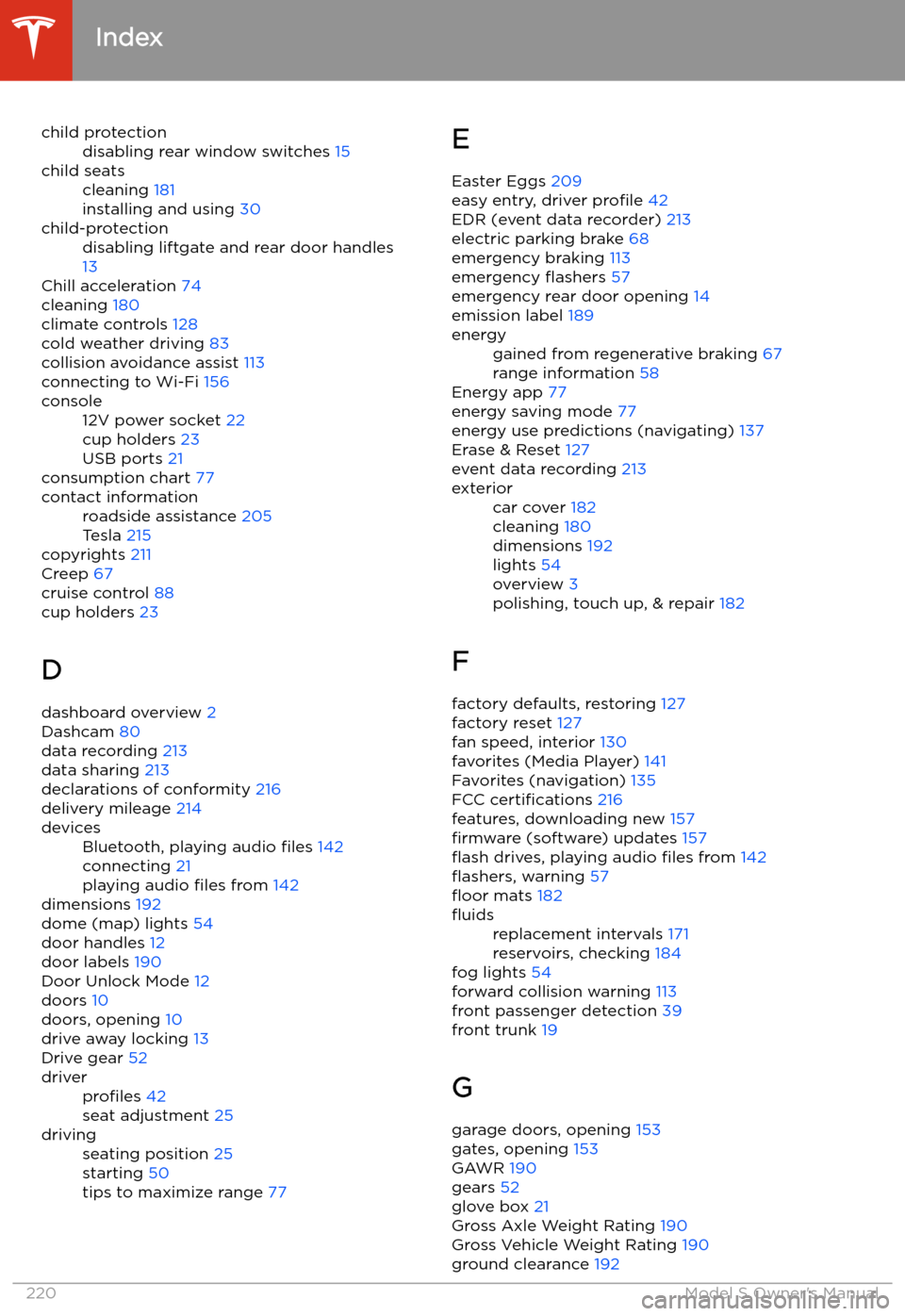
child protectiondisabling rear window switches 15child seatscleaning 181
installing and using 30child-protectiondisabling liftgate and rear door handles
13
Chill acceleration 74
cleaning 180
climate controls 128
cold weather driving 83
collision avoidance assist 113
connecting to Wi-Fi 156
console12V power socket 22
cup holders 23
USB ports 21
consumption chart 77
contact informationroadside assistance 205
Tesla 215
copyrights 211
Creep 67
cruise control 88
cup holders 23
D dashboard overview 2
Dashcam 80
data recording 213
data sharing 213
declarations of conformity 216
delivery mileage 214
devicesBluetooth, playing audio files 142
connecting 21
playing audio files from 142
dimensions 192
dome (map) lights 54
door handles 12
door labels 190
Door Unlock Mode 12
doors 10
doors, opening 10
drive away locking 13
Drive gear 52
driverprofiles 42
seat adjustment 25drivingseating position 25
starting 50
tips to maximize range 77E
Easter Eggs 209
easy entry, driver profile 42
EDR (event data recorder) 213
electric parking brake 68
emergency braking 113
emergency