2020 TESLA MODEL 3 window switch
[x] Cancel search: window switchPage 17 of 220
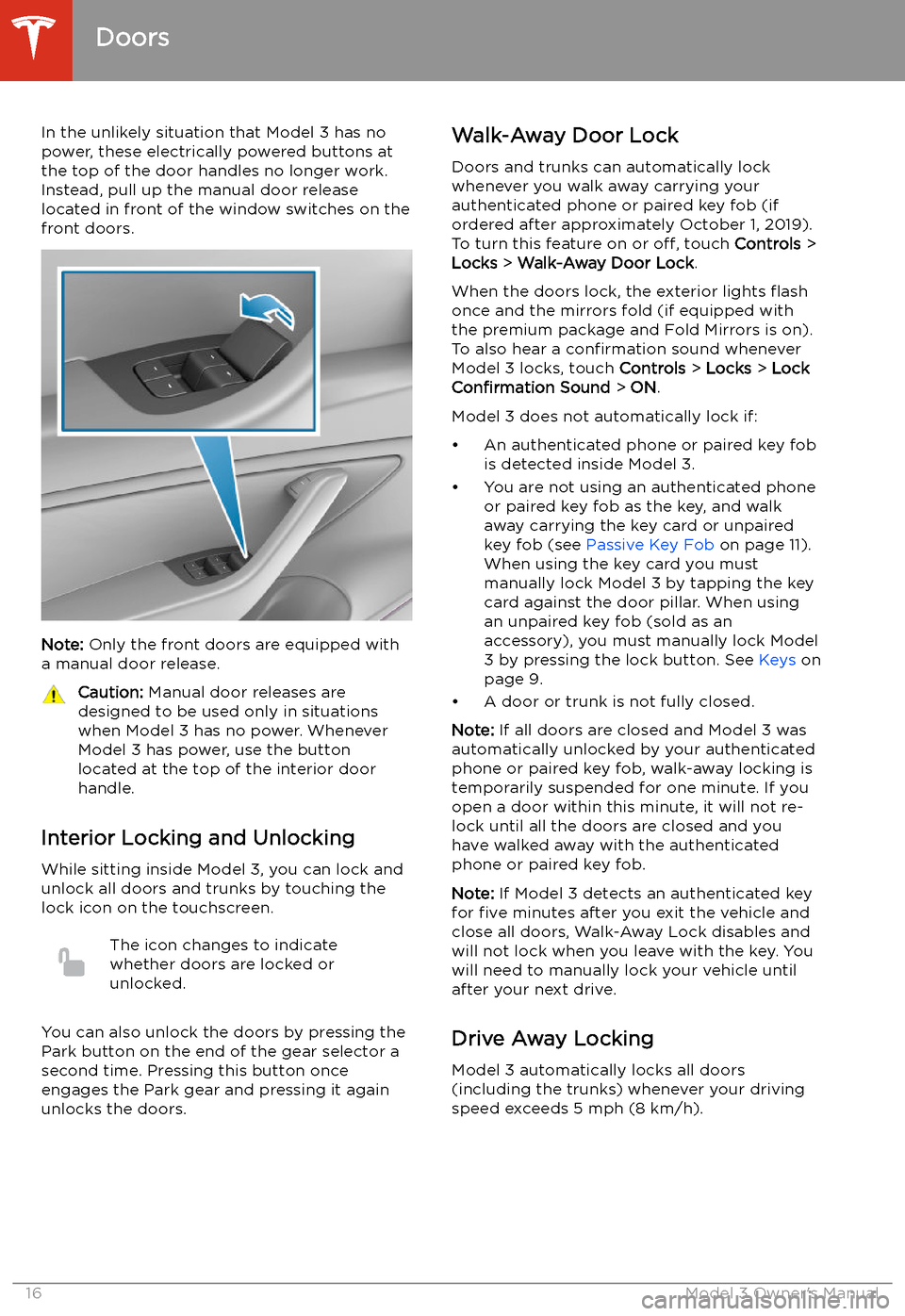
In the unlikely situation that Model 3 has nopower, these electrically powered buttons at
the top of the door handles no longer work.
Instead, pull up the manual door release
located in front of the window switches on the
front doors.
Note: Only the front doors are equipped with
a manual door release.
Caution: Manual door releases are
designed to be used only in situations
when Model 3 has no power. Whenever
Model 3 has power, use the button
located at the top of the interior door
handle.
Interior Locking and Unlocking
While sitting inside Model 3, you can lock and
unlock all doors and trunks by touching the
lock icon on the touchscreen.
The icon changes to indicate
whether doors are locked or
unlocked.
You can also unlock the doors by pressing the
Park button on the end of the gear selector a
second time. Pressing this button once engages the Park gear and pressing it againunlocks the doors.
Walk-Away Door Lock
Doors and trunks can automatically lockwhenever you walk away carrying your
authenticated phone or paired key fob (if
ordered after approximately October 1, 2019).
To turn this feature on or off, touch Controls >
Locks > Walk-Away Door Lock .
When the doors lock, the exterior lights
Page 19 of 220

Windows
Opening and Closing
Press down on a switch to lower the
associated window. Window switches operate
at two levels:
Page 71 of 220
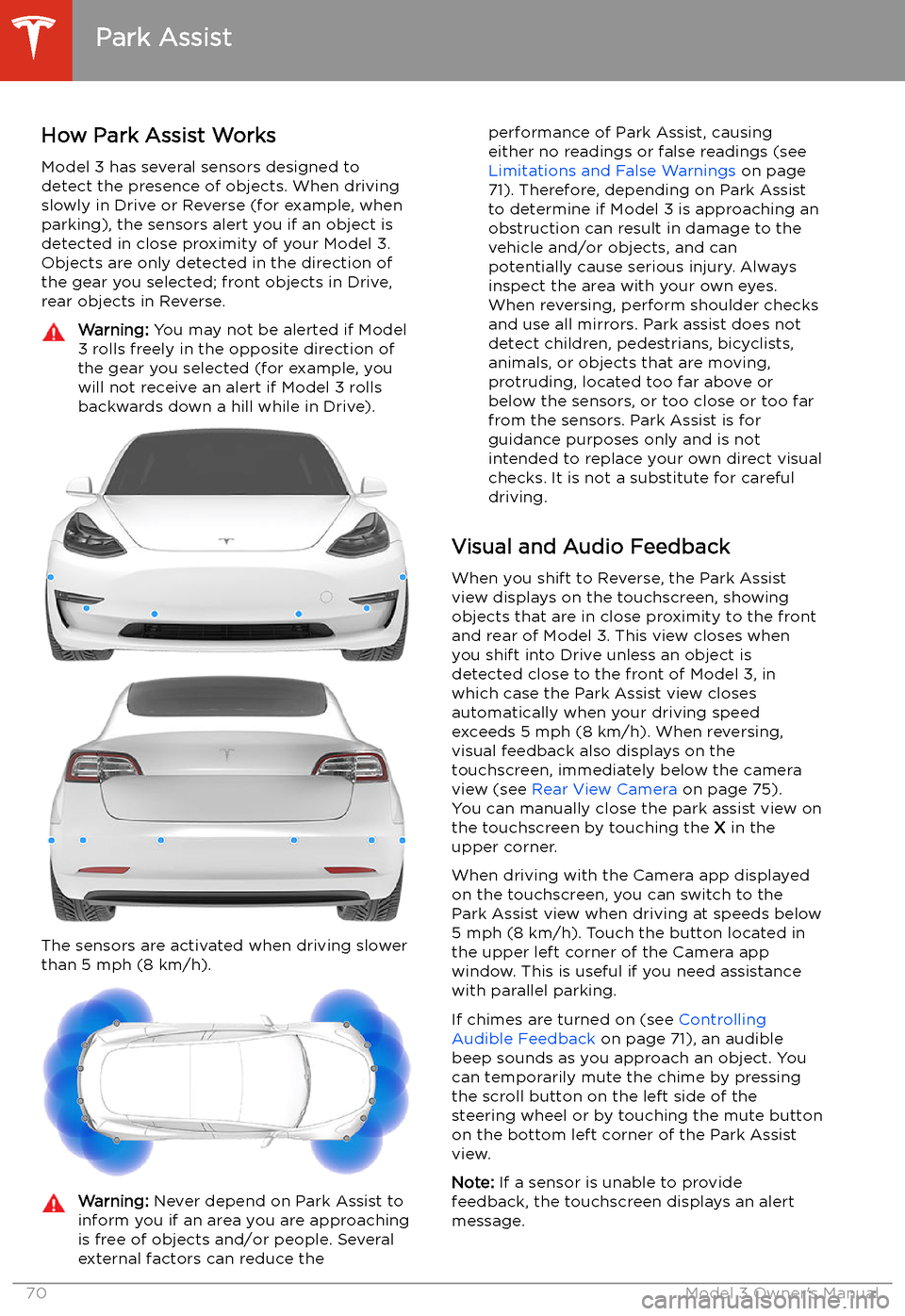
Park Assist
How Park Assist Works
Model 3 has several sensors designed to
detect the presence of objects. When driving
slowly in Drive or Reverse (for example, when
parking), the sensors alert you if an object is
detected in close proximity of your Model 3.
Objects are only detected in the direction of
the gear you selected; front objects in Drive,
rear objects in Reverse.
Warning: You may not be alerted if Model
3 rolls freely in the opposite direction of
the gear you selected (for example, you
will not receive an alert if Model 3 rolls
backwards down a hill while in Drive).
The sensors are activated when driving slower
than 5 mph (8 km/h).
Warning: Never depend on Park Assist to
inform you if an area you are approaching is free of objects and/or people. Several
external factors can reduce theperformance of Park Assist, causing
either no readings or false readings (see
Limitations and False Warnings on page
71). Therefore, depending on Park Assist
to determine if Model 3 is approaching an
obstruction can result in damage to the vehicle and/or objects, and can
potentially cause serious injury. Always
inspect the area with your own eyes.
When reversing, perform shoulder checks and use all mirrors. Park assist does not
detect children, pedestrians, bicyclists,
animals, or objects that are moving, protruding, located too far above or
below the sensors, or too close or too far
from the sensors. Park Assist is for
guidance purposes only and is not intended to replace your own direct visual
checks. It is not a substitute for careful
driving.
Visual and Audio Feedback
When you shift to Reverse, the Park Assist
view displays on the touchscreen, showing objects that are in close proximity to the front
and rear of Model 3. This view closes when you shift into Drive unless an object is
detected close to the front of Model 3, in
which case the Park Assist view closes automatically when your driving speed
exceeds 5 mph (8 km/h). When reversing,
visual feedback also displays on the touchscreen, immediately below the camera
view (see Rear View Camera on page 75).
You can manually close the park assist view on
the touchscreen by touching the X in the
upper corner.
When driving with the Camera app displayed
on the touchscreen, you can switch to the
Park Assist view when driving at speeds below
5 mph (8 km/h). Touch the button located in
the upper left corner of the Camera app
window. This is useful if you need assistance
with parallel parking.
If chimes are turned on (see Controlling
Audible Feedback on page 71), an audible
beep sounds as you approach an object. You
can temporarily mute the chime by pressing
the scroll button on the left side of the
steering wheel or by touching the mute button on the bottom left corner of the Park Assist
view.
Note: If a sensor is unable to provide
feedback, the touchscreen displays an alert
message.
Park Assist
70Model 3 Owner
Page 215 of 220
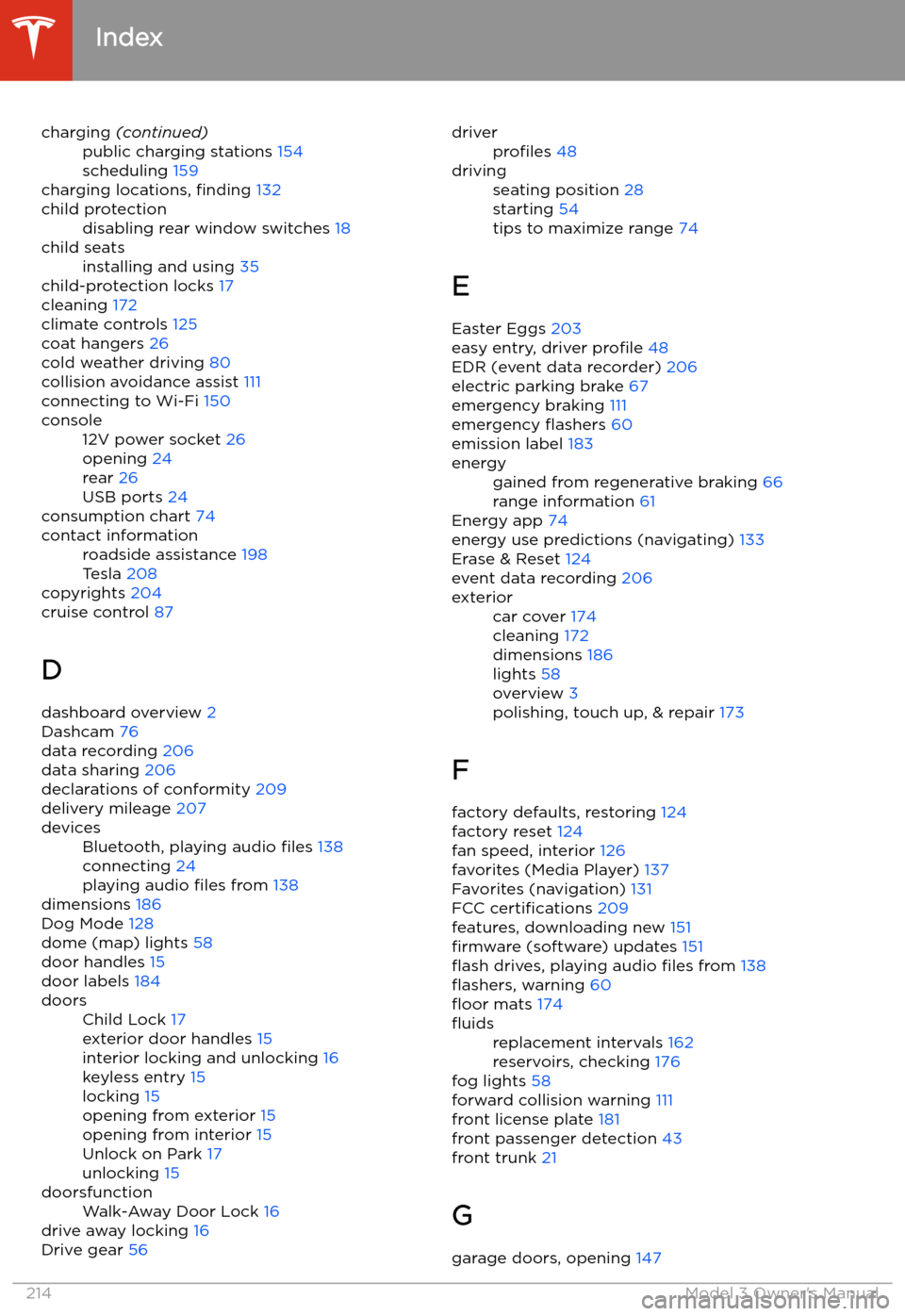
charging (continued)public charging stations 154
scheduling 159
charging locations, finding 132
child protectiondisabling rear window switches 18child seatsinstalling and using 35
child-protection locks 17
cleaning 172
climate controls 125
coat hangers 26
cold weather driving 80
collision avoidance assist 111
connecting to Wi-Fi 150
console12V power socket 26
opening 24
rear 26
USB ports 24
consumption chart 74
contact informationroadside assistance 198
Tesla 208
copyrights 204
cruise control 87
D dashboard overview 2
Dashcam 76
data recording 206
data sharing 206
declarations of conformity 209
delivery mileage 207
devicesBluetooth, playing audio files 138
connecting 24
playing audio files from 138
dimensions 186
Dog Mode 128
dome (map) lights 58
door handles 15
door labels 184
doorsChild Lock 17
exterior door handles 15
interior locking and unlocking 16
keyless entry 15
locking 15
opening from exterior 15
opening from interior 15
Unlock on Park 17
unlocking 15doorsfunctionWalk-Away Door Lock 16
drive away locking 16
Drive gear 56
driverprofiles 48drivingseating position 28
starting 54
tips to maximize range 74
E
Easter Eggs 203
easy entry, driver profile 48
EDR (event data recorder) 206
electric parking brake 67
emergency braking 111
emergency
Page 217 of 220
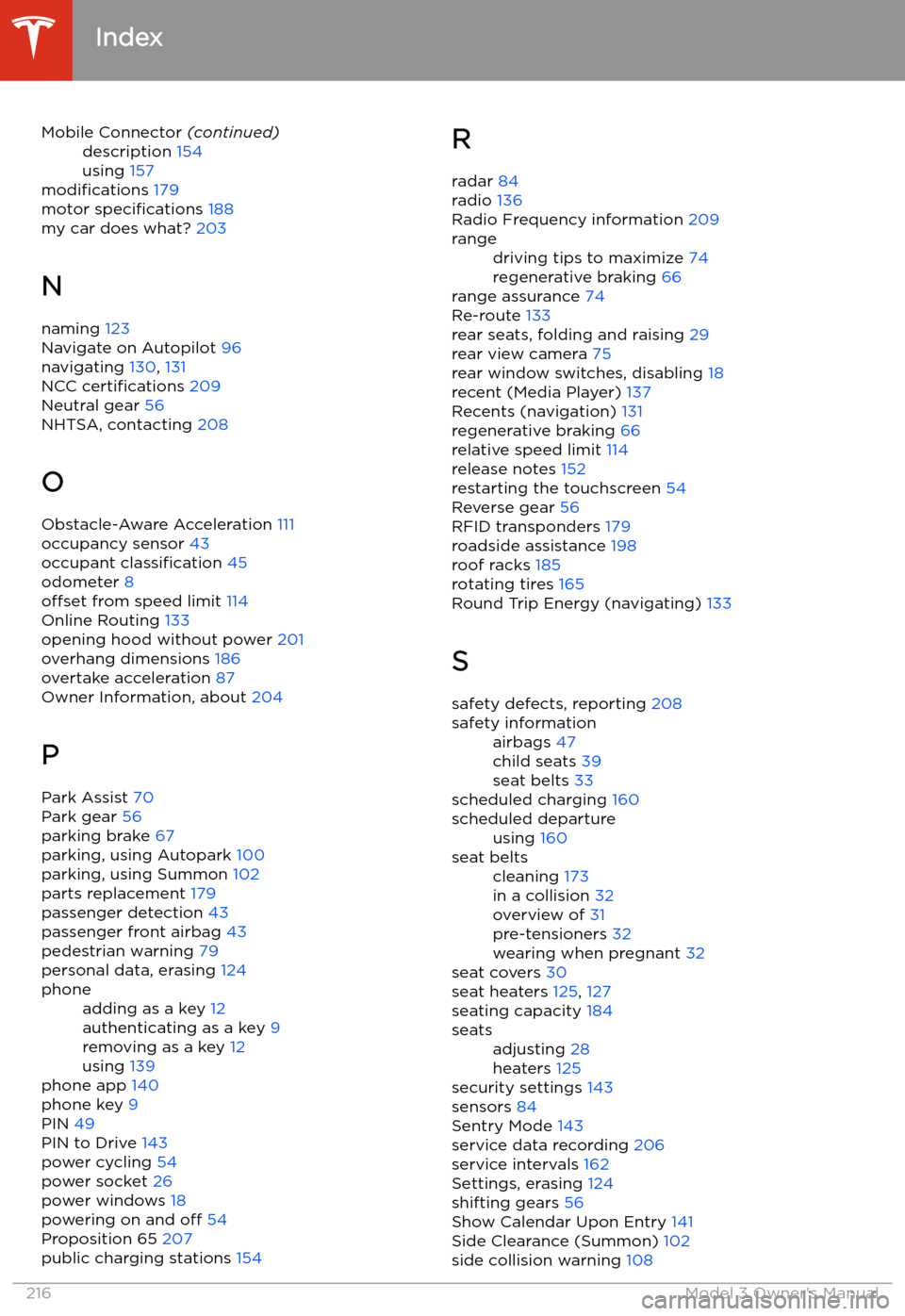
Mobile Connector (continued)description 154
using 157
modifications 179
motor specifications 188
my car does what? 203
N
naming 123
Navigate on Autopilot 96
navigating 130, 131
NCC certifications 209
Neutral gear 56
NHTSA, contacting 208
O
Obstacle-Aware Acceleration 111
occupancy sensor 43
occupant classification 45
odometer 8
offset from speed limit 114
Online Routing 133
opening hood without power 201
overhang dimensions 186
overtake acceleration 87
Owner Information, about 204
P Park Assist 70
Park gear 56
parking brake 67
parking, using Autopark 100
parking, using Summon 102
parts replacement 179
passenger detection 43
passenger front airbag 43
pedestrian warning 79
personal data, erasing 124
phoneadding as a key 12
authenticating as a key 9
removing as a key 12
using 139
phone app 140
phone key 9
PIN 49
PIN to Drive 143
power cycling 54
power socket 26
power windows 18
powering on and off 54
Proposition 65 207
public charging stations 154
R
radar 84
radio 136
Radio Frequency information 209rangedriving tips to maximize 74
regenerative braking 66
range assurance 74
Re-route 133
rear seats, folding and raising 29
rear view camera 75
rear window switches, disabling 18
recent (Media Player) 137
Recents (navigation) 131
regenerative braking 66
relative speed limit 114
release notes 152
restarting the touchscreen 54
Reverse gear 56
RFID transponders 179
roadside assistance 198
roof racks 185
rotating tires 165
Round Trip Energy (navigating) 133
S safety defects, reporting 208
safety informationairbags 47
child seats 39
seat belts 33
scheduled charging 160
scheduled departureusing 160seat beltscleaning 173
in a collision 32
overview of 31
pre-tensioners 32
wearing when pregnant 32
seat covers 30
seat heaters 125, 127
seating capacity 184
seatsadjusting 28
heaters 125
security settings 143
sensors 84
Sentry Mode 143
service data recording 206
service intervals 162
Settings, erasing 124
shifting gears 56
Show Calendar Upon Entry 141
Side Clearance (Summon) 102
side collision warning 108
Index
216Model 3 Owner