Page 5 of 220
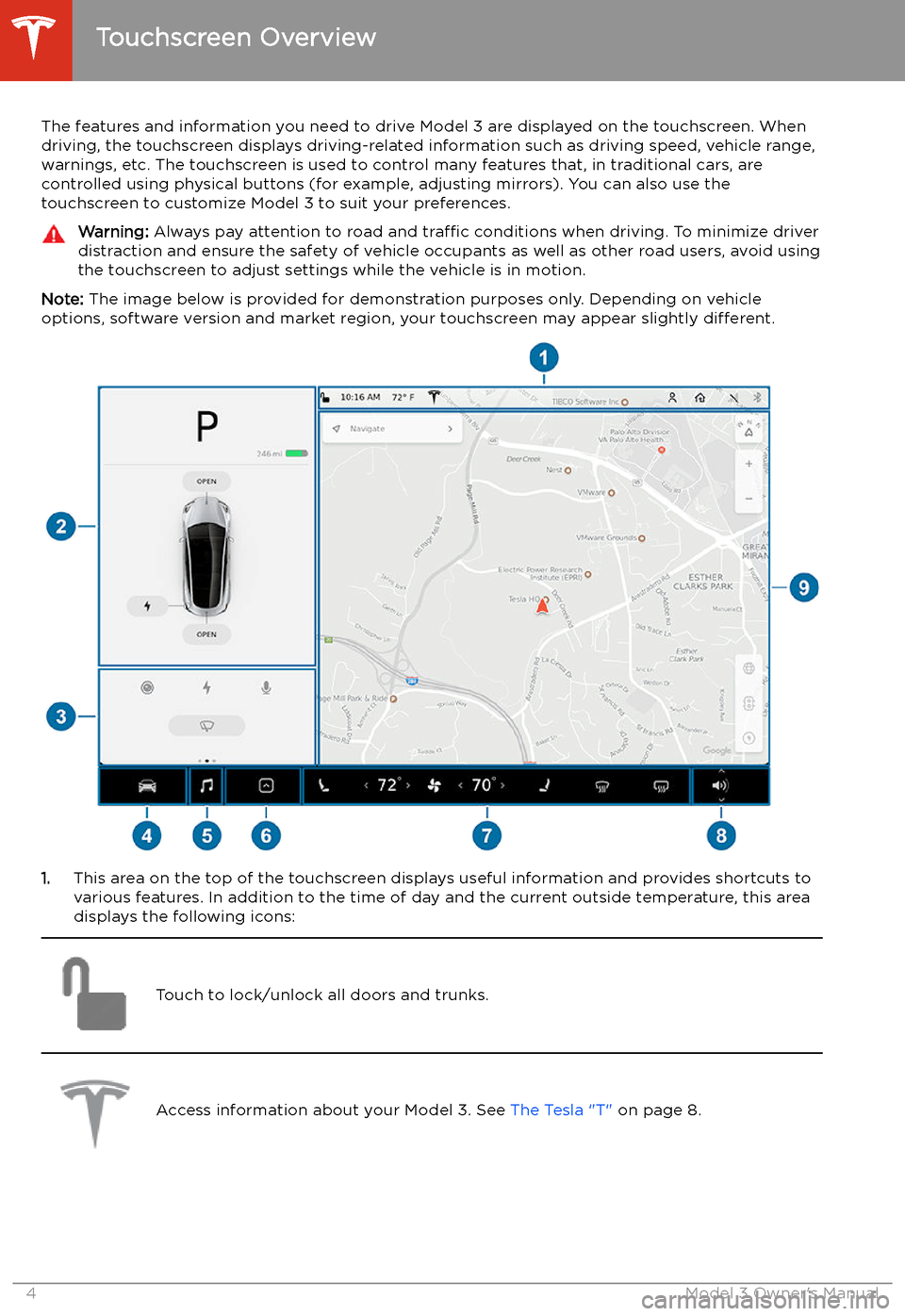
Touchscreen Overview
The features and information you need to drive Model 3 are displayed on the touchscreen. When
driving, the touchscreen displays driving-related information such as driving speed, vehicle range, warnings, etc. The touchscreen is used to control many features that, in traditional cars, arecontrolled using physical buttons (for example, adjusting mirrors). You can also use the
touchscreen to customize Model 3 to suit your preferences.
Warning: Always pay attention to road and traffic conditions when driving. To minimize driver
distraction and ensure the safety of vehicle occupants as well as other road users, avoid using
the touchscreen to adjust settings while the vehicle is in motion.
Note: The image below is provided for demonstration purposes only. Depending on vehicle
options, software version and market region, your touchscreen may appear slightly different.
1.This area on the top of the touchscreen displays useful information and provides shortcuts to
various features. In addition to the time of day and the current outside temperature, this area displays the following icons:
Touch to lock/unlock all doors and trunks.Access information about your Model 3. See The Tesla "T" on page 8.Touchscreen Overview
4Model 3 Owner
Page 17 of 220
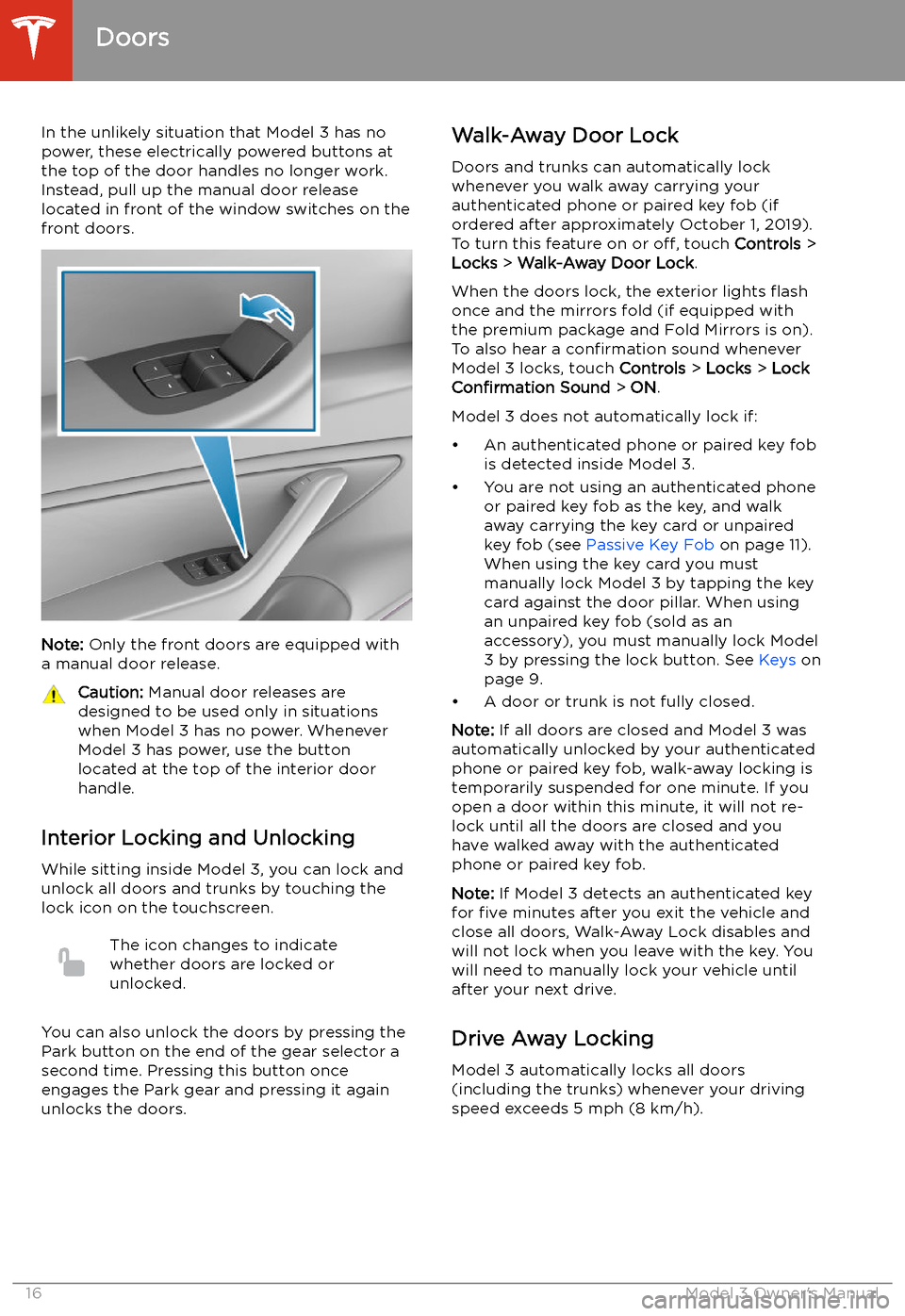
In the unlikely situation that Model 3 has nopower, these electrically powered buttons at
the top of the door handles no longer work.
Instead, pull up the manual door release
located in front of the window switches on the
front doors.
Note: Only the front doors are equipped with
a manual door release.
Caution: Manual door releases are
designed to be used only in situations
when Model 3 has no power. Whenever
Model 3 has power, use the button
located at the top of the interior door
handle.
Interior Locking and Unlocking
While sitting inside Model 3, you can lock and
unlock all doors and trunks by touching the
lock icon on the touchscreen.
The icon changes to indicate
whether doors are locked or
unlocked.
You can also unlock the doors by pressing the
Park button on the end of the gear selector a
second time. Pressing this button once engages the Park gear and pressing it againunlocks the doors.
Walk-Away Door Lock
Doors and trunks can automatically lockwhenever you walk away carrying your
authenticated phone or paired key fob (if
ordered after approximately October 1, 2019).
To turn this feature on or off, touch Controls >
Locks > Walk-Away Door Lock .
When the doors lock, the exterior lights
Page 18 of 220
Child-Protection Lock
Model 3 has child-protection locks on the rear
doors to prevent them from being opened
using the interior release buttons. On the touchscreen, touch Controls > Locks > Child
Lock .
Note: It is recommended that you turn child-
protection locks on whenever children are
seated in the rear seats.
Unlock on Park
When you stop Model 3 and engage the Park
gear, you can choose to unlock all doors. To
turn this feature on or off, touch Controls >
Locks > Unlock on Park .
Note: If set to OFF, you can unlock all doors
by pressing the Park button a second time
after engaging the Park gear.
Doors
Opening and Closing17
Page 51 of 220
Steering Wheel
Scroll Buttons
A scroll button is located on each side of the
steering wheel. Use your thumb to press this
button to the right or left. You can also press
the button or roll it up or down.
1. Use the left scroll button to:
Page 56 of 220
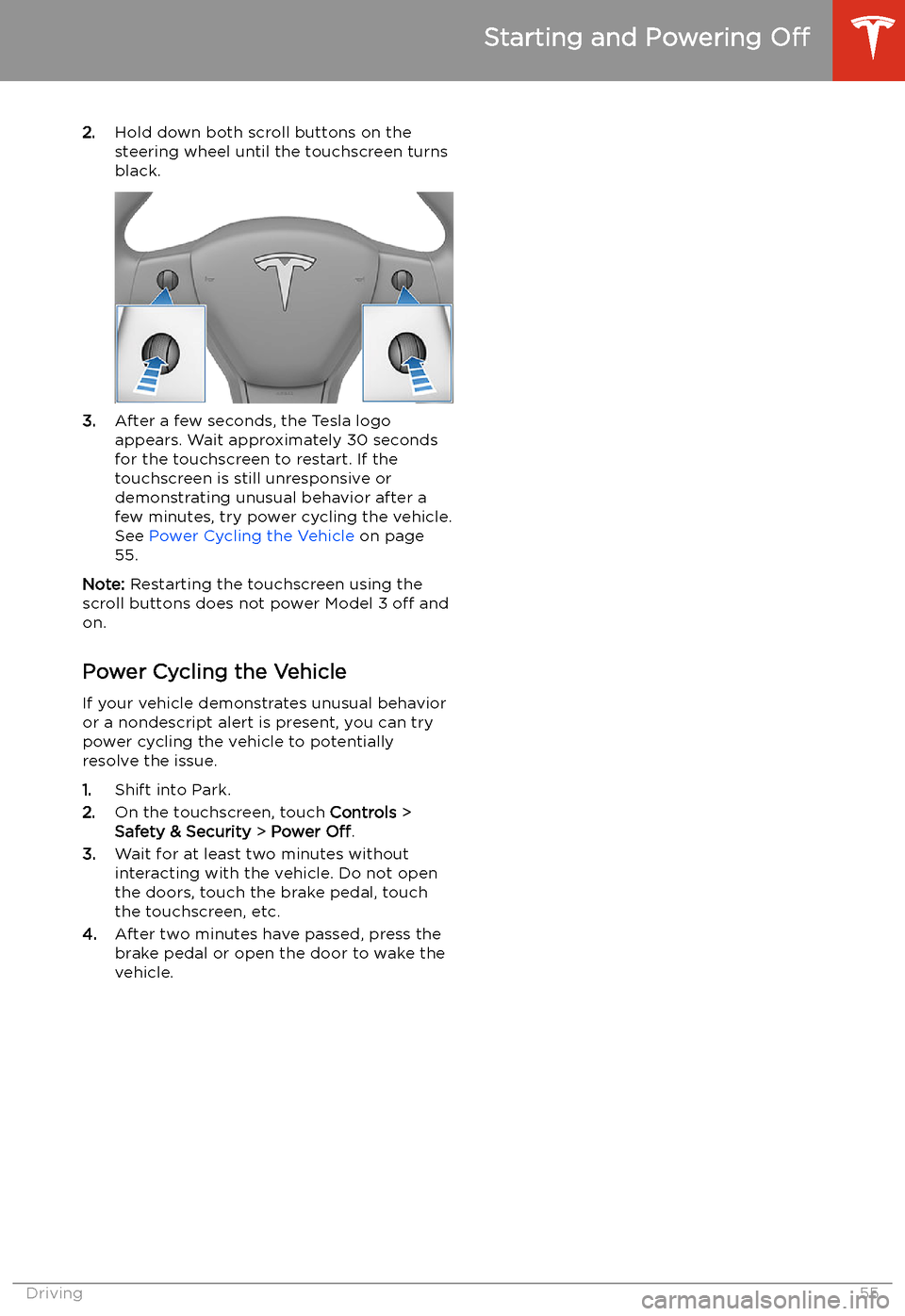
2.Hold down both scroll buttons on the
steering wheel until the touchscreen turns
black.
3. After a few seconds, the Tesla logo
appears. Wait approximately 30 seconds for the touchscreen to restart. If the
touchscreen is still unresponsive or
demonstrating unusual behavior after a
few minutes, try power cycling the vehicle.
See Power Cycling the Vehicle on page
55.
Note: Restarting the touchscreen using the
scroll buttons does not power Model 3 off and
on.
Power Cycling the Vehicle
If your vehicle demonstrates unusual behavior or a nondescript alert is present, you can try
power cycling the vehicle to potentially
resolve the issue.
1. Shift into Park.
2. On the touchscreen, touch Controls >
Safety & Security > Power Off.
3. Wait for at least two minutes without
interacting with the vehicle. Do not open
the doors, touch the brake pedal, touch the touchscreen, etc.
4. After two minutes have passed, press the
brake pedal or open the door to wake the
vehicle.
Starting and Powering Off
Driving55
Page 60 of 220
6.If you turn on Headlights after Exit , the
exterior lights remain on for a short period of time after you stop driving and parkModel 3 in low lighting conditions. See
Headlights After Exit on page 59.
7. If you turn on Steering Wheel Lights , the
arrows associated with the scroll buttons
are backlit in low ambient lighting
conditions.
High Beam Headlights Push the left-hand steering column lever away
from you and release to turn the high beam
headlights on continuously. To cancel, push the lever away from you again.
To brie
Page 127 of 220
Adjusting Climate Control Settings
To override the Auto setting, touch the fan icon, turn off the Auto setting, then use the buttons
that appear to manually adjust settings.
In addition to the settings shown, if Model 3 is in Park, the Keep Climate On, Dog Mode, and Camp
Mode setting displays when you touch the fan icon when the vehicle is in Park (see Keep Climate
On, Dog Mode, and Camp Mode on page 128).
1. Touch AUTO to turn the Auto setting on or off.
2. Touch to turn the climate control system off.
3. If equipped with the premium package, the climate control settings window has two tabs. The
general settings tab displays by default and is represented by the fan icon. Touch the seat
heater icon to access controls for both the front and rear seat heaters (see Operating Seat
Heaters on page 127).
4. Choose where air
Page 218 of 220
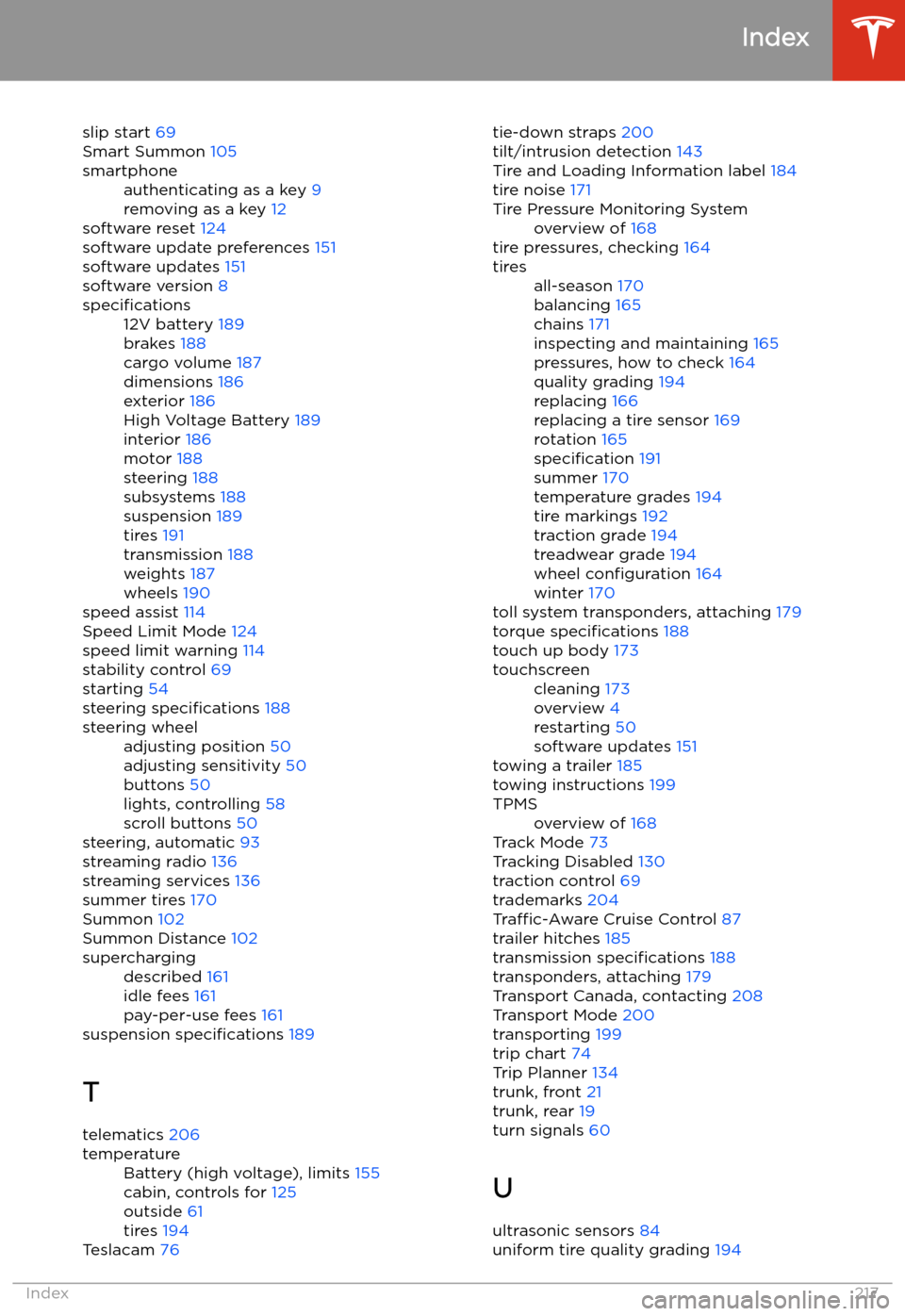
slip start 69
Smart Summon 105smartphoneauthenticating as a key 9
removing as a key 12
software reset 124
software update preferences 151
software updates 151
software version 8
specifications12V battery 189
brakes 188
cargo volume 187
dimensions 186
exterior 186
High Voltage Battery 189
interior 186
motor 188
steering 188
subsystems 188
suspension 189
tires 191
transmission 188
weights 187
wheels 190
speed assist 114
Speed Limit Mode 124
speed limit warning 114
stability control 69
starting 54
steering specifications 188
steering wheeladjusting position 50
adjusting sensitivity 50
buttons 50
lights, controlling 58
scroll buttons 50
steering, automatic 93
streaming radio 136
streaming services 136
summer tires 170
Summon 102
Summon Distance 102
superchargingdescribed 161
idle fees 161
pay-per-use fees 161
suspension specifications 189
T telematics 206
temperatureBattery (high voltage), limits 155
cabin, controls for 125
outside 61
tires 194
Teslacam 76
tie-down straps
200
tilt/intrusion detection 143
Tire and Loading Information label 184
tire noise 171Tire Pressure Monitoring Systemoverview of 168
tire pressures, checking 164
tiresall-season 170
balancing 165
chains 171
inspecting and maintaining 165
pressures, how to check 164
quality grading 194
replacing 166
replacing a tire sensor 169
rotation 165
specification 191
summer 170
temperature grades 194
tire markings 192
traction grade 194
treadwear grade 194
wheel configuration 164
winter 170
toll system transponders, attaching 179
torque specifications 188
touch up body 173
touchscreencleaning 173
overview 4
restarting 50
software updates 151
towing a trailer 185
towing instructions 199
TPMSoverview of 168
Track Mode 73
Tracking Disabled 130
traction control 69
trademarks 204
Traffic-Aware Cruise Control 87
trailer hitches 185
transmission specifications 188
transponders, attaching 179
Transport Canada, contacting 208
Transport Mode 200
transporting 199
trip chart 74
Trip Planner 134
trunk, front 21
trunk, rear 19
turn signals 60
U
ultrasonic sensors 84
uniform tire quality grading 194
Index
Index217