2020 SUZUKI CELERIO display
[x] Cancel search: displayPage 83 of 201

3-13
OPERATING YOUR VEHICLE
76MH1-74E
76MH1-74E
Starting off on an uphill/downhill slope:
Uphill 1) Apply the parking brake firmly so that the vehicle does not roll backwards. 2) Shift the gearshift lever to the “M” posi-tion while depressing the brake pedal. Make sure that the gear position indica- tor in the instrument al cluster displays 1st gear. 3) Release the brake pedal and depress the accelerator pedal gradually, andwhen the vehicle starts to move, release the parking brake and depress the accelerator pedal to start off.
Downhill 1) Depress the brake pedal and shift thegearshift lever to the “M” position. Check the gear position indicator to make sure that the gear is in 1st.2) Release the brake pedal and depress the accelerator pedal slowly. Even though the accelerator pedal is notdepressed, the clutch will be engaged when the vehicle speed increases.
Backing up After the vehicle has stopped completely, depress the brake pedal and shift the gear-shift lever to the “R” position. Depress the accelerator pedal slowly as when starting off in 1st gear. Before backing up, makesure that reverse gear is selected by checking the gear position indicator.
76MH0A062
NOTE: • If reverse gear cannot be engaged even though the gearshift lever has been shifted from the “N” to the “R” position,the system will re-try shifting automati- cally. This will take some time, noise may be heard from the gears, and shift-ing gear shock may occur. However, they do not indicate a malfunction. • The “N” indicator will flash, the depressbrake pedal indicator will come on and a warning buzzer (long pulse sound) will sound if any of the following casesoccur; – If you shift the gearshift lever from the “N” to the “R” position without depress-ing the brake pedal – If the system is unable to re-try shifting You should depress the brake pedal andshift the gearshift lever to “N” position,
then shift to “R” position again a few sec- onds later. • The system will not allow shifting to the“R” position if the vehicle speed is over about 3 km/h (2 mph). If the gearshift lever is operated under this condition,the “N” indicator in the instrument cluster will blink. However, when the vehicle speed drops below about 3 km/h (2mph), the gear will be shifted to reverse. Make sure that the vehicle has stopped completely before shifting to the “R”position.
Stopping The vehicle can be stopped by depressing the brake pedal regardless of the gearposition. This is because the clutch is auto- matically disengaged to prevent the engine from stopping. If the gearshift lever is in the “D” position, the gear will be downshifted to 1st when the vehicle stops.
NOTICE
On an uphill slope, never hold thevehicle at a stop using only the accel-erator pedal or creeping function. If you perform this operation for a cer- tain period of time, a warning buzzerwill sound, and in some cases the engine will stall. This can also cause excessive damage to the clutch.
NOTICE
On a downhill slope, never hold thevehicle at a stop using only the accel- erator pedal or the creeping function. If you perform this operation for acertain period of time, a warning buzzer will sound, and in some cases the engine will stall. This can alsocause excessive damage to the clutch.
72
Page 110 of 201

5-14
OTHER CONTROLS AND EQUIPMENT
76MH1-74E
76MH1-74E
Audio System (if equipped)Safety Information
Notes on Discs
Precautions When the inside of the vehicle is very cold and the player is used soon afterswitching on the heater, condensation may form on the disc or the optical parts of the player and proper playback maynot be possible. If condensation forms
on the disc, wipe it off with a soft cloth. If condensation forms on the optical parts of the player, do not use the player forabout one hour. This will allow the con- densation to disappear normally. Driving on extremely bumpy roads whichcause severe vibrations may cause sound to skip. This unit uses a precision mechanism.Even in the event that trouble arises, never open the case, disassemble the unit, or lubricate the rotating parts.Please bring the unit to an authorized MARUTI SUZUKI dealer.
Cautions on Handling
This unit has been designed specifically for playback of compact discs bearing mark (A) shown above. No other discs can be played.
WA R N I N G
If you pay extended attention to oper- ating the audio system or viewing the audio system display while driving,an accident can occur. If you set the sound volume too loud, it could pre- vent you from being aware of roadand traffic conditions. • Keep your eyes on the road and your mind on the drive. Avoid pay-ing extended attention to operating the audio system or viewing the audio system display.• Familiarize yourself with the audio system controls and operation of the audio system before driving.• Preset your favorite radio stations before driving so that you can quickly tune to them using the pre-sets. • Set the sound volume to a level that will allow you to continue to beaware of road and traffic conditions while driving.
(A)
Removing the discProper way to hold
99
Page 113 of 201
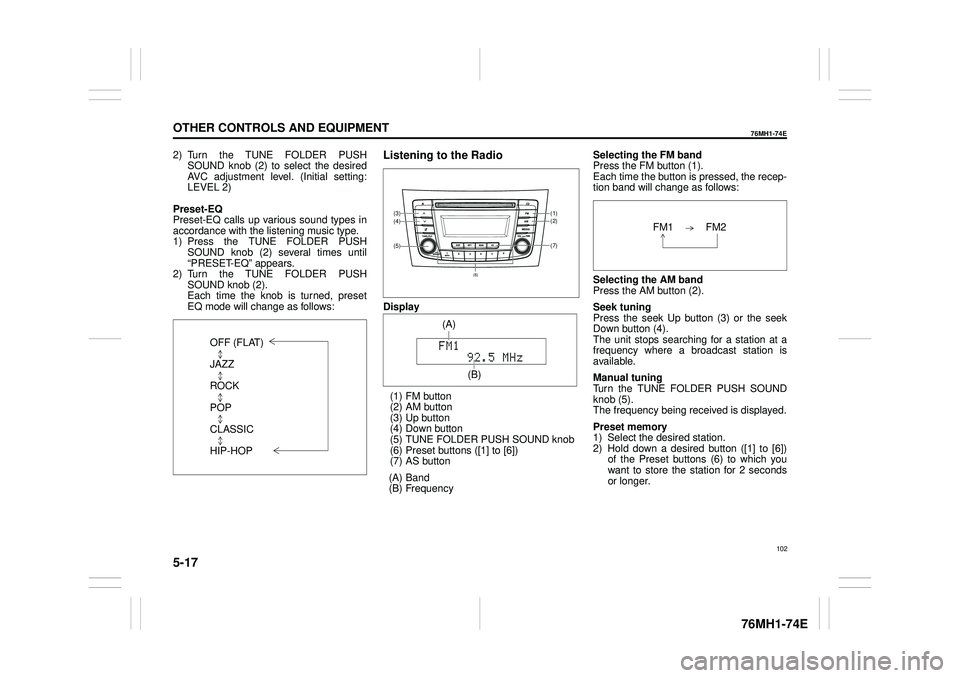
5-17
OTHER CONTROLS AND EQUIPMENT
76MH1-74E
76MH1-74E
2) Turn the TUNE FOLDER PUSH SOUND knob (2) to select the desired AVC adjustment level. (Initial setting:LEVEL 2)
Preset-EQ Preset-EQ calls up various sound types in accordance with the listening music type. 1) Press the TUNE FOLDER PUSHSOUND knob (2) several times until “PRESET-EQ” appears. 2) Turn the TUNE FOLDER PUSHSOUND knob (2). Each time the knob is turned, preset EQ mode will change as follows:
Listening to the Radio
Display
(1) FM button (2) AM button (3) Up button (4) Down button(5) TUNE FOLDER PUSH SOUND knob (6) Preset buttons ([1] to [6]) (7) AS button
(A) Band (B) Frequency
Selecting the FM band Press the FM button (1). Each time the button is pressed, the recep-tion band will change as follows:
Selecting the AM band Press the AM button (2).
Seek tuning Press the seek Up button (3) or the seekDown button (4). The unit stops searching for a station at a frequency where a broadcast station is available.
Manual tuning Turn the TUNE FOLDER PUSH SOUND knob (5).The frequency being received is displayed.
Preset memory 1) Select the desired station. 2) Hold down a desired button ([1] to [6]) of the Preset buttons (6) to which youwant to store the station for 2 seconds or longer.
OFF (FLAT)
JAZZ
ROCK
POP
CLASSIC
HIP-HOP
(7)
(1)(2)
(5)
(4)(3)
(6)
(A)
(B)
102
Page 114 of 201
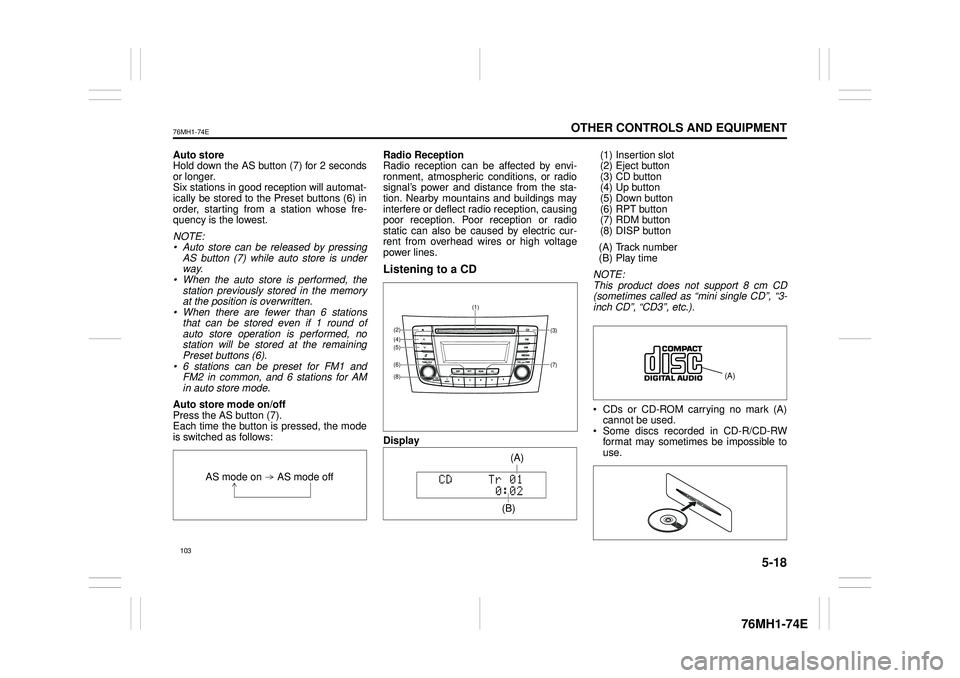
5-18
OTHER CONTROLS AND EQUIPMENT
76MH1-74E
76MH1-74E
Auto store Hold down the AS button (7) for 2 seconds or longer.Six stations in good reception will automat- ically be stored to the Preset buttons (6) in order, starting from a station whose fre-quency is the lowest.
NOTE: • Auto store can be released by pressing AS button (7) while auto store is under way.• When the auto store is performed, the station previously stored in the memory at the position is overwritten.• When there are fewer than 6 stations that can be stored even if 1 round of auto store operation is performed, nostation will be stored at the remaining Preset buttons (6). • 6 stations can be preset for FM1 andFM2 in common, and 6 stations for AM in auto store mode.
Auto store mode on/off Press the AS button (7). Each time the button is pressed, the modeis switched as follows:
Radio Reception Radio reception can be affected by envi- ronment, atmospheric conditions, or radiosignal’s power and distance from the sta- tion. Nearby mountains and buildings may interfere or deflect radio reception, causingpoor reception. Poor reception or radio static can also be caused by electric cur- rent from overhead wires or high voltagepower lines.
Listening to a CD
Display
(1) Insertion slot (2) Eject button (3) CD button(4) Up button (5) Down button (6) RPT button(7) RDM button (8) DISP button
(A) Track number (B) Play time
NOTE: This product does not support 8 cm CD (sometimes called as “mini single CD”, “3-inch CD”, “CD3”, etc.).
CDs or CD-ROM carrying no mark (A) cannot be used. Some discs recorded in CD-R/CD-RWformat may sometimes be impossible to use.
AS mode on AS mode off
(7)
(3)
(8)
(6)
(5)(4)(2)
(1)
(B)
(A)
Page 116 of 201
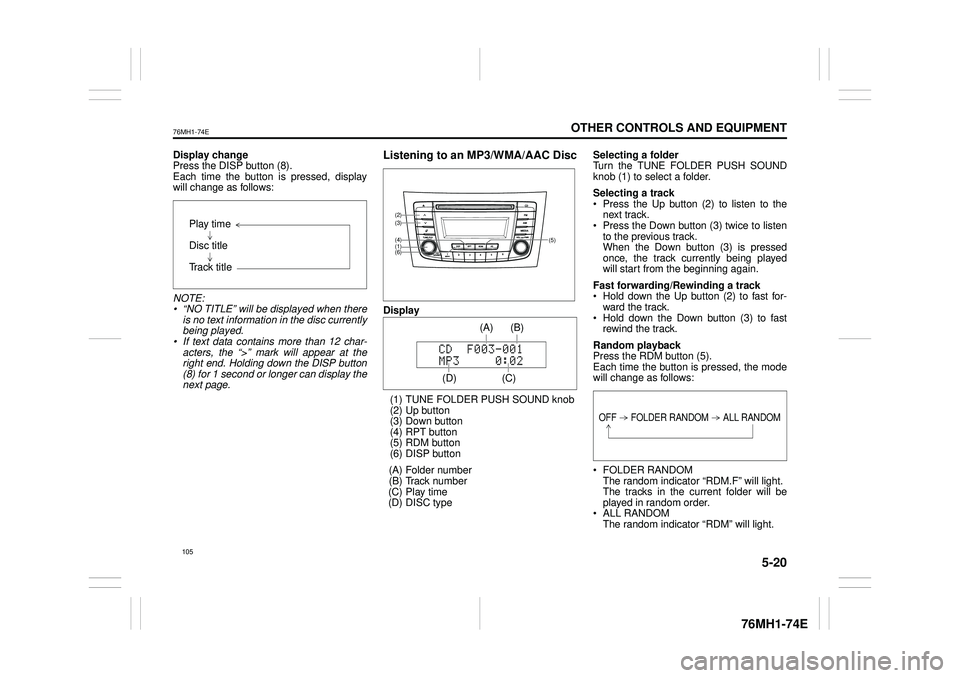
5-20
OTHER CONTROLS AND EQUIPMENT
76MH1-74E
76MH1-74E
Display change Press the DISP button (8). Each time the button is pressed, displaywill change as follows:
NOTE: • “NO TITLE” will be displayed when there is no text information in the disc currently being played. • If text data contains more than 12 char- acters, the “>” mark will appear at theright end. Holding down the DISP button (8) for 1 second or longer can display the next page.
Listening to an MP3/WMA/AAC Disc
Display
(1) TUNE FOLDER PUSH SOUND knob (2) Up button (3) Down button (4) RPT button(5) RDM button (6) DISP button
(A) Folder number (B) Track number (C) Play time(D) DISC type
Selecting a folder Turn the TUNE FOLDER PUSH SOUND knob (1) to select a folder.
Selecting a track Press the Up button (2) to listen to thenext track. Press the Down button (3) twice to listen to the previous track.When the Down button (3) is pressed once, the track currently being played will start from the beginning again.
Fast forwarding/Rewinding a track Hold down the Up button (2) to fast for-ward the track. Hold down the Down button (3) to fast rewind the track.
Random playback Press the RDM button (5).Each time the button is pressed, the mode will change as follows:
FOLDER RANDOM The random indicator “RDM.F” will light. The tracks in the current folder will beplayed in random order. ALL RANDOM The random indicator “RDM” will light.
Play time
Disc title
Track title
(5)
(6)
(4)
(3)
(1)
(2)
(C)
(B) (A)
(D)
105
Page 117 of 201
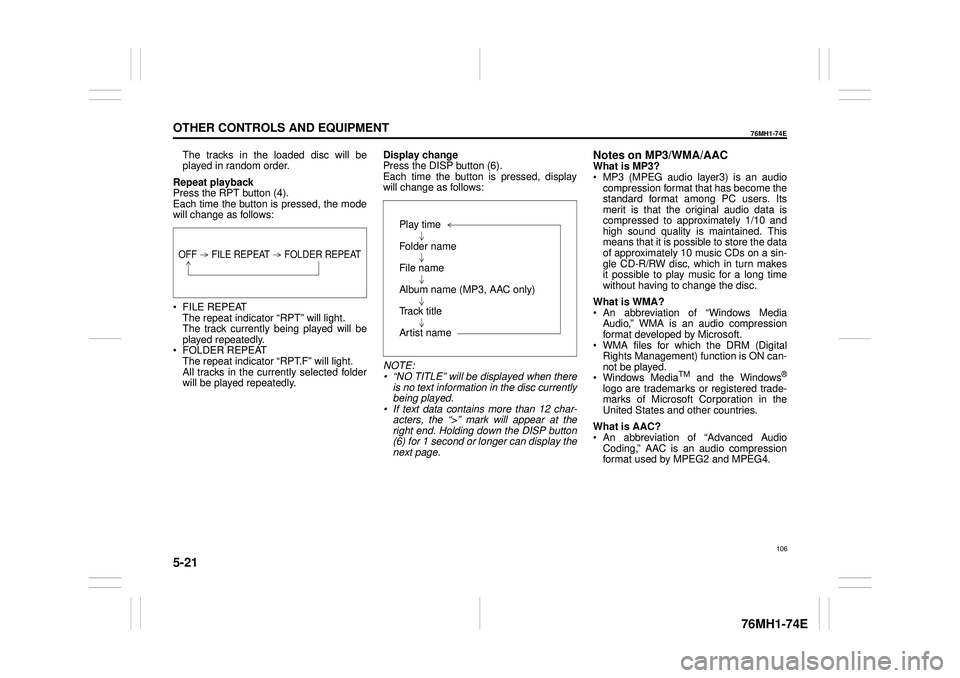
5-21
OTHER CONTROLS AND EQUIPMENT
76MH1-74E
76MH1-74E
The tracks in the loaded disc will be played in random order.
Repeat playback Press the RPT button (4). Each time the button is pressed, the modewill change as follows:
FILE REPEAT The repeat indicator “RPT” will light.The track currently being played will be played repeatedly. FOLDER REPEAT The repeat indicator “RPT.F” will light. All tracks in the currently selected folderwill be played repeatedly.
Display change Press the DISP button (6). Each time the button is pressed, displaywill change as follows:
NOTE: • “NO TITLE” will be displayed when there is no text information in the disc currently being played.• If text data contains more than 12 char- acters, the “>” mark will appear at the right end. Holding down the DISP button(6) for 1 second or longer can display the next page.
Notes on MP3/WMA/AACWhat is MP3? MP3 (MPEG audio layer3) is an audio compression format that has become the standard format among PC users. Itsmerit is that the original audio data is compressed to approximately 1/10 and high sound quality is maintained. Thismeans that it is possible to store the data of approximately 10 music CDs on a sin- gle CD-R/RW disc, which in turn makesit possible to play music for a long time without having to change the disc.
What is WMA? An abbreviation of “Windows Media Audio,” WMA is an audio compressionformat developed by Microsoft. WMA files for which the DRM (Digital Rights Management) function is ON can-not be played. Windows MediaTM and the Windows®
logo are trademarks or registered trade- marks of Microsoft Corporation in the United States and other countries.
What is AAC? An abbreviation of “Advanced Audio Coding,” AAC is an audio compressionformat used by MPEG2 and MPEG4.
OFF FILE REPEAT FOLDER REPEAT
Play time
Folder name
File name
Album name (MP3, AAC only)
Track title
Artist name
106
Page 118 of 201
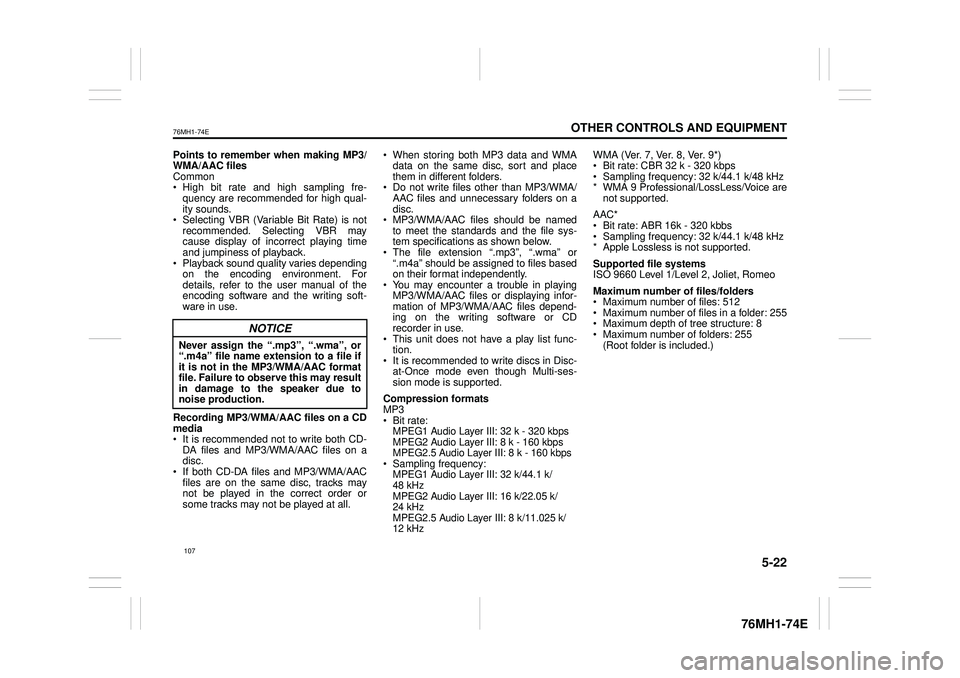
5-22
OTHER CONTROLS AND EQUIPMENT
76MH1-74E
76MH1-74E
Points to remember when making MP3/ WMA/AAC files Common High bit rate and high sampling fre- quency are recommended for high qual- ity sounds. Selecting VBR (Variable Bit Rate) is not recommended. Selecting VBR may cause display of in correct playing time and jumpiness of playback. Playback sound quality varies depending on the encoding environment. Fordetails, refer to the user manual of the encoding software and the writing soft- ware in use.
Recording MP3/WMA/ AAC files on a CD media It is recommended not to write both CD- DA files and MP3/WMA/AAC files on adisc. If both CD-DA files and MP3/WMA/AAC files are on the same disc, tracks maynot be played in the correct order or some tracks may not be played at all.
When storing both MP3 data and WMA data on the same disc, sort and place them in different folders. Do not write files other than MP3/WMA/ AAC files and unnecessary folders on a disc. MP3/WMA/AAC files should be named to meet the standards and the file sys- tem specifications as shown below. The file extension “.mp3”, “.wma” or “.m4a” should be assigned to files based on their format independently. You may encounter a trouble in playing MP3/WMA/AAC files or displaying infor- mation of MP3/WMA/AAC files depend-ing on the writing software or CD recorder in use. This unit does not have a play list func-tion. It is recommended to write discs in Disc- at-Once mode even though Multi-ses-sion mode is supported.
Compression formats MP3 Bit rate: MPEG1 Audio Layer III: 32 k - 320 kbpsMPEG2 Audio Layer III: 8 k - 160 kbps MPEG2.5 Audio Layer III: 8 k - 160 kbps Sampling frequency: MPEG1 Audio Layer III: 32 k/44.1 k/ 48 kHz MPEG2 Audio Layer III: 16 k/22.05 k/24 kHz MPEG2.5 Audio Layer III: 8 k/11.025 k/ 12 kHz
WMA (Ver. 7, Ver. 8, Ver. 9*) Bit rate: CBR 32 k - 320 kbps Sampling frequency: 32 k/44.1 k/48 kHz* WMA 9 Professional/LossLess/Voice are not supported.
AAC* Bit rate: ABR 16k - 320 kbbs Sampling frequency: 32 k/44.1 k/48 kHz* Apple Lossless is not supported.
Supported file systems ISO 9660 Level 1/Level 2, Joliet, Romeo
Maximum number of files/folders Maximum number of files: 512 Maximum number of files in a folder: 255 Maximum depth of tree structure: 8 Maximum number of folders: 255 (Root folder is included.)
NOTICE
Never assign the “.mp3”, “.wma”, or “.m4a” file name extension to a file ifit is not in th e MP3/WMA/AAC format file. Failure to observe this may result in damage to the speaker due tonoise production.
107
Page 119 of 201
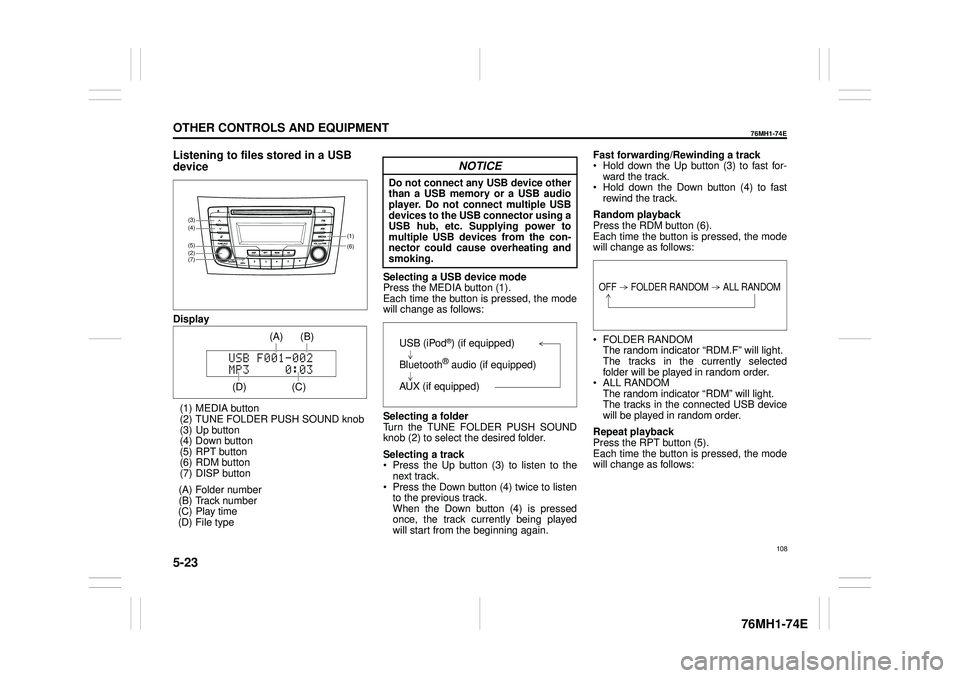
5-23
OTHER CONTROLS AND EQUIPMENT
76MH1-74E
76MH1-74E
Listening to files stored in a USB
device
Display
(1) MEDIA button (2) TUNE FOLDER PUSH SOUND knob (3) Up button (4) Down button(5) RPT button (6) RDM button (7) DISP button
(A) Folder number (B) Track number(C) Play time (D) File type
Selecting a USB device mode Press the MEDIA button (1).Each time the button is pressed, the mode will change as follows:
Selecting a folder Turn the TUNE FOLDER PUSH SOUNDknob (2) to select the desired folder.
Selecting a track Press the Up button (3) to listen to the next track. Press the Down button (4) twice to listento the previous track. When the Down button (4) is pressed once, the track currently being playedwill start from the beginning again.
Fast forwarding/Rewinding a track Hold down the Up button (3) to fast for- ward the track. Hold down the Down button (4) to fast rewind the track.
Random playback Press the RDM button (6). Each time the button is pressed, the modewill change as follows:
FOLDER RANDOM The random indicator “RDM.F” will light. The tracks in the currently selected folder will be played in random order. ALL RANDOM The random indicator “RDM” will light. The tracks in the connected USB devicewill be played in random order.
Repeat playback Press the RPT button (5). Each time the button is pressed, the mode will change as follows:
(6)
(7)
(5)
(4)
(2)
(3)
(1)
(C)
(B) (A)
(D)
USB (iPod®) (if equipped)
Bluetooth® audio (if equipped)
AUX (if equipped)
OFF FOLDER RANDOM ALL RANDOM
108