Page 77 of 132
SUBARU STARLINK™ MOBILE APP
There are several key applications that can be
loaded to your phone and used while in your
Subaru to help you while you drive. You must
also download and log in to the SUBARU
STARLINK™ app on your phone to use these
apps.
To download the SUBARU STARLINK™ app,
go to the Apple App Store or the Google Play
Store and search for SUBARU STARLINK™ in
the menu.
Below are a few apps that you may find helpful.
Quick Guide
Quick Guide is the digital version of the
original printed Quick Guides that are standard
in all new Subaru vehicles. The app features
In-Vehicle Help (IVH) that provides an
interactive, searchable, model-specific
concierge through the Touchscreen.
Chimani
Get the most comprehensive guide to all 417 national parks in the United States. Quickly
learn about each park’s history and highlights.
APPS
75
Page 109 of 132
5Select “Time Setting”.
NOTE: The default settings will be Time
Setting: Auto, Time Zone: Eastern, and
Daylight Savings Time: Off. The
recommended setting for all of these is Auto.
6 Select “Manual”.
7 Now adjust the time and date using the
“Arrow Up” and “Arrow Down” buttons.
8 Once you are finished, select “OK”.
SETTINGS AND UPDATES
107
Page 111 of 132
5Select “Time Setting”.
NOTE: The default settings will be Time
Setting: Auto, Time Zone: Eastern, and
Daylight Savings Time: Off. The
recommended setting for all of these is Auto.
6 Select “Auto”.
7 Select “Back”.
The clock automatically adjusts as follows:
• Systems with Navigation: Automatically adjust the clock when a GPS signal is available.
• Systems without Navigation, but with STARLINK Telematics: Automatically adjust the clock using the cellular network.
• Systems without Navigation or STARLINK Telematics: Automatically adjust the clock when a phone is paired and connected via Bluetooth
®. “Phonebook Download” must be
enabled in the Phone Settings.
For step-by-step procedure to pair a phone to the SUBARU STARLINK™ Touchscreen,
see page 110 for Android devices or page 113 for Apple devices.
SETTINGS AND UPDATES
109
Page 121 of 132

APPLE CARPLAY
Cables
Apple CarPlay requires compatible iPhones to be connected via
your Subaru’s USB port. Cables must be an 8-Pin Lightning MFi
Certified cable (made for iPod/iPhone). Look for the “Works with
Apple CarPlay” or “Made for iPod, iPhone, iPad” icons when
selecting a cable. For more information, visit:
www.apple.com/ios/carplay/.
Connecting an iPhone
1. To set up Apple CarPlay, make sure Siri is turned on then plug the iOS/Apple phone intothe USB port of the vehicle. Make sure to use an MFi certified cable.
2. Select “Allow” on the iOS/Apple phone when prompted.
3. Select Apple CarPlay on the vehicle screen. This will bring you to the home page of
your phone in Apple CarPlay.
Ensure the iOS/Apple phone is fully up to
date. Also ensure all apps that work on
Apple CarPlay are up to date. Apple
CarPlay might not function correctly if one
of the apps is outdated or having an issue.
Apps can be updated in the App Store.
Compatible Models
For a list of all the Apple phones that are compatible with Apple
CarPlay, visit: www.apple.com/ios/carplay/.
APPENDIX: HOW TO
119
Page 127 of 132
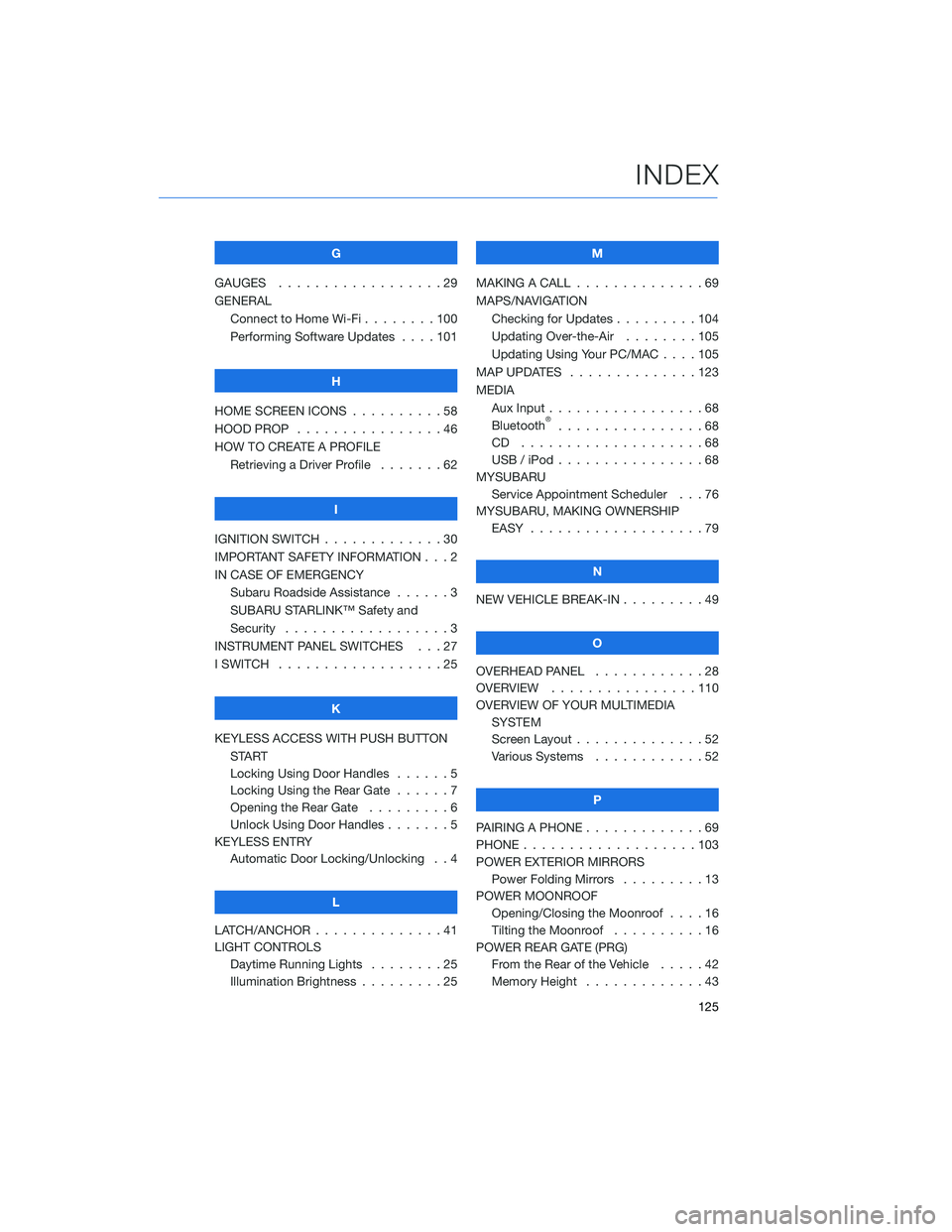
G
GAUGES . . . . . . . . . . ........29
GENERAL Connect to Home Wi-Fi . . ......100
Performing Software Updates . . . . 101
H
HOME SCREEN ICONS . . ........58
HOOD PROP . . . . . . . . ........46
HOW TO CREATE A PROFILE Retrieving a Driver Profile .......62
I
IGNITION SWITCH . . . . . . . . . . . . . 30
IMPORTANT SAFETY INFORMATION . . . 2
IN CASE OF EMERGENCY Subaru Roadside Assistance . . . . . . 3
SUBARU STARLINK™ Safety and
Security . . . . . . . . . . ........3
INSTRUMENT PANEL SWITCHES . . . 27
I SWITCH . . . . . . . . . . . . . . . . . . 25
K
KEYLESS ACCESS WITH PUSH BUTTON START
Locking Using Door Handles ......5
Locking Using the Rear Gate ......7
Opening the Rear Gate . ........6
Unlock Using Door Handles .......5
KEYLESS ENTRY Automatic Door Locking/Unlocking . . 4
L
LATCH/ANCHOR . . . . . .........41
LIGHT CONTROLS Daytime Running Lights . . . . . . . . 25
Illumination Brightness . ........25 M
MAKING A CALL . . . ...........69
MAPS/NAVIGATION Checking for Updates . . . ......104
Updating Over-the-Air . . . . . . . . 105
Updating Using Your PC/MAC . . . . 105
MAP UPDATES . . . . . . ........123
MEDIA Aux Input .................68
Bluetooth
®................68
CD ....................68
USB / iPod . . . . . . ..........68
MYSUBARU Service Appointment Scheduler . . . 76
MYSUBARU, MAKING OWNERSHIP EASY ...................79
N
NEW VEHICLE BREAK-IN . . . ......49
O
OVERHEAD PANEL ............28
OVERVIEW . . ..............110
OVERVIEW OF YOUR MULTIMEDIA SYSTEM
Screen Layout . . . . . . . . ......52
Various Systems . . . . . . . . . . . . 52
P
PAIRING A PHONE . . . . . . . . . . . . . 69
PHONE . . . . . . .............103
POWER EXTERIOR MIRRORS Power Folding Mirrors . . . . . ....13
POWER MOONROOF Opening/Closing the Moonroof . . . . 16
Tilting the Moonroof . . . . ......16
POWER REAR GATE (PRG) From the Rear of the Vehicle . . . . . 42
Memory Height . . . . . . . ......43
INDEX
125
Page 128 of 132
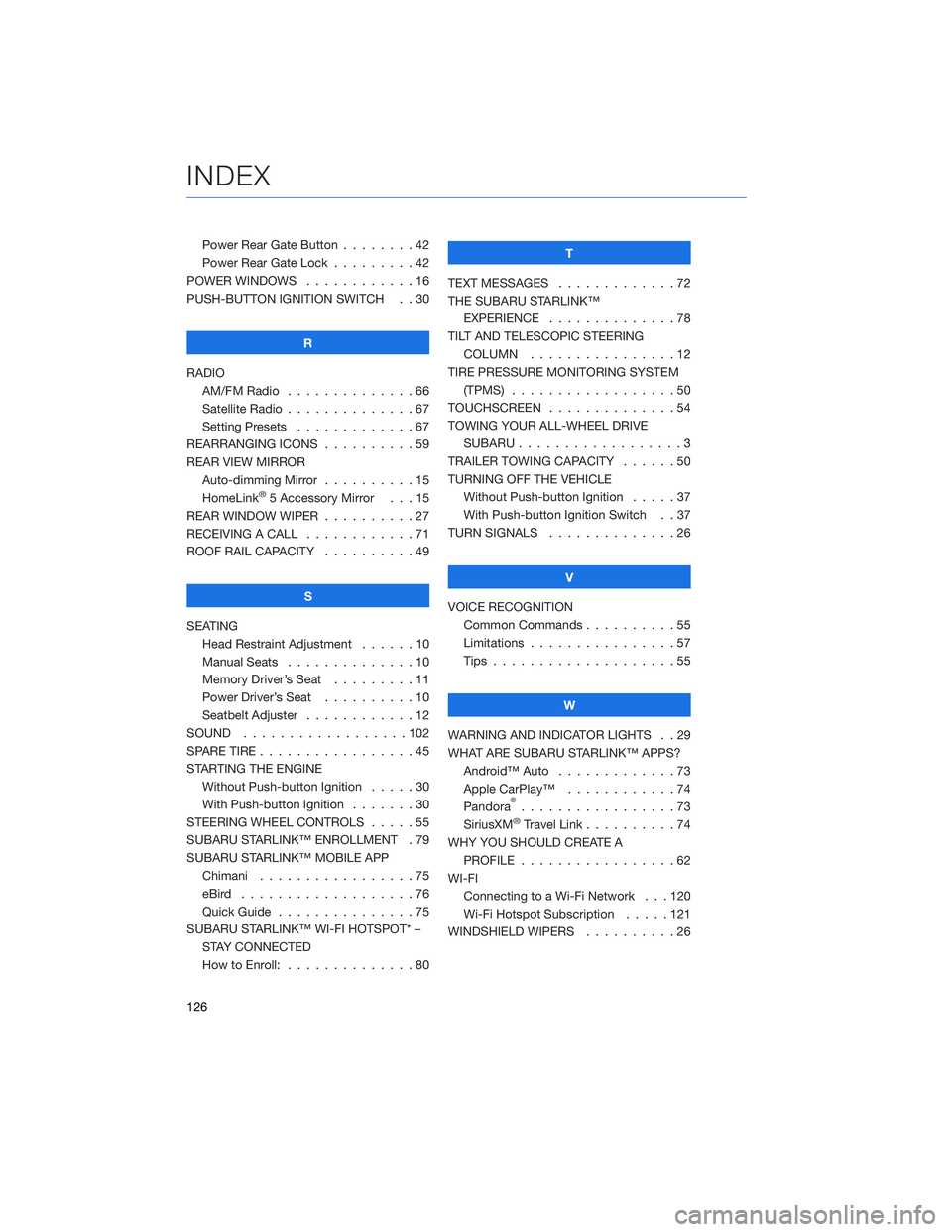
Power Rear Gate Button . . . . . . . . 42
Power Rear Gate Lock . . .......42
POWER WINDOWS . . . . . . ......16
PUSH-BUTTON IGNITION SWITCH . . 30
R
RADIO AM/FM Radio . . . . . . . . . . ....66
Satellite Radio . . . . . . . . . . . . . . 67
Setting Presets . . . . . . . ......67
REARRANGING ICONS . . . . . . ....59
REAR VIEW MIRROR Auto-dimming Mirror . . . . ......15
HomeLink
®5 Accessory Mirror . . . 15
REAR WINDOW WIPER . . . . . .....27
RECEIVING A CALL . . . . . . . .....71
ROOF RAIL CAPACITY . . . . . .....49
S
SEATING Head Restraint Adjustment . . . . . . 10
Manual Seats . . . . . . . . . .....10
Memory Driver’s Seat . . . . . . . . . 11
Power Driver’s Seat . . . . . .....10
Seatbelt Adjuster . . . . . .......12
SOUND ..................102
SPARE TIRE . . . . . . . . . . . . . . . . . 45
STARTING THE ENGINE Without Push-button Ignition .....30
With Push-button Ignition . . . ....30
STEERING WHEEL CONTROLS . . . . . 55
SUBARU STARLINK™ ENROLLMENT . 79
SUBARU STARLINK™ MOBILE APP Chimani .................75
eBird ...................76
Quick Guide ...............75
SUBARU STARLINK™ WI-FI HOTSPOT* – STAY CONNECTED
How to Enroll: . . . . . . . . . . . . . . 80 T
TEXT MESSAGES . . . . . . . . . . . . . 72
THE SUBARU STARLINK™ EXPERIENCE ..............78
TILT AND TELESCOPIC STEERING COLUMN . . . . . . . . . . . . . . . . 12
TIRE PRESSURE MONITORING SYSTEM (TPMS) . . . ...............50
TOUCHSCREEN ..............54
TOWING YOUR ALL-WHEEL DRIVE SUBARU . . . ...............3
TRAILER TOWING CAPACITY . . . . . . 50
TURNING OFF THE VEHICLE Without Push-button Ignition . . . . . 37
With Push-button Ignition Switch . . 37
TURN SIGNALS . . . . ..........26
V
VOICE RECOGNITION Common Commands . . . . . . . . . . 55
Limitations ................57
Tips . . . .................55
W
WARNING AND INDICATOR LIGHTS . . 29
WHAT ARE SUBARU STARLINK™ APPS? Android™ Auto .............73
Apple CarPlay™ . . . .........74
Pandora
®.................73
SiriusXM®Travel Link . . . . . .....74
WHY YOU SHOULD CREATE A PROFILE . . . . . ............62
WI-FI Connecting to a Wi-Fi Network . . . 120
Wi-Fi Hotspot Subscription . . . . . 121
WINDSHIELD WIPERS . . . . . . . . . . 26
INDEX
126
Page:
< prev 1-8 9-16 17-24