Page 66 of 124
SiriusXM®Travel Link
SiriusXM®U.S. satellite and data services are
available only in the 48 states of the
contiguous USA and DC.
Data service information, which is comprised
of sports, weather, stock and fuel, can be
received via the SiriusXM
®Radio.
To receive the data service information in the
vehicle, a subscription to the SiriusXM
®
Satellite Radio Service is necessary following a
free trial.
SUBARU STARLINK™ MOBILE APP
There are several key applications that can be
loaded to your phone and used while in your
Subaru to help you while you drive. You must
also download and log in to the SUBARU
STARLINK™ app on your phone to use these
apps.
To download the SUBARU STARLINK™ app,
go to the Apple App Store or the Google Play
Store and search for SUBARU STARLINK™ in
the menu.
Below are a few apps that you may find helpful.
APPS
64
Page 68 of 124
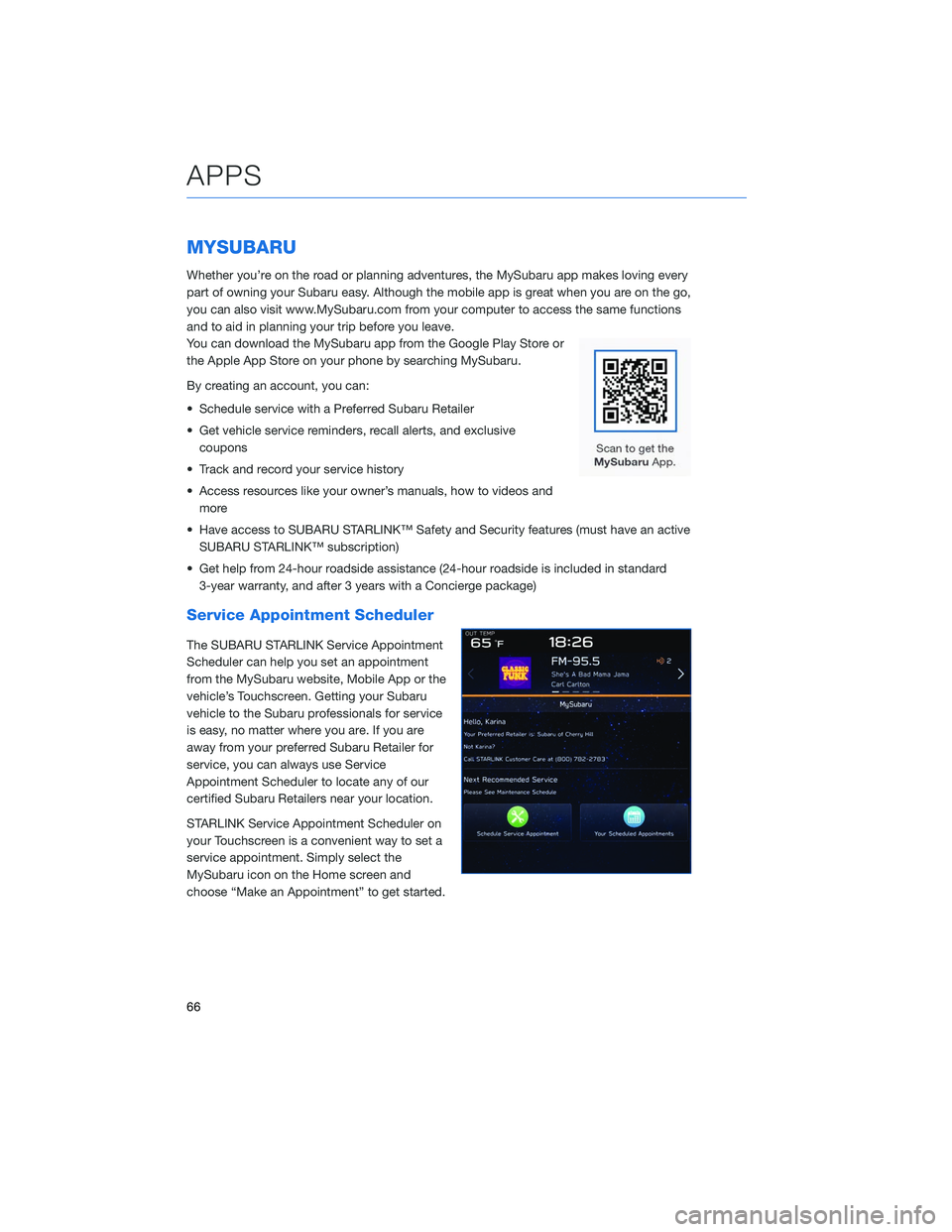
MYSUBARU
Whether you’re on the road or planning adventures, the MySubaru app makes loving every
part of owning your Subaru easy. Although the mobile app is great when you are on the go,
you can also visit www.MySubaru.com from your computer to access the same functions
and to aid in planning your trip before you leave.
You can download the MySubaru app from the Google Play Store or
the Apple App Store on your phone by searching MySubaru.
By creating an account, you can:
• Schedule service with a Preferred Subaru Retailer
• Get vehicle service reminders, recall alerts, and exclusivecoupons
• Track and record your service history
• Access resources like your owner’s manuals, how to videos and more
• Have access to SUBARU STARLINK™ Safety and Security features (must have an active SUBARU STARLINK™ subscription)
• Get help from 24-hour roadside assistance (24-hour roadside is included in standard 3-year warranty, and after 3 years with a Concierge package)
Service Appointment Scheduler
The SUBARU STARLINK Service Appointment
Scheduler can help you set an appointment
from the MySubaru website, Mobile App or the
vehicle’s Touchscreen. Getting your Subaru
vehicle to the Subaru professionals for service
is easy, no matter where you are. If you are
away from your preferred Subaru Retailer for
service, you can always use Service
Appointment Scheduler to locate any of our
certified Subaru Retailers near your location.
STARLINK Service Appointment Scheduler on
your Touchscreen is a convenient way to set a
service appointment. Simply select the
MySubaru icon on the Home screen and
choose “Make an Appointment” to get started.
APPS
66
Page 71 of 124
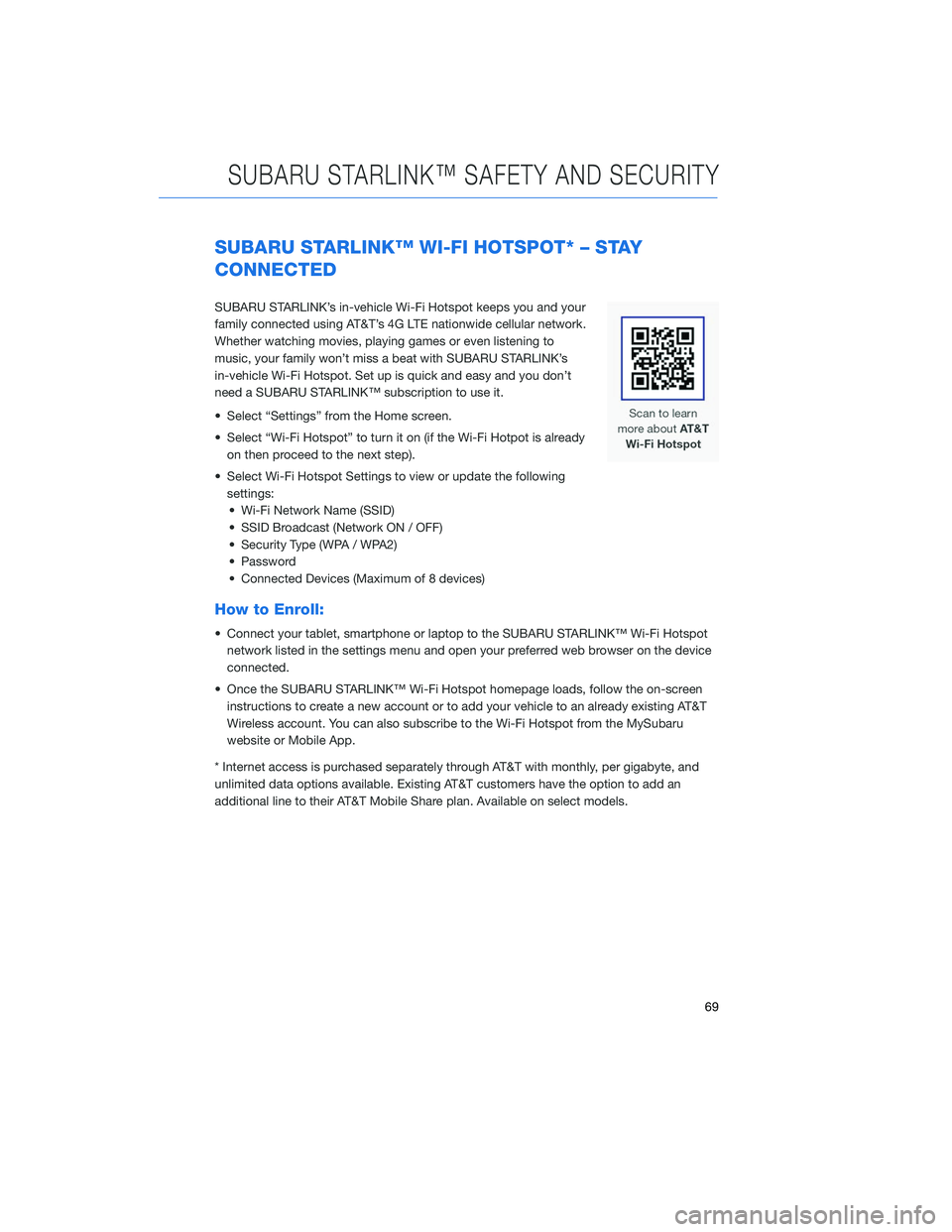
SUBARU STARLINK™ WI-FI HOTSPOT* – STAY
CONNECTED
SUBARU STARLINK’s in-vehicle Wi-Fi Hotspot keeps you and your
family connected using AT&T’s 4G LTE nationwide cellular network.
Whether watching movies, playing games or even listening to
music, your family won’t miss a beat with SUBARU STARLINK’s
in-vehicle Wi-Fi Hotspot. Set up is quick and easy and you don’t
need a SUBARU STARLINK™ subscription to use it.
• Select “Settings” from the Home screen.
• Select “Wi-Fi Hotspot” to turn it on (if the Wi-Fi Hotpot is alreadyon then proceed to the next step).
• Select Wi-Fi Hotspot Settings to view or update the following settings:• Wi-Fi Network Name (SSID)
• SSID Broadcast (Network ON / OFF)
• Security Type (WPA / WPA2)
• Password
• Connected Devices (Maximum of 8 devices)
How to Enroll:
• Connect your tablet, smartphone or laptop to the SUBARU STARLINK™ Wi-Fi Hotspot network listed in the settings menu and open your preferred web browser on the device
connected.
• Once the SUBARU STARLINK™ Wi-Fi Hotspot homepage loads, follow the on-screen instructions to create a new account or to add your vehicle to an already existing AT&T
Wireless account. You can also subscribe to the Wi-Fi Hotspot from the MySubaru
website or Mobile App.
* Internet access is purchased separately through AT&T with monthly, per gigabyte, and
unlimited data options available. Existing AT&T customers have the option to add an
additional line to their AT&T Mobile Share plan. Available on select models.
SUBARU STARLINK™ SAFETY AND SECURITY
69
Page 92 of 124
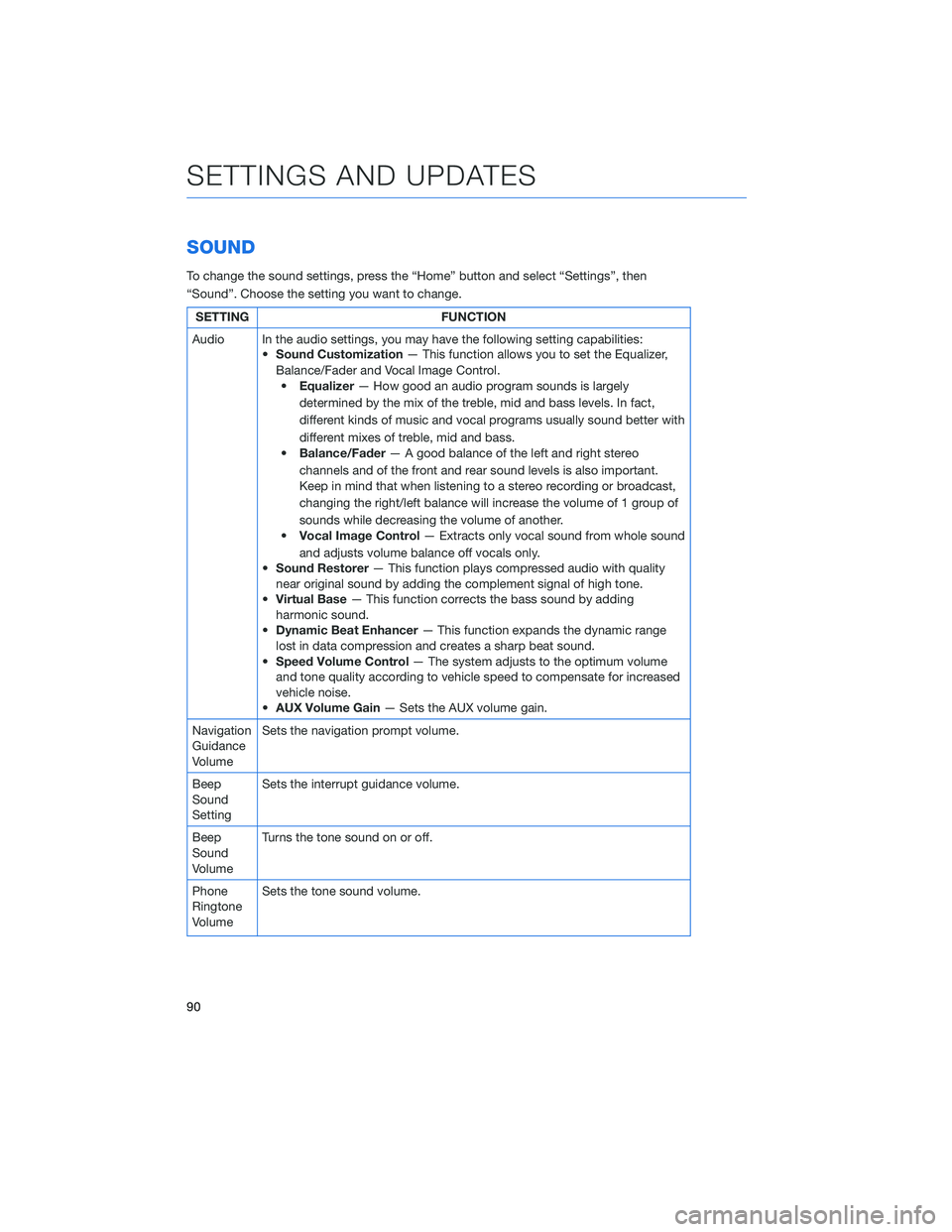
SOUND
To change the sound settings, press the “Home” button and select “Settings”, then
“Sound”. Choose the setting you want to change.
SETTINGFUNCTION
Audio In the audio settings, you may have the following setting capabilities: •Sound Customization — This function allows you to set the Equalizer,
Balance/Fader and Vocal Image Control. • Equalizer — How good an audio program sounds is largely
determined by the mix of the treble, mid and bass levels. In fact,
different kinds of music and vocal programs usually sound better with
different mixes of treble, mid and bass.
• Balance/Fader — A good balance of the left and right stereo
channels and of the front and rear sound levels is also important.
Keep in mind that when listening to a stereo recording or broadcast,
changing the right/left balance will increase the volume of 1 group of
sounds while decreasing the volume of another.
• Vocal Image Control — Extracts only vocal sound from whole sound
and adjusts volume balance off vocals only.
• Sound Restorer — This function plays compressed audio with quality
near original sound by adding the complement signal of high tone.
• Virtual Base — This function corrects the bass sound by adding
harmonic sound.
• Dynamic Beat Enhancer — This function expands the dynamic range
lost in data compression and creates a sharp beat sound.
• Speed Volume Control — The system adjusts to the optimum volume
and tone quality according to vehicle speed to compensate for increased
vehicle noise.
• AUX Volume Gain — Sets the AUX volume gain.
Navigation
Guidance
Volume Sets the navigation prompt volume.
Beep
Sound
Setting Sets the interrupt guidance volume.
Beep
Sound
Volume Turns the tone sound on or off.
Phone
Ringtone
Volume Sets the tone sound volume.
SETTINGS AND UPDATES
90
Page 93 of 124
SETTINGFUNCTION
Incoming
Call
Volume Sets the volume of the received call.
Call
Volume Sets the ringtone volume.
SMS/
MMS
Ringtone
Volume Sets the SMS/MMS ringtone volume.
SMS/
MMS
Read Out
Volume Sets the SMS/MMS read out volume.
Voice
Volume Sets the voice recognition prompts volume.
PHONE
The hands-free system lets you make and receive calls without taking your hands off the
steering wheel.
This system supports Bluetooth
®, a wireless data system. In the settings menu, you will be
able to change the microphone volume, ringtone, and phone volume.
To access the phone screen, press the “Home” button, then select “Phone”. On the
Multimedia Plus and Multimedia Navigation systems only, you can simply press the
“Phone” button.
SETTINGS AND UPDATES
91
Page 95 of 124
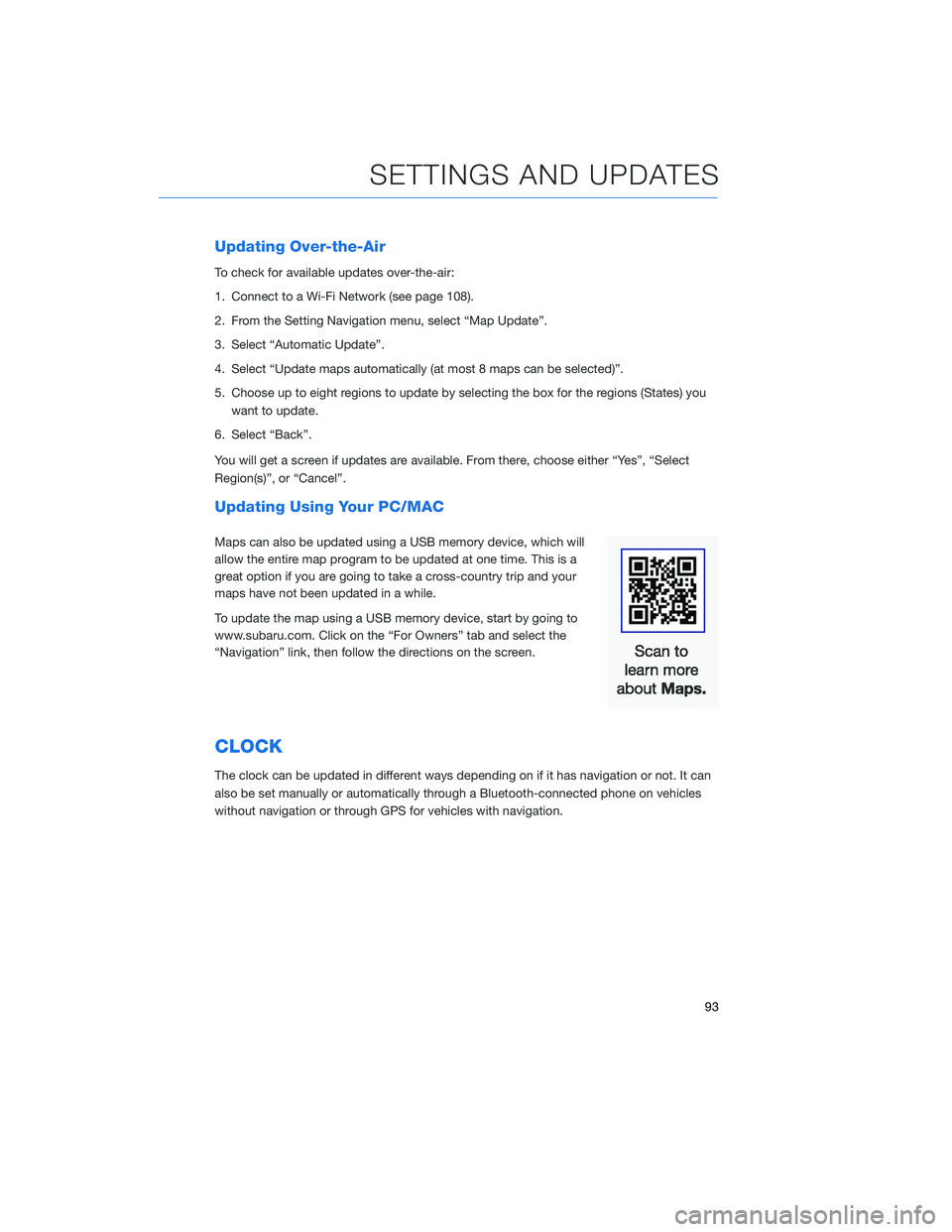
Updating Over-the-Air
To check for available updates over-the-air:
1. Connect to a Wi-Fi Network (see page 108).
2. From the Setting Navigation menu, select “Map Update”.
3. Select “Automatic Update”.
4. Select “Update maps automatically (at most 8 maps can be selected)”.
5. Choose up to eight regions to update by selecting the box for the regions (States) youwant to update.
6. Select “Back”.
You will get a screen if updates are available. From there, choose either “Yes”, “Select
Region(s)”, or “Cancel”.
Updating Using Your PC/MAC
Maps can also be updated using a USB memory device, which will
allow the entire map program to be updated at one time. This is a
great option if you are going to take a cross-country trip and your
maps have not been updated in a while.
To update the map using a USB memory device, start by going to
www.subaru.com. Click on the “For Owners” tab and select the
“Navigation” link, then follow the directions on the screen.
CLOCK
The clock can be updated in different ways depending on if it has navigation or not. It can
also be set manually or automatically through a Bluetooth-connected phone on vehicles
without navigation or through GPS for vehicles with navigation.
SETTINGS AND UPDATES
93
Page 99 of 124
5Select “Time Setting”.
NOTE: The default settings will be Time
Setting: Auto, Time Zone: Eastern, and
Daylight Savings Time: Off. The
recommended setting for all of these is Auto.
6 Select “Auto”.
7 Select “Back”.
The clock automatically adjusts as follows:
• Systems with Navigation: Automatically adjust the clock when a GPS signal is available.
• Systems without Navigation, but with STARLINK Telematics: Automatically adjust the clock using the cellular network.
• Systems without Navigation or STARLINK Telematics: Automatically adjust the clock when a phone is paired and connected via Bluetooth
®. “Phonebook Download” must be
enabled in the Phone Settings.
For step-by-step procedure to pair a phone to the SUBARU STARLINK™ Touchscreen,
see page 98 for Android devices or page 101 for Apple devices.
SETTINGS AND UPDATES
97
Page 100 of 124
OVERVIEW
This section gives you in-depth and step-by-step directions on how to do different things
on your SUBARU STARLINK™ Touchscreen.
BLUETOOTH®PAIRING
Pairing an Android Device
1To pair an Android device, start by
touching the “Phone” button on the Home
screen.
2 If there is no phone connected, it will ask
you, “Do you want to add a device?”.
Select “Yes”. If a device has already been
paired, select “Add Device”.
APPENDIX: HOW TO
98