Page 48 of 124
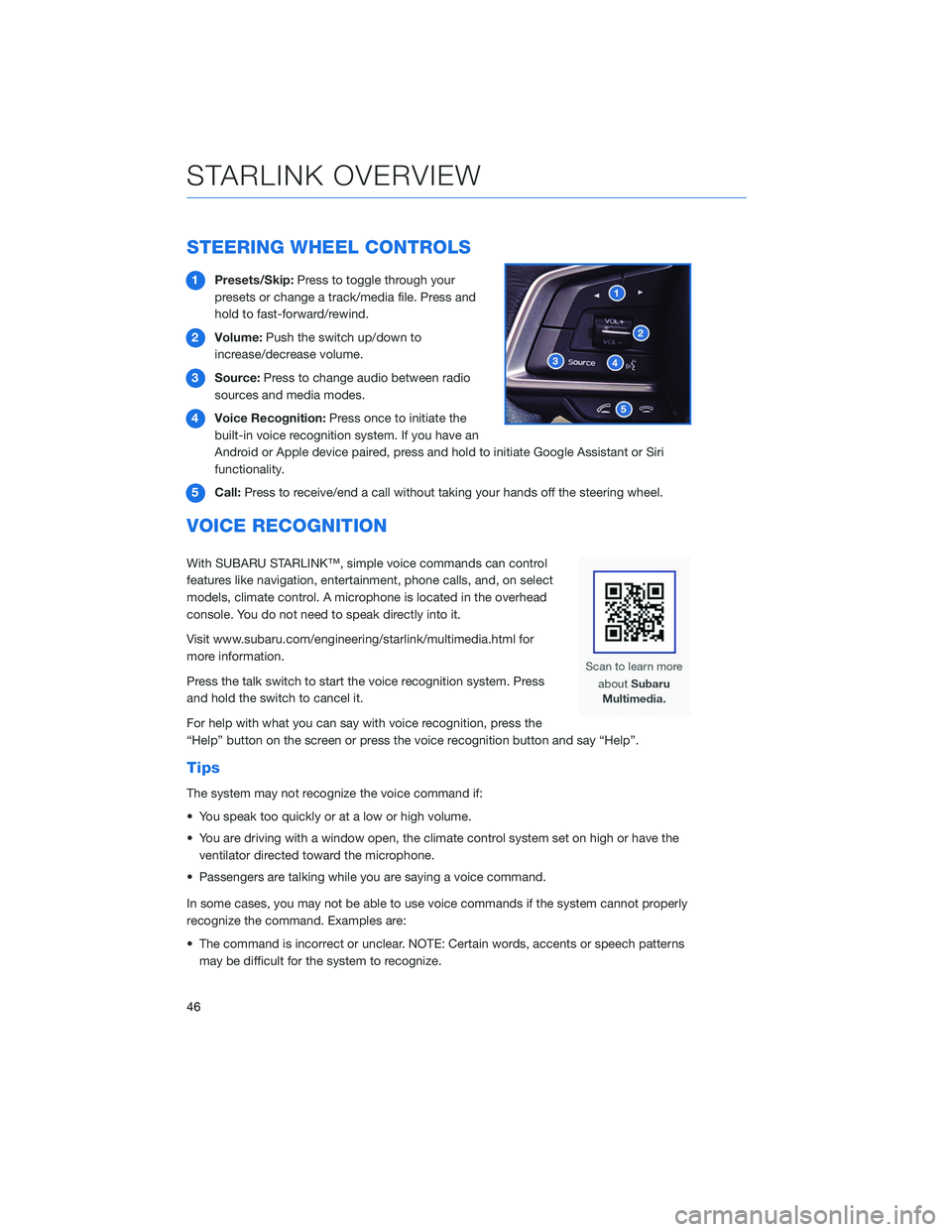
STEERING WHEEL CONTROLS
1Presets/Skip: Press to toggle through your
presets or change a track/media file. Press and
hold to fast-forward/rewind.
2 Volume: Push the switch up/down to
increase/decrease volume.
3 Source: Press to change audio between radio
sources and media modes.
4 Voice Recognition: Press once to initiate the
built-in voice recognition system. If you have an
Android or Apple device paired, press and hold to initiate Google Assistant or Siri
functionality.
5 Call: Press to receive/end a call without taking your hands off the steering wheel.
VOICE RECOGNITION
With SUBARU STARLINK™, simple voice commands can control
features like navigation, entertainment, phone calls, and, on select
models, climate control. A microphone is located in the overhead
console. You do not need to speak directly into it.
Visit www.subaru.com/engineering/starlink/multimedia.html for
more information.
Press the talk switch to start the voice recognition system. Press
and hold the switch to cancel it.
For help with what you can say with voice recognition, press the
“Help” button on the screen or press the voice recognition button and say “Help”.
Tips
The system may not recognize the voice command if:
• You speak too quickly or at a low or high volume.
• You are driving with a window open, the climate control system set on high or have the
ventilator directed toward the microphone.
• Passengers are talking while you are saying a voice command.
In some cases, you may not be able to use voice commands if the system cannot properly
recognize the command. Examples are:
• The command is incorrect or unclear. NOTE: Certain words, accents or speech patterns may be difficult for the system to recognize.
STARLINK OVERVIEW
46
Page 69 of 124
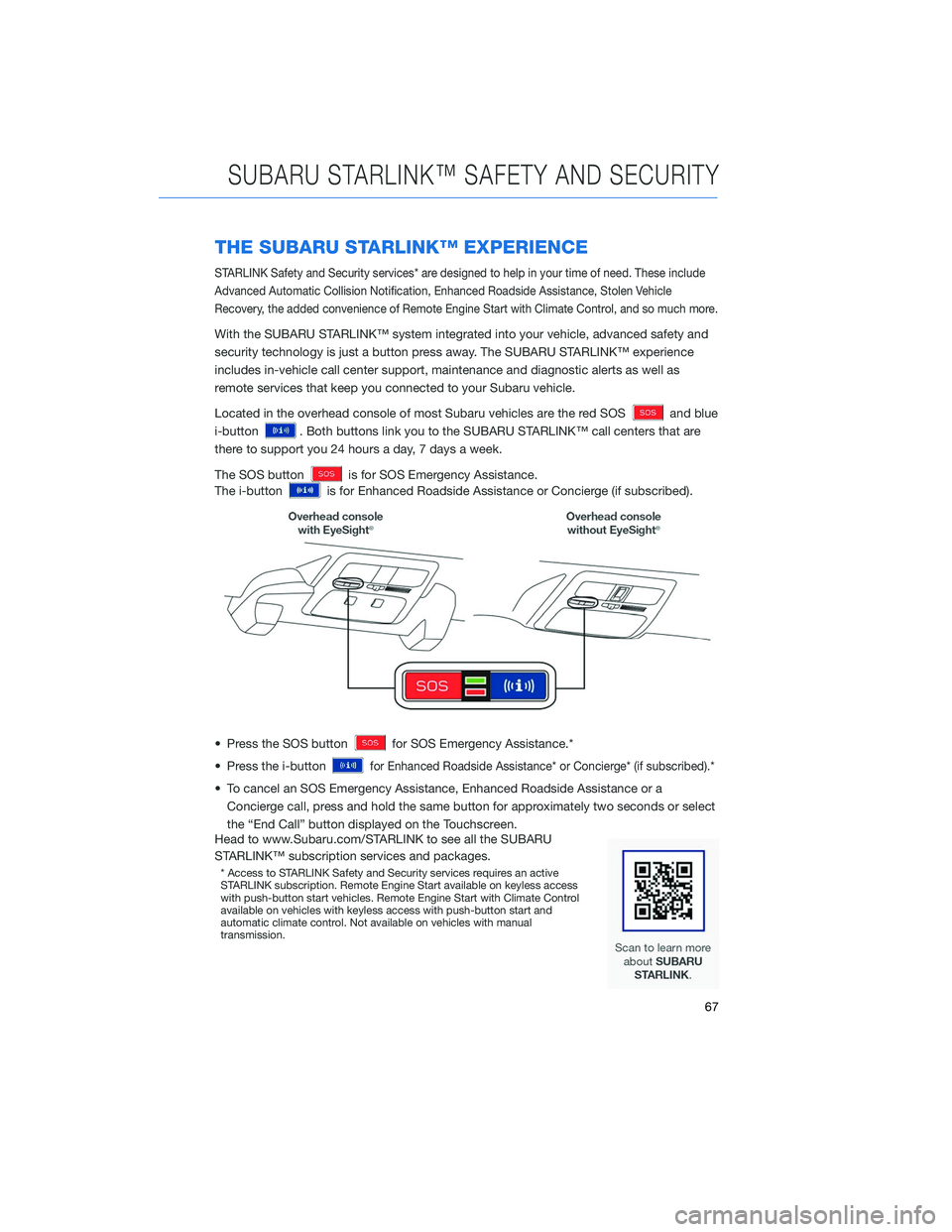
THE SUBARU STARLINK™ EXPERIENCE
STARLINK Safety and Security services* are designed to help in your time of need. These include
Advanced Automatic Collision Notification, Enhanced Roadside Assistance, Stolen Vehicle
Recovery, the added convenience of Remote Engine Start with Climate Control, and so much more.
With the SUBARU STARLINK™ system integrated into your vehicle, advanced safety and
security technology is just a button press away. The SUBARU STARLINK™ experience
includes in-vehicle call center support, maintenance and diagnostic alerts as well as
remote services that keep you connected to your Subaru vehicle.
Located in the overhead console of most Subaru vehicles are the red SOS
and blue
i-button
. Both buttons link you to the SUBARU STARLINK™ call centers that are
there to support you 24 hours a day, 7 days a week.
The SOS button
is for SOS Emergency Assistance.
The i-button
is for Enhanced Roadside Assistance or Concierge (if subscribed).
• Press the SOS button
for SOS Emergency Assistance.*
• Press the i-button
for Enhanced Roadside Assistance* or Concierge* (if subscribed).*
• To cancel an SOS Emergency Assistance, Enhanced Roadside Assistance or a Concierge call, press and hold the same button for approximately two seconds or select
the “End Call” button displayed on the Touchscreen.
Head to www.Subaru.com/STARLINK to see all the SUBARU
STARLINK™ subscription services and packages.
* Access to STARLINK Safety and Security services requires an active
STARLINK subscription. Remote Engine Start available on keyless access
with push-button start vehicles. Remote Engine Start with Climate Control
available on vehicles with keyless access with push-button start and
automatic climate control. Not available on vehicles with manual
transmission.
SUBARU STARLINK™ SAFETY AND SECURITY
67
Page 114 of 124
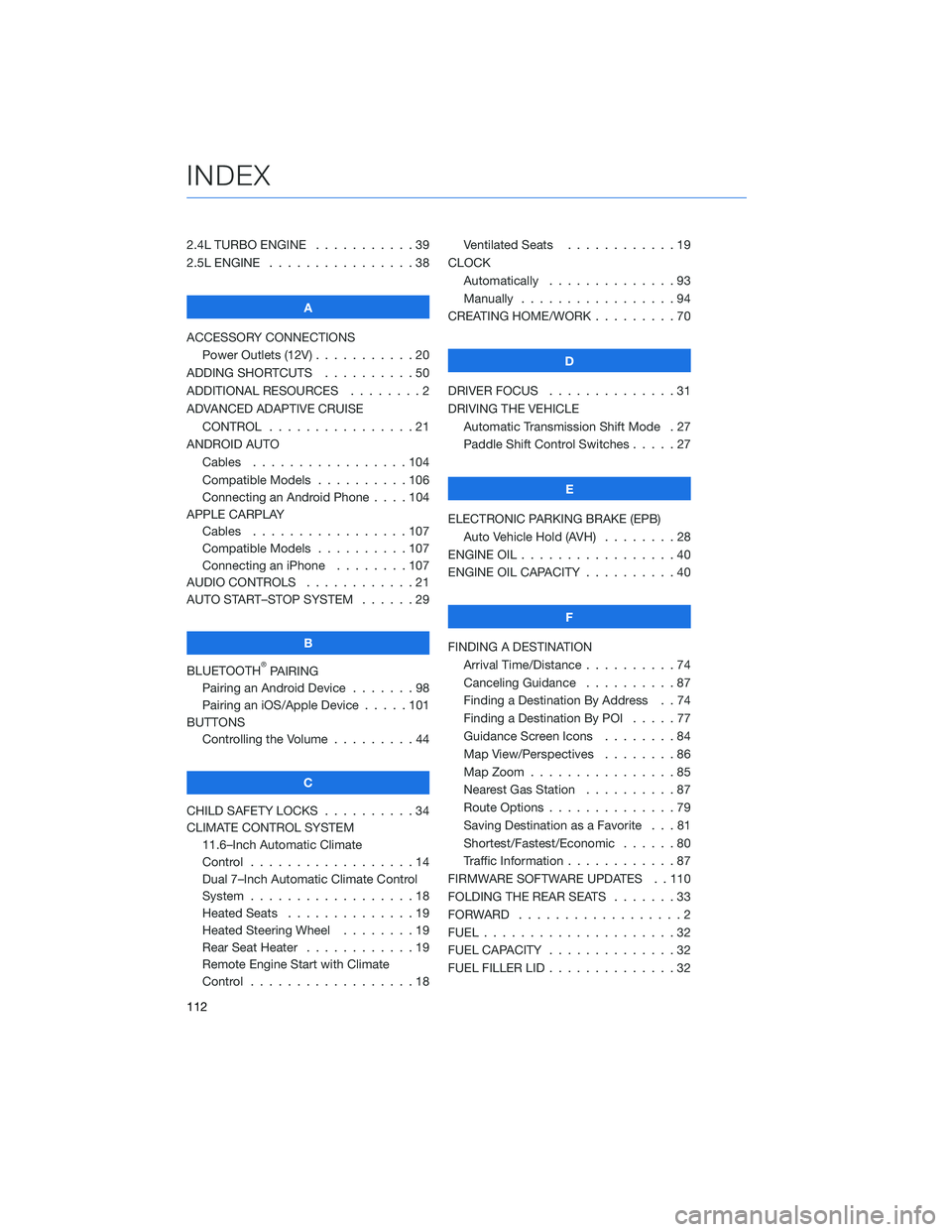
2.4L TURBO ENGINE . . . . .......39
2.5L ENGINE . . . . . . . . . . . .....38
A
ACCESSORY CONNECTIONS Power Outlets (12V) . . . . . . . . . . . 20
ADDING SHORTCUTS . . . . . . . . . . 50
ADDITIONAL RESOURCES . . . . . . . . 2
ADVANCED ADAPTIVE CRUISE CONTROL . . . . . . . . . . ......21
ANDROID AUTO Cables .................104
Compatible Models . . . . ......106
Connecting an Android Phone . . . . 104
APPLE CARPLAY Cables .................107
Compatible Models . . . . ......107
Connecting an iPhone . . . . . . . . 107
AUDIO CONTROLS . . . . . . . . . . . . 21
AUTO START–STOP SYSTEM . . . . . . 29
B
BLUETOOTH
®PAIRING
Pairing an Android Device . . . ....98
Pairing an iOS/Apple Device . . . . . 101
BUTTONS Controlling the Volume . . . . . . . . . 44
C
CHILD SAFETY LOCKS . . . . . . . . . . 34
CLIMATE CONTROL SYSTEM 11.6–Inch Automatic Climate
Control ..................14
Dual 7–Inch Automatic Climate Control
System ..................18
Heated Seats . . . . . . . . . .....19
Heated Steering Wheel . . . . . . . . 19
Rear Seat Heater . . . . . . . .....19
Remote Engine Start with Climate
Control ..................18 Ventilated Seats . . . . . . . .
....19
CLOCK Automatically . . . ...........93
Manually . . . . . . . . . . . . . . . . . 94
CREATING HOME/WORK . . . . . . . . . 70
D
DRIVER FOCUS . . ............31
DRIVING THE VEHICLE Automatic Transmission Shift Mode . 27
Paddle Shift Control Switches . ....27
E
ELECTRONIC PARKING BRAKE (EPB) Auto Vehicle Hold (AVH) . . . . . . . . 28
ENGINE OIL . . . . . . ...........40
ENGINE OIL CAPACITY . . . . . . . . . . 40
F
FINDING A DESTINATION Arrival Time/Distance . . ........74
Canceling Guidance . . . .......87
Finding a Destination By Address . . 74
Finding a Destination By POI . ....77
Guidance Screen Icons . .......84
Map View/Perspectives ........86
Map Zoom . . . . ............85
Nearest Gas Station . . . . . . . . . . 87
Route Options . . . . . . . .......79
Saving Destination as a Favorite . . . 81
Shortest/Fastest/Economic . . . . . . 80
Traffic Information . . . . . . . . ....87
FIRMWARE SOFTWARE UPDATES . . 110
FOLDING THE REAR SEATS .......33
FORWARD ..................2
FUEL .....................32
FUEL CAPACITY . .............32
FUEL FILLER LID . . . . . . . . . .....32
INDEX
112