Page 14 of 256
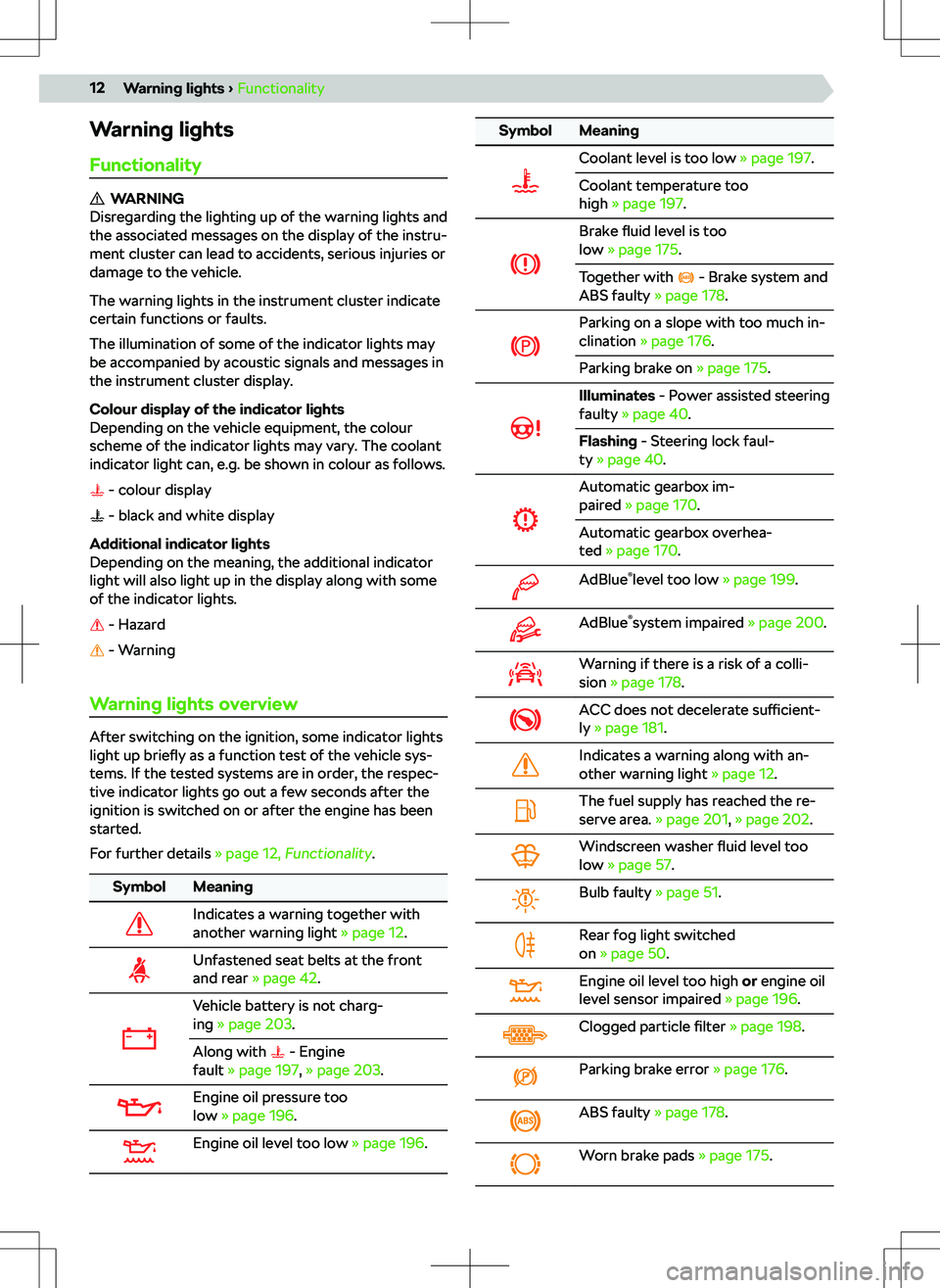
Warning lightsFunctionality
WARNING
Disregarding the lighting up of the warning lights and
the associated messages on the display of the instru-
ment cluster can lead to accidents, serious injuries or
damage to the vehicle.
The warning lights in the instrument cluster indicate
certain functions or faults.
The illumination of some of the indicator lights may
be accompanied by acoustic signals and messages in
the instrument cluster display.
Colour display of the indicator lights
Depending on the vehicle equipment, the colour
scheme of the indicator lights may vary. The coolant
indicator light can, e.g. be shown in colour as follows.
- colour display
- black and white display
Additional indicator lights
Depending on the meaning, the additional indicator
light will also light up in the display along with some
of the indicator lights.
- Hazard
- Warning
Warning lights overview
After switching on the ignition, some indicator lights
light up briefly as a function test of the vehicle sys-
tems. If the tested systems are in order, the respec-
tive indicator lights go out a few seconds after the
ignition is switched on or after the engine has been
started.
For further details
Page 64 of 256
ADay and time when the vehicle is to be ready for
useBSetting the heating/ventilationCList of pre-set times, activation / deactivation of
the pre-set timeDSet the selected choice of time and the duration
(10-60 minutes)ESwitch on immediatelyFWhen the heating is running, the windows are
displayed in red
When ventilation is running, the windows are
displayed in blueAPre-set time currently displayedBActivation of the currently displayed pre-set
timeCSetting the departure time
When automatic switching on is activated, the warn-
ing light in the button lights up after the ignition is
turned o
Page 163 of 256
OperationApplies to Infotainment Bolero, Amundsen and Columbus.
User login
When the ignition and Infotainment are switched on,
the introductory login screen for the last user ac-
count used is displayed.
The initial login screen cannot be skipped. With-
out registering, the Infotainment cannot be used.
Page 193 of 256
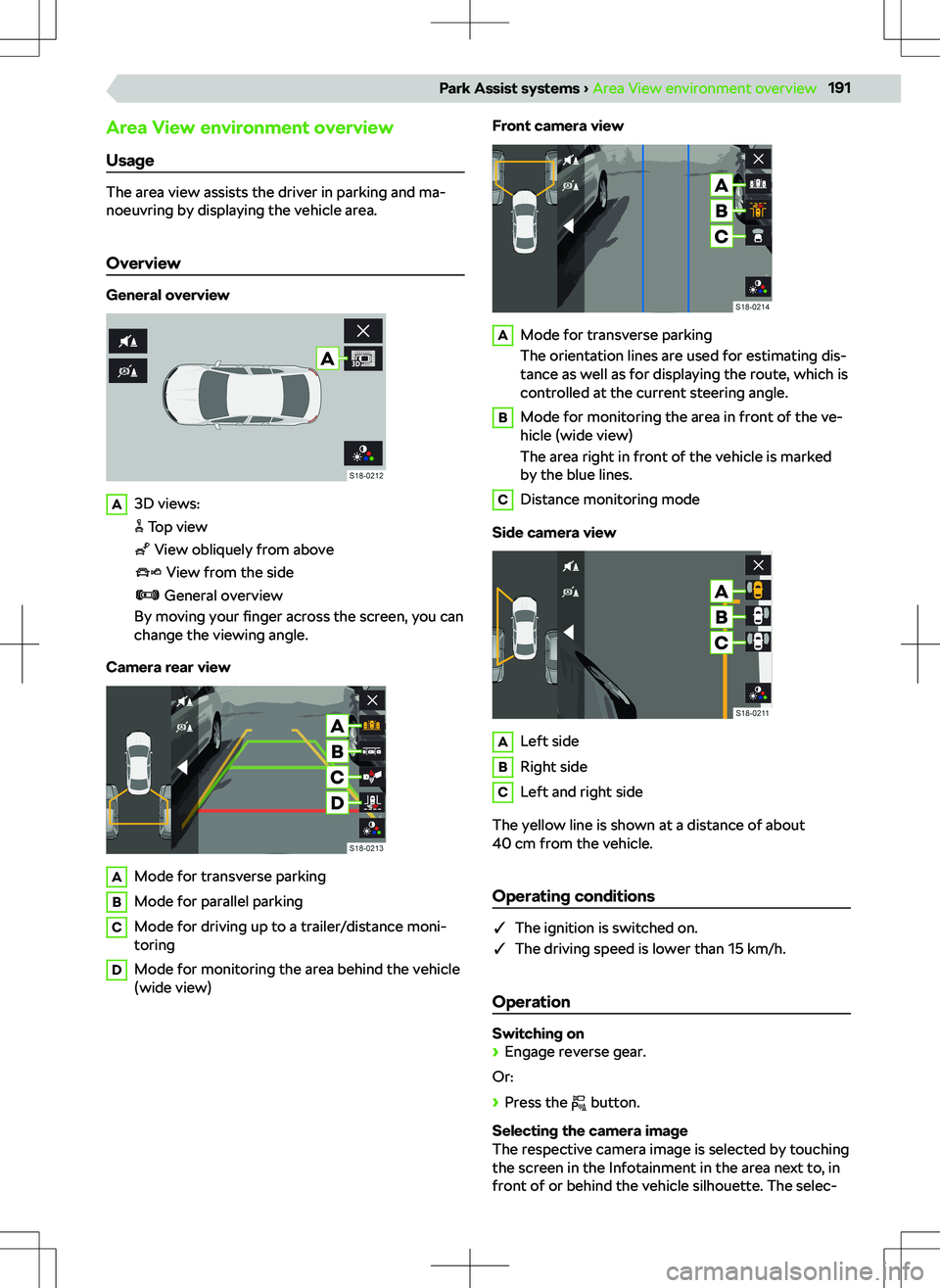
Area View environment overview
Usage
The area view assists the driver in parking and ma-
noeuvring by displaying the vehicle area.
Overview
General overview
A3D views:
Top view
View obliquely from above
View from the side
General overview
By moving your finger across the screen, you can
change the viewing angle.
Camera rear view
AMode for transverse parkingBMode for parallel parkingCMode for driving up to a trailer/distance moni-
toringDMode for monitoring the area behind the vehicle
(wide view)Front camera viewAMode for transverse parking
The orientation lines are used for estimating dis-
tance as well as for displaying the route, which is
controlled at the current steering angle.BMode for monitoring the area in front of the ve-
hicle (wide view)
The area right in front of the vehicle is marked
by the blue lines.CDistance monitoring mode
Side camera view
ALeft sideBRight sideCLeft and right side
The yellow line is shown at a distance of about
40 cm from the vehicle.
Operating conditions
�q The ignition is switched on.
�q The driving speed is lower than 15 km/h.
Operation
Switching on