Page 142 of 256
Video playerManage files / multimedia databaseShow favouritesShow videoReduce image displayEnlarge image displaySettings
Operating the Player
Operation - Basics
AAlbum image / symbol of the connected source
Page 145 of 256
Codec typeFile extensionMax. recordings per second bit rate[Mbit/s]WMV9wmvasf50
Supported playlists
Codec typeFile extensionM3Um3uM3U8m3u8PLSplsWPLwplASXasxImages
Overview
Display menu
Page 161 of 256
Example of display in Infotainment Swing
ATapping the icon displays a menu for setting the
protection level of personal data.Detailed information on the protection levels of
personal data
Settings in the control centre
Applies to Infotainment Bolero, Amundsen and Co-
lumbus.
Page 163 of 256
OperationApplies to Infotainment Bolero, Amundsen and Columbus.
User login
When the ignition and Infotainment are switched on,
the introductory login screen for the last user ac-
count used is displayed.
The initial login screen cannot be skipped. With-
out registering, the Infotainment cannot be used.
Page 166 of 256
https://skoda.cubictelecom.com
Operation
Applies to Infotainment Bolero, Amundsen and Co-
lumbus.
Display
Page 184 of 256
Line A, appears on the
display, indicating the
change in distance.
Page 188 of 256
Example of road sign display
Example of additional characters Example of several traffic signs recog-
nized at the same time.
Speed units
The speed information in the displayed traffic signs
refer to the country-specific speed units.
For example, the displays
refer to 30 km / h or 30
mph, depending on the country.
Restriction
The system function may be restricted in the follow-
ing cases.
Page 193 of 256
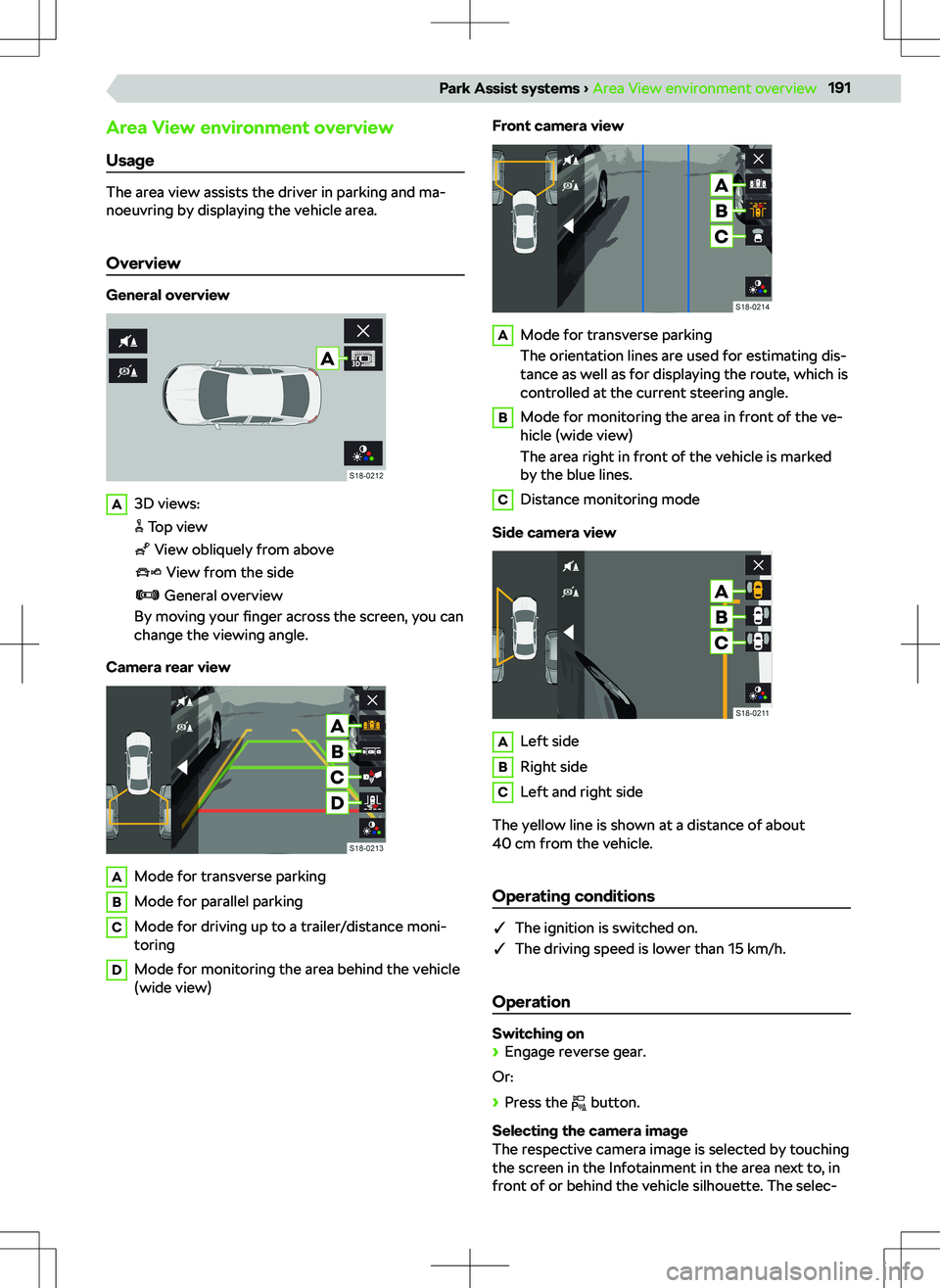
Area View environment overview
Usage
The area view assists the driver in parking and ma-
noeuvring by displaying the vehicle area.
Overview
General overview
A3D views:
Top view
View obliquely from above
View from the side
General overview
By moving your finger across the screen, you can
change the viewing angle.
Camera rear view
AMode for transverse parkingBMode for parallel parkingCMode for driving up to a trailer/distance moni-
toringDMode for monitoring the area behind the vehicle
(wide view)Front camera viewAMode for transverse parking
The orientation lines are used for estimating dis-
tance as well as for displaying the route, which is
controlled at the current steering angle.BMode for monitoring the area in front of the ve-
hicle (wide view)
The area right in front of the vehicle is marked
by the blue lines.CDistance monitoring mode
Side camera view
ALeft sideBRight sideCLeft and right side
The yellow line is shown at a distance of about
40 cm from the vehicle.
Operating conditions
�q The ignition is switched on.
�q The driving speed is lower than 15 km/h.
Operation
Switching on