2020 Ram ProMaster change language
[x] Cancel search: change languagePage 214 of 264
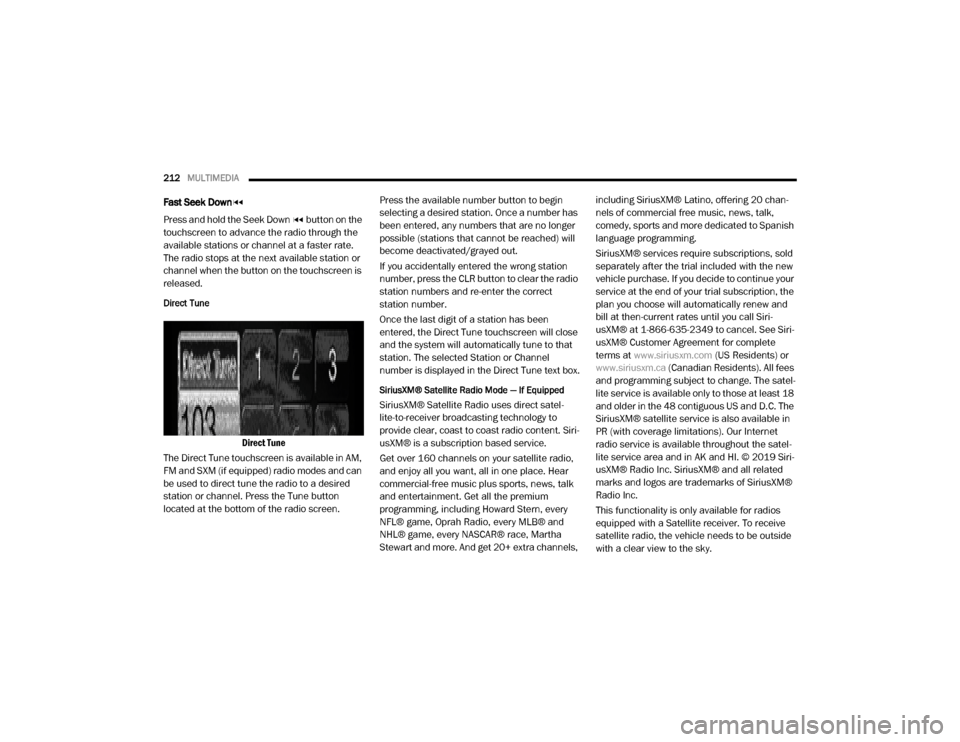
212MULTIMEDIA
Fast Seek Down
Press and hold the Seek Down button on the
touchscreen to advance the radio through the
available stations or channel at a faster rate.
The radio stops at the next available station or
channel when the button on the touchscreen is
released.
Direct Tune
Direct Tune
The Direct Tune touchscreen is available in AM,
FM and SXM (if equipped) radio modes and can
be used to direct tune the radio to a desired
station or channel. Press the Tune button
located at the bottom of the radio screen. Press the available number button to begin
selecting a desired station. Once a number has
been entered, any numbers that are no longer
possible (stations that cannot be reached) will
become deactivated/grayed out.
If you accidentally entered the wrong station
number, press the CLR button to clear the radio
station numbers and re-enter the correct
station number.
Once the last digit of a station has been
entered, the Direct Tune touchscreen will close
and the system will automatically tune to that
station. The selected Station or Channel
number is displayed in the Direct Tune text box.
SiriusXM® Satellite Radio Mode — If Equipped
SiriusXM® Satellite Radio uses direct satel
-
lite-to-receiver broadcasting technology to
provide clear, coast to coast radio content. Siri -
usXM® is a subscription based service.
Get over 160 channels on your satellite radio,
and enjoy all you want, all in one place. Hear
commercial-free music plus sports, news, talk
and entertainment. Get all the premium
programming, including Howard Stern, every
NFL® game, Oprah Radio, every MLB® and
NHL® game, every NASCAR® race, Martha
Stewart and more. And get 20+ extra channels, including SiriusXM® Latino, offering 20 chan
-
nels of commercial free music, news, talk,
comedy, sports and more dedicated to Spanish
language programming.
SiriusXM® services require subscriptions, sold
separately after the trial included with the new
vehicle purchase. If you decide to continue your
service at the end of your trial subscription, the
plan you choose will automatically renew and
bill at then-current rates until you call Siri -
usXM® at 1-866-635-2349 to cancel. See Siri -
usXM® Customer Agreement for complete
terms at www.siriusxm.com (US Residents) or
www.siriusxm.ca (Canadian Residents). All fees
and programming subject to change. The satel-
lite service is available only to those at least 18
and older in the 48 contiguous US and D.C. The
SiriusXM® satellite service is also available in
PR (with coverage limitations). Our Internet
radio service is available throughout the satel -
lite service area and in AK and HI. © 2019 Siri -
usXM® Radio Inc. SiriusXM® and all related
marks and logos are trademarks of SiriusXM®
Radio Inc.
This functionality is only available for radios
equipped with a Satellite receiver. To receive
satellite radio, the vehicle needs to be outside
with a clear view to the sky.
20_VF_OM_EN_US_t.book Page 212
Page 224 of 264
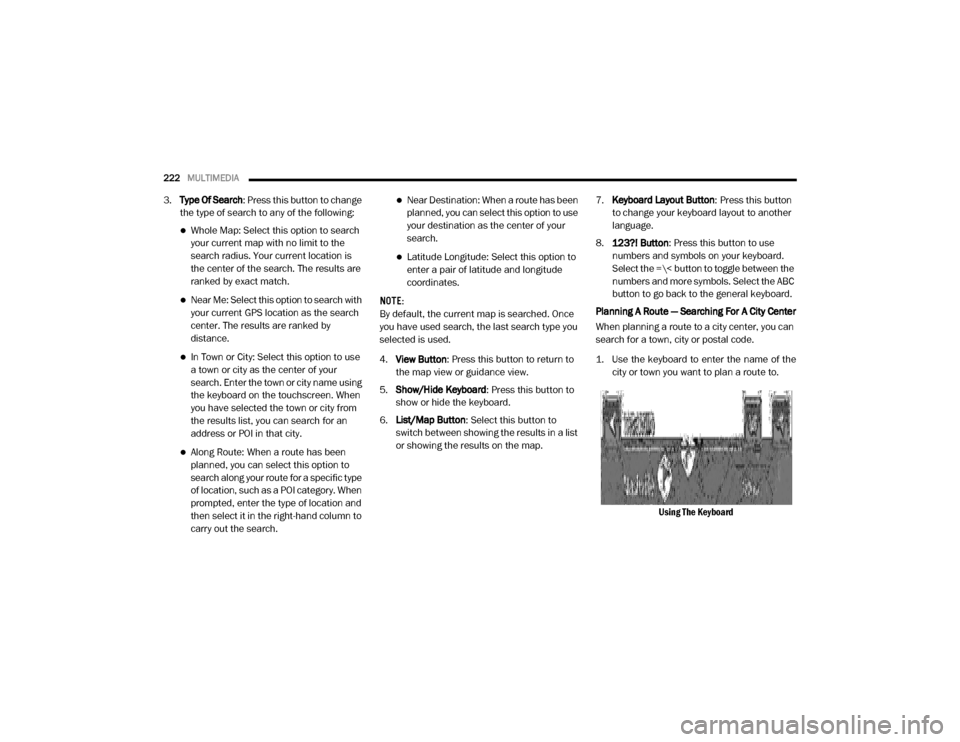
222MULTIMEDIA
3.Type Of Search: Press this button to change
the type of search to any of the following:
Whole Map: Select this option to search
your current map with no limit to the
search radius. Your current location is
the center of the search. The results are
ranked by exact match.
Near Me: Select this option to search with
your current GPS location as the search
center. The results are ranked by
distance.
In Town or City: Select this option to use
a town or city as the center of your
se arch. Enter the town or city name using
the keyboard on the touchscreen. When
you have selected the town or city from
the results list, you can search for an
address or POI in that city.
Along Route: When a route has been
planned, you can select this option to
search along your route for a specific type
of location, such as a POI category. When
prompted, enter the type of location and
then select it in the right-hand column to
carry out the search.
Near Destination: When a route has been
planned, you can select this option to use
your destination as the center of your
search.
Latitude Longitude: Select this option to
enter a pair of latitude and longitude
coordinates.
NOTE:
By default, the current map is searched. Once
you have used search, the last search type you
selected is used.
4. View Button : Press this button to return to
the map view or guidance view.
5. Show/Hide Keyboard : Press this button to
show or hide the keyboard.
6. List/Map Button : Select this button to
switch between showing the results in a list
or showing the results on the map. 7.
Keyboard Layout Button : Press this button
to change your keyboard layout to another
language.
8. 123?! Button : Press this button to use
numbers and symbols on your keyboard.
Select the =\< button to toggle between the
numbers and more symbols. Select the ABC
button to go back to the general keyboard.
Planning A Route — Searching For A City Center
When planning a route to a city center, you can
search for a town, city or postal code.
1. Use the keyboard to enter the name of the city or town you want to plan a route to.
Using The Keyboard
20_VF_OM_EN_US_t.book Page 222
Page 235 of 264
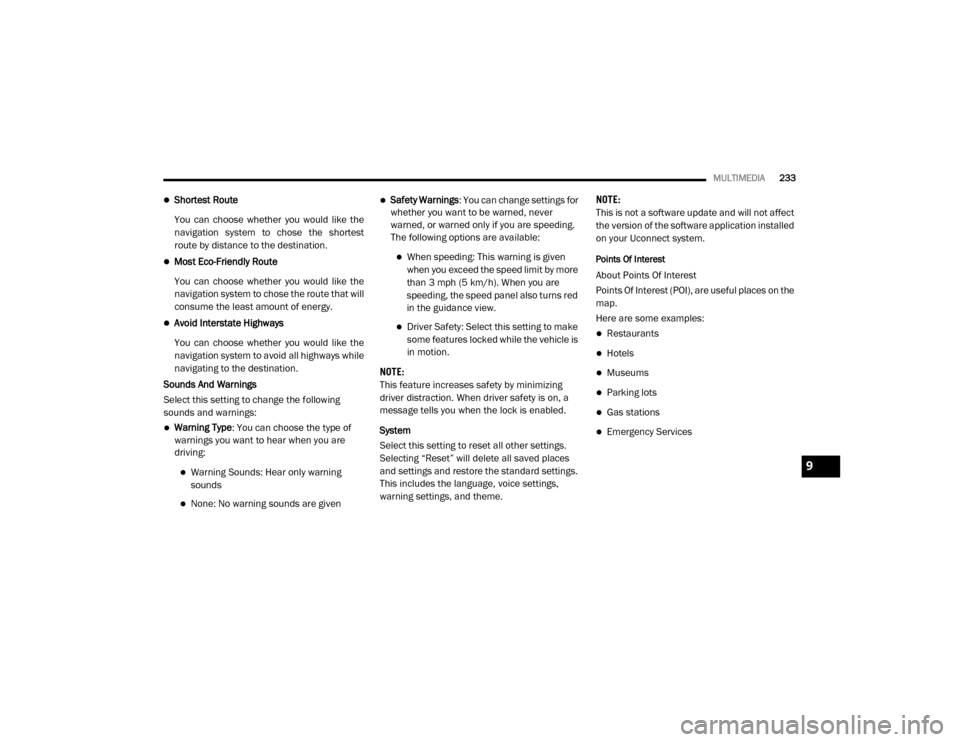
MULTIMEDIA233
Shortest Route
You can choose whether you would like the
navigation system to chose the shortest
route by distance to the destination.
Most Eco-Friendly Route
You can choose whether you would like the
navigation system to chose the route that will
consume the least amount of energy.
Avoid Interstate Highways
You can choose whether you would like the
navigation system to avoid all highways while
navigating to the destination.
Sounds And Warnings
Select this setting to change the following
sounds and warnings:
Warning Type : You can choose the type of
warnings you want to hear when you are
driving:
Warning Sounds: Hear only warning
sounds
None: No warning sounds are given
Safety Warnings : You can change settings for
whether you want to be warned, never
warned, or warned only if you are speeding.
The following options are available:
When speeding: This warning is given
when you exceed the speed limit by more
than 3 mph (5 km/h). When you are
speeding, the speed panel also turns red
in the guidance view.
Driver Safety: Select this setting to make some features locked while the vehicle is
in motion.
NOTE:
This feature increases safety by minimizing
driver distraction. When driver safety is on, a
message tells you when the lock is enabled.
System
Select this setting to reset all other settings.
Selecting “Reset” will delete all saved places
and settings and restore the standard settings.
This includes the language, voice settings,
warning settings, and theme. NOTE:
This is not a software update and will not affect
the version of the software application installed
on your Uconnect system.
Points Of Interest
About Points Of Interest
Points Of Interest (POI), are useful places on the
map.
Here are some examples:
Restaurants
Hotels
Museums
Parking lots
Gas stations
Emergency Services
9
20_VF_OM_EN_US_t.book Page 233