Page 573 of 674
MULTIMEDIA 571
Trailer Brake
After pressing the Trailer Brake button on the touchscreen, the following settings will be available:Wheel Alignment Mode
OnOff
NOTE:
The “Wheel Alignment Mode” feature prevents auto leveling of the air suspension while performing a wheel alignment
service. Before performing a wheel alignment, this mode must be enabled. Refer to an authorized dealer for further informa -
tion. Setting Name
Selectable Options
Setting NameSelectable Options
Trailer Select Trailer 1Trailer 2Trailer 3 Trailer 4
Trailer Brake Type Light Electric Heavy Electric Light EOHHeavy EOH
Trailer Name List of Trailer Names Available
NOTE:
You can select and personalize your trailer name depending on the type of trailer you are hauling. Select the trailer name
from the following list: trailer, boat, car, cargo, dump, equipment, flatbed, gooseneck, horse, livestock, motorcycle, snow
mobile, travel, utility, and 5th wheel.
9
2020_DT_1500_OM_US.book Page 571
Page 576 of 674

574 MULTIMEDIA
SiriusXM® Setup — If Equipped
After pressing the SiriusXM® Setup button on the touchscreen, the following settings will be available:Setting Name Selectable Options
Tune Start OnOff
Channel Skip List of Channels
NOTE:
SiriusXM® can be programmed to exclude undesirable channels while scanning. To make your selection, press the Channel
Skip button on the touchscreen, select the channels you would like to skip. Subscription Information Sirius ID
NOTE:
New vehicle purchasers or lessees will receive a free limited time subscription to SiriusXM® Satellite Radio with your radio.
Following the expiration of the free services, it will be necessary to access the information on the Subscription Information
screen to re-subscribe.
1. Press the Subscription Information button on the touchscreen to access the Subscription Information screen.
2. Write down the SIRIUS ID numbers for your receiver. To reactivate your service, either call the number listed on the screen or visit the provider online.
2020_DT_1500_OM_US.book Page 574
Page 586 of 674
584 MULTIMEDIA
Brakes
After pressing the Brakes button on the touchscreen, the following settings will be available:Rain Sensing Auto Wipers — If
Equipped On
Off
NOTE:
Automatically adjusts the wiper speed based on the amount of precipitation. Headlights with Wipers OnOff
Setting Name
Selectable Options
Setting NameSelectable Options
Brake Service YesNo
NOTE:
Selecting the “Brake Service” feature will display a pop-up asking whether or you would like to retract the park brakes to all
brake system service. Auto Park Brake OnOff
2020_DT_1500_OM_US.book Page 584
Page 600 of 674

598 MULTIMEDIA
System Information — If Equipped
After pressing the System Information button on the touchscreen, the following settings will be available:Subscription Information
Sirius ID
NOTE:
New vehicle purchasers or lessees will receive a free limited time subscription to SiriusXM® Satellite Radio with your radio.
Following the expiration of the free services, it will be necessary to access the information on the Subscription Information
screen to re-subscribe.
1. Press the Subscription Information button on the touchscreen to access the Subscription Information screen.
2. Write down the Sirius ID numbers for your receiver. To reactivate your service, either call the number listed on the screen or visit the provider online.
SiriusXM® Travel Link is a separate subscription. Setting Name
Selectable Options
Setting NameSelectable Options
Software License System Software Information Screen
NOTE:
When the “Software License” feature is selected, a “System Software Information” screen will appear, displaying the system
software version.
2020_DT_1500_OM_US.book Page 598
Page 610 of 674
608 MULTIMEDIA
Brakes
After pressing the Brake button on the touchscreen, the following settings will be available:
Lights
After pressing the Lights button on the touchscreen, the following settings will be available:Setting Name
Selectable Options
Brake Service YesNo
NOTE:
Selecting the “Brake Service” feature will display a pop-up asking whether or you would like to retract the park brakes to all
break system service. Auto Park Brake OnOff
Setting Name Selectable Options
Headlight Off Delay -+
NOTE:
When the “Headlight Off Delay” feature is selected, the driver can choose to have the headlights remain on for 0, 30, 60, or
90 seconds when exiting the vehicle. Headlight Illumination On Approach –+
NOTE:
When the “Headlight Illumination On Approach” feature is selected, the headlights will activate and remain on for 0, 30, 60,
or 90 seconds when the doors are unlocked with the key fob.
2020_DT_1500_OM_US.book Page 608
Page 623 of 674
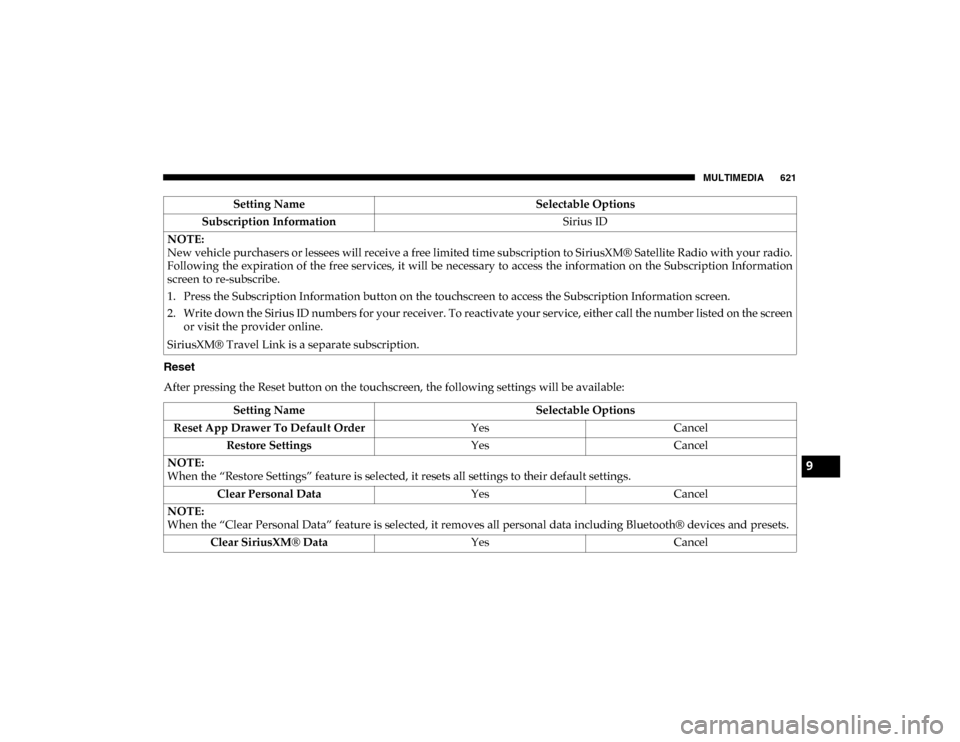
MULTIMEDIA 621
Reset
After pressing the Reset button on the touchscreen, the following settings will be available:Subscription Information
Sirius ID
NOTE:
New vehicle purchasers or lessees will receive a free limited time subscription to SiriusXM® Satellite Radio with your radio.
Following the expiration of the free services, it will be necessary to access the information on the Subscription Information
screen to re-subscribe.
1. Press the Subscription Information button on the touchscreen to access the Subscription Information screen.
2. Write down the Sirius ID numbers for your receiver. To reactivate your service, either call the number listed on the screen or visit the provider online.
SiriusXM® Travel Link is a separate subscription. Setting Name
Selectable Options
Setting NameSelectable Options
Reset App Drawer To Default Order YesCancel
Restore Settings YesCancel
NOTE:
When the “Restore Settings” feature is selected, it resets all settings to their default settings. Clear Personal Data YesCancel
NOTE:
When the “Clear Personal Data” feature is selected, it removes all personal data including Bluetooth® devices and presets. Clear SiriusXM® Data YesCancel
9
2020_DT_1500_OM_US.book Page 621
Page 643 of 674

MULTIMEDIA 641
SiriusXM Guardian™ (4C/4C NAV) — If Equipped
NOTE:
Your vehicle may be transmitting data as authorized by the
subscriber.
An included trial and/or subscription is required to take
advantage of the SiriusXM Guardian™ services in the next
section of this guide. To register with SiriusXM Guardian™,
press the Apps button on your 8.4-inch or 12-inch touch-
screen to get started.
NOTE:
SiriusXM Guardian™ is available only on equipped vehicles
purchased within the continental United States, Alaska,
Hawaii, and Canada. Services can only be used where
coverage is available; see coverage map for details. SOS Call
Remote Door Lock/Unlock
Send & Go
Vehicle Finder-If Equipped
Stolen Vehicle Assistance
Remote Vehicle Start**
Remote Horn & Lights
Roadside Assistance Call
Vehicle Health Reports-If Equipped**
Vehicle Health Alert**
Performance Pages Plus**
• **If vehicle is equipped.
CAUTION!
Some SiriusXM Guardian™ services, including SOS
Call and Roadside Assistance Call will NOT work
without an operable LTE (voice/data) or 3G or 4G (data)
network connection compatible with your device.
9
2020_DT_1500_OM_US.book Page 641
Page 644 of 674
642 MULTIMEDIA
Register (4C/4C NAV)
To unlock the full potential of SiriusXM Guardian™ in your
vehicle, you must activate your SiriusXM Guardian™
services.
1. Press the Apps icon on the bottom of your in-vehicletouchscreen.
2. Select the Activate Services icon from your list of apps.
3. Select “Customer Care” to speak with a SiriusXM Guardian™ Customer Care agent who will activate
services in your vehicle, or select “Enter Email” to acti -
vate on the web.
For further information:
• US residents visit: siriusxm.com/guardian
• Canadian residents visit: siriusxm.ca/guardian
Mobile App (4C/4C NAV)
You’re only a few steps away from using remote commands
and playing your favorite music in your car.
Mobile App
2020_DT_1500_OM_US.book Page 642