2020 PEUGEOT 3008 trip computer
[x] Cancel search: trip computerPage 4 of 308

2
Contents
■
Overview
■
Eco-driving
1Instruments
Digital instrument panels 9
Warning and indicator lamps 11
Indicators 17
Manual test 20
Distance recorders 20
Lighting dimmer 21
Trip computer 22
Monochrome screen C 23
Touch screen 24
Remote features (Hybrid) 27
2Access
Remote control / Key 28
Keyless Entry and Starting 30
Central locking 32
Back-up procedures 32
Alarm 34
Doors 36
Boot 36
Hands-free tailgate 37
Electric windows 41
Panoramic sunroof 42
3Ease of use and comfort
Driving position 44
Front seats 45
Steering wheel adjustment 49
Mirrors 49
Rear bench seat 51
Rear seats 52
Seat modularity 57
Heating and Ventilation 58
Manual air conditioning 59
Semi-automatic mono-zone air conditioning 59
Dual-zone automatic air conditioning 61
Front demisting - defrosting 64
Heated windscreen 64
Rear screen demisting/defrosting 65
Thermal pre-conditioning (Hybrid) 65
Front fittings 66
Courtesy lamps 69
Interior ambience lighting 70
Rear fittings 70
Boot fittings 72
4Lighting and visibility
Exterior lighting control stalk 78
Direction indicators 79
Headlamp beam height adjustment 80
Automatic illumination of headlamps 80
Guide-me-home and welcome lighting 81
Automatic headlamp dipping 81
Cornering lighting 82
Wiper control stalk 83
Changing a wiper blade 85
Automatic wipers 85
5Safety
General safety recommendations 87
Hazard warning lamps 87
Horn 88
Pedestrian horn
(Hybrid) 88
Emergency or assistance call 88
Electronic stability control (ESC) 90
Advanced Grip Control 92
Hill Assist Descent Control 93
Seat belts 94
Airbags 97
Child seats 100
Deactivating the front passenger airbag 102
ISOFIX child seats 105
i-Size child seats 11 0
Child lock 11 2
6Driving
Driving recommendations 11 3
Starting / Switching off the engine
with the key
11 4
Starting / Switching off the engine
with Keyless Entry and Starting
11 6
Starting hybrid vehicles 11 6
Electric parking brake 11 8
6-speed manual gearbox 120
Automatic gearbox 121
Electric automatic gearbox (Hybrid) 124
Hill start assist 125
Dynamic pack 125
Driving modes 126
Gear efficiency indicator 127
Stop & Start 127
Under-inflation detection 129
Driving and manoeuvring aids -
General recommendations
130
Memorising speeds 132
Speed Limit Recognition and
Recommendation
132
Speed limiter 135
Cruise control 137
Drive Assist Plus 139
Adaptive Cruise Control 139
Page 6 of 308

4
Overview
Instruments and controls
These illustrations and descriptions are provided
for information. The presence and location of
some elements vary depending on the version
or trim level.
1.Sunroof and blind controls
Front courtesy/map reading lamps
Warning lamp display for seat belts and front
passenger airbag
Emergency call/Assistance call
2. Interior rear view mirror/Driving in ELECTRIC
mode indicator LED
3. Head-up digital display
4. Fusebox
5. Bonnet release
6. Door mirror and electric window control panel
7. Front passenger airbag
8. Glove box
Deactivation of the front passenger airbag
1.Monochrome screen with Bluetooth audio
system
or
Touch screen with PEUGEOT Connect Radio
or PEUGEOT Connect Nav 2.
12 V socket/USB socket
Wireless smartphone charger
3. Advanced Grip Control
Driving mode selector
Hill Assist Descent Control
4. Key ignition switch
or
"START/STOP” button
5. Gearbox control
“SPORT" button
6. Electric parking brake
Steering-mounted controls
1.External lighting controls/Direction indicators
2. Wiper controls/Screenwash/Trip computer
3. Automatic gearbox control paddles
Page 13 of 308

11
Instruments
1► Select "Instrument panel
personalisation".
With PEUGEOT Connect Nav
► Press Settings in the banner of the
touch screen.
►
Select "
OPTIONS".
► Select " Instrument panel
personalisation".
►
For each customised display area (left and
right), select a type of information using the
corresponding scroll arrows on the touch screen: •
"Driving aids".
•
"Engine info " (Sport mode).
•
"G-metres " (Sport mode).
•
"Temperatures " (engine oil).
•
“Media".
•
“Navigation".
•
“Trip computer".
•
"Rev counter".
•
"Energy flow" (depending on version).
•
"Power indicator" (depending on version).
•
"Energy consumption " (depending on
version).
►
Confirm to save and exit.
The "
PERSONAL" display mode is enabled
immediately.
Warning and indicator
lamps
Displayed as symbols, the warning and indicator
lamps inform the driver of the occurrence of a malfunction (warning lamps) or of the operating
status of a system (operation or deactivation
indicator lamps). Certain lamps light up in two
ways (fixed or flashing) and/or in several colours.
Associated warnings
The illumination of a lamp may be accompanied
by an audible signal and/or a message displayed
in a screen.
Relating the type of alert to the operating status
of the vehicle allows you to determine whether
the situation is normal or whether a fault has
occurred: refer to the description of each lamp
for further information.
When the ignition is switched on
Certain red or orange warning lamps come on
for a few seconds when the ignition is switched
on. These warning lamps should go off as soon
as the engine is started.
For more information on a system or a function,
refer to the corresponding section.
Warning lamp continuously
lit
The illumination of a red or orange warning lamp
indicates the occurrence of a fault that needs
further investigation.
If a warning lamp remains lit
The references (1), (2) and (3) in the warning
and indicator lamp description indicate whether
you should contact a qualified professional in
addition to the immediate recommended actions.(1): You must stop the vehicle
.
Stop as soon as it is safe to do so and switch off
the ignition.
(2): Contact a PEUGEOT dealer or a qualified
workshop.
(3): Visit a PEUGEOT dealer or a qualified
workshop.
List of warning and
indicator lamps
Red warning/indicator lamps
STOP
Fixed, associated with another warning
lamp, accompanied by the display of a
message and an audible signal.
A serious fault with the engine, braking system,
power steering, automatic gearbox or a major
electrical fault has been detected.
Carry out (1) and then (2).
Maximum engine coolant temperatureFixed.
The temperature of the cooling system is
too high.
Carry out (1), then wait until the engine has
cooled down before topping up the level, if
necessary. If the problem persists, carry out (2).
Engine oil pressureFixed.
There is a fault with the engine lubrication
system.
Carry out (1) and then (2).
Page 24 of 308
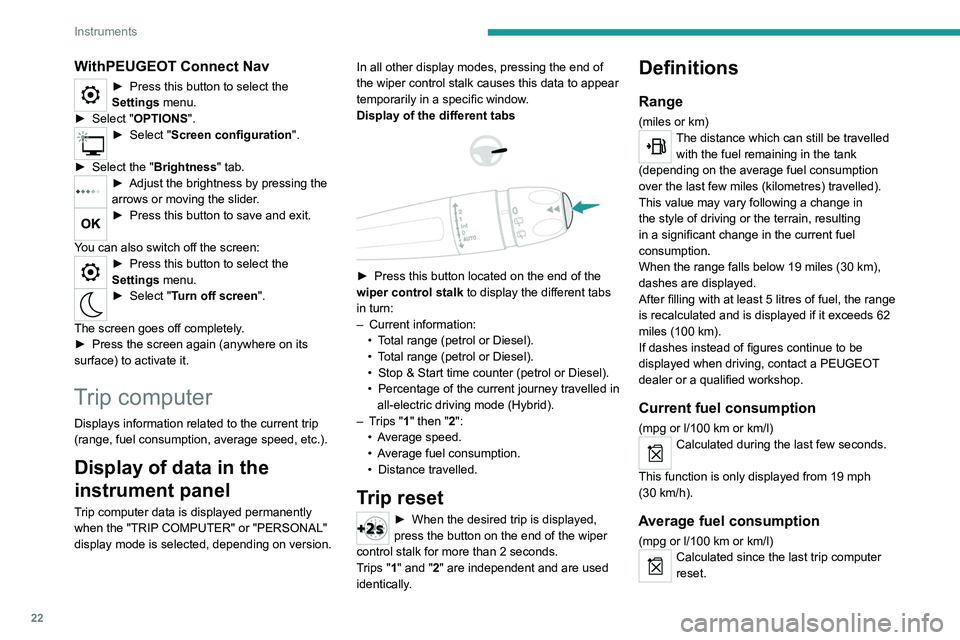
22
Instruments
WithPEUGEOT Connect Nav
► Press this button to select the
Settings menu.
►
Select "
OPTIONS".
► Select " Screen configuration".
►
Select the "
Brightness" tab.
► Adjust the brightness by pressing the
arrows or moving the slider .
► Press this button to save and exit.
You can also switch off the screen:
► Press this button to select the
Settings menu.
► Select " Turn off screen".
The screen goes off completely.
►
Press the screen again (anywhere on its
surface) to activate it.
Trip computer
Displays information related to the current trip
(range, fuel consumption, average speed, etc.).
Display of data in the
instrument panel
Trip computer data is displayed permanently
when the "TRIP COMPUTER" or "PERSONAL"
display mode is selected, depending on version. In all other display modes, pressing the end of
the wiper control stalk causes this data to appear
temporarily in a specific window.
Display of the different tabs
► Press this button located on the end of the
wiper control stalk to display the different tabs
in turn:
–
Current information:
•
T
otal range (petrol or Diesel).
•
T
otal range (petrol or Diesel).
•
Stop & Start time counter (petrol or Diesel).
•
Percentage
of the current journey travelled in
all-electric driving mode (Hybrid).
–
T
rips "1" then "2":
•
A
verage speed.
•
A
verage fuel consumption.
•
Distance travelled.
Trip reset
► When the desired trip is displayed,
press the button on the end of the wiper
control stalk for more than 2
seconds.
Trips "1" and "2" are independent and are used
identically.
Definitions
Range
(miles or km)The distance which can still be travelled with the fuel remaining in the tank
(depending on the average fuel consumption
over the last few miles (kilometres) travelled).
This value may vary following a change in
the style of driving or the terrain, resulting
in a significant change in the current fuel
consumption.
When the range falls below 19 miles (30
km),
dashes are displayed.
After filling with at least 5 litres of fuel, the range
is recalculated and is displayed if it exceeds 62
miles (100
km).
If dashes instead of figures continue to be
displayed when driving, contact a PEUGEOT
dealer or a qualified workshop.
Current fuel consumption
(mpg or l/100 km or km/l)
Calculated during the last few seconds.
This function is only displayed from 19 mph
(30
km/h).
Average fuel consumption
(mpg or l/100 km or km/l)Calculated since the last trip computer
reset.
Page 25 of 308
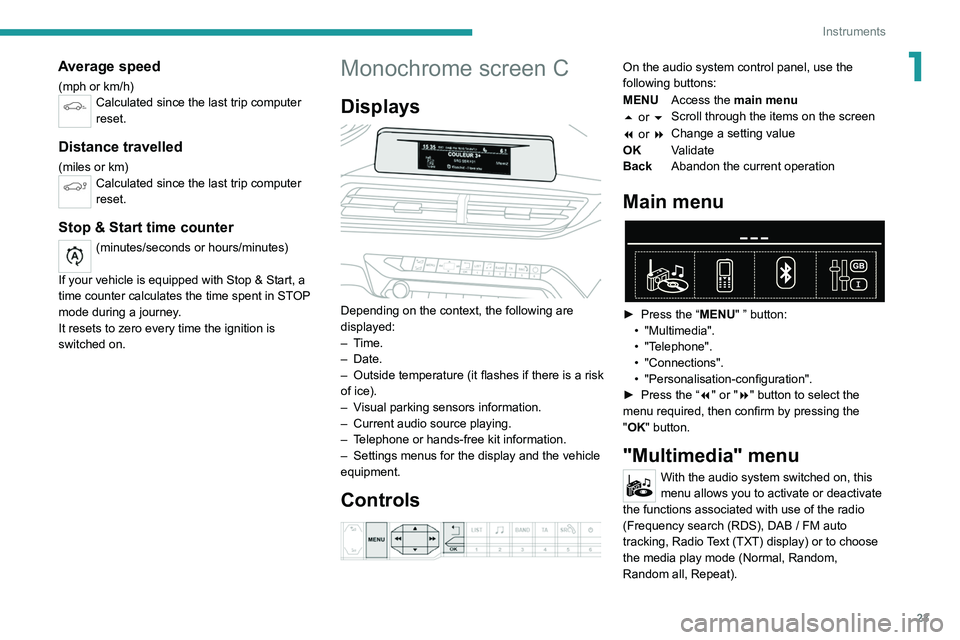
23
Instruments
1Average speed
(mph or km/h)Calculated since the last trip computer
reset.
Distance travelled
(miles or km)Calculated since the last trip computer
reset.
Stop & Start time counter
(minutes/seconds or hours/minutes)
If your vehicle is equipped with Stop & Start, a
time counter calculates the time spent in STOP
mode during a journey.
It resets to zero every time the ignition is
switched on.
Monochrome screen C
Displays
Depending on the context, the following are
displayed:
– Time.
–
Date.
– Outside
temperature (it flashes if there is a risk
of ice).
–
V
isual parking sensors information.
–
Current audio source playing.
–
T
elephone or hands-free kit information.
–
Settings menus for the display and the vehicle
equipment.
Controls
On the audio system control panel, use the
following buttons:
MENU Access the main menu
5 or 6 Scroll through the items on the screen
7 or 8 Change a setting value
OK Validate
Back Abandon the current operation
Main menu
► Press the “MENU" ” button:
• "Multimedia".
•
"Telephone".
•
"Connections".
• "Personalisation-configuration".
► Press
the “7" or "8" button to select the
menu
required, then confirm by pressing the
"
OK" button.
"Multimedia" menu
With the audio system switched on, this
menu allows you to activate or deactivate
the functions associated with use of the radio
(Frequency search (RDS), DAB
/ FM auto
tracking, Radio Text (TXT) display) or to choose
the media play mode (Normal, Random,
Random all, Repeat).
Page 230 of 308

228
Bluetooth® audio system
Bluetooth® audio system
The different functions and settings described vary according to the version
and configuration of your vehicle.
As a safety measure and because it requires sustained attention by the driver,
the pairing of a Bluetooth mobile telephone
with the Bluetooth hands-free system of your
audio system must be done with the vehicle
stationary and the ignition on.
Your audio system is coded in such a way that it will only operate in your
vehicle.
All work on the system must be carried out
exclusively by a dealer or qualified workshop,
to avoid any risk of electrocution, fire or
mechanical faults.
To avoid discharging the battery, the audio system may switch off after a few
minutes if the engine is not running.
First steps
Press: On/Off.
Rotate: adjust volume.
Short press: change audio source (radio;
USB; AUX (if equipment connected); CD;
streaming).
Long press: display the Telephone menu (if a
telephone is connected).
Adjust audio settings: Front/rear fader; left/right balance; bass/
treble; loudness; audio ambience.
Activate/Deactivate automatic volume
adjustment (based on the vehicle’s speed).
Radio :
Short press: display the list of radio
stations.
Long press: update the list.
Media
:
Short press: display the list of folders.
Long press: display the available sorting options.
Select the screen display mode, between:
Date; Audio functions; Trip computer;
Telephone.
Confirm or display contextual menu.
Buttons 1 to 6. Short press: select the preset radio station.
Long press: preset a radio station.
Radio:
Automatic step by step search up/down
for radio stations.
Media:
Select previous/next CD, USB, streaming track.
Scroll in a list.
Radio:
Manual step by step search up/down for
radio stations.
Select previous/next MP3 folder.
Media:
Select previous/next folder/genre/artist/playlist
on the USB device.
Scroll in a list.
Cancel the current operation.
Go up one level (menu or folder).
Access the main menu.
Activate/Deactivate TA function (traffic announcements).
Long press: select type of announcement.
Selection of FM/DAB/AM wavebands.
Steering mounted controls
Steering mounted controls -
Type 1
Radio:
Select the previous / next preset radio
station.
Select the previous / next item in a menu or a
list.
Media:
Select the previous / next track.
Select the previous / next item in a menu or a
list.
Radio:
Short press: display the list of radio
stations.
Long press: update the list.
Media:
Short press: display the list of folders.
Long press: display the available sorting options.
Other than telephone call:
Short press: changing audio source
(radio; USB; AUX (if equipment connected); CD;
streaming), confirmation if the "Telephone"
menu is open.
Long press: open the " Telephone" menu.
In the event of a telephone call:
Short press: accept the call.
Long press: reject the call.
Page 232 of 308
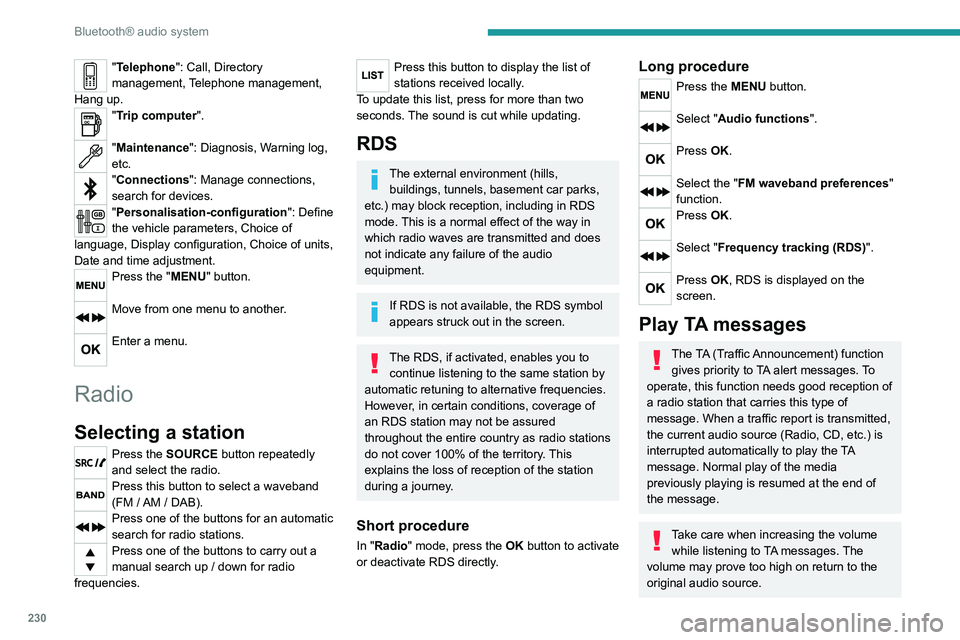
230
Bluetooth® audio system
"Telephone": Call, Directory
management, Telephone management,
Hang up.
"Trip computer".
"Maintenance": Diagnosis, Warning log,
etc.
"Connections": Manage connections,
search for devices.
"Personalisation-configuration ": Define
the vehicle parameters, Choice of
language, Display configuration, Choice of units,
Date and time adjustment.
Press the "MENU" button.
Move from one menu to another.
Enter a menu.
Radio
Selecting a station
Press the SOURCE button repeatedly
and select the radio.
Press this button to select a waveband
(FM / AM / DAB).
Press one of the buttons for an automatic
search for radio stations.
Press one of the buttons to carry out a
manual search up / down for radio
frequencies.
Press this button to display the list of
stations received locally.
To update this list, press for more than two
seconds. The sound is cut while updating.
RDS
The external environment (hills, buildings, tunnels, basement car parks,
etc.) may block reception, including in RDS
mode. This is a normal effect of the way in
which radio waves are transmitted and does
not indicate any failure of the audio
equipment.
If RDS is not available, the RDS symbol
appears struck out in the screen.
The RDS, if activated, enables you to continue listening to the same station by
automatic retuning to alternative frequencies.
However, in certain conditions, coverage of
an RDS station may not be assured
throughout the entire country as radio stations
do not cover 100% of the territory. This
explains the loss of reception of the station
during a journey.
Short procedure
In "Radio" mode, press the OK button to activate
or deactivate RDS directly.
Long procedure
Press the MENU button.
Select "Audio functions ".
Press OK.
Select the "FM waveband preferences"
function.
Press OK.
Select "Frequency tracking (RDS)".
Press OK, RDS is displayed on the
screen.
Play TA messages
The TA (Traffic Announcement) function
gives priority to TA alert messages. To
operate, this function needs good reception of
a radio station that carries this type of
message. When a traffic report is transmitted,
the current audio source (Radio, CD, etc.) is
interrupted automatically to play the TA
message. Normal play of the media
previously playing is resumed at the end of
the message.
Take care when increasing the volume while listening to TA messages. The
volume may prove too high on return to the
original audio source.
Press the TA button to activate or
deactivate traffic messages.
Receiving INFO messages
The INFO function gives priority to TA alert messages. To be active, this
function needs good reception of a radio
station that transmits this type of message.
When a message is transmitted, the current
audio source (Radio, CD, USB, etc.) is
interrupted automatically to receive the INFO
message. Normal play of the media
previously playing is resumed at the end of
the message.
Make a long press on this button to
display the list of categories.
Select or deselect categories.
Activate or deactivate the reception of the corresponding messages.
Display TEXT INFOS
Radio text is information transmitted by
the radio station related to the station's
current programme or song.
When the radio station is displayed in the
screen, press OK to display the
contextual menu.
Select "RadioText (TXT) display" and
confirm OK to save.
Page 287 of 308
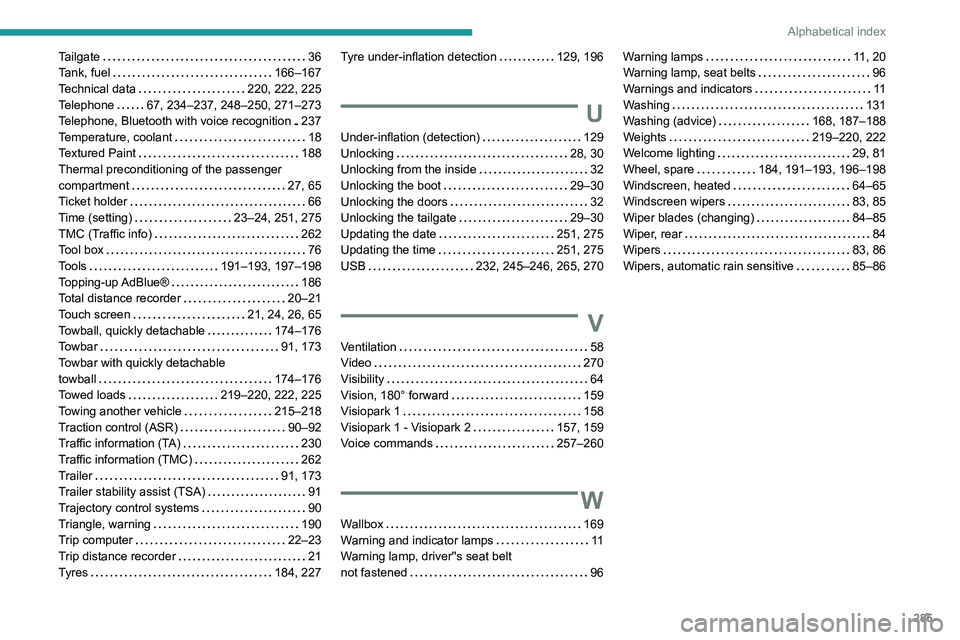
285
Alphabetical index
Tailgate 36
Tank, fuel
166–167
Technical data
220, 222, 225
Telephone
67, 234–237, 248–250, 271–273
Telephone, Bluetooth with voice recognition
237
Temperature, coolant
18
Textured Paint
188
Thermal preconditioning of the passenger
compartment
27, 65
Ticket holder
66
Time (setting)
23–24, 251, 275
TMC (Traffic info)
262
Tool box
76
Tools
191–193, 197–198
Topping-up AdBlue®
186
Total distance recorder
20–21
Touch screen
21, 24, 26, 65
Towball, quickly detachable
174–176
Towbar
91, 173
Towbar with quickly detachable
towball
174–176
Towed loads
219–220, 222, 225
Towing another vehicle
215–218
Traction control (ASR)
90–92
Traffic information (TA)
230
Traffic information (TMC)
262
Trailer
91, 173
Trailer stability assist (TSA)
91
Trajectory control systems
90
Triangle, warning
190
Trip computer
22–23
Trip distance recorder
21
Tyres
184, 227Tyre under-inflation detection 129, 196
U
Under-inflation (detection) 129
Unlocking
28, 30
Unlocking from the inside
32
Unlocking the boot
29–30
Unlocking the doors
32
Unlocking the tailgate
29–30
Updating the date
251, 275
Updating the time
251, 275
USB
232, 245–246, 265, 270
V
Ventilation 58
Video
270
Visibility
64
Vision, 180° forward
159
Visiopark 1
158
Visiopark 1 - Visiopark 2
157, 159
Voice commands
257–260
W
Wallbox 169
Warning and indicator lamps
11
Warning lamp, driver''s seat belt
not fastened
96
Warning lamps 11, 20
Warning lamp, seat belts
96
Warnings and indicators
11
Washing
131
Washing (advice)
168, 187–188
Weights
219–220, 222
Welcome lighting
29, 81
Wheel, spare
184, 191–193, 196–198
Windscreen, heated
64–65
Windscreen wipers
83, 85
Wiper blades (changing)
84–85
Wiper, rear
84
Wipers
83, 86
Wipers, automatic rain sensitive
85–86