2020 NISSAN 370Z steering
[x] Cancel search: steeringPage 266 of 455
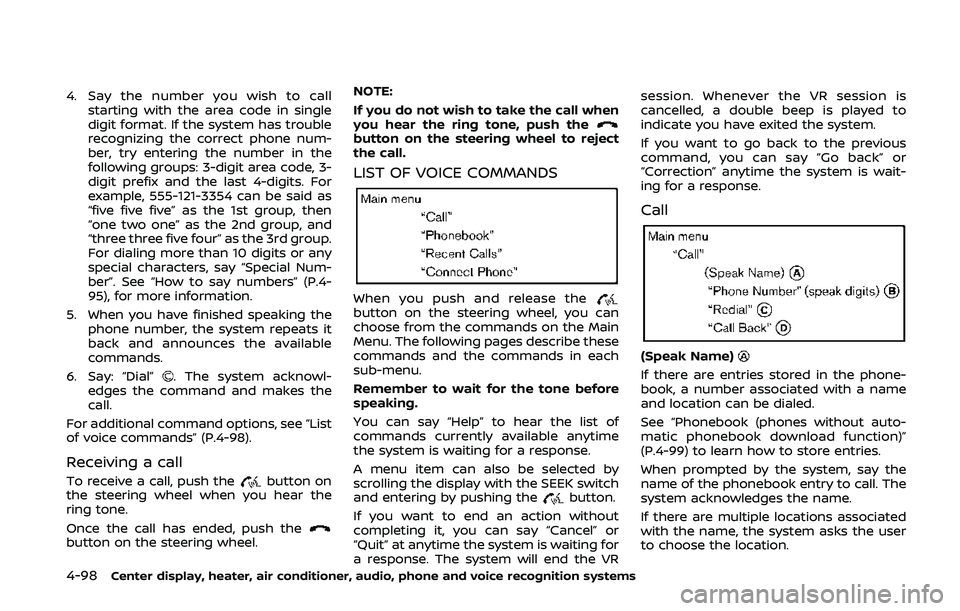
4-98Center display, heater, air conditioner, audio, phone and voice recognition systems
4. Say the number you wish to callstarting with the area code in single
digit format. If the system has trouble
recognizing the correct phone num-
ber, try entering the number in the
following groups: 3-digit area code, 3-
digit prefix and the last 4-digits. For
example, 555-121-3354 can be said as
“five five five” as the 1st group, then
“one two one” as the 2nd group, and
“three three five four” as the 3rd group.
For dialing more than 10 digits or any
special characters, say “Special Num-
ber”. See “How to say numbers” (P.4-
95), for more information.
5. When you have finished speaking the phone number, the system repeats it
back and announces the available
commands.
6. Say: “Dial”
. The system acknowl-
edges the command and makes the
call.
For additional command options, see “List
of voice commands” (P.4-98).
Receiving a call
To receive a call, push thebutton on
the steering wheel when you hear the
ring tone.
Once the call has ended, push the
button on the steering wheel. NOTE:
If you do not wish to take the call when
you hear the ring tone, push the
button on the steering wheel to reject
the call.
LIST OF VOICE COMMANDS
When you push and release thebutton on the steering wheel, you can
choose from the commands on the Main
Menu. The following pages describe these
commands and the commands in each
sub-menu.
Remember to wait for the tone before
speaking.
You can say “Help” to hear the list of
commands currently available anytime
the system is waiting for a response.
A menu item can also be selected by
scrolling the display with the SEEK switch
and entering by pushing the
button.
If you want to end an action without
completing it, you can say “Cancel” or
“Quit” at anytime the system is waiting for
a response. The system will end the VR session. Whenever the VR session is
cancelled, a double beep is played to
indicate you have exited the system.
If you want to go back to the previous
command, you can say “Go back” or
“Correction” anytime the system is wait-
ing for a response.
Call
(Speak Name)
If there are entries stored in the phone-
book, a number associated with a name
and location can be dialed.
See “Phonebook (phones without auto-
matic phonebook download function)”
(P.4-99) to learn how to store entries.
When prompted by the system, say the
name of the phonebook entry to call. The
system acknowledges the name.
If there are multiple locations associated
with the name, the system asks the user
to choose the location.
Page 267 of 455
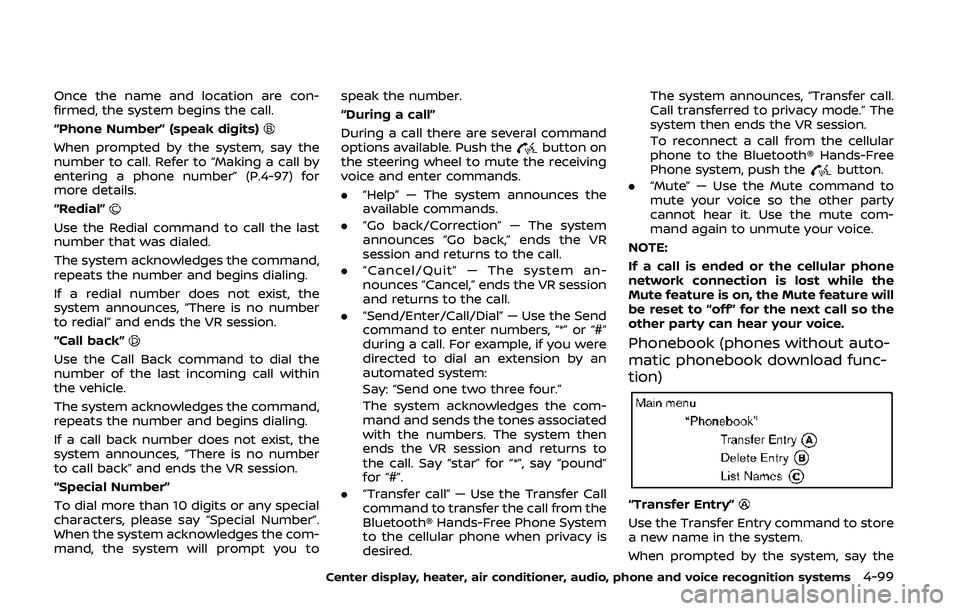
Once the name and location are con-
firmed, the system begins the call.
“Phone Number” (speak digits)
When prompted by the system, say the
number to call. Refer to “Making a call by
entering a phone number” (P.4-97) for
more details.
“Redial”
Use the Redial command to call the last
number that was dialed.
The system acknowledges the command,
repeats the number and begins dialing.
If a redial number does not exist, the
system announces, “There is no number
to redial” and ends the VR session.
“Call back”
Use the Call Back command to dial the
number of the last incoming call within
the vehicle.
The system acknowledges the command,
repeats the number and begins dialing.
If a call back number does not exist, the
system announces, “There is no number
to call back” and ends the VR session.
“Special Number”
To dial more than 10 digits or any special
characters, please say “Special Number”.
When the system acknowledges the com-
mand, the system will prompt you tospeak the number.
“During a call”
During a call there are several command
options available. Push the
button on
the steering wheel to mute the receiving
voice and enter commands.
. “Help” — The system announces the
available commands.
. “Go back/Correction” — The system
announces “Go back,” ends the VR
session and returns to the call.
. “Cancel/Quit” — The system an-
nounces “Cancel,” ends the VR session
and returns to the call.
. “Send/Enter/Call/Dial” — Use the Send
command to enter numbers, “*” or “#”
during a call. For example, if you were
directed to dial an extension by an
automated system:
Say: “Send one two three four.”
The system acknowledges the com-
mand and sends the tones associated
with the numbers. The system then
ends the VR session and returns to
the call. Say “star” for “*”, say “pound”
for “#”.
. “Transfer call” — Use the Transfer Call
command to transfer the call from the
Bluetooth® Hands-Free Phone System
to the cellular phone when privacy is
desired. The system announces, “Transfer call.
Call transferred to privacy mode.” The
system then ends the VR session.
To reconnect a call from the cellular
phone to the Bluetooth® Hands-Free
Phone system, push the
button.
. “Mute” — Use the Mute command to
mute your voice so the other party
cannot hear it. Use the mute com-
mand again to unmute your voice.
NOTE:
If a call is ended or the cellular phone
network connection is lost while the
Mute feature is on, the Mute feature will
be reset to “off” for the next call so the
other party can hear your voice.
Phonebook (phones without auto-
matic phonebook download func-
tion)
“Transfer Entry”
Use the Transfer Entry command to store
a new name in the system.
When prompted by the system, say the
Center display, heater, air conditioner, audio, phone and voice recognition systems4-99
Page 268 of 455
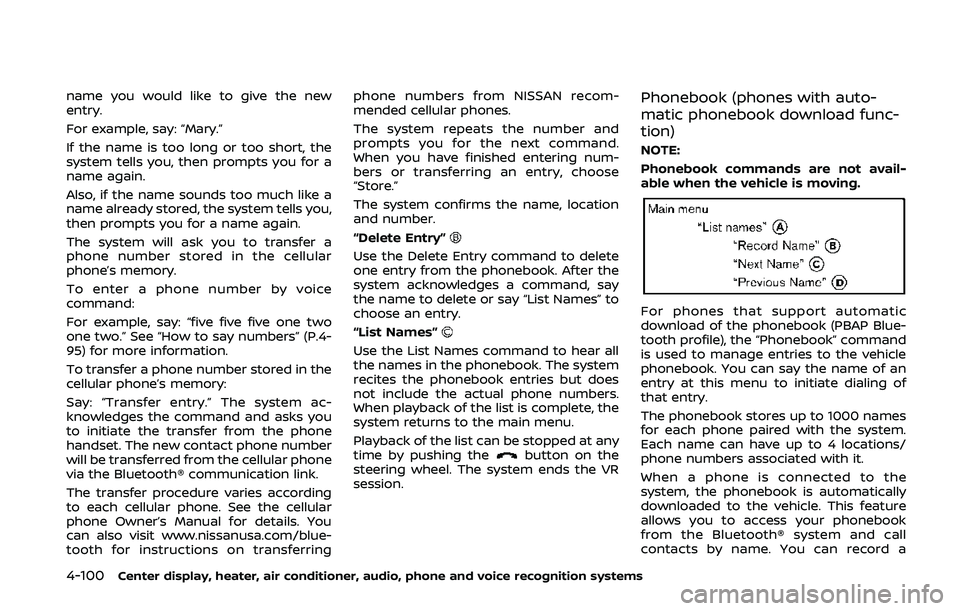
4-100Center display, heater, air conditioner, audio, phone and voice recognition systems
name you would like to give the new
entry.
For example, say: “Mary.”
If the name is too long or too short, the
system tells you, then prompts you for a
name again.
Also, if the name sounds too much like a
name already stored, the system tells you,
then prompts you for a name again.
The system will ask you to transfer a
phone number stored in the cellular
phone’s memory.
To enter a phone number by voice
command:
For example, say: “five five five one two
one two.” See “How to say numbers” (P.4-
95) for more information.
To transfer a phone number stored in the
cellular phone’s memory:
Say: “Transfer entry.” The system ac-
knowledges the command and asks you
to initiate the transfer from the phone
handset. The new contact phone number
will be transferred from the cellular phone
via the Bluetooth® communication link.
The transfer procedure varies according
to each cellular phone. See the cellular
phone Owner’s Manual for details. You
can also visit www.nissanusa.com/blue-
tooth for instructions on transferringphone numbers from NISSAN recom-
mended cellular phones.
The system repeats the number and
prompts you for the next command.
When you have finished entering num-
bers or transferring an entry, choose
“Store.”
The system confirms the name, location
and number.
“Delete Entry”
Use the Delete Entry command to delete
one entry from the phonebook. After the
system acknowledges a command, say
the name to delete or say “List Names” to
choose an entry.
“List Names”
Use the List Names command to hear all
the names in the phonebook. The system
recites the phonebook entries but does
not include the actual phone numbers.
When playback of the list is complete, the
system returns to the main menu.
Playback of the list can be stopped at any
time by pushing the
button on the
steering wheel. The system ends the VR
session.
Phonebook (phones with auto-
matic phonebook download func-
tion)
NOTE:
Phonebook commands are not avail-
able when the vehicle is moving.
For phones that support automatic
download of the phonebook (PBAP Blue-
tooth profile), the “Phonebook” command
is used to manage entries to the vehicle
phonebook. You can say the name of an
entry at this menu to initiate dialing of
that entry.
The phonebook stores up to 1000 names
for each phone paired with the system.
Each name can have up to 4 locations/
phone numbers associated with it.
When a phone is connected to the
system, the phonebook is automatically
downloaded to the vehicle. This feature
allows you to access your phonebook
from the Bluetooth® system and call
contacts by name. You can record a
Page 269 of 455
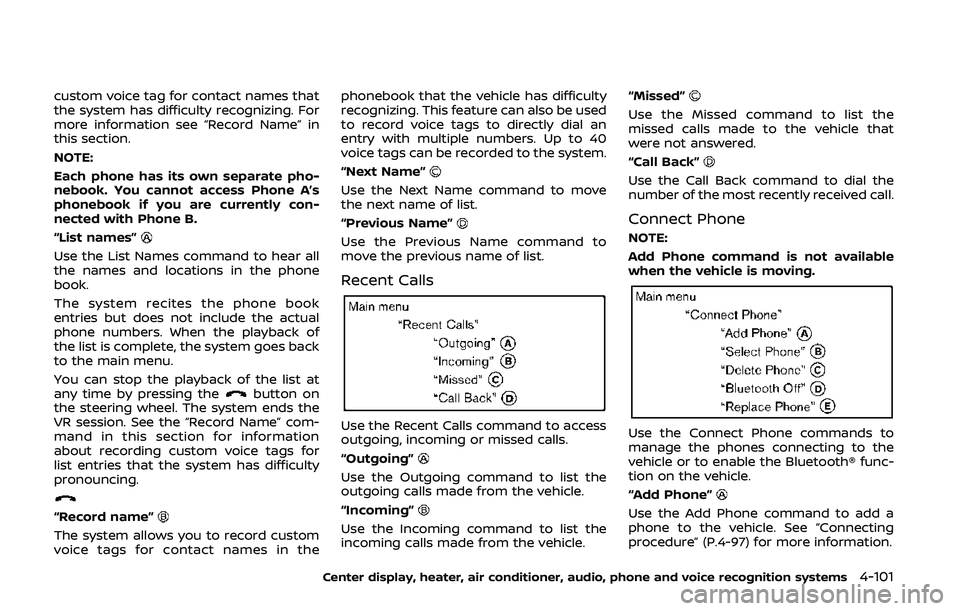
custom voice tag for contact names that
the system has difficulty recognizing. For
more information see “Record Name” in
this section.
NOTE:
Each phone has its own separate pho-
nebook. You cannot access Phone A’s
phonebook if you are currently con-
nected with Phone B.
“List names”
Use the List Names command to hear all
the names and locations in the phone
book.
The system recites the phone book
entries but does not include the actual
phone numbers. When the playback of
the list is complete, the system goes back
to the main menu.
You can stop the playback of the list at
any time by pressing the
button on
the steering wheel. The system ends the
VR session. See the “Record Name” com-
mand in this section for information
about recording custom voice tags for
list entries that the system has difficulty
pronouncing.
“Record name”
The system allows you to record custom
voice tags for contact names in the phonebook that the vehicle has difficulty
recognizing. This feature can also be used
to record voice tags to directly dial an
entry with multiple numbers. Up to 40
voice tags can be recorded to the system.
“Next Name”
Use the Next Name command to move
the next name of list.
“Previous Name”
Use the Previous Name command to
move the previous name of list.
Recent Calls
Use the Recent Calls command to access
outgoing, incoming or missed calls.
“Outgoing”
Use the Outgoing command to list the
outgoing calls made from the vehicle.
“Incoming”
Use the Incoming command to list the
incoming calls made from the vehicle.
“Missed”
Use the Missed command to list the
missed calls made to the vehicle that
were not answered.
“Call Back”
Use the Call Back command to dial the
number of the most recently received call.
Connect Phone
NOTE:
Add Phone command is not available
when the vehicle is moving.
Use the Connect Phone commands to
manage the phones connecting to the
vehicle or to enable the Bluetooth® func-
tion on the vehicle.
“Add Phone”
Use the Add Phone command to add a
phone to the vehicle. See “Connecting
procedure” (P.4-97) for more information.
Center display, heater, air conditioner, audio, phone and voice recognition systems4-101
Page 275 of 455
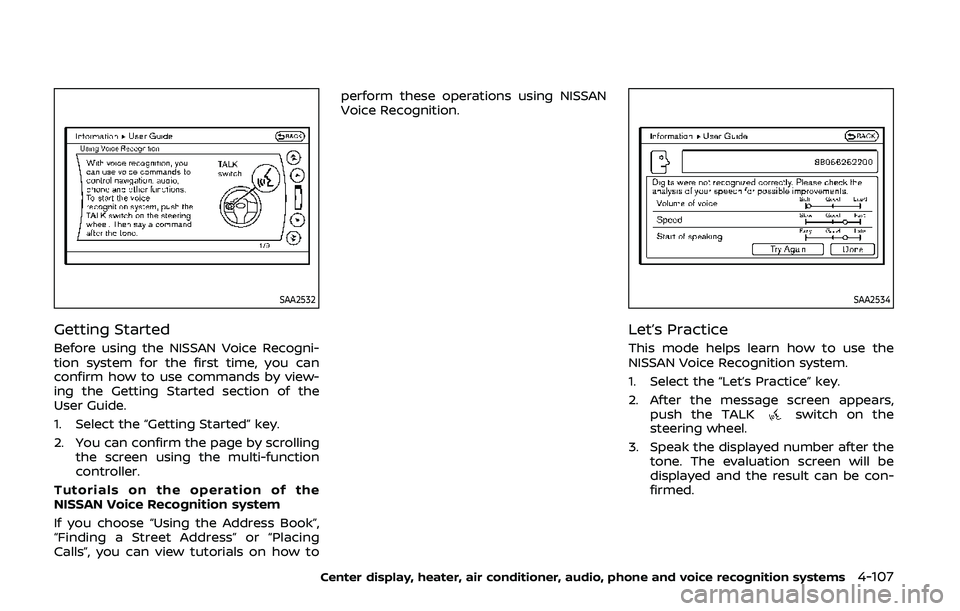
SAA2532
Getting Started
Before using the NISSAN Voice Recogni-
tion system for the first time, you can
confirm how to use commands by view-
ing the Getting Started section of the
User Guide.
1. Select the “Getting Started” key.
2. You can confirm the page by scrollingthe screen using the multi-function
controller.
Tutorials on the operation of the
NISSAN Voice Recognition system
If you choose “Using the Address Book”,
“Finding a Street Address” or “Placing
Calls”, you can view tutorials on how to perform these operations using NISSAN
Voice Recognition.
SAA2534
Let’s Practice
This mode helps learn how to use the
NISSAN Voice Recognition system.
1. Select the “Let’s Practice” key.
2. After the message screen appears,
push the TALK
switch on the
steering wheel.
3. Speak the displayed number after the tone. The evaluation screen will be
displayed and the result can be con-
firmed.
Center display, heater, air conditioner, audio, phone and voice recognition systems4-107
Page 277 of 455
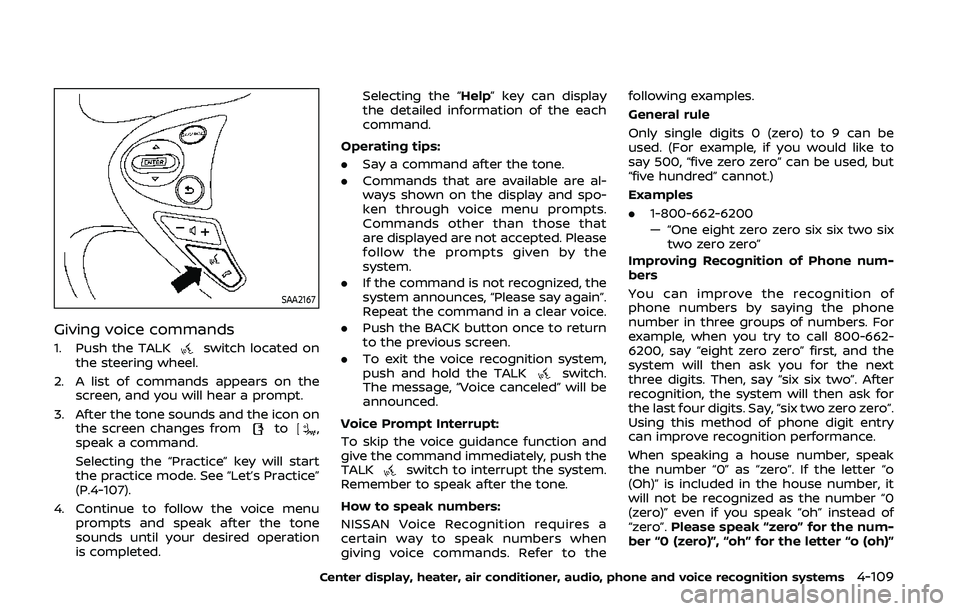
SAA2167
Giving voice commands
1. Push the TALKswitch located on
the steering wheel.
2. A list of commands appears on the screen, and you will hear a prompt.
3. After the tone sounds and the icon on the screen changes from
to,
speak a command.
Selecting the “Practice” key will start
the practice mode. See “Let’s Practice”
(P.4-107).
4. Continue to follow the voice menu prompts and speak after the tone
sounds until your desired operation
is completed. Selecting the “Help” key can display
the detailed information of the each
command.
Operating tips:
. Say a command after the tone.
. Commands that are available are al-
ways shown on the display and spo-
ken through voice menu prompts.
Commands other than those that
are displayed are not accepted. Please
follow the prompts given by the
system.
. If the command is not recognized, the
system announces, “Please say again”.
Repeat the command in a clear voice.
. Push the BACK button once to return
to the previous screen.
. To exit the voice recognition system,
push and hold the TALK
switch.
The message, “Voice canceled” will be
announced.
Voice Prompt Interrupt:
To skip the voice guidance function and
give the command immediately, push the
TALK
switch to interrupt the system.
Remember to speak after the tone.
How to speak numbers:
NISSAN Voice Recognition requires a
certain way to speak numbers when
giving voice commands. Refer to the following examples.
General rule
Only single digits 0 (zero) to 9 can be
used. (For example, if you would like to
say 500, “five zero zero” can be used, but
“five hundred” cannot.)
Examples
.
1-800-662-6200
— “One eight zero zero six six two six
two zero zero”
Improving Recognition of Phone num-
bers
You can improve the recognition of
phone numbers by saying the phone
number in three groups of numbers. For
example, when you try to call 800-662-
6200, say “eight zero zero” first, and the
system will then ask you for the next
three digits. Then, say “six six two”. After
recognition, the system will then ask for
the last four digits. Say, “six two zero zero”.
Using this method of phone digit entry
can improve recognition performance.
When speaking a house number, speak
the number “0” as “zero”. If the letter “o
(Oh)” is included in the house number, it
will not be recognized as the number “0
(zero)” even if you speak “oh” instead of
“zero”. Please speak “zero” for the num-
ber “0 (zero)”, “oh” for the letter “o (oh)”
Center display, heater, air conditioner, audio, phone and voice recognition systems4-109
Page 278 of 455
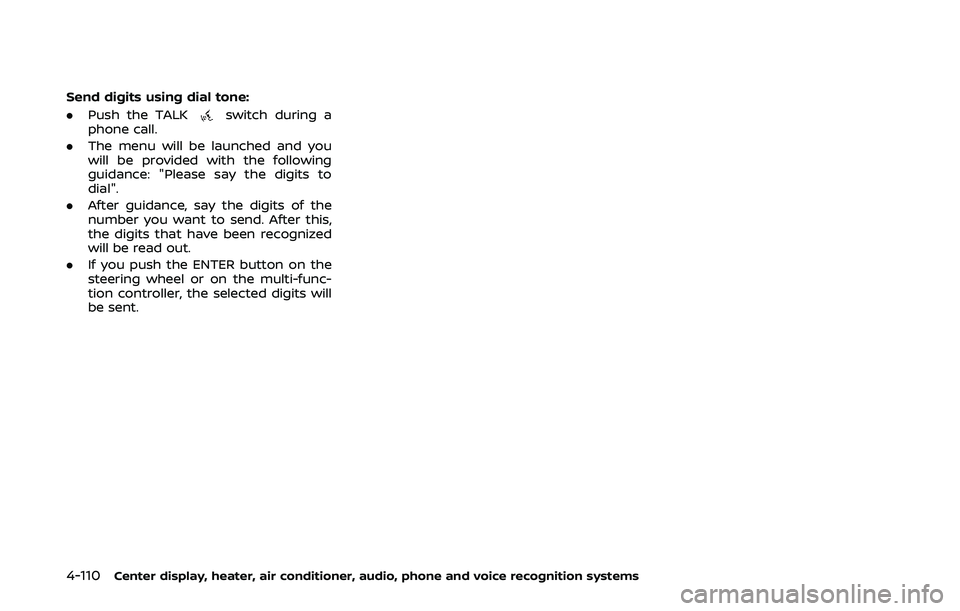
4-110Center display, heater, air conditioner, audio, phone and voice recognition systems
Send digits using dial tone:
.Push the TALK
switch during a
phone call.
. The menu will be launched and you
will be provided with the following
guidance: "Please say the digits to
dial".
. After guidance, say the digits of the
number you want to send. After this,
the digits that have been recognized
will be read out.
. If you push the ENTER button on the
steering wheel or on the multi-func-
tion controller, the selected digits will
be sent.
Page 281 of 455
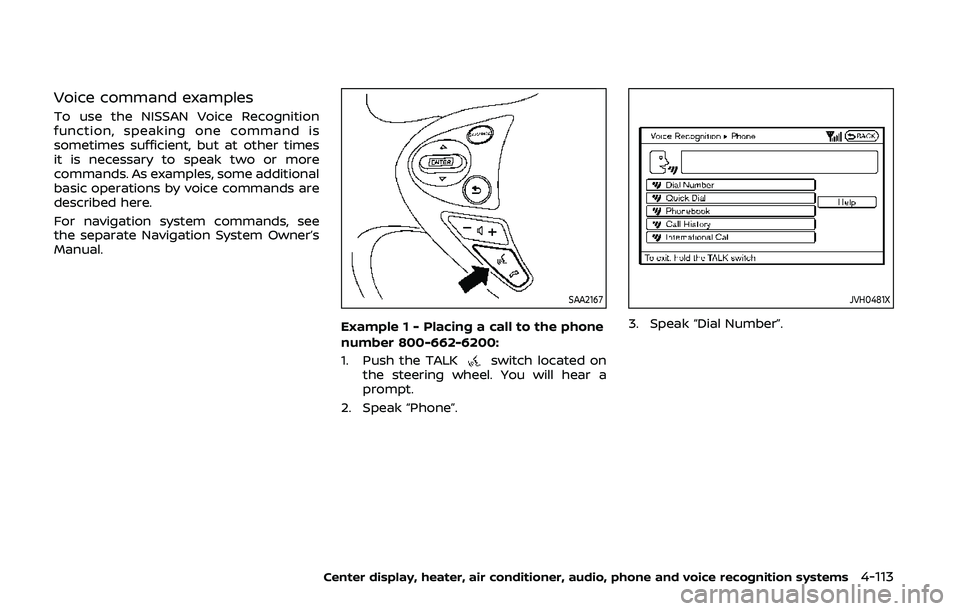
Voice command examples
To use the NISSAN Voice Recognition
function, speaking one command is
sometimes sufficient, but at other times
it is necessary to speak two or more
commands. As examples, some additional
basic operations by voice commands are
described here.
For navigation system commands, see
the separate Navigation System Owner’s
Manual.
SAA2167
Example 1 - Placing a call to the phone
number 800-662-6200:
1. Push the TALK
switch located on
the steering wheel. You will hear a
prompt.
2. Speak “Phone”.
JVH0481X
3. Speak “Dial Number”.
Center display, heater, air conditioner, audio, phone and voice recognition systems4-113