2020 MERCEDES-BENZ METRIS service
[x] Cancel search: servicePage 183 of 320
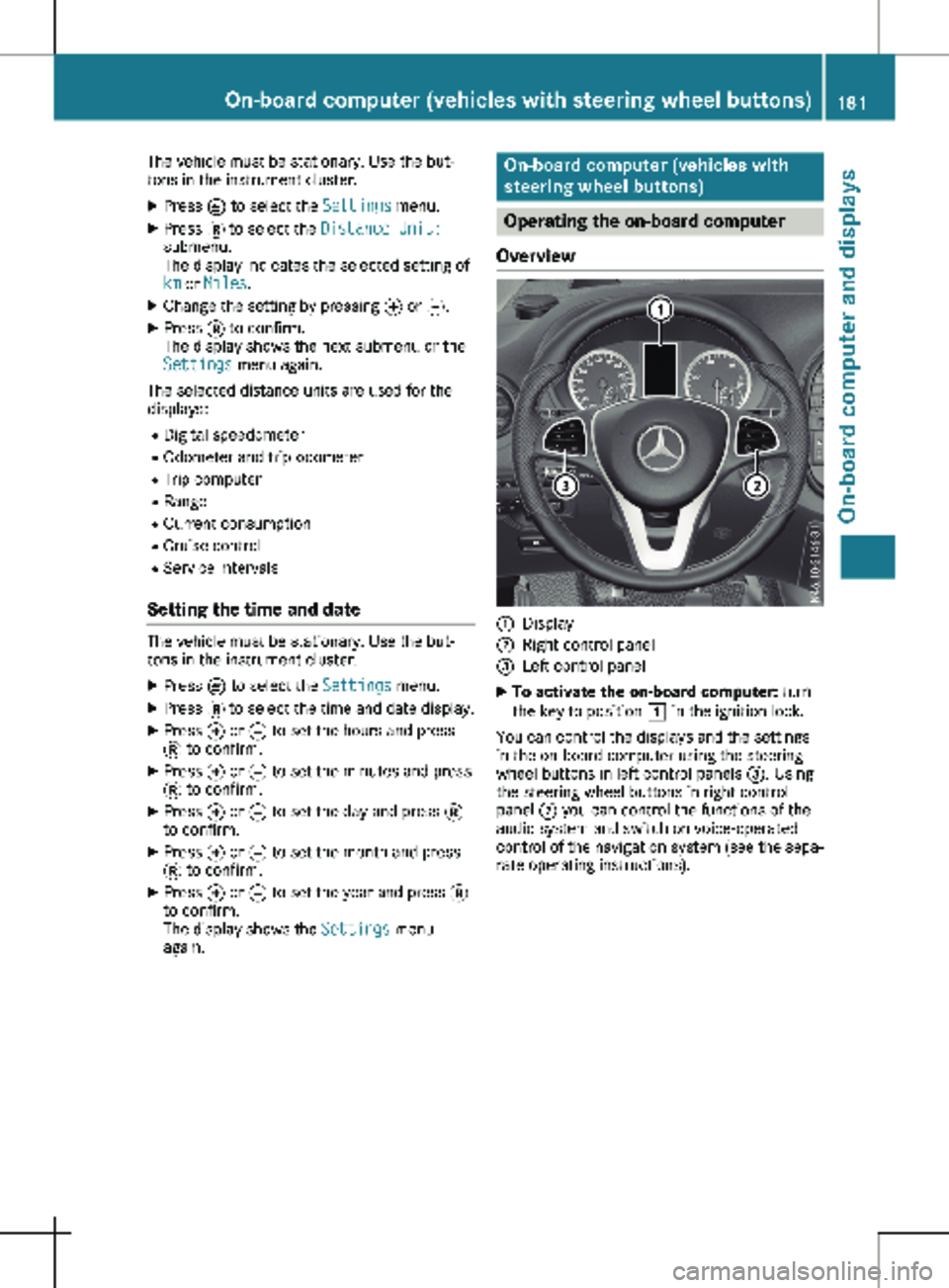
The vehicle must be stationary. Use the but-
tons in the instrument cluster.
X Press È to select the Settings menu.
X Press 3 to select the Distance Unit:
submenu.
The display indicates the selected setting of
km or Miles.
X Change the setting by pressing f or g.
X Press 3 to confirm.
The display shows the next submenu or the
Settings menu again.
The selected distance units are used for the
displays:
R Digital speedometer
R Odometer and trip odometer
R Trip computer
R Range
R Current consumption
R Cruise control
R Service intervals
Setting the time and date The vehicle must be stationary. Use the but-
tons in the instrument cluster.
X Press È to select the Settings menu.
X Press 3 to select the time and date display.
X Press f or g to set the hours and press
3 to confirm.
X Press f or g to set the minutes and press
3 to confirm.
X Press f or g to set the day and press 3
to confirm.
X Press f or g to set the month and press
3 to confirm.
X Press f or g to set the year and press 3
to confirm.
The display shows the Settings menu
again. On-board computer (vehicles with
steering wheel buttons)
Operating the on-board computer
Overview :
Display
; Right control panel
= Left control panel
X To activate the on-board computer: turn
the key to position 1 in the ignition lock.
You can control the displays and the settings
in the on-board computer using the steering
wheel buttons in left control panels =. Using
the steering wheel buttons in right control
panel ; you can control the functions of the
audio system and switch on voice-operated
control of the navigation system (see the sepa-
rate operating instructions). On-board computer (vehicles with steering wheel buttons)
181On-board computer and displays Z
Page 185 of 320

Display
Instrument cluster display
:
Clock (Y page 192)
; Ä COLLISION PREVENTION ASSIST dis-
tance warning function
(Y page 149)
j Active Parking Assist
(Y page 159)
= Permanent display: outside temperature or
speed ( Y page
192)
120 km/h! (only for certain countries)
maximum permissible speed exceeded
? Menu bar
Outside temperature (only if header F dis-
plays the additional speedometer)
A Drive program ( Y page 132)
B Transmission position ( Y page
132)
C Gearshift recommendation ( Y page
136)
D Status area
E Display panel for display messages, menus
and menu bar
F Header
X To call up menu bar ? in the display
panel: press the = or ; steering
wheel button.
The menu bar is faded out after a few sec-
onds.
Display panel E shows the selected menu or
submenu and display messages. In status area D, the display can show the
status of the following driving systems:
À ATTENTION ASSIST ( Y page
155)
à Lane Keeping Assist ( Y page
153)
V Cruise control (Y page
146)
è Rear window wiper (Y page
110) Menu overview
You can think of the order of the menus as a
circle. Use the = or ; steering wheel
buttons to show the menu bar and scroll
through the menus. Use the : or 9
steering wheel buttons to scroll through their
submenus and functions.
Operation information can be found under
"Operating the on-board computer"
(Y page
181).
Depending on the vehicle equipment, you can
call up the following menus:
R Trip menu (Y page 183)
R Navi menu (navigation instructions)
(Y page 185)
R Audio menu ( Y page 187)
R Tel (telephone) menu (Y page 188)
R Assist. (assistance) menu ( Y page 189)
R Service menu (Y page 191)
R Settings menu (Y page 191) Trip menu
Standard display Odometer
X Press and hold the % steering wheel but-
ton until the Trip menu with trip odome-
ter : and odometer ; appears. On-board computer (vehicles with steering wheel buttons)
183
On-board computer and displays Z
Page 190 of 320

Telephone menu
Introduction G
WARNING
If you operate information systems and com-
munication equipment integrated in the
vehicle when driving, you may be distracted
from the traffic situation. You could also
lose control of the vehicle. There is a risk of
an accident.
Only operate this equipment when the traffic
situation permits. If you are not sure that
this is possible, park the vehicle paying
attention to traffic conditions and operate
the equipment when the vehicle is station-
ary.
When using the phone, you must observe the
legal requirements for the country in which
you are currently driving.
X Switch on the audio system (see the sepa-
rate operating instructions).
X Switch on the mobile phone (see the manu-
facturer's separate operating instructions).
X Establish a Bluetooth ®
connection between
the mobile phone and the audio system (see
the separate operating instructions).
Using the steering wheel buttons
X Press = or ; to select the Tel menu.
The display shows one of the following mes-
sages:
R The name of the network provider or Phone
READY: the mobile phone has found a net-
work and is ready to receive.
R No Service: there is no network available
or the mobile phone is searching for a net-
work.
R Bluetooth Ready: you have not yet estab-
lished a Bluetooth ®
connection between the
mobile phone and the audio system.
You can obtain further information about suita-
ble mobile phones and connecting mobile
phones via Bluetooth ®
:
R at a Mercedes-Benz Commercial Van Center
R on the Internet at
http://www.mercedes-
benz.com/connect Accepting a call
X
Press the 6 button to answer a call.
If someone calls you when you are in the Tel
menu, a corresponding display message
appears in the multifunction display.
Rejecting or ending a call X
Press the ~ steering wheel button.
Dialing a number from the phone book Using the steering wheel buttons
X Press = or ; to select the Tel menu.
X Press :, 9 or a to switch to the
phone book.
X Press : or 9 to select names succes-
sively.
If you press and hold the button for longer
than one second, the names in the phone
book are shown rapidly one after another.
or
X Press and hold : or 9 for longer than
five seconds.
Rapid scrolling — the name that starts with
the next letter or the previous letter in the
alphabet is displayed. Rapid scrolling stops
when you release the button or reach the
end of the list.
X If only one telephone number is stored
for a name:
press 6 or a to start
dialing.
or X If there is more than one number for a
particular name:
press the 6 or a
button to display the numbers.
X Press : or 9 to select a telephone
number. 188
On-board computer (vehicles with steering wheel buttons)
On-board computer and displays
Page 193 of 320

X
Press a to confirm.
The current setting is displayed.
X To change the setting: press a again.
X Press : or 9 to set Deactivated,
Standard or Sensitive.
X Press a to confirm the choice.
If ATTENTION ASSIST is activated, the À
symbol is shown in the status area of the
display. The selection Standard
or Sensi‐
tive sets the sensitivity with which the sys-
tem determines the attention level.
Further information can be found under
"ATTENTION ASSIST"
(Y page 155).
Activating/deactivating Blind Spot
Assist Using the steering wheel buttons
X Press = or ; to select the Assist.
menu.
X Press : or 9 to select Blind Spot
Assist.
X Press a to confirm.
The current status is shown.
X To activate/deactivate: press the a
button again.
Further information can be found under "Blind
Spot Assist"
(Y page 151).
Setting Lane Keeping Assist Using the steering wheel buttons
X Press = or ; to select the Assist.
menu.
X Press : or 9 to select Lane Keep‐
ing Assist.
X Press a to confirm.
The current selection Standard or Adap‐
tive is displayed.
X To change the setting: press a again.
Further information can be found under "Lane
Keeping Assist" (Y page
153). Service menu
Depending on the vehicle’s equipment, you
have the following options in the
Service
menu:
R Calling up display messages in the message
memory ( Y page
209)
R Restarting the tire pressure loss warning
system or checking the tire pressure elec-
tronically ( Y page 285)
R Calling up the service due date (ASSYST
PLUS) (Y page 258) Settings menu
Introduction Depending on the vehicle’s equipment, you
have the following options in the
Settings
menu:
R changing the display options in the Inst.
Cluster submenu
(Y page 192)
R changing the time and date in the Time/
Date submenu (Y page 192)
R changing the exterior and interior lighting
settings in the Lights submenu
(Y page 193) On-board computer (vehicles with steering wheel buttons)
191
On-board computer and displays Z
Page 194 of 320

R
activating/deactivating or adjusting vehicle
functions in the Vehicle submenu
(Y page
193)
R resetting the settings to Factory Setting
( Y page 194)
Instrument cluster submenu Selecting the unit for the distance
With the Display Unit Speed-/Odometer:
function, you can select whether the display
shows certain information in kilometers or
miles.
Using the steering wheel buttons
X Press = or ; to select the Settings
menu.
X Press : or 9 to select Inst. Clus‐
ter.
X Press a to confirm.
X Press : or 9 to select the Display
Unit Speed-/Odometer: function.
The display indicates the selected km or
Miles setting.
X Press a to change the setting.
The unit for the distance will be selected for:
R Digital speedometer in the Trip menu
R Odometer and trip odometer
R Trip computer
R Current consumption and range
R Navigation instructions in the Navi menu
R Cruise control
R Service interval display
Setting the display language Using the steering wheel buttons
X Press = or ; to select the Settings
menu.
X Press : or 9 to select Inst. Clus‐
ter.
X Press a to confirm.
X Press : or 9 to select Language:.
The display shows the current language
selection for all display messages.
X Press a to change the setting.
X Press : or 9 to select the desired
language.
X Press the a button to save the selection. Selecting the permanent display func-
tion
Using the Permanent Display: function, you
can switch the display in the header between
outside temperature and speed.
If the display shows the speed in the header,
the display shows the outside temperature
with the odometers (Y page
183). The addi-
tional speedometer unit in the header is
always inverse to the speedometer unit.
Using the steering wheel buttons
X Press = or ; to select the Settings
menu.
X Press : or 9 to select Inst. Clus‐
ter.
X Press a to confirm.
X Press : or 9 to select Permanent
Display:.
X Press a to confirm.
The display shows the current selection of
Outside Temp. or Speedom..
X Press a to change the setting.
Clock/Date submenu Setting the time
Using the steering wheel buttons
X Press = or ; to select the Settings
menu.
X Press : or 9 to select Time/Date.
X Press a to confirm.
X Press : or 9 to select the Time:
function.
The display shows the current time.
X To set the time: press a again.
X Press = or ; to switch between
hours and minutes.
X Press : or 9 to set the hours or
minutes.
X Then press a to confirm.
The display shows the updated time.
Setting the date Using the steering wheel buttons
X Press = or ; to select the Settings
menu.
X Press : or 9 to select Time/Date.
X Press a to confirm.192
On-board computer (vehicles with steering wheel buttons)
On-board computer and displays
Page 203 of 320

Display messages
Possible causes/consequences and
M SolutionsF (USA
only) ! (Canada only)
Release Park. Brake The red
F (USA only)/ ! (Canada only) indicator lamp in the
instrument cluster lights up and a warning tone also sounds.
You are driving with the parking brake applied or are making an
emergency stop using the parking brake.
X Release the parking brake (Y page 138).6
Malfunction Ser‐
vice Req. The restraint system is faulty. In addition, the
6 warning lamp
lights up in the instrument cluster.
G WARNING
The air bags or Emergency Tensioning Devices may either be trig-
gered unintentionally or, in the event of an accident, may not be
triggered.
There is an increased risk of injury.
X Have the restraint system and its components checked immedi-
ately at a qualified specialist workshop.
Further information on the restraint system and its components can
be found under "Occupant safety"
(Y page 46). 6
Fr. Left Malf. Ser‐
vice Req.
or Fr.
Right Malf. Ser‐
vice Req. The front left or right restraint system is malfunctioning. In addition,
the 6 warning lamp lights up in the instrument cluster.
G WARNING
The air bags or Emergency Tensioning Devices may either be trig-
gered unintentionally or, in the event of an accident, may not be
triggered.
There is an increased risk of injury.
X Have the restraint system and its components checked immedi-
ately at a qualified specialist workshop. Left Curtain Air‐
bag Service
Required
or Rt.
Curtain Airbag Ser‐
vice Required There is a malfunction in the left or right window curtain air bag. In
addition, the 6 warning lamp lights up in the instrument cluster.
G WARNING
The left or right window curtain air bag may either be triggered unin-
tentionally or, in the event of an accident, may not be triggered.
There is an increased risk of injury.
X Have the restraint system checked immediately at a qualified
specialist workshop. Display messages (vehicles without steering wheel buttons)
201
On-board computer and displays Z
Page 211 of 320

Display messages
Possible causes/consequences and
M SolutionsÂ
Obtain a New Key The SmartKey needs to be replaced.
X Visit a qualified specialist workshop. ¥
Add Washer Fluid The washer fluid level in the washer fluid reservoir has dropped
below the minimum.
X Add washer fluid (Y page 256).Display messages (vehicles with steering wheel buttons)
Introduction
Important safety notes G
WARNING
If the instrument cluster has failed or malfunctioned, you may not recognize function restric-
tions in systems relevant to safety. The operating safety of your vehicle may be impaired.
There is a risk of an accident.
Drive on carefully. Have the vehicle checked at a qualified specialist workshop immediately.
The on-board computer only shows messages or warnings from certain systems in the instru-
ment cluster display. You should therefore make sure your vehicle is operating safely at all
times. If the operating safety of your vehicle is impaired, stop the vehicle as soon as possible,
paying attention to road and traffic conditions. Then consult a qualified specialist workshop.
Display messages with graphic symbols are simplified in the Operator's Manual and may differ
from the symbols in the display. The display shows high-priority display messages in red. A warn-
ing tone sounds with certain display messages.
Please respond in accordance with the display messages and follow the additional notes in this
Operator's Manual.
You can hide low-priority display messages using the a or % steering wheel button. The
display messages are then stored in the message memory. Rectify the cause of a display mes-
sage as soon as possible.
High-priority display messages cannot be hidden. These messages will continue to be shown in
the display until their cause has been eliminated.
Message memory The on-board computer stores certain display messages in the
message memory. You can call
up the stored display messages. Using the steering wheel buttons
X Press = or ; to select the Service menu.
X Press : or 9 to select Messages.
The line shows the number of stored messages.
X Press a to confirm.
The first stored display message appears in the display.
If there are no display messages, the display shows No Messages.Display messages (vehicles with steering wheel buttons)
209
On-board computer and displays Z
Page 217 of 320

Display messages
Possible causes/consequences and
M Solutions6
SRS Malfunction:
Service Required The restraint system is faulty. In addition, the
6 warning lamp
lights up in the instrument cluster.
G WARNING
The air bags or Emergency Tensioning Devices may either be trig-
gered unintentionally or, in the event of an accident, may not be
triggered.
There is an increased risk of injury.
X Have the restraint system and its components checked immedi-
ately at a qualified specialist workshop.
Further information on the restraint system and its components can
be found under "Occupant safety" (Y page 46). 6
Front Left Malfunc‐
tion: Service
Required
or Front
Right Malfunction:
Service Required The front left or right restraint system is malfunctioning. In addition,
the 6 warning lamp lights up in the instrument cluster.
G WARNING
The air bags or Emergency Tensioning Devices may either be trig-
gered unintentionally or, in the event of an accident, may not be
triggered.
There is an increased risk of injury.
X Have the restraint system and its components checked immedi-
ately at a qualified specialist workshop. 6
Left Curtain Air‐
bag Malfunction:
Service Required
or
Rt. Curtain Airbag
Malfunction: Ser‐
vice Required There is a malfunction in the left or right window curtain air bag. In
addition, the 6 warning lamp lights up in the instrument cluster.
G WARNING
The left or right window curtain air bag may either be triggered unin-
tentionally or, in the event of an accident, may not be triggered.
There is an increased risk of injury.
X Have the restraint system checked immediately at a qualified
specialist workshop. Display messages (vehicles with steering wheel buttons)
215
On-board computer and displays Z