2020 MERCEDES-BENZ AMG GT 4-DOOR COUPE navigation
[x] Cancel search: navigationPage 250 of 566
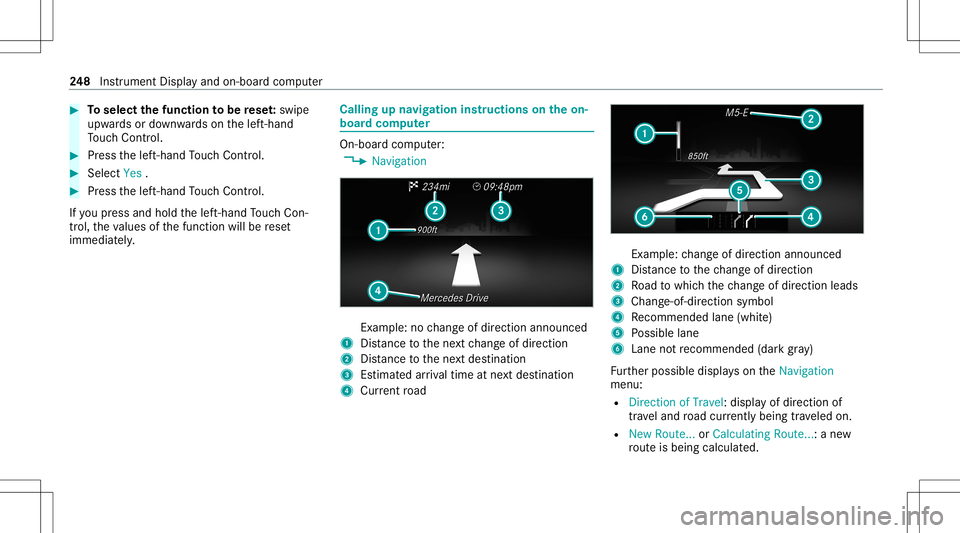
#
Toselect thefun ction tobe rese t:swipe
upw ards ordown wardson thelef t-hand
To uc hCon trol. #
Press thelef t-hand Touc hCon trol. #
Select Yes . #
Press thelef t-hand Touc hCon trol.
If yo upr ess and hold thelef t-hand Touc hCon ‐
tr ol, theva lues ofthefunc tion willberese t
immediat ely. Callin
gup navig ation instruct ions ontheon-
boar dcom puter On-boar
dcom puter:
4 Navigation Ex
am ple: nochang eof dir ect ion ann oun ced
1 Distance tothene xt chang eof dir ect ion
2 Distance tothene xt des tinat ion
3 Estimat edarriva ltim eat next des tination
4 Current road Ex
am ple: chang eof dir ect ion ann oun ced
1 Distance tothech ang eof dir ect ion
2 Road towhic hth ech ang eof dir ect ion leads
3 Chan ge-of-d irection symbo l
4 Recomme ndedlane (whit e)
5 Possible lane
6 Lane notre comme nded(darkgray )
Fu rther possible displayson theNavigation
menu:
R Direc tionofTravel: displayof dir ect ion of
tra veland road cur rentl ybe ing trave led on.
R New Route. ..or Calculatin gRoute. ..:a ne w
ro uteis bein gcalc ulated. 24
8
Instrument Displayand on-boar dcom puter
Page 251 of 566
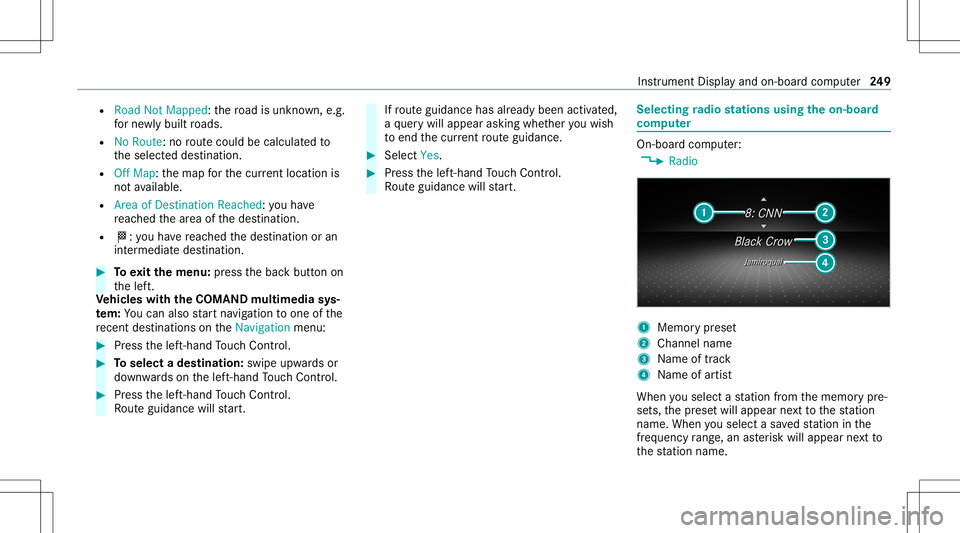
R
Road NotMappe d:th ero ad isunk nown, e.g.
fo rne wly builtro ads.
R NoRout e: no routeco uld becalc ulatedto
th eselect eddes tinat ion.
R Off Map: themap forth ecur rent locati onis
no tav ailable.
R Area ofDe stinat ionReach ed:youha ve
re ac hed thear ea ofthedes tinat ion.
R 004B: youha ve reac hed thedes tinat ionoran
int ermediat edes tinat ion. #
Toexitth emenu :pr ess thebac kbutt onon
th elef t.
Ve hicl eswith theCOMAN Dmu ltim edia sys‐
te m: Youcan also star tna vig atio nto one ofthe
re cent destina tions ontheNavigation menu: #
Press thelef t-hand Touc hCon trol. #
Toselect ades tinat ion:swipe upwards or
do wn wardson thelef t-hand Touc hCon trol. #
Press thelef t-hand Touc hCon trol.
Ro uteguidan cewill star t. If
ro uteguidan cehas already been activat ed,
a qu erywill appear askingwhether youwish
to end thecur rent routeguidan ce. #
Select Yes. #
Press thelef t-hand Touc hCon trol.
Ro uteguidan cewill star t. Select
ingradio station susin gth eon-boa rd
com puter On-boar
dcom puter:
4 Radio 1
Memor ypr ese t
2 Channel name
3 Name oftrac k
4 Name ofartis t
When yousele ctast atio nfrom thememor ypr e‐
se ts, thepr ese twill appear next to thest atio n
nam e.When yousele ctasa ve dstatio nin the
fr eq uency rang e, an asterisk will appea rne xt to
th est atio nnam e. In
stru ment Displa yand on-boar dcom puter 24
9
Page 259 of 566
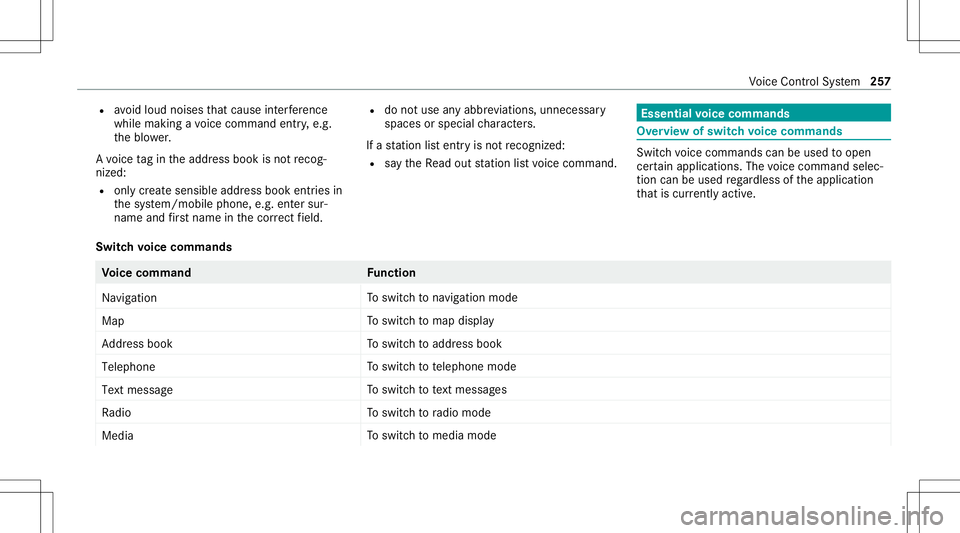
R
avoid loud noises that caus eint erfere nce
wh ile ma king avo ice com mand entry,e.g.
th eblo wer.
A vo ice tagin theaddr essbook isno tre cog‐
nized :
R only crea te sensible addressbook entriesin
th esy stem/mo bilephone, e.g.entersur‐
name andfirs tnam ein thecor rect field. R
donotuse anyabbr eviation s,unn eces sary
spaces orspec ialcharact ers.
If ast atio nlis tent ryisno tre cogni zed:
R sayth eRead outstationlistvoice com mand . Essentia
lvo ice comm ands Ov
ervie wof switc hvo ice comm ands Swit
chvoice com mand scan beused toopen
cer tain applicat ions.The voice com mand selec‐
tion canbeused rega rdless oftheapplication
th at iscur rently active.
Switc hvo ice comm ands Vo
ice comm and Function
Navigation To
switc hto navig ation mod e
Ma p To
switc hto map display
Address book To
switc hto addr essbook
Telep hone To
switc hto telephon emode
Text mess age To
switc hto text mes sage s
Radio To
switc hto radio mode
Media To
switc hto media mode Vo
ice Cont rolSy stem 25
7
Page 280 of 566
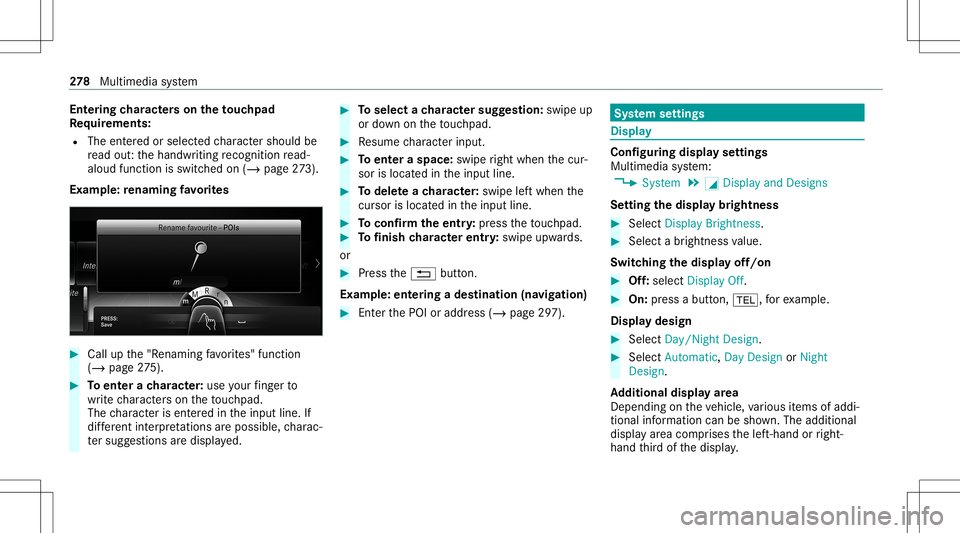
Ent
ering charact erson theto uc hpad
Re quirement s:
R The entered orselect edcharact ershoul dbe
re ad out :th ehandwr itingrecogni tionread-
aloud function isswit ched on (/ page27 3).
Ex am ple:re naming favo rite s #
Call upthe"R enaming favo rite s" function
(/ page27 5). #
Toent erach aract er:use your fing er to
wr ite ch aract erson theto uc hpad.
The charact erisent ered intheinput line. If
dif fere nt interpr etatio nsareposs ible, charac‐
te rsugg estions aredisp laye d. #
Toselect ach aract ersugg estion :swi peup
or down ontheto uc hpad. #
Resume charact erinput. #
Toent eraspa ce:swipe right when thecur‐
sor islocat edintheinput line. #
Todel eteach aract er:swi peleftwhe nth e
cur sor isloca tedin theinput line. #
Toconf irm theentr y:press theto uc hpad. #
Tofinish charact erentr y:swipe upwards.
or #
Press the0038 button.
Ex am ple: entering ades tinat ion(navigation) #
Enterth ePOI oraddr ess(/ page29 7). Sy
stem settings Displa
y Conf
iguringdisp layse ttings
Multi media system:
4 System 5
0043 Display andDesign s
Se tting thedisp laybr ight ness #
Sele ctDis play Bright ness. #
Sele ctabr ight nessva lue.
Switc hingthedisp layof f/on #
Off:selec tDis play Off. #
On: press abutt on,002B, forex am ple.
Displ aydes ign #
Select Day /Nig htDesi gn. #
Select Autom atic,Day DesignorNig ht
Desi gn.
Ad diti onaldispl ayarea
Dependi ngon theve hicle, various items ofaddi‐
tional information canbesho wn. The additional
displa yar ea com prises thelef t-hand orright-
hand third of thedispla y. 27
8
Multimedia system
Page 298 of 566
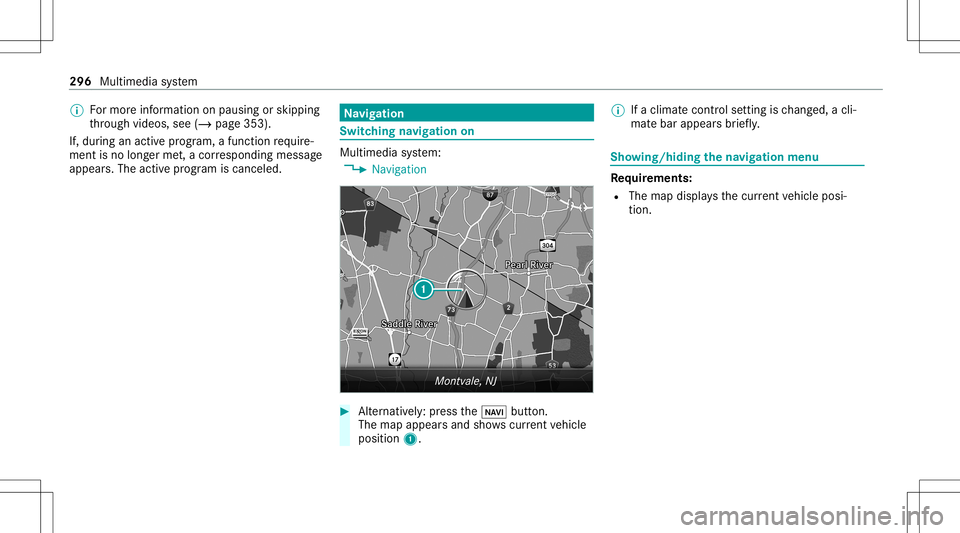
%
Formor einf ormation onpau sing orskippi ng
th ro ugh videos,see (/page35 3).
If ,dur ing anact ive pr og ram, afunction requ ire‐
men tis no long erme t,acor responding message
appea rs.The activeprogr am iscanc eled. Na
vig ation Switc
hingnavig ation on Multimedia
system:
4 Navigation #
Alternativ ely:press the00CB button.
The map appear sand showscurrent vehicle
position 1. %
Ifaclimat econt rolse tting isch ang ed, acli‐
mat ebar appear sbr ief ly. Sho
wing/ hiding thena vig ation menu Re
quirement s:
R The map displa ysthecur rent vehicle posi‐
tion. 296
Multimedia system
Page 299 of 566
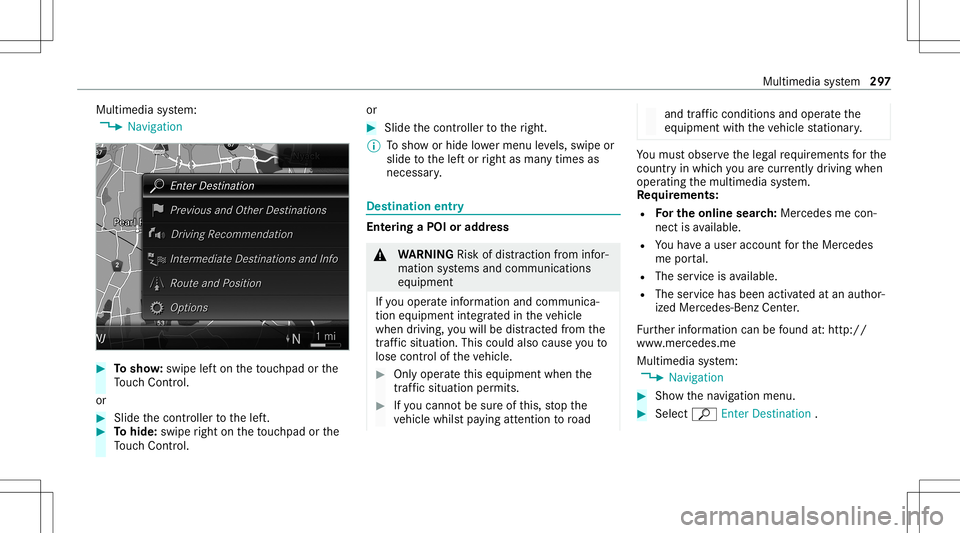
Multimedia
system:
4 Navigation #
Tosho w:swipe lefton theto uc hpad orthe
To uc hCon trol.
or #
Slid eth econ troller tothelef t. #
Tohide: swiperight ontheto uc hpad orthe
To uc hCon trol. or #
Slid eth econ troller totheright.
% Tosho wor hide lowe rmenu leve ls, swipe or
slide tothelef tor right asman ytimes as
necessar y. Des
tinat ion entry Ent
ering aPOI oraddress &
WARNIN GRisk ofdist ra ction from infor‐
mati onsystems andcomm unication s
eq uipment
If yo uoper ateinf ormat ionand comm unic a‐
tio neq uipme ntintegratedin theve hicle
when driving, youwill bedistract ed from the
tr af fic situ ation. Thiscou ldalso cau seyouto
lose control of theve hicle. #
Onlyoper ateth is eq uipmen twhen the
tr af fic situ ation per mits. #
Ifyo ucan notbe sur eof this, stop the
ve hicle whilstpa ying attention toroad and
traffic condi tions andoperate the
eq uipment withth eve hicle statio nary. Yo
umus tobse rveth eleg alrequ iremen tsforth e
cou ntryin whi chyouar ecur rentl ydr ivi ng when
op erati ng themultimedia system.
Re quirement s:
R Forthe online search :Me rcedes mecon‐
nect isavailable.
R Youha ve auser accoun tfo rth eMer cedes
me portal.
R The service isavailable.
R The servicehas been activat ed atan aut hor ‐
ize dMer cedes-Ben zCent er.
Fu rther information canbefound at:ht tp :/ /
www .merced es.me
Mult imed iasystem:
4 Navigation #
Sho wthena vig ation menu. #
Select ªEnter Dest ination . Multimedia
system 29
7
Page 302 of 566
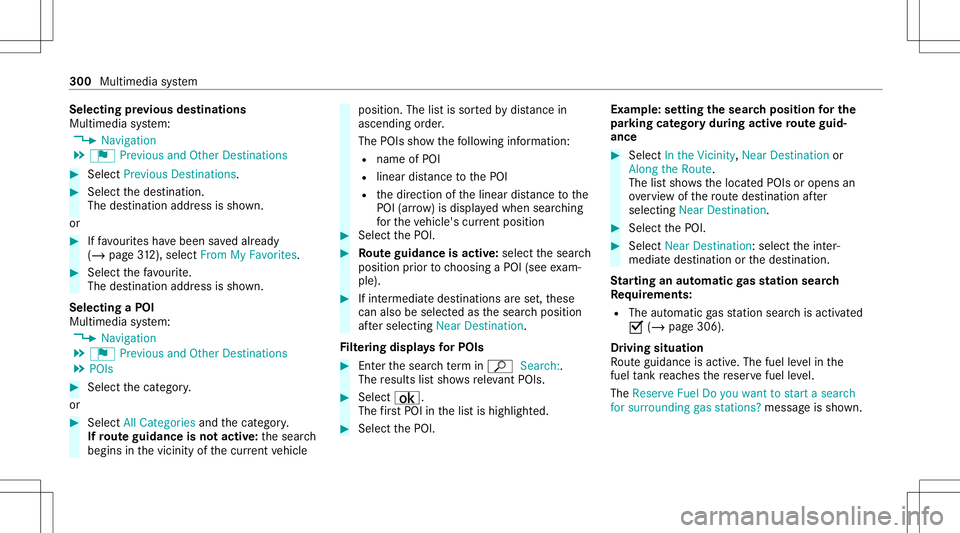
Selec
tingprev ious destina tions
Multime diasystem:
4 Navigation
5 ¬ Previous andOther Destination s #
Select Previous Destination s. #
Select thedes tinat ion.
The destinat ionaddr essissho wn.
or #
Iffavo urites have been save dalr eady
(/ page31 2),se lect From MyFavo rites. #
Sele ctthefa vo urite.
The destinatio naddr essissho wn.
Select ingaPOI
Mult imed iasystem:
4 Navigation
5 ¬ Previous andOther Destination s
5 POIs #
Select thecat egor y.
or #
Select AllCategories andthecat egor y.
If ro ut eguidanc eis no tactiv e:thesear ch
begins inthevicinit yof thecur rent vehicle position.
Thelistis sor tedby distance in
as cend ingorde r.
The POIs showthefo llo wing informatio n:
R name ofPOI
R linear distance tothePOI
R thedir ect ion ofthelinear distance tothe
POI (arrow) isdispla yedwhen searching
fo rth eve hicle's current positio n #
Select thePOI. #
Routeguidanc eis activ e:sele ctthesear ch
position prior tochoosing aPOI (see exam‐
ple). #
Ifint ermedi atedes tinatio nsarese t,th ese
can also beselect edasthesear chposition
af te rsele cting NearDestination .
Fi lter ing disp lays forPO Is #
Enterthesear chterm inª Search:.
The results listsho wsreleva nt POI s. #
Select ¡.
The firs tPOI inthelis tis highlight ed. #
Select thePOI. Ex
am ple: setting thesear chpos ition forthe
par kingca tegor ydur ing activ ero ut eguid‐
ance #
Select Inthe Vicini ty,Near Destinatio nor
Along theRou te.
The listsho wsthelocat edPOIs oropens an
ove rview of thero utedes tinatio naf te r
selecting NearDestination. #
Select thePOI. #
Select NearDestination: selecttheint er‐
mediat edes tinat ionorthedes tinat ion.
St arting anaut omatic gasst ation search
Re quirement s:
R The automat icga sst atio nsear chisact ivat ed
0073 (/ page306) .
Dr iving situation
Ro uteguidan ceisact ive. The fuel leve lin the
fuel tank reac hes there ser vefuel leve l.
The Reserv eFuel Doyou want tostar ta searc h
for surro undin ggas stations ?mess ageis sho wn. 300
Multim ediasystem
Page 303 of 566
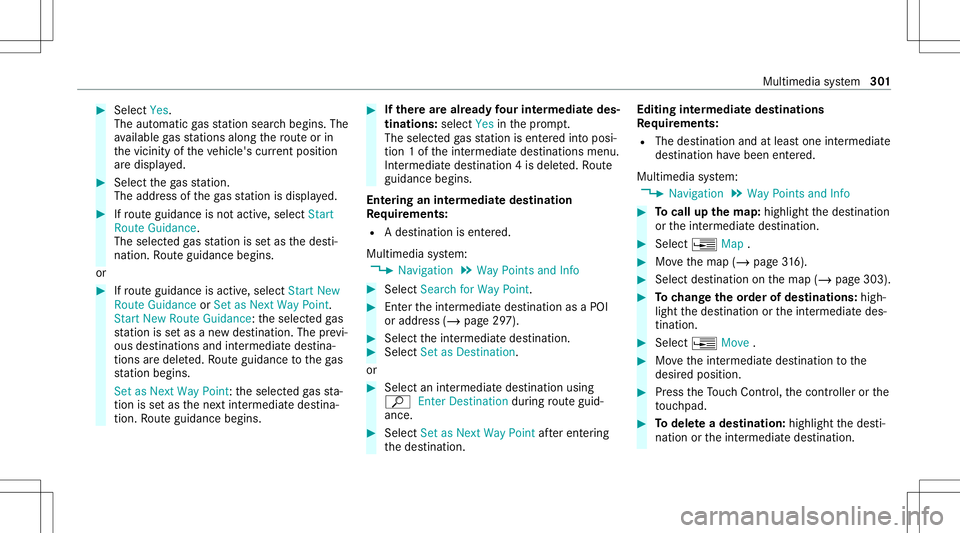
#
Select Yes.
The automatic gasst atio nsear chbegins. The
av ailable gasst atio nsalon gth ero uteor in
th evicinit yof theve hicle's current positio n
ar edispl ayed. #
Select thega sst atio n.
The addr essofthega sst atio nis displa yed. #
Ifro uteguidan ceisno tact ive, sele ctStart
Rout eGuidan ce.
The selected gasst atio nis setas thedes ti‐
nation .Ro uteguidan cebegin s.
or #
Ifro uteguidan ceisact ive, sele ctStart New
Rout eGuidan ceorSet asNex tWay Point.
St art New RouteGuidan ce:th eselect edgas
st atio nis setas ane wdes tinatio n.The prev i‐
ous destination sand intermediat edes tina‐
tion sar edele ted. Ro uteguidan cetothega s
st atio nbegin s.
Set asNex tWay Point:theselect edgasst a‐
tio nis setas thene xt int ermediat edes tina‐
tion .Ro uteguidan cebegin s. #
Ifth erear ealr ead yfo ur intermediat edes‐
tinatio ns:sele ctYes inthepr om pt.
The select edgasst atio nis ent ered intoposi‐
tio n1 of theint ermediat edes tinat ions menu.
Int ermediat edes tinat ion4is dele ted. Ro ute
guidan cebegin s.
Ent ering anintermed iatedes tination
Re quirement s:
R Ades tination isent ered.
Multime diasystem:
4 Navigation 5
Way Point sand Info #
Select Search forWay Point . #
Enterth eint ermediat edes tinat ionasaPOI
or addr ess(/ page29 7). #
Select theint ermediat edes tinat ion. #
Select SetasDest ination.
or #
Select anintermediat edes tinat ionusing
ª Enter Dest ination during routeguid‐
anc e. #
Select Set asNex tWay Pointaf te rent ering
th edes tinat ion. Editing
intermedia tedes tina tions
Re quirement s:
R The destination andatleas tone intermediat e
des tination have been entered.
Multimedia system:
4 Navigation 5
Way Point sand Info #
Tocall upthema p:highlig htthedes tinat ion
or theint ermediat edes tinat ion. #
Select ¥Map. #
Movethemap (/page31 6). #
Select destina tion onthemap (/page303). #
Tochang eth eor der ofdes tina tions :high‐
light thedes tinat ionortheint ermediat edes‐
tinat ion. #
Select ¥Move . #
Movetheint ermediat edes tinat iontothe
desir edposition . #
Press theTo uc hCon trol, thecon troller orthe
to uc hpad. #
Todel eteades tina tion: highlig htthedes ti‐
nation ortheint ermediat edes tinat ion. Multimedia
system 30
1