2020 MAZDA MODEL 3 HATCHBACK navigation
[x] Cancel search: navigationPage 174 of 598

The active driving display indicates the following information:
Blind Spot Monitoring (BSM) Operation Conditions and Warnings
Refer to Blind Spot Monitoring (BSM) on page 4-94.
Lane-keep Assist System (LAS) Warnings
Refer to Traffic Sign Recognition System (TSR) on page 4-99.
Front Cross Traffic Alert (FCTA) Operation Conditions and Warning
Refer to Front Cross Traffic Alert (FCTA) on page 4-111.
Mazda Radar Cruise Control (MRCC) Operation Conditions and Warn ings
Refer to Mazda Radar Cruise C ontrol (MRCC) on page 4-118.
Mazda Radar Cruise Control with S top & Go function (MRCC with Stop & Go function)
Operation Conditions and Warnings
Refer to Mazda Radar Cruise Con trol with Stop & Go function (MR CC with Stop & Go
function) on page 4-126.
Traffic Jam Assist (TJA) Ope ration Conditions and Warnings
Refer to Traffic Jam Assist (TJA) on page 4-137.
Lane-keep Assist System (LAS) Warnings*
Lane-keep Assist System (LAS) on page 4-151.
Smart Brake Support (SBS) Operation Conditions and Warnings
Refer to Smart Brake Support (SBS) on page 4-155.
Smart Brake Support [Rear] (SBS-R) Operation Conditions and War nings
Refer to Smart Brake Support [R ear] (SBS-R) on page 4-157.
Smart Brake Support [Rear Crossing] (SBS-RC) Operation Conditio ns and Warnings
Refer to Smart Brake Support [Rear Crossing] (SBS-RC) on page 4 -161.
Cruise Control Operation Conditions
Refer to Cruise Control on page 4-212.
Navigation Guidance (vehicles with navigation system)
Intersection Name (vehicles with navigation system)
Street name (vehicles with navigation system)
Lane Guidance (vehicles with navigation system)
Speed limit indicator (vehicles with navigation system)
Vehicle Speed
The active driving display settings can be changed or adjusted.
Refer to the Settings section in the Mazda Connect Owner's Manual.
NOTE
The desired driving position (display position , brightness level, display information) can
be called up after programming the position.
Refer to Driving Position Memory on page 2-10.
The street name may not be displayed depending on the market and region.
When Driving
Instrument Cluster and Display
4-30*Some models.
Mazda3_8HZ1-EA-19G_Edition1_old 2019-5-17 13:49:03
Page 243 of 598

Traffic Sign Recognition System (TSR)*
▼Traffic Sign Recognition System (TSR)
The TSR helps prevent the driver
from overlooking traffic signs, and provides support for
safer driving by displaying traffic signs on the active driving display/instrument cluster
which are recognized by the Forward Sensing Camera (FSC) or rec orded in the navigation
system while the v ehicle is driven.
The TSR displays the speed limit (including auxiliary signs), do not enter, and traffic stop
signs.
If the vehicle speed exceeds the speed limit sign indicated in the active driving display/
instrument cluster while the vehicle is driven, the system noti fies the driver using the
indication in the active driving display/instrument cluster and a warning sound.
Speed limit and do not enter signs
1. Sign recognized
2. Sign displayed
When Driving
i-ACTIVSENSE
*Some models.4-99
Mazda3_8HZ1-EA-19G_Edition1_old 2019-5-17 13:49:03
Page 245 of 598

The TSR operates only if the navigation system SD card (Mazda genuine) is inserted in
the SD card slot. Consult an Authorized Mazda Dealer for details.
The TSR does not operate if there is a malf unction in the Forward Sensing Camera (FSC).
Under the following conditions, the TSR may not operate normally.
An object placed on the dashboard is reflected in the windshield and picked up by the
camera.
Heavy luggage is loaded in the luggage compartment or on the rear seat and the
vehicle is tilted.
The tire pressures are not adjusted to the specified pressure.
Tires other than standard tires are equipped.
The vehicle is driven on the ramp and surrounding area to or from a rest area or a
tollgate on a highway.
When surrounding brightness suddenly changes such as when entering or exiting a
tunnel.
The illumination of the headlights is weakened because of dirt or the optical axis is
deviated.
The windshield is dirty or foggy.
The windshield and camera are fogged (water droplets).
Strong light is directed at the front of the vehicle (such as backlight or high-beam
headlights of on-coming vehicles).
The vehicle is making a sharp turn.
Strong light reflects off the road.
A traffic sign is in a position which makes it difficult to reflect the light from the
vehicle's headlights, such as when the vehicle is driven at night or in a tunnel.
The vehicle is driven under weather conditions such as rain, fog, or snow.
The stored map data for the navigation system is not current.
A traffic sign is obscured by mud or snow.
A traffic sign is concealed by trees or a vehicle.
A traffic sign is partially shaded.
A traffic sign is bent or warped.
A traffic sign is too low or too high.
A traffic sign is too bright or too dark (including electronic traffic signs).
A traffic sign is too big or too small.
There is an object similar to the traffic sign being read (such as another traffic sign or
other signs resembling it).
The TSR can be set to invisible on the active driving display.
Refer to the Settings section in the Mazda Connect Owner's Manual.
When Driving
i-ACTIVSENSE
4-101
Mazda3_8HZ1-EA-19G_Edition1_old 2019-5-17 13:49:03
Page 246 of 598

▼Traffic Sign Display Indication
The following traffic signs are displayed
on the active driving display/instrument
cluster.
Speed limit signs
Do not enter signs
Stop signs
NOTE
Speed limit signs
When the vehicle speed is about 1 km/h
(0.6 mph) or faster, the speed limit sign
is displayed when any one of the
following conditions are met.
The Forward Sensing Camera (FSC)
recognizes a speed limit sign as a sign
targeted for your vehicle and the
vehicle passes it.
The speed limit sign stored in the
navigation system is read.
In the following cases, display of the
speed limit sign stops.
Each sensor determines that the
vehicle has changed direction of
travel.
The Forward Sensing Camera (FSC)
recognizes a new speed limit sign
which differs from the previous one
(displays the new speed limit sign).
The speed limit sign stored in the
navigation system is not read within a
certain period of time (if the Forward
Sensing Camera (FSC) does not
recognize a speed limit sign, the speed
limit sign stored in the navigation
system is displayed).
The vehicle speed exceeds the
displayed speed limit sign by 30 km/h
(19 mph) or more after a certain
period of time has elapsed since the
speed limit sign
was displayed.
(Except when there is information for
the speed limit sign in the navigation
system)
Do not enter signs
A do not enter sign is displayed when all
of the following conditions are met.
The vehicle speed is about 60 km/h
(37 mph) or slower.
The Forward Sensing Camera (FSC)
recognizes a do not enter sign as a
sign targeted for your vehicle and the
vehicle passes it.
When the Forward Sensing Camera
(FSC) recognizes the do not enter sign
and a certain period of time has elapsed
since the vehicle passed the sign, display
of the do not enter sign stops.
Stop sign
A stop sign is displayed when all of the
following conditions are met:
The vehicle speed is about 65 km/h
(40 mph) or slower.
The Forward Sensing Camera (FSC)
recognizes a stop sign as a sign
targeted for your vehicle.
When Driving
i-ACTIVSENSE
4-102
Mazda3_8HZ1-EA-19G_Edition1_old 2019-5-17 13:49:03
Page 249 of 598

Visual + Audible: The area around the speed limit sign displayed in the display flashes in
amber and the warning sound is activated at the same time. If t he vehicle speed continues
to exceed the displayed speed limit sign, the indication stops flashing and remains on. The
warning sound is activated continuously until the vehicle speed decreases below the speed
limit sign.
Speed Limit Sign Threshold setting
+ 0: If the vehicle speed exceeds the speed limit sign displaye d in the display, the
excessive speed warning is activated.
+ 5: If the vehicle speed exceeds the speed limit sign displaye d in the display by 5 km/h (3
mph), the excessive speed warning is activated.
+ 10: If the vehicle speed exceeds the speed limit sign displayed in the display by 10 km/h
(5 mph), the excessive speed warning is activated.
NOTE
In the following cases, the excessive speed warning stops operating.
The vehicle speed is less than the speed of the displayed speed limit sign. (If the
activation timing for the exce ssive speed warning is changed in the personalization
features, the excessive speed warning stops operating when the vehicle speed is less
than the changed vehicle speed.
A speed limit sign indication has been updated and the vehicle speed is lower than the
updated indication.
Display of the speed limit sign stops.
The warning indication is displayed at the same time the excessive speed warning sound
is activated if the vehicle speed exceeds the speed indicated on the speed limit sign.
Refer to Excessive Speed Warning on page 7-45.
If the Forward Sensing Camera (FSC) or data recorded in the navigation system
incorrectly recognizes the actual speed limit sign at a lower speed, the excessive speed
alarm is activated even if the vehicle is driven at the legal speed.
When Driving
i-ACTIVSENSE
4-105
Mazda3_8HZ1-EA-19G_Edition1_old 2019-5-17 13:49:03
Page 402 of 598

What is Mazda Connect ?
▼What is Mazda Connect ?
This manual only indicates a part of the information for Mazda Connect. For details, check
the Web owner's manual at the Mazda site for each country and r
egion.
1. Radio
2. Bluetooth
® Audio/Hands-Free Call/SMS (Short Message Service)
3. USB Audio/USB Video
4. USB port
*1/SD card slot*2
5. SD card (Navigation system)*
*
1 The location of the USB slot differs depending on the vehicle model.
*2 The SD card slot is for the navigation system only. For vehicles with the navigation
system, the SD card (Mazda genuine) with stored map data is ins erted into the SD card
slot and used.
Interior Features
Mazda Connect
5-14*Some models.
Mazda3_8HZ1-EA-19G_Edition1_old 2019-5-17 13:49:03
Page 403 of 598
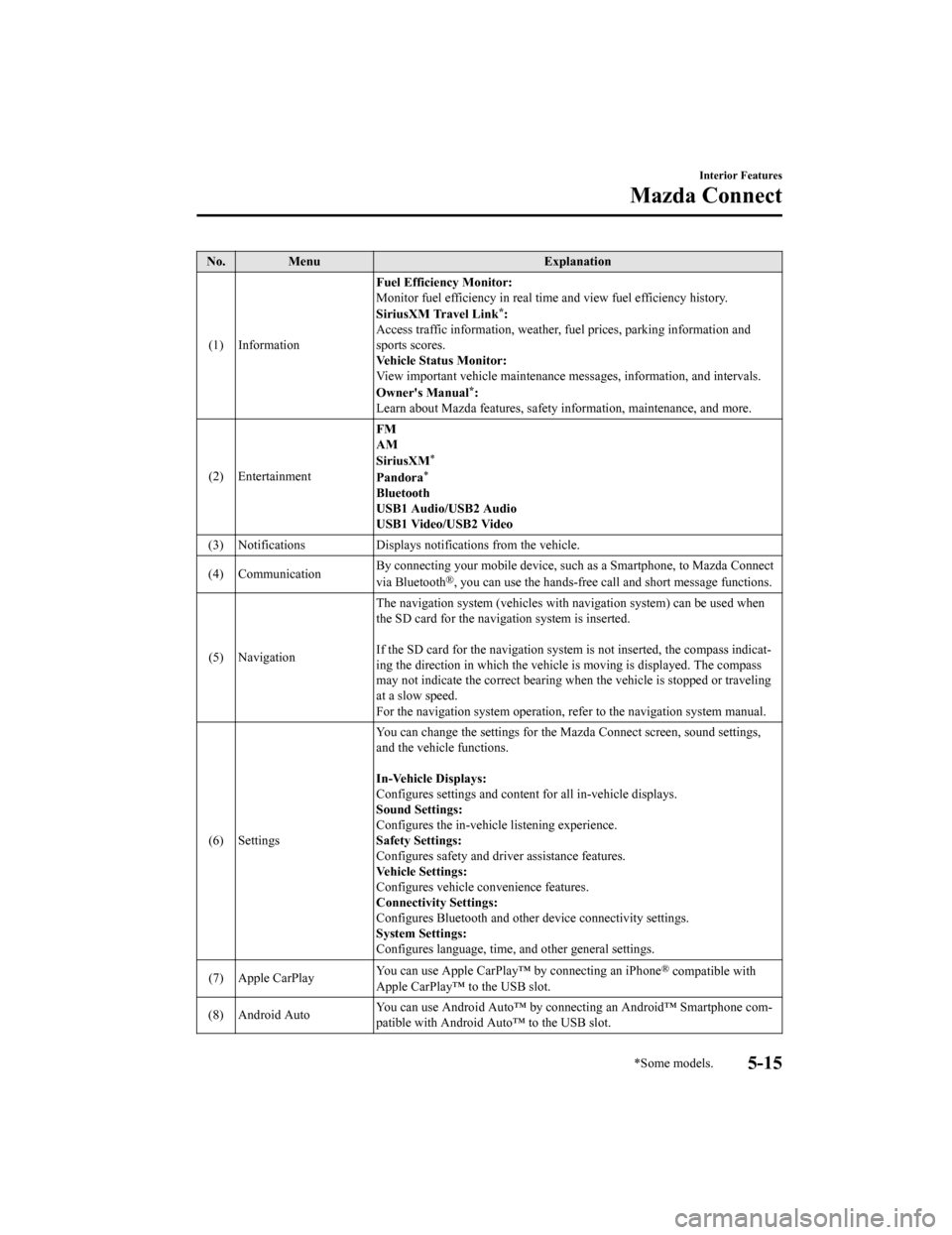
No. MenuExplanation
(1) Information Fuel Efficiency Monitor:
Monitor fuel efficienc
y in real time and view fuel efficiency h istory.
SiriusXM Travel Link
*:
Access traffic information, weathe r, fuel prices, parking information and
sports scores.
Vehicle Status Monitor:
View important vehicle mainten ance messages, information, and i ntervals.
Owner's Manual
*:
Learn about Mazda features, safety information, maintenance, an d more.
(2) Entertainment FM
AM
SiriusXM
*
Pandora*
Bluetooth
USB1 Audio/USB2 Audio
USB1 Video/USB2 Video
(3) Notifications Displays no tifications from the vehicle.
(4) Communication By connecting your mobile device,
such as a Smartphone, to Mazda Connect
via Bluetooth
®, you can use the hands-free call and short message functions.
(5) Navigation The navigation system (vehicles
with navigation system) can be used when
the SD card for the navigation system is inserted.
If the SD card for the navigation system is not inserted, the c ompass indicat‐
ing the direction in which the v ehicle is moving is displayed. The compass
may not indicate the correct bear ing when the vehicle is stopped or traveling
at a slow speed.
For the navigation system operation, refer to the navigation sy stem manual.
(6) Settings You can change the settings for
the Mazda Connect screen, sound settings,
and the vehicle functions.
In-Vehicle Displays:
Configures settings and content for all in-vehicle displays.
Sound Settings:
Configures the in-vehicle listening experience.
Safety Settings:
Configures safety and driver assistance features.
Vehicle Settings:
Configures vehicle convenience features.
Connectivity Settings:
Configures Bluetooth and other device connectivity settings.
System Settings:
Configures language, time, and other general settings.
(7) Apple CarPlay You can use Apple CarPlay™
by connecting an iPhone
® compatible with
Apple CarPlay™ to the USB slot.
(8) Android Auto You can use Android Auto™ by connecting an Android™ Smartphone
com‐
patible with Android Auto™ to the USB slot.
Interior Features
Mazda Connect
*Some models.5-15
Mazda3_8HZ1-EA-19G_Edition1_old 2019-5-17 13:49:03
Page 407 of 598
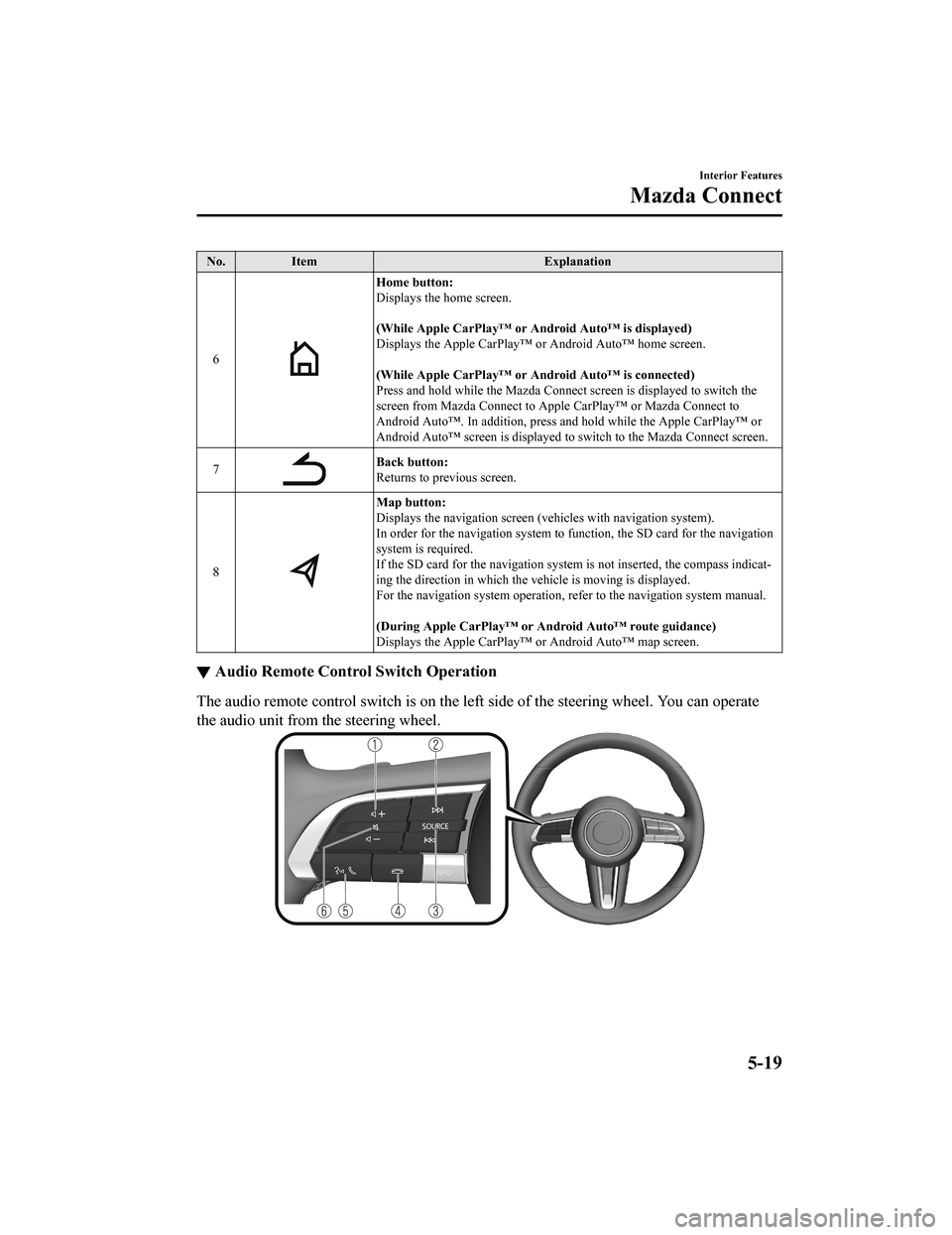
No.Item Explanation
6
Home button:
Displays the home screen.
(While Apple CarPlay™ or Android Auto™ is displayed)
Displays the Apple CarPlay™ or Android Auto™ home screen.
(While Apple CarPlay™ or Android Auto™ is connected)
Press and hold while the Mazda C onnect screen is displayed to switch the
screen from Mazda Connect to Appl e CarPlay™ or Mazda Connect to
Android Auto™. In addition, press and hold while the Apple CarPlay™ or
Android Auto™ screen is displayed to switch to the Mazda Connec t screen.
7
Back button:
Returns to previous screen.
8
Map button:
Displays the navigation screen (vehicles with navigation system).
In order for the navigation system to function, the SD card for the navigation
system is required.
If the SD card for the navigation system is not inserted, the c ompass indicat‐
ing the direction in which the v ehicle is moving is displayed.
For the navigation system operation, refer to the navigation sy stem manual.
(During Apple CarPlay™ or Android Auto™ route guidance)
Displays the Apple CarPlay™ or Android Auto™ map screen.
▼ Audio Remote Control Switch Operation
The audio remote control switch is on the left side of the stee
ring wheel. You can operate
the audio unit from the steering wheel.
Interior Features
Mazda Connect
5-19
Mazda3_8HZ1-EA-19G_Edition1_old 2019-5-17 13:49:03