2020 MAZDA MODEL 3 HATCHBACK android auto
[x] Cancel search: android autoPage 403 of 598
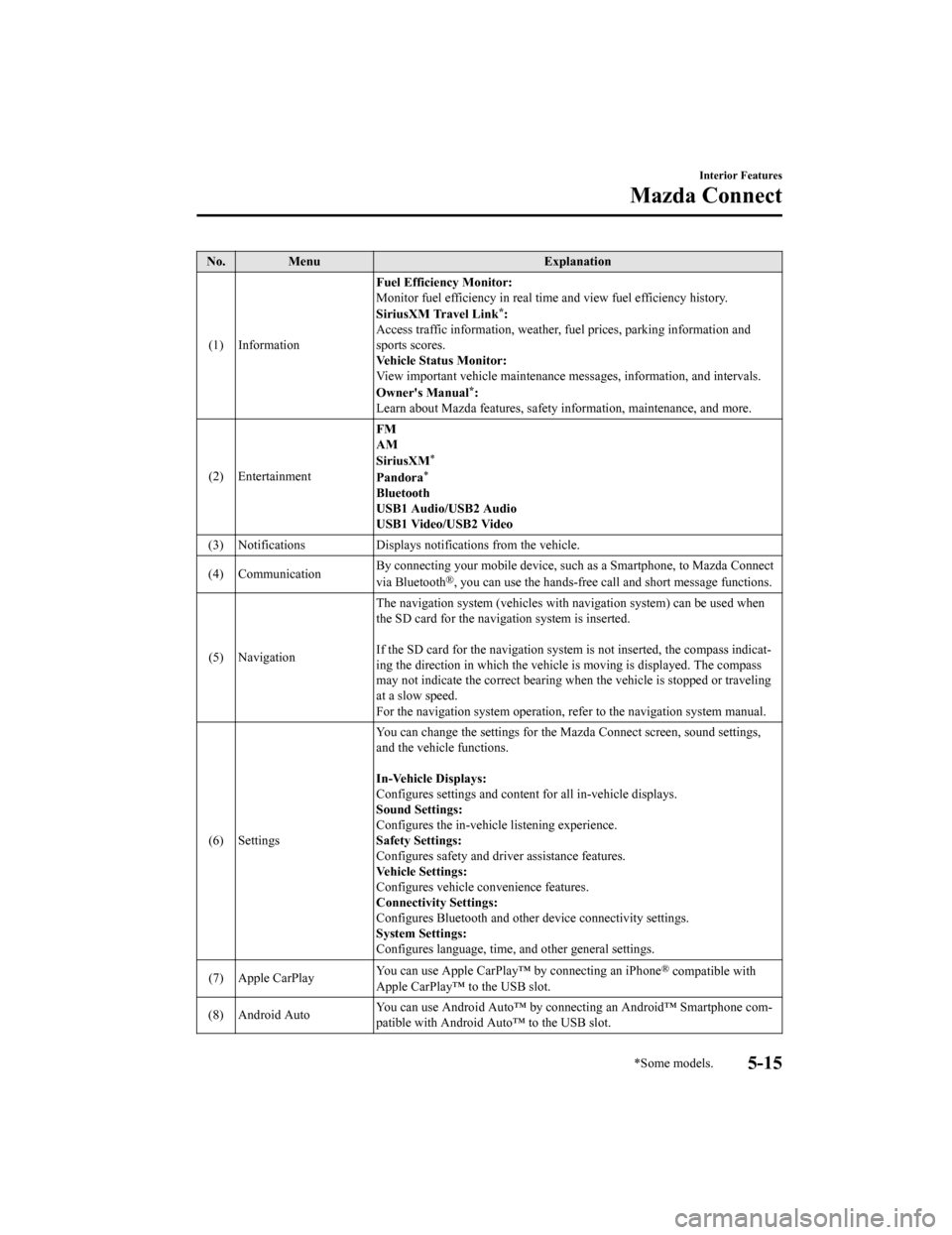
No. MenuExplanation
(1) Information Fuel Efficiency Monitor:
Monitor fuel efficienc
y in real time and view fuel efficiency h istory.
SiriusXM Travel Link
*:
Access traffic information, weathe r, fuel prices, parking information and
sports scores.
Vehicle Status Monitor:
View important vehicle mainten ance messages, information, and i ntervals.
Owner's Manual
*:
Learn about Mazda features, safety information, maintenance, an d more.
(2) Entertainment FM
AM
SiriusXM
*
Pandora*
Bluetooth
USB1 Audio/USB2 Audio
USB1 Video/USB2 Video
(3) Notifications Displays no tifications from the vehicle.
(4) Communication By connecting your mobile device,
such as a Smartphone, to Mazda Connect
via Bluetooth
®, you can use the hands-free call and short message functions.
(5) Navigation The navigation system (vehicles
with navigation system) can be used when
the SD card for the navigation system is inserted.
If the SD card for the navigation system is not inserted, the c ompass indicat‐
ing the direction in which the v ehicle is moving is displayed. The compass
may not indicate the correct bear ing when the vehicle is stopped or traveling
at a slow speed.
For the navigation system operation, refer to the navigation sy stem manual.
(6) Settings You can change the settings for
the Mazda Connect screen, sound settings,
and the vehicle functions.
In-Vehicle Displays:
Configures settings and content for all in-vehicle displays.
Sound Settings:
Configures the in-vehicle listening experience.
Safety Settings:
Configures safety and driver assistance features.
Vehicle Settings:
Configures vehicle convenience features.
Connectivity Settings:
Configures Bluetooth and other device connectivity settings.
System Settings:
Configures language, time, and other general settings.
(7) Apple CarPlay You can use Apple CarPlay™
by connecting an iPhone
® compatible with
Apple CarPlay™ to the USB slot.
(8) Android Auto You can use Android Auto™ by connecting an Android™ Smartphone
com‐
patible with Android Auto™ to the USB slot.
Interior Features
Mazda Connect
*Some models.5-15
Mazda3_8HZ1-EA-19G_Edition1_old 2019-5-17 13:49:03
Page 406 of 598
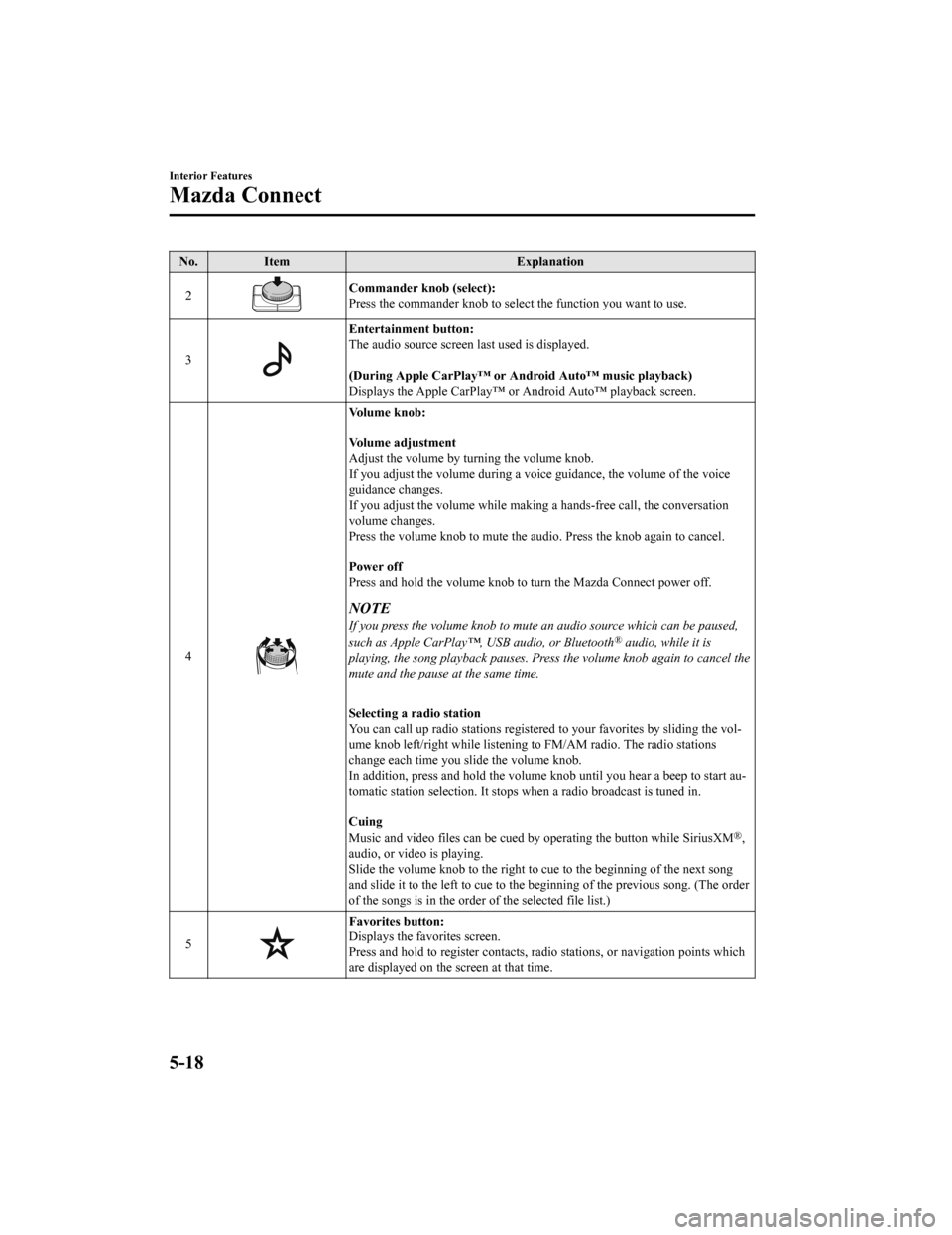
No.Item Explanation
2
Commander knob (select):
Press the commander knob to select the function you want to use .
3
Entertainment button:
The audio source screen last used is displayed.
(During Apple CarPlay™ or Android Auto™ music playback)
Displays the Apple CarPlay™ or Android Auto™ playback screen.
4
Vo l u m e k n o b :
Vo l u m e a d j u s t m e n t
Adjust the volume by turning the volume knob.
If you adjust the volume during a voice guidance, the volume of the voice
guidance changes.
If you adjust the volume while making a hands-free call, the co nversation
volume changes.
Press the volume knob to mute t he audio. Press the knob again to cancel.
Power off
Press and hold the volume knob to turn the Mazda Connect power off.
NOTE
If you press the volume knob to mute an audio source which can be paused,
such as Apple CarPlay™, USB audio, or Bluetooth® audio, while it is
playing, the song playback pauses. Press the volume knob again to cancel the
mute and the pause at the same time.
Selecting a radio station
You can call up radio stations r egistered to your favorites by sliding the vol‐
ume knob left/right while listeni ng to FM/AM radio. The radio s tations
change each time you s lide the volume knob.
In addition, press and hold the volume knob until you hear a beep to start au‐
tomatic station selection. It st ops when a radio broadcast is t uned in.
Cuing
Music and video files can be cued by operating the button while SiriusXM
®,
audio, or video is playing.
Slide the volume knob to the righ t to cue to the beginning of the next song
and slide it to the left to cue to the beginning of the previou s song. (The order
of the songs is in the order of the selected file list.)
5
Favorites button:
Displays the favorites screen.
Press and hold to register contacts, radio stations, or navigat ion points which
are displayed on the screen at that time.
Interior Features
Mazda Connect
5-18
Mazda3_8HZ1-EA-19G_Edition1_old 2019-5-17 13:49:03
Page 407 of 598
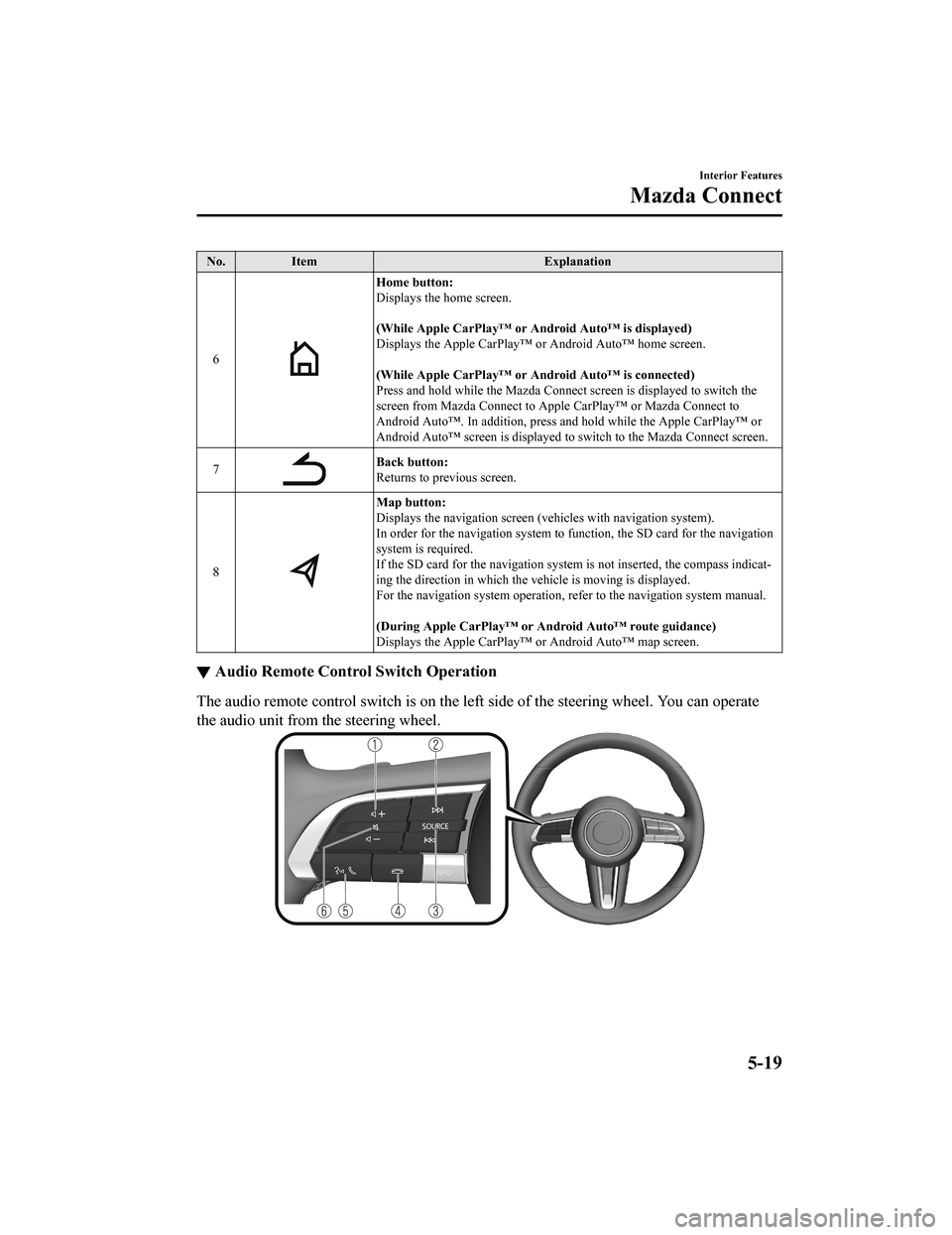
No.Item Explanation
6
Home button:
Displays the home screen.
(While Apple CarPlay™ or Android Auto™ is displayed)
Displays the Apple CarPlay™ or Android Auto™ home screen.
(While Apple CarPlay™ or Android Auto™ is connected)
Press and hold while the Mazda C onnect screen is displayed to switch the
screen from Mazda Connect to Appl e CarPlay™ or Mazda Connect to
Android Auto™. In addition, press and hold while the Apple CarPlay™ or
Android Auto™ screen is displayed to switch to the Mazda Connec t screen.
7
Back button:
Returns to previous screen.
8
Map button:
Displays the navigation screen (vehicles with navigation system).
In order for the navigation system to function, the SD card for the navigation
system is required.
If the SD card for the navigation system is not inserted, the c ompass indicat‐
ing the direction in which the v ehicle is moving is displayed.
For the navigation system operation, refer to the navigation sy stem manual.
(During Apple CarPlay™ or Android Auto™ route guidance)
Displays the Apple CarPlay™ or Android Auto™ map screen.
▼ Audio Remote Control Switch Operation
The audio remote control switch is on the left side of the stee
ring wheel. You can operate
the audio unit from the steering wheel.
Interior Features
Mazda Connect
5-19
Mazda3_8HZ1-EA-19G_Edition1_old 2019-5-17 13:49:03
Page 408 of 598
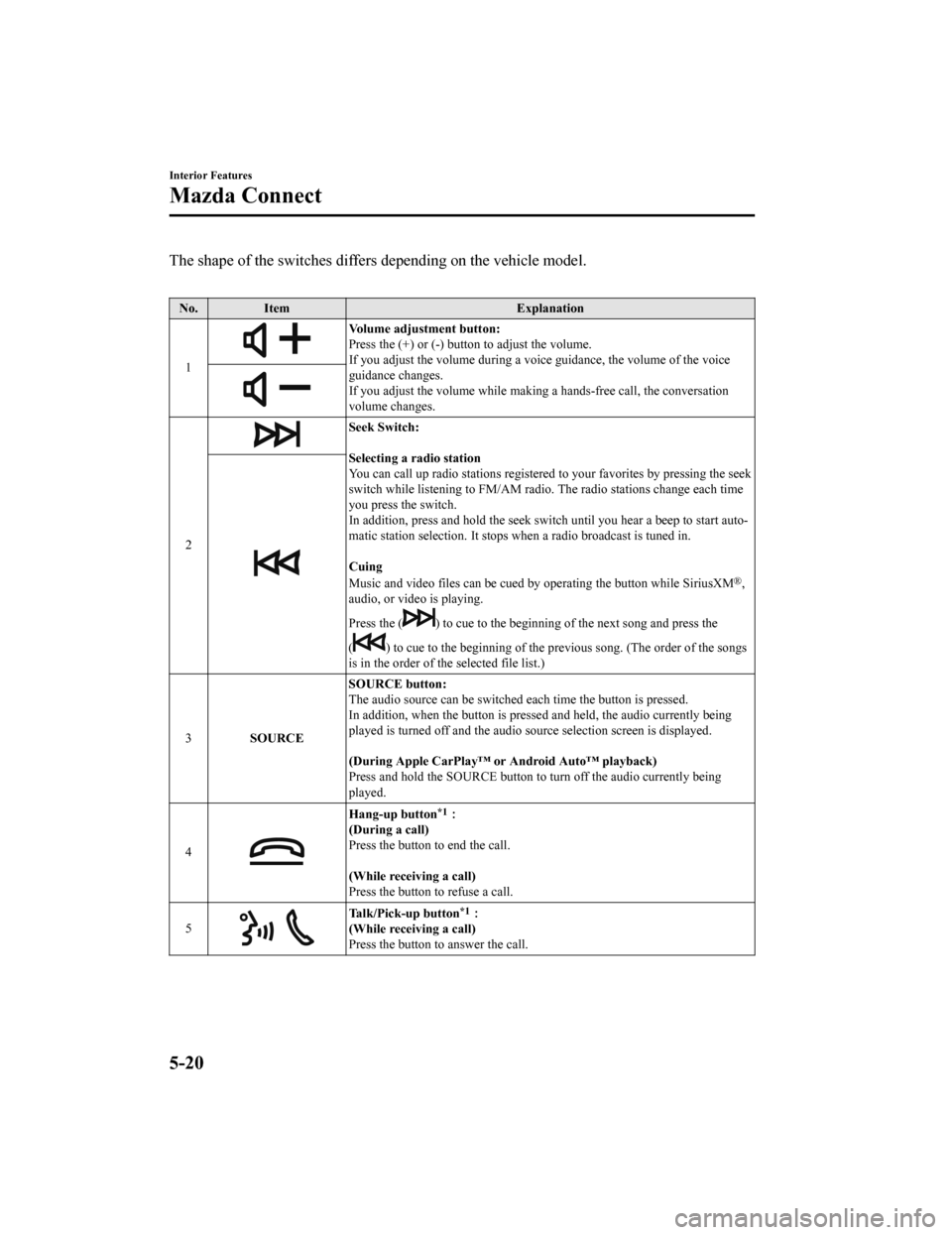
The shape of the switches differs depending on the vehicle model.
No. Item Explanation
1
Volume adjustment button:
Press the (+) or (-) butto n to adjust the volume.
If you adjust the volume during a voice guidance, the volume of the voice
guidance changes.
If you adjust the volume while making a hands-free call, the co nversation
volume changes.
2
Seek Switch:
Selecting a radio station
You can call up radio stations r egistered to your favorites by pressing the seek
switch while listening to FM/AM radio. The radio stations change each time
you press the switch.
In addition, press and hold the seek switch until you hear a be ep to start auto‐
matic station selection. It stop s when a radio broadcast is tun ed in.
Cuing
Music and video files can be cued by operating the button while SiriusXM
®,
audio, or video is playing.
Press the (
) to cue to the beginning of the next song and press the
(
) to cue to the beginning of the previous song. (The order of t he songs
is in the order of the selected file list.)
3 SOURCE SOURCE button:
The audio source can be switched each time the button is presse
d.
In addition, when the button is p ressed and held, the audio currently being
played is turned off and the audi o source selection screen is displayed.
(During Apple CarPlay™ or Android Auto™ playback)
Press and hold the SOURCE button to turn off the audio currentl y being
played.
4
Hang-up button*1:
(During a call)
Press the button to end the call.
(While receiving a call)
Press the button to refuse a call.
5
Talk/Pick-up button*1:
(While receiving a call)
Press the button to answer the call.
Interior Features
Mazda Connect
5-20
Mazda3_8HZ1-EA-19G_Edition1_old 2019-5-17 13:49:03
Page 410 of 598

NOTE
While Apple CarPlay™ or Android Auto™ is connected, Siri® or Android Auto™ voice
recognition is activated.
At this time Mazda Connect voic e recognition is not activated.
Commands usable at any time
“Help” - Can be used to check for usable voice commands.
“Back” - Returns to the previous screen. When a voice command is spoken while on the
telephone number input screen, the content that was previously input is deleted.
“Cancel”- The voice recognition is ended.
To learn more on how to operate Mazda Connect
“Owner's Manual” - The operation guide screen is displayed.
Ending voice recognition
Do any one of the following operations:
Press the hang-up button.
Press and hold the t alk/Pick-up button.
Say the word, “Cancel”.
Convenient operating tips for using the voice recognition funct ion
Examples of effective voice commands in various categories are displayed on top screen of
the voice recognition.
It would be convenient to know these usable voice commands in a dvance.
NOTE
The voice commands indicated in this manual are some examples of usable voice
commands. Some voice commands may be unusable depending on the vehicle model.
When the Barge-In setting is on, voice commands can be made even while the voice
guidance is being announced. For details on Barge-In, refer to the Settings section in the
Mazda Connect Owner's Manual.
For details on voice commands which can be used on the navigation screen, refer to the
navigation system manual.
Interior Features
Mazda Connect
5-22
Mazda3_8HZ1-EA-19G_Edition1_old 2019-5-17 13:49:03
Page 417 of 598

Android Auto™
CAUTION
YOU EXPRESSLY ACKNOWLEDGE AND AGREE THAT USE OF ANDROID AUTO™ (“THE
APPLICATION”) IS AT YOUR SOLE RISK AND THAT THE ENTIRE RISK AS TO SATISFACTORY
QUALITY, PERFORMANCE, ACCURACY AND EFFO RT IS WITH YOU TO THE MAXIMUM EXTENT
PERMITTED BY APPLICABLE LAW, AND THAT THE APPLICATION AND INFORMATION ON THE
APPLICATION IS PROVIDED “AS IS” AND “AS AVAILABLE,” WITH ALL FAULTS AND WITHOUT
WARRANTY OF ANY KIND, AND MAZDA HERE BY DISCLAIMS ALL WARRANTIES AND
CONDITIONS WITH RESPECT TO THE APPLICATION AND INFORMATION ON THE
APPLICATION, EITHER EXPRESS, IMPLIED OR STATUTORY, INCLUDING, BUT NOT LIMITED TO,
THE IMPLIED WARRANTIES AND/OR CONDITIONS OF MERCHANTABIL ITY, SATISFACTORY
QUALITY, FITNESS FOR A PARTICULAR PURP OSE, ACCURACY, QUIET ENJOYMENT, AND
NONINFRINGEMENT OF THIRD PARTY RIGHTS.
AS EXAMPLES, AND WITHOUT LIMITATI ON, MAZDA DISCLAIMS ANY WARRANTY
REGARDING THE ACCURACY OF DATA PROVIDED BY THE APPLICATION, SUCH AS THE
ACCURACY OF DIRECTIONS, ESTIMATED TRAVEL TIME, SPEED LIMITS, ROAD CONDITIONS,
NEWS, WEATHER, TRAFFIC, OR OTHER CONTEN T PROVIDED BY GOOGLE, ITS AFFILIATES, OR
THIRD PARTY PROVIDERS; MAZDA DOES NOT GUARANTEE AGAINST LOSS OF APPLICATION
DATA, WHICH MAY BE LOST AT ANY TIME; MAZDA DOES NOT GUARANTEE THAT THE
APPLICATION OR ANY SERVICES PROVIDED THROUGH THEM WILL BE PROVIDED AT ALL
TIMES OR THAT ANY OR ALL SERVICES WILL BE AVAILABLE AT ANY PARTICULAR TIME OR
LOCATION. FOR EXAMPLE, SERVICES MAY BE SUSPENDED OR INTERRUPTED WITHOUT
NOTICE FOR REPAIR, MAINTENANCE, SECURITY FIXES, UPDATES, ETC., SERVICES MAY BE
UNAVAILABLE IN YOUR AREA OR LOCATION, ETC.
IN ADDITION, YOU UNDERSTAND THAT CHANGES IN THIRD PARTY TECHNOLOGY OR
GOVERNMENT REGULATION MAY RENDER THE SERVICES AND/OR APPLICATIONS
OBSOLETE AND/OR UNUSABLE. TO THE EXTENT NOT PROHIBITED BY LAW, IN NO EVENT
SHALL MAZDA OR ITS AFFILIATES BE LIABLE FOR PERSONAL INJURY, OR ANY INCIDENTAL,
SPECIAL, INDIRECT OR CONSEQUENTIAL DAMAGES WHATSOEVER, INCLUDING, WITHOUT
LIMITATION, DAMAGES FOR LOSS OF PROFITS, CORRUPTION OR LOSS OF DATA, FAILURE
TO TRANSMIT OR RECEIVE ANY DATA, BUSINESS INTERRUPTION OR ANY OTHER
COMMERCIAL DAMAGES OR LOSSES, ARISING OU T OF OR RELATED TO THE APPLICATION
OR YOUR USE OF OR INABILITY TO USE THE APPLICATION OR INFORMATION ON THE
APPLICATION.
When using Android Auto™, please avoid di straction and use Android Auto™ responsibly.
Stay fully aware of driving conditions and always obey applicable laws.
Interior Features
Mazda Connect
5-29
Mazda3_8HZ1-EA-19G_Edition1_old 2019-5-17 13:49:03
Page 418 of 598

NOTE
Android Auto™ is provided by Google and its use is subject to your agreement to the
Android Auto™ terms of use.
When using Android Auto™, location, speed, and other vehicle data is transferred to your
smart phone. For further details, refer to Google Privacy Policy.
Tr a d e m a r k
Pandora®, the Pandora® logo, and the Pandora® trade dress are trademarks or registered
trademarks of Pandora Media, Inc., used with permission.
HD Radio™ and the HD, HD Radio, a nd “Arc” logos are proprietary trademarks of
iBiquity Digital Corp.
iPhone, iPod touch, iPod nano, Siri and Apple Music are registe red trademarks of Apple
Inc.
Apple CarPlay is trademarks of Apple Inc.
iOS is a trademark or registered trademark of Cisco in the U.S. and other countries and is
used under license.
“Made for iPhone” and “Made for iPod” mean that an accessory has been designed to
connect specifically to iPhone or iPod, and has been certified by the developer to meet
Apple performance standards. Apple is not responsible for the o peration of this device or
its compliance with safety and regulatory standards.
Please note that the use of this accessory with iPhone or iPod may affect wireless
performance.
Made for
iPhone 7 Plus
iPhone 7
iPhone SE
iPhone 6s Plus
iPhone 6s
iPhone 6 Plus
iPhone 6
iPhone 5s
iPhone 5c
iPhone 5
iPhone 4s
iPod touch (6th generation)
iPod touch (5th generation)
Interior Features
Mazda Connect
5-30
Mazda3_8HZ1-EA-19G_Edition1_old 2019-5-17 13:49:03
Page 419 of 598

iPod nano (7th generation)
Google, Android, Android Auto and other related marks are trademarks of Google LLC.
AudioPilot is a registered trademark of Bose Corporation.
Centerpoint is a registered trademark of Bose Corporation.
Windows Media and Microsoft are registered trademarks of Micros oft Corporation U.S.
in the United States and other countries.
This product is protected by certain intellectual property righ ts of Microsoft Corporation
and third parties.
Use or distribution of such tech nology outside of this product is prohibited without a
license from Microsoft or an aut horized Microsoft subsidiary and third parties.
The Bluetooth® word mark and logos are registe red trademarks owned by Bluetoo th SIG,
Inc. and any use of such marks by Panasonic Corporation is unde r license. Other
trademarks and trade names are those of their respective owners .
SDHC Logo is a trademark of SD-3C, LLC.
Gracenote, the Gracenote logo and logotype are either a registered trademark or a
trademark of Gracenote, Inc. in the United States and/or other countries.
Interior Features
Mazda Connect
5-31
Mazda3_8HZ1-EA-19G_Edition1_old 2019-5-17 13:49:03