2020 MASERATI GRANTURISMO CONVERTIBLE display
[x] Cancel search: displayPage 146 of 296
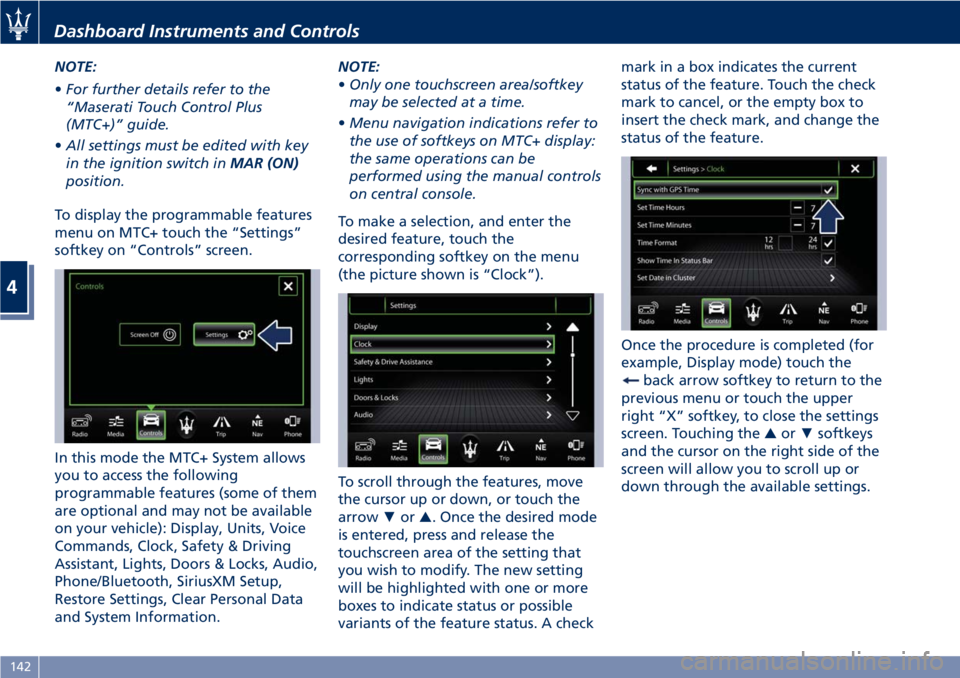
NOTE:
•For further details refer to the
“Maserati Touch Control Plus
(MTC+)” guide.
•All settings must be edited with key
in the ignition switch inMAR (ON)
position.
To display the programmable features
menu on MTC+ touch the “Settings”
softkey on “Controls” screen.
In this mode the MTC+ System allows
you to access the following
programmable features (some of them
are optional and may not be available
on your vehicle): Display, Units, Voice
Commands, Clock, Safety & Driving
Assistant, Lights, Doors & Locks, Audio,
Phone/Bluetooth, SiriusXM Setup,
Restore Settings, Clear Personal Data
and System Information.NOTE:
•Only one touchscreen area/softkey
may be selected at a time.
•Menu navigation indications refer to
the use of softkeys on MTC+ display:
the same operations can be
performed using the manual controls
on central console.
To make a selection, and enter the
desired feature, touch the
corresponding softkey on the menu
(the picture shown is “Clock”).
To scroll through the features, move
the cursor up or down, or touch the
arrow▼or▲. Once the desired mode
is entered, press and release the
touchscreen area of the setting that
you wish to modify. The new setting
will be highlighted with one or more
boxes to indicate status or possible
variants of the feature status. A checkmark in a box indicates the current
status of the feature. Touch the check
mark to cancel, or the empty box to
insert the check mark, and change the
status of the feature.
Once the procedure is completed (for
example, Display mode) touch the
back arrow softkey to return to the
previous menu or touch the upper
right “X” softkey, to close the settings
screen. Touching the▲or▼softkeys
and the cursor on the right side of the
screen will allow you to scroll up or
down through the available settings.
Dashboard Instruments and Controls
4
142
Page 147 of 296

Display
After pressing the “Display” softkey
the following mode settings will be
available.
•Display Mode
When in this display you can select
one of the auto display settings. To
change mode status, checkmark
"Night", “Day” or “Auto”.
•Display Brightness Night
When in this display, you can select
the brightness with the headlights
on. Adjust the brightness from level
0 to 10 with the “+” and “–” setting
softkeys or by selecting any point
on the scale between the “+” and
“–” softkeys.•Display Brightness Day
When in this display, you can select
the brightness with the headlights
off. Adjust the brightness as
previously explained for "Night"
setting.
•Set Language
When in this display, you can select
one language for all display
descriptions, including the trip
features and the navigation system.
The available languages are specific
to the target markets.
•Keyboard
Selecting this feature, the display
shows the alphanumeric keyboard
to enter address, stations, etc..
•Touch screen Beep
When in this display, you can turn
on or shut off the sound activatedby pressure of a touch screen
softkey.
•Controls Screen Time-Out
When this mode is selected, the
“Controls” screen will remain
displayed for 5 seconds. If this mode
is not selected, the screen will
remain displayed until closed
manually.
•Nav Next Turn Pop-ups in Cluster
By selecting this feature, the next
turn direction will appear on the
instrument cluster along a
programmed route until the desired
destination is reached (see picture).
•Phone Pop-ups Displayed In Cluster
When this mode is selected, the
display will show the pop-ups
messages with the number and
state of the call in progress.
Dashboard Instruments and Controls
4
143
Page 148 of 296
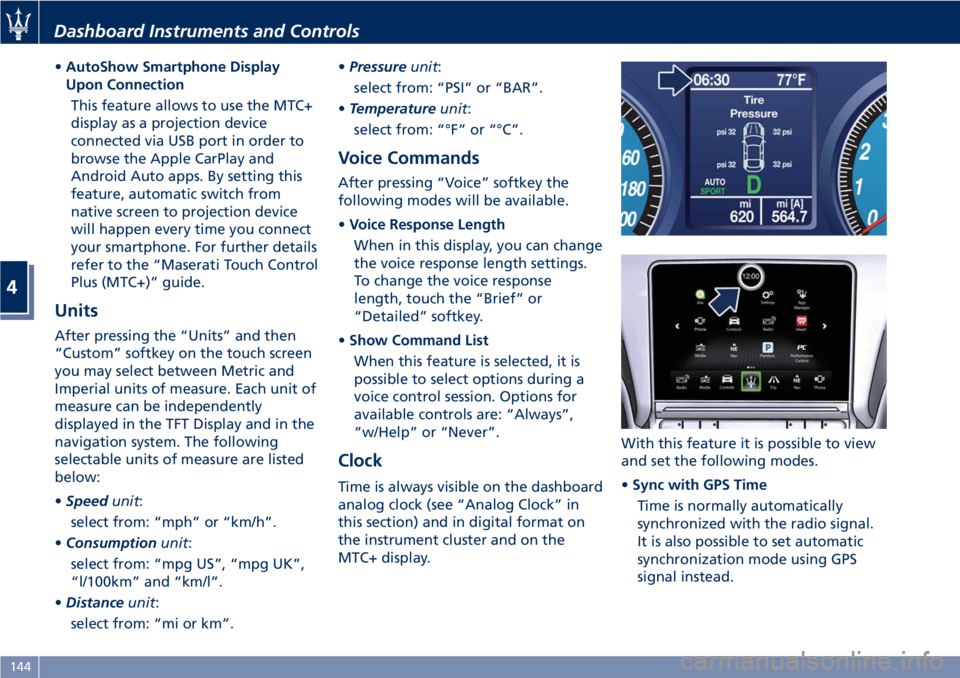
•AutoShow Smartphone Display
Upon Connection
This feature allows to use the MTC+
display as a projection device
connected via USB port in order to
browse the Apple CarPlay and
Android Auto apps. By setting this
feature, automatic switch from
native screen to projection device
will happen every time you connect
your smartphone. For further details
refer to the “Maserati Touch Control
Plus (MTC+)” guide.
Units
After pressing the “Units” and then
“Custom” softkey on the touch screen
you may select between Metric and
Imperial units of measure. Each unit of
measure can be independently
displayed in the TFT Display and in the
navigation system. The following
selectable units of measure are listed
below:
•Speedunit:
select from: “mph” or “km/h”.
•Consumptionunit:
select from: “mpg US”, “mpg UK”,
“l/100km” and “km/l”.
•Distanceunit:
select from: “mi or km”.•Pressureunit:
select from: “PSI” or “BAR”.
•Temperatureunit:
select from: “°F” or “°C”.
Voice Commands
After pressing “Voice” softkey the
following modes will be available.
•Voice Response Length
When in this display, you can change
the voice response length settings.
To change the voice response
length, touch the “Brief” or
“Detailed” softkey.
•Show Command List
When this feature is selected, it is
possible to select options during a
voice control session. Options for
available controls are: “Always”,
“w/Help” or “Never”.
Clock
Time is always visible on the dashboard
analog clock (see “Analog Clock” in
this section) and in digital format on
the instrument cluster and on the
MTC+ display.With this feature it is possible to view
and set the following modes.
•Sync with GPS Time
Time is normally automatically
synchronized with the radio signal.
It is also possible to set automatic
synchronization mode using GPS
signal instead.
Dashboard Instruments and Controls
4
144
Page 149 of 296

•Set Time Hours
With “Sync with GPS Time” feature
unchecked and this mode selected,
you can set the hours manually
from 1 to 24. To select, touch the
“+” or “–” softkeys to adjust the
hours.
•Set Time Minutes
With “Sync with GPS Time” feature
unchecked and this mode selected,
you can set the minutes manually
from 0 to 59. To select, touch the
“+” or “–” softkeys as done for the
hours.
•Time Format
When in this mode, you can select
the time format display. To change
the current setting, touch and
release the “12 Hrs” or “24 Hrs”
softkey.•Show Time In Status Bar
This feature will allow you to turn
on or shut off the digital clock in
the status bar.
•Set Date in Cluster
When in this mode, you can set the
date manually on the instrument
cluster display.
Tick the soft-key to enable the
feature and enter the setting page.
Touch than the “+” or “-” soft-keys
to set the day, the month and the
year”.
Safety & Driving Assistant
Touch this softkey to set the following
modes.
•Stop & Go Parking Sensors
This feature allows you to disablethe parking sensors signal under
special traffic conditions.
See “Park Assist” in section “Before
Starting” for further information.
•ParkView Camera with Dynamic
Guidelines
When this feature is selected, by
moving the transmission lever in R
(Reverse) position, the rearview
image with dynamic guidelines will
appear on MTC+ display.
The feature can be set to “On” or
“Off”.
•ParkView Camera Off Delay
By selecting this feature, when the
transmission lever is moved out of R
(Reverse), the rear view image with
dynamic guidelines will be displayed
for up to 10 seconds after shifting
unless the forward vehicle speed
exceeds 8 mph (12 km/h), or the
transmission is shifted into P (Park)
or the key in the ignition switch is
turned inSTOP (OFF)position.
The feature can be set to “On” or
“Off”.
•Instrument Panel Buzzer Volume
This feature allows adjusting the
volume of the acoustic signal that
accompanies some instrument panel
warnings (EPB overheating, seat
Dashboard Instruments and Controls
4
145
Page 153 of 296
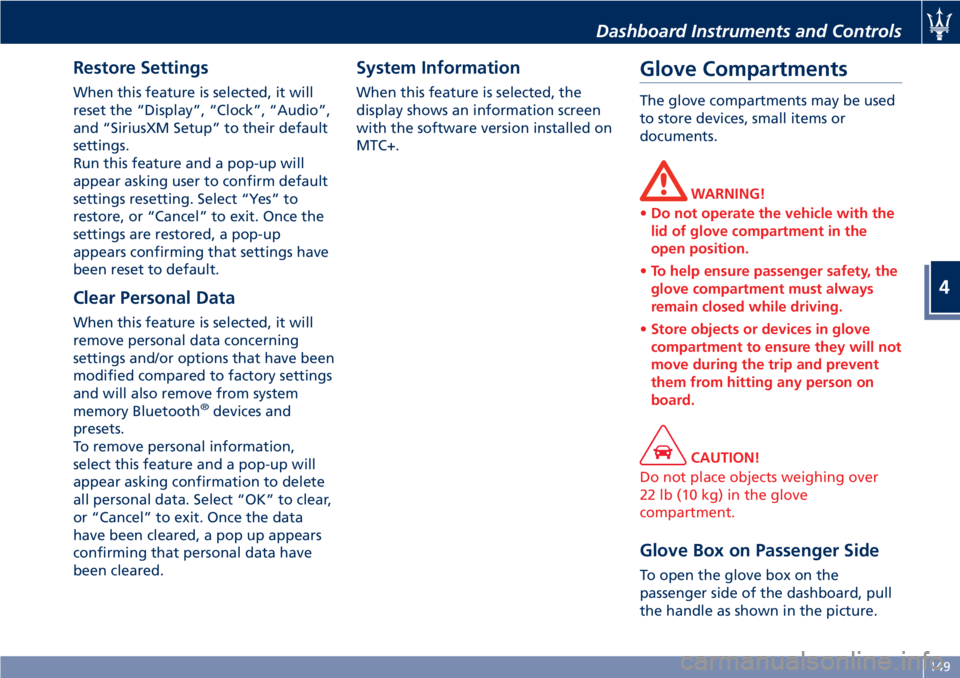
Restore Settings
When this feature is selected, it will
reset the “Display”, “Clock”, “Audio”,
and “SiriusXM Setup” to their default
settings.
Run this feature and a pop-up will
appear asking user to confirm default
settings resetting. Select “Yes” to
restore, or “Cancel” to exit. Once the
settings are restored, a pop-up
appears confirming that settings have
been reset to default.
Clear Personal Data
When this feature is selected, it will
remove personal data concerning
settings and/or options that have been
modified compared to factory settings
and will also remove from system
memory Bluetooth
®devices and
presets.
To remove personal information,
select this feature and a pop-up will
appear asking confirmation to delete
all personal data. Select “OK” to clear,
or “Cancel” to exit. Once the data
have been cleared, a pop up appears
confirming that personal data have
been cleared.
System Information
When this feature is selected, the
display shows an information screen
with the software version installed on
MTC+.
Glove Compartments
The glove compartments may be used
to store devices, small items or
documents.
WARNING!
•Do not operate the vehicle with the
lid of glove compartment in the
open position.
•To help ensure passenger safety, the
glove compartment must always
remain closed while driving.
•Store objects or devices in glove
compartment to ensure they will not
move during the trip and prevent
them from hitting any person on
board.
CAUTION!
Do not place objects weighing over
22 lb (10 kg) in the glove
compartment.
Glove Box on Passenger Side
To open the glove box on the
passenger side of the dashboard, pull
the handle as shown in the picture.
Dashboard Instruments and Controls
4
149
Page 154 of 296
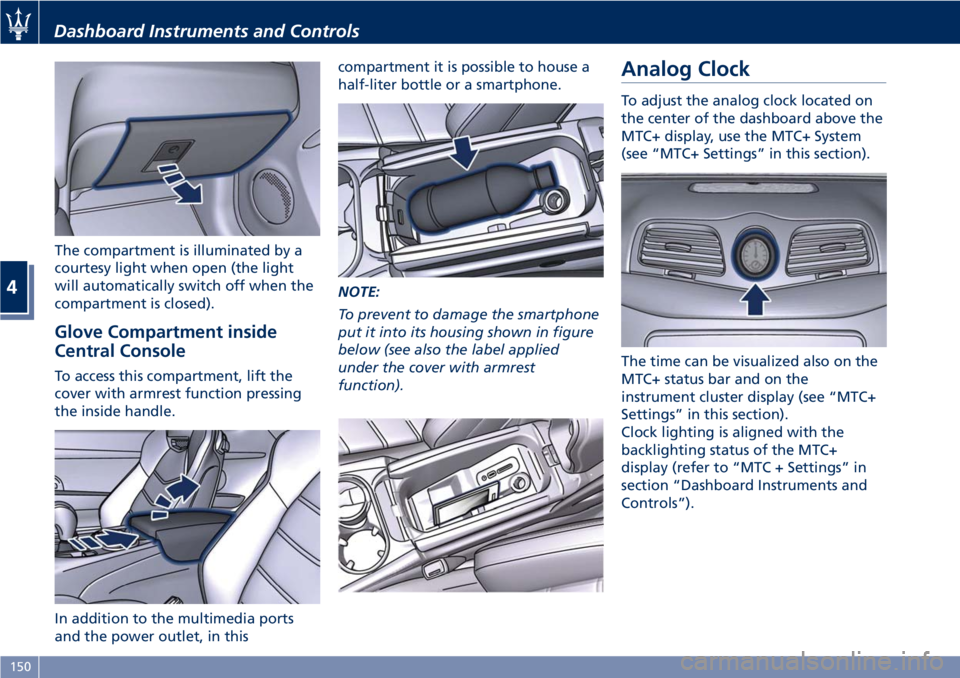
The compartment is illuminated by a
courtesy light when open (the light
will automatically switch off when the
compartment is closed).
Glove Compartment inside
Central Console
To access this compartment, lift the
cover with armrest function pressing
the inside handle.
In addition to the multimedia ports
and the power outlet, in thiscompartment it is possible to house a
half-liter bottle or a smartphone.
NOTE:
To prevent to damage the smartphone
put it into its housing shown in figure
below (see also the label applied
under the cover with armrest
function).
Analog Clock
To adjust the analog clock located on
the center of the dashboard above the
MTC+ display, use the MTC+ System
(see “MTC+ Settings” in this section).
The time can be visualized also on the
MTC+ status bar and on the
instrument cluster display (see “MTC+
Settings” in this section).
Clock lighting is aligned with the
backlighting status of the MTC+
display (refer to “MTC + Settings” in
section “Dashboard Instruments and
Controls”).
Dashboard Instruments and Controls
4
150
Page 156 of 296

Climate Controls
1Left-hand side temperature
setting.
2Right-hand side temperature
setting.
3Fan speed adjustment control.
4Air distribution selectable in 7
different modes to the left-hand
side.5Air distribution to the right-hand
side, selectable in 7 different
modes.
6Air conditioning system
compressor activation/
deactivation button.
7Single/dual zone selection
button.8Defrosting/defogging
activation/deactivation button
(MAX DEF function).
9Air recirculation activation/
deactivation button.
10Automatic/manual system control
button.
11Heated rear window
activation/deactivation button.
12Opening/closing of air duct
leading to rear vents.
13Air conditioning display, showing
the following information:
• left- and right-hand side
temperature;
• fan speed, represented by a
bar-graph diagram;
• AUTO/FULL AUTO
functionality, for each side;
• left- and right-hand side
airflow distribution.
When the system is in OFF condition,
no indications appear on the display.
Climate Control Functions
Through the panel incorporated in the
center console the user can control the
following parameters/functions:
• left-hand/right-hand vent air
temperature;
Dashboard Instruments and Controls
4
152
Page 158 of 296
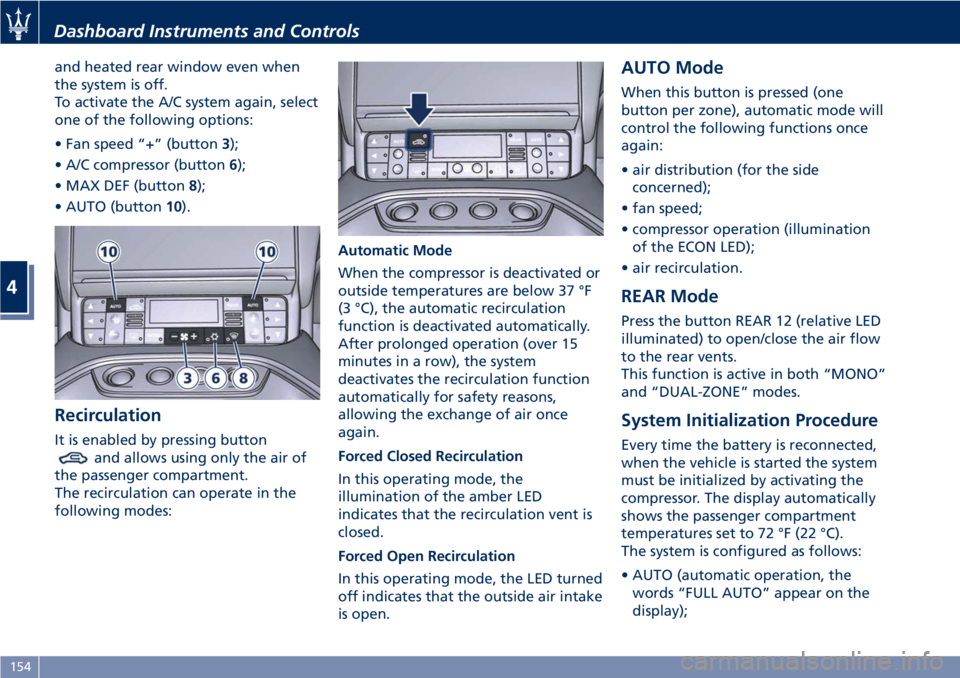
and heated rear window even when
the system is off.
To activate the A/C system again, select
one of the following options:
• Fan speed “+” (button3);
• A/C compressor (button6);
• MAX DEF (button8);
• AUTO (button10).
Recirculation
It is enabled by pressing button
and allows using only the air of
the passenger compartment.
The recirculation can operate in the
following modes:Automatic Mode
When the compressor is deactivated or
outside temperatures are below 37 °F
(3 °C), the automatic recirculation
function is deactivated automatically.
After prolonged operation (over 15
minutes in a row), the system
deactivates the recirculation function
automatically for safety reasons,
allowing the exchange of air once
again.
Forced Closed Recirculation
In this operating mode, the
illumination of the amber LED
indicates that the recirculation vent is
closed.
Forced Open Recirculation
In this operating mode, the LED turned
off indicates that the outside air intake
is open.
AUTO Mode
When this button is pressed (one
button per zone), automatic mode will
control the following functions once
again:
• air distribution (for the side
concerned);
• fan speed;
• compressor operation (illumination
of the ECON LED);
• air recirculation.
REAR Mode
Press the button REAR 12 (relative LED
illuminated) to open/close the air flow
to the rear vents.
This function is active in both “MONO”
and “DUAL-ZONE” modes.
System Initialization Procedure
Every time the battery is reconnected,
when the vehicle is started the system
must be initialized by activating the
compressor. The display automatically
shows the passenger compartment
temperatures set to 72 °F (22 °C).
The system is configured as follows:
• AUTO (automatic operation, the
words “FULL AUTO” appear on the
display);
Dashboard Instruments and Controls
4
154