2020 MASERATI GRANTURISMO CONVERTIBLE radio
[x] Cancel search: radioPage 39 of 296

Reset Auto-Up/Down
Should the auto-up/down feature stop
working, the window probably needs
to be reset.
To reset auto-up/down, pull the
window switch up to close the
window completely and push the
window switch down to open the
window completely.
If You have to Disconnect the
Battery
Before disconnecting the battery,
lower the side windows by at least 1-2
in (4-5 cm) to avoid damaging the soft
top strip when opening and closing
the door.
When the battery is connected, this
operation is performed automatically
when the door is opened and closed.
The windows must remain lowered
until the charged battery is
reconnected. If the battery is
completely discharged when the
windows are fully raised, only open
the door if absolutely necessary, with
the utmost care; do not close the door
again until it is possible to lower the
window.
Open and Close the Trunk
Lid
Opening
The trunk compartment lid can be
opened from inside or outside the
vehicle.
Button which opens the lid from
inside, is located to the left of the
steering wheel.
It can only be operated when the key
is removed from the ignition switch or
turned toSTOP (OFF)orACCposition.
To open the trunk compartment lid
from outside, press button on the
radio control case: this opens the lock
and the trunk lid rises slightly.To open the trunk lid from the
outside, when the security alarm is
deactivated and the key is inside the
vehicle, simply press the button
underneath the license plate light
frame.
To avoid accidental activation while
the vehicle is moving, it is only
possible to open the trunk
compartment when the key is
removed from the ignition switch or
turned toSTOP (OFF)orACCposition.
Before Starting
2
35
Page 135 of 296
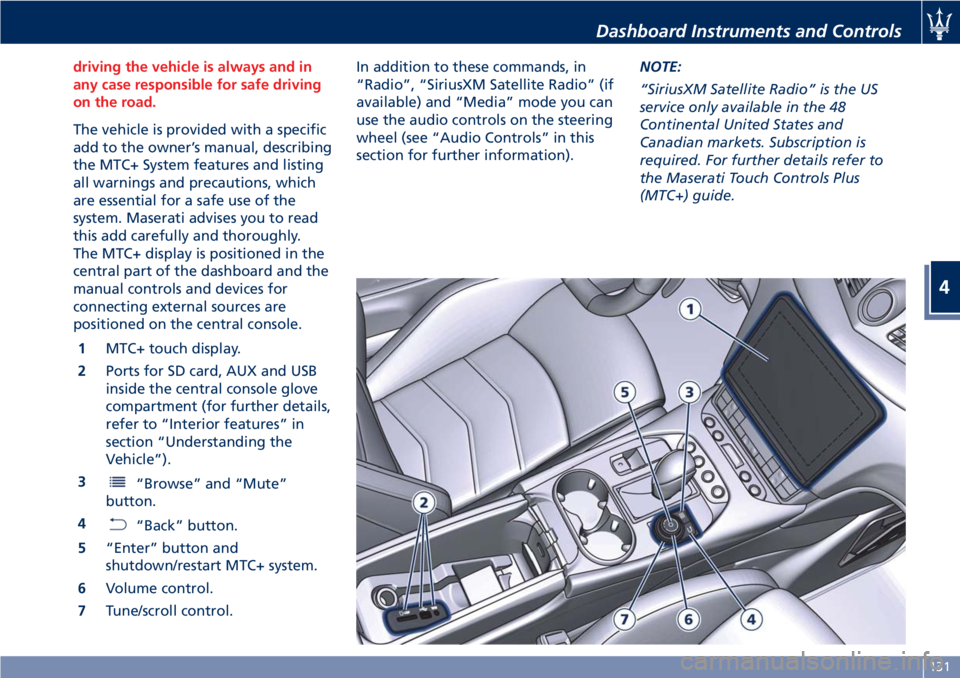
driving the vehicle is always and in
any case responsible for safe driving
on the road.
The vehicle is provided with a specific
add to the owner’s manual, describing
the MTC+ System features and listing
all warnings and precautions, which
are essential for a safe use of the
system. Maserati advises you to read
this add carefully and thoroughly.
The MTC+ display is positioned in the
central part of the dashboard and the
manual controls and devices for
connecting external sources are
positioned on the central console.
1MTC+ touch display.
2Ports for SD card, AUX and USB
inside the central console glove
compartment (for further details,
refer to “Interior features” in
section “Understanding the
Vehicle”).
3
“Browse” and “Mute”
button.
4
“Back” button.
5“Enter” button and
shutdown/restart MTC+ system.
6Volume control.
7Tune/scroll control.In addition to these commands, in
“Radio”, “SiriusXM Satellite Radio” (if
available) and “Media” mode you can
use the audio controls on the steering
wheel (see “Audio Controls” in this
section for further information).NOTE:
“SiriusXM Satellite Radio” is the US
service only available in the 48
Continental United States and
Canadian markets. Subscription is
required. For further details refer to
the Maserati Touch Controls Plus
(MTC+) guide.
Dashboard Instruments and Controls
4
131
Page 136 of 296

Manual Controls and Devices
SD, AUX and USB Ports
When an SD card is inserted into its
housing, the MTC+ is able to read it
and select multimedia files (music and
images) from the device.
By using the AUX and USB (full) inputs
it is possible to connect external
devices to the MTC+ (see chapter
“Interior features” in section
“Understanding the Vehicle”).
After connecting the device, by using
the MTC+ display softkeys, knobs on
the central console and controls at the
steering wheel, user can navigate
through the content of the connected
device and set its playing mode.
Multimedia Navigation Controls on
Central Console
The manual controls located on the
central console are a further interface
for the driver and nearby passenger,
that adds to the MTC+ display
softkeys. Using the manual controls,
the MTC+ display will work as a
graphic display of the inputs from the
controls.
Volume Control
By working this knob in “Radio”,
“SiriusXM Satellite Radio” (if available)
or “Media” mode, user can adjust thevolume of the radio or audio files,
from minimum to maximum and vice
versa. Turn knob clockwise to increase
the volume, anti-clockwise to decrease
it. The volume status will be indicated
in the top part of the MTC+ display.
Tune/Scroll Control
By working this knob in “Radio”,
“SiriusXM Satellite Radio” (if available)
or “Media” mode, user can shift
through the radio stations/channels or
scroll the tracks inside connected
external devices and confirm the
selection by pressing enter button.
In any other mode of the MTC+, use
this knob to scroll the list of available
options or to manage the cursor
movement in the lower bar of the
main menus. Then press enter button
to confirm the function or setting
highlighted on MTC+ display.
Browse/Mute Button
After selecting a function, using the
tune/scroll knob or softkeys on MTC+
display, press this button to see the
detail of the items/options of the
selected function. This button is also
used as short cut to display the phone
book, when the “Phone” menu is
selected, or the favorites when the
“Nav (Navigation)” menu is selected.
Press and hold this button for 2-3
seconds to mute the volume of the
radio or media files.
The volume mute status will be
indicated in the top part of the MTC+
display.
Back Button
Press this button to go back to
previous menu or previous screen.
Press this button to shift the
navigation one level backward on
MTC+ screen. If it is pressed and held
Dashboard Instruments and Controls
4
132
Page 137 of 296
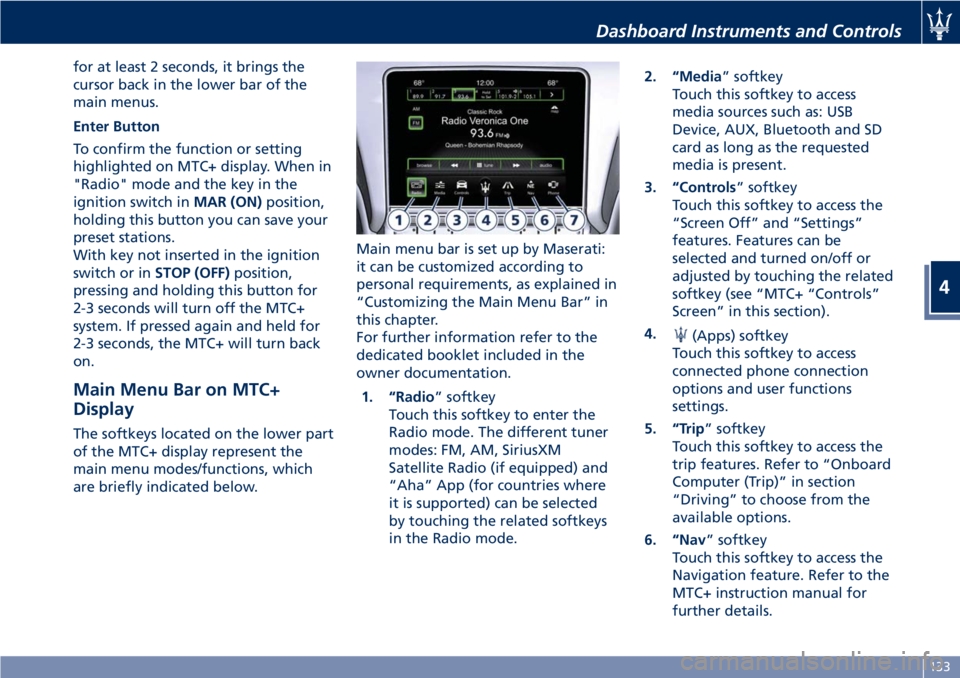
for at least 2 seconds, it brings the
cursor back in the lower bar of the
main menus.
Enter Button
To confirm the function or setting
highlighted on MTC+ display. When in
"Radio" mode and the key in the
ignition switch inMAR (ON)position,
holding this button you can save your
preset stations.
With key not inserted in the ignition
switch or inSTOP (OFF)position,
pressing and holding this button for
2-3 seconds will turn off the MTC+
system. If pressed again and held for
2-3 seconds, the MTC+ will turn back
on.
Main Menu Bar on MTC+
Display
The softkeys located on the lower part
of the MTC+ display represent the
main menu modes/functions, which
are briefly indicated below.Main menu bar is set up by Maserati:
it can be customized according to
personal requirements, as explained in
“Customizing the Main Menu Bar” in
this chapter.
For further information refer to the
dedicated booklet included in the
owner documentation.
1. “Radio” softkey
Touch this softkey to enter the
Radio mode. The different tuner
modes: FM, AM, SiriusXM
Satellite Radio (if equipped) and
“Aha” App (for countries where
it is supported) can be selected
by touching the related softkeys
in the Radio mode.2. “Media” softkey
Touch this softkey to access
media sources such as: USB
Device, AUX, Bluetooth and SD
card as long as the requested
media is present.
3. “Controls” softkey
Touch this softkey to access the
“Screen Off” and “Settings”
features. Features can be
selected and turned on/off or
adjusted by touching the related
softkey (see “MTC+ “Controls”
Screen” in this section).
4.
(Apps) softkey
Touch this softkey to access
connected phone connection
options and user functions
settings.
5. “Trip” softkey
Touch this softkey to access the
trip features. Refer to “Onboard
Computer (Trip)” in section
“Driving” to choose from the
available options.
6. “Nav” softkey
Touch this softkey to access the
Navigation feature. Refer to the
MTC+ instruction manual for
further details.
Dashboard Instruments and Controls
4
133
Page 140 of 296
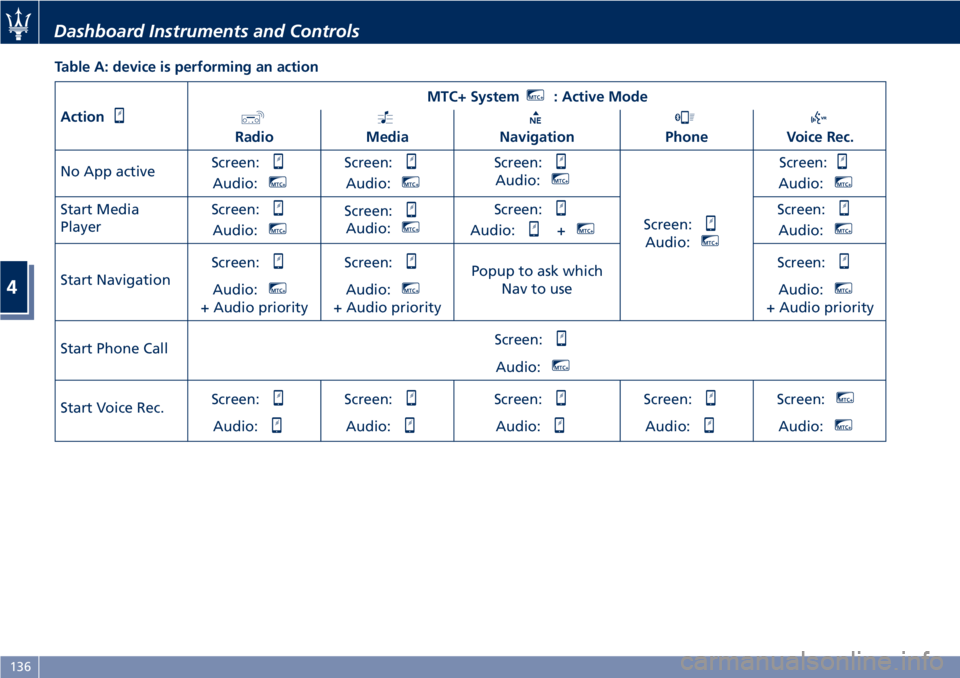
Table A: device is performing an action
Action
MTC+ SystemMTC+: Active Mode
RadioMediaNavigationPhoneVoice Rec.
No App activeScreen:
Audio:MTC+
Screen:
Audio:MTC+
Screen:
Audio:MTC+
Screen:
Audio:MTC+
Screen:
Audio:MTC+
Start Media
PlayerScreen:
Audio:MTC+
Screen:
Audio:MTC+
Screen:
Audio:+MTC+
Screen:
Audio:MTC+
Start NavigationScreen:Audio:MTC+
+ Audio priorityScreen:
Audio:MTC+
+ Audio priorityPopup to ask which
Nav to useScreen:
Audio:MTC+
+ Audio priority
Start Phone CallScreen:
Audio:MTC+
Start Voice Rec.Screen:
Audio:
Screen:
Audio:
Screen:
Audio:
Screen:
Audio:
Screen:MTC+
Audio:MTC+
Dashboard Instruments and Controls
4
136
Page 141 of 296
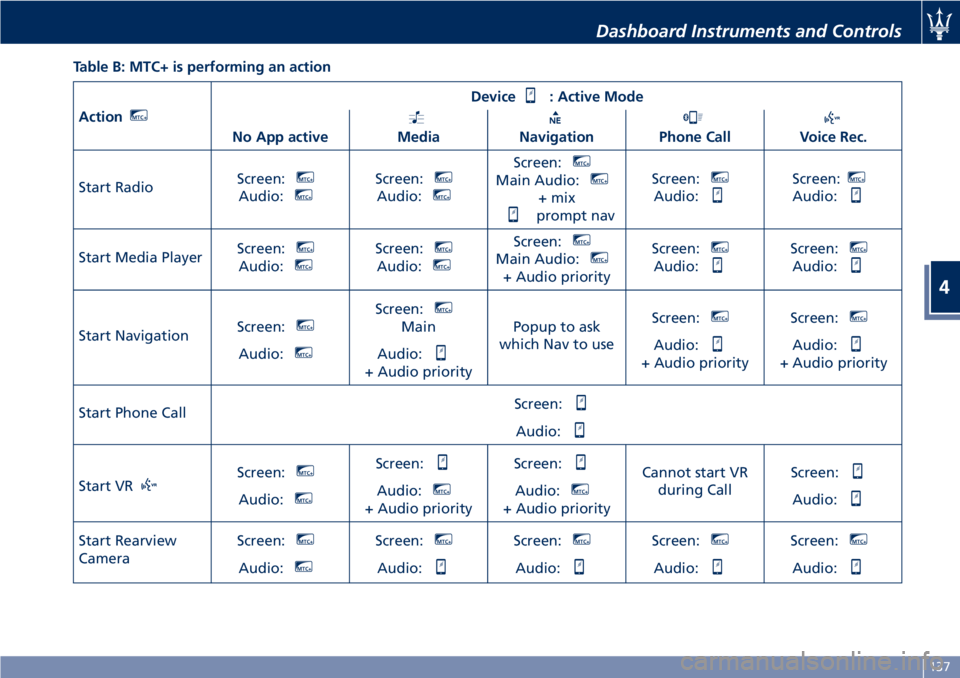
Table B: MTC+ is performing an action
ActionMTC+
Device: Active Mode
No App active
MediaNavigationPhone CallVoice Rec.
Start RadioScreen:
MTC+
Audio:MTC+Screen:MTC+
Audio:MTC+
Screen:MTC+
Main Audio:MTC+
+ mix
prompt navScreen:
MTC+
Audio:
Screen:MTC+
Audio:
Start Media PlayerScreen:MTC+
Audio:MTC+Screen:MTC+
Audio:MTC+
Screen:MTC+
Main Audio:MTC+
+ Audio priorityScreen:
MTC+
Audio:
Screen:MTC+
Audio:
Start NavigationScreen:MTC+
Audio:MTC+
Screen:MTC+
Main
Audio:
+ Audio priorityPopup to ask
which Nav to useScreen:
MTC+
Audio:
+ Audio priorityScreen:
MTC+
Audio:
+ Audio priority
Start Phone CallScreen:
Audio:
Start VRScreen:MTC+
Audio:MTC+
Screen:
Audio:MTC+
+ Audio priorityScreen:
Audio:MTC+
+ Audio priorityCannot start VR
during CallScreen:Audio:
Start Rearview
CameraScreen:MTC+
Audio:MTC+
Screen:MTC+
Audio:
Screen:MTC+
Audio:
Screen:MTC+
Audio:
Screen:MTC+
Audio:
Dashboard Instruments and Controls
4
137
Page 142 of 296
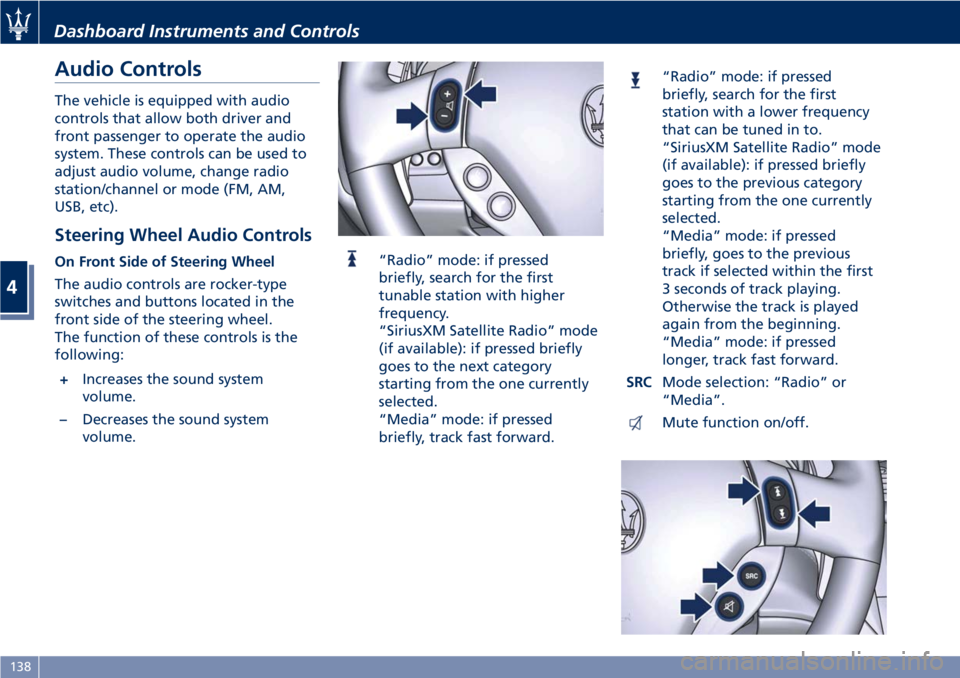
Audio Controls
The vehicle is equipped with audio
controls that allow both driver and
front passenger to operate the audio
system. These controls can be used to
adjust audio volume, change radio
station/channel or mode (FM, AM,
USB, etc).
Steering Wheel Audio Controls
On Front Side of Steering Wheel
The audio controls are rocker-type
switches and buttons located in the
front side of the steering wheel.
The function of these controls is the
following:
+Increases the sound system
volume.
–Decreases the sound system
volume.“Radio” mode: if pressed
briefly, search for the first
tunable station with higher
frequency.
“SiriusXM Satellite Radio” mode
(if available): if pressed briefly
goes to the next category
starting from the one currently
selected.
“Media” mode: if pressed
briefly, track fast forward.
“Radio” mode: if pressed
briefly, search for the first
station with a lower frequency
that can be tuned in to.
“SiriusXM Satellite Radio” mode
(if available): if pressed briefly
goes to the previous category
starting from the one currently
selected.
“Media” mode: if pressed
briefly, goes to the previous
track if selected within the first
3 seconds of track playing.
Otherwise the track is played
again from the beginning.
“Media” mode: if pressed
longer, track fast forward.
SRCMode selection: “Radio” or
“Media”.
Mute function on/off.
Dashboard Instruments and Controls
4
138
Page 143 of 296
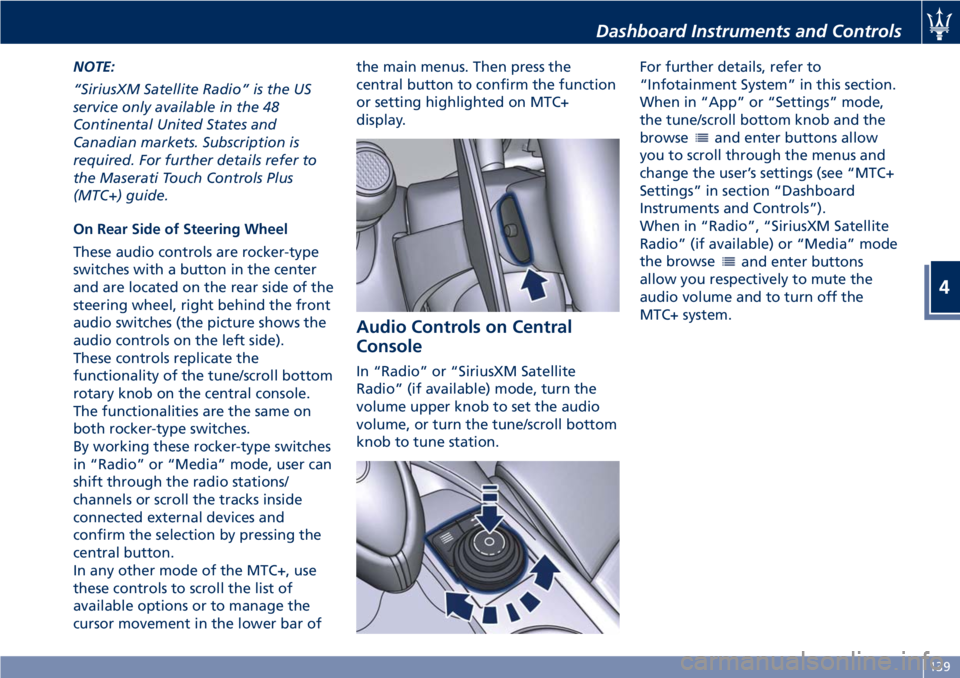
NOTE:
“SiriusXM Satellite Radio” is the US
service only available in the 48
Continental United States and
Canadian markets. Subscription is
required. For further details refer to
the Maserati Touch Controls Plus
(MTC+) guide.
On Rear Side of Steering Wheel
These audio controls are rocker-type
switches with a button in the center
and are located on the rear side of the
steering wheel, right behind the front
audio switches (the picture shows the
audio controls on the left side).
These controls replicate the
functionality of the tune/scroll bottom
rotary knob on the central console.
The functionalities are the same on
both rocker-type switches.
By working these rocker-type switches
in “Radio” or “Media” mode, user can
shift through the radio stations/
channels or scroll the tracks inside
connected external devices and
confirm the selection by pressing the
central button.
In any other mode of the MTC+, use
these controls to scroll the list of
available options or to manage the
cursor movement in the lower bar ofthe main menus. Then press the
central button to confirm the function
or setting highlighted on MTC+
display.
Audio Controls on Central
Console
In “Radio” or “SiriusXM Satellite
Radio” (if available) mode, turn the
volume upper knob to set the audio
volume, or turn the tune/scroll bottom
knob to tune station.For further details, refer to
“Infotainment System” in this section.
When in “App” or “Settings” mode,
the tune/scroll bottom knob and the
browse
and enter buttons allow
you to scroll through the menus and
change the user’s settings (see “MTC+
Settings” in section “Dashboard
Instruments and Controls”).
When in “Radio”, “SiriusXM Satellite
Radio” (if available) or “Media” mode
the browse
and enter buttons
allow you respectively to mute the
audio volume and to turn off the
MTC+ system.
Dashboard Instruments and Controls
4
139