2020 LINCOLN MKZ HYBRID navigation
[x] Cancel search: navigationPage 9 of 544

Network Connectivity
Connecting the Vehicle to a Mobile
Network .....................................................375
Network Connectivity – Troubleshooting ......................................................................
376
Wi-Fi Hotspot
Creating a Wi-Fi Hotspot ...........................
379
Changing the Wi-Fi Hotspot Name or Password ...................................................
379
Audio System
General Information .....................................
381
Audio Unit .....................................................
382
Digital Radio .................................................
383
Satellite Radio ..............................................
386
USB Port ........................................................
389
SYNC™ 3
General Information ...................................
390
Using Voice Recognition ...........................
392
Entertainment ...............................................
404
Climate ............................................................
416Phone
..............................................................
419
Navigation ......................................................
421
Electric Vehicle Information ......................
429
Apps ................................................................
435
Settings ..........................................................
437
SYNC™ 3 Troubleshooting .........................
440
Accessories
Accessories ...................................................
457
Lincoln Protect
Lincoln Protect .............................................
459
Scheduled Maintenance
General Maintenance Information ..........
462
Normal Scheduled Maintenance .............
467
Special Operating Conditions Scheduled Maintenance ............................................
469
Scheduled Maintenance Record ..............
471
Appendices
Electromagnetic Compatibility ................
492
End User License Agreement ..................
497Declaration of Conformity
.........................
527
Declaration of Conformity - Vehicles With: SYNC 3 ......................................................
528
6
MKZ (CC9) Hybrid Electric Vehicle (HEV), Canada/United States of America, enUSA, Edition date: 201905, Second-Printing Table of Contents
Page 15 of 544

Note:
Event data recorder data is recorded
by your vehicle only if a non-trivial crash
situation occurs; no data is recorded by the
event data recorder under normal driving
conditions and no personal data or
information (e.g., name, gender, age, and
crash location) is recorded. However, other
parties, such as law enforcement, could
combine the event data recorder data with
the type of personally identifying data
routinely acquired during a crash
investigation.
To read data recorded by an event data
recorder, special equipment is required, and
access to the vehicle or the event data
recorder is needed. In addition to the vehicle
manufacturer, other parties, such as law
enforcement, that have such special
equipment, can read the information if they
have access to the vehicle or the event data
recorder. Comfort, Convenience and
Entertainment Data
Your vehicle has electronic control units that
have the ability to store data based on your
personalized settings. The data is stored
locally in the vehicle or on devices that you
connect to it, for example, a USB drive or
digital music player. You can delete some of
this data and also choose whether to share
it through the services to which you
subscribe. See Settings (page 437).
Comfort and Convenience Data
Data recorded includes, for example:
• Seat and steering wheel position.
• Climate control settings.
• Radio presets.
Entertainment Data
Data recorded includes, for example:
• Music, videos or album art.
• Contacts and corresponding address
book entries.
• Navigation destinations. Services That We Provide
If you use our services, we collect and use
data, for example, account information,
vehicle location and driving characteristics,
that could identify you. We transmit this data
through a dedicated, protected connection.
We only collect and use data to enable your
use of our services to which you have
subscribed, with your consent or where
permitted by law. For additional information,
see the terms and conditions of the services
to which you have subscribed.
Services That Third Parties Provide
We recommend that you review the terms
and conditions and data privacy information
for any services to which you subscribe. We
take no responsibility for services that third
parties provide.
12
MKZ (CC9) Hybrid Electric Vehicle (HEV), Canada/United States of America, enUSA, Edition date: 201905, Second-Printing Introduction
Page 23 of 544

Direction indicators. See Direction Indicators (page 90).
A
Instrument cluster.
See Gauges (page 102). See Warning Lamps and Indicators (page 104).
B
Wiper lever.
See Wipers and Washers (page 84).
C
Information and entertainment display.
D
Audio unit.
See Audio Unit (page 382).
E
Hazard warning flasher switch.
See Hazard Flashers (page 266).
F
Parking aid switch.
See Parking Aids (page 208).
G
Heated rear window switch.
See Heated Rear Window (page 144).
H
Climate controls.
See Climate Control (page 141).
I
Start button.
See Keyless Entry (page 73).
J
Entertainment, navigation and phone.
K
Voice control.
See Voice Control (page 82).
L
Horn.M
Steering wheel adjustment.
See Adjusting the Steering Wheel (page 80).
N
Cruise control switches.
See What Is Cruise Control (page 226).
O
Information display controls.
See Information Displays (page 110).
P
Parking brake.
See Electric Parking Brake (page 199).
Q
Lighting control.
See Lighting Control (page 87). Instrument lighting dimmer. See Instrument Lighting Dimmer (page 89).
R
20
MKZ (CC9) Hybrid Electric Vehicle (HEV), Canada/United States of America, enUSA, Edition date: 201905, Second-Printing At a Glance
Page 65 of 544
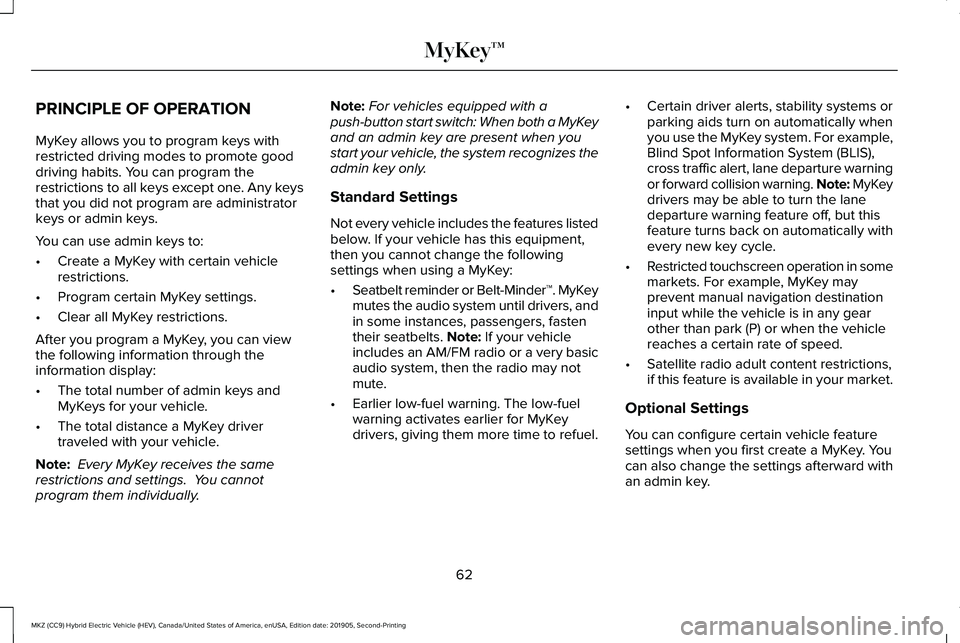
PRINCIPLE OF OPERATION
MyKey allows you to program keys with
restricted driving modes to promote good
driving habits. You can program the
restrictions to all keys except one. Any keys
that you did not program are administrator
keys or admin keys.
You can use admin keys to:
•
Create a MyKey with certain vehicle
restrictions.
• Program certain MyKey settings.
• Clear all MyKey restrictions.
After you program a MyKey, you can view
the following information through the
information display:
• The total number of admin keys and
MyKeys for your vehicle.
• The total distance a MyKey driver
traveled with your vehicle.
Note: Every MyKey receives the same
restrictions and settings. You cannot
program them individually. Note:
For vehicles equipped with a
push-button start switch: When both a MyKey
and an admin key are present when you
start your vehicle, the system recognizes the
admin key only.
Standard Settings
Not every vehicle includes the features listed
below. If your vehicle has this equipment,
then you cannot change the following
settings when using a MyKey:
• Seatbelt reminder or Belt-Minder™. MyKey
mutes the audio system until drivers, and
in some instances, passengers, fasten
their seatbelts. Note: If your vehicle
includes an AM/FM radio or a very basic
audio system, then the radio may not
mute.
• Earlier low-fuel warning. The low-fuel
warning activates earlier for MyKey
drivers, giving them more time to refuel. •
Certain driver alerts, stability systems or
parking aids turn on automatically when
you use the MyKey system. For example,
Blind Spot Information System (BLIS),
cross traffic alert, lane departure warning
or forward collision warning. Note: MyKey
drivers may be able to turn the lane
departure warning feature off, but this
feature turns back on automatically with
every new key cycle.
• Restricted touchscreen operation in some
markets. For example, MyKey may
prevent manual navigation destination
input while the vehicle is in any gear
other than park (P) or when the vehicle
reaches a certain rate of speed.
• Satellite radio adult content restrictions,
if this feature is available in your market.
Optional Settings
You can configure certain vehicle feature
settings when you first create a MyKey. You
can also change the settings afterward with
an admin key.
62
MKZ (CC9) Hybrid Electric Vehicle (HEV), Canada/United States of America, enUSA, Edition date: 201905, Second-Printing MyKey™
Page 107 of 544

Settings
See General Information (page 110).
Brake Coach Display
The Brake Coach appears after your vehicle
has come to a stop. It coaches you to brake
in a manner which maximizes the amount of
energy returned through the regenerative
braking system. The percent displayed is an
indication of the regenerative braking
efficiency with 100% representing the
maximum amount of energy recovery.
This feature can be switched on or off in the
information displays settings menu.
See
General Information (page 110).
Trip Summary
Trip Summary displays upon shutting off your
vehicle. The information is cumulative over
the last trip. A new trip begins each time your
start your vehicle (when the Ready to Drive
message comes on). Corresponding trip
efficiency leaves appear on the right
information display. •
Distance - Displays the total distance
traveled, distance traveled on battery
power only (EV distance) and Regen
distance. Regen distance is the estimated
range gained from energy recaptured
through regenerative braking.
• Energy Use - Displays the average fuel
economy.
• Brake Score - The percent displayed is
an indication of the regenerative braking
efficiency for the trip.
Right Information Display
Entertainment
See General Information (page 390).
Phone
See
General Information (page 390).
Navigation or Compass
See
General Information (page 390).
Fuel Economy
See
General Information (page 110). Vehicle Range
Located at the bottom of the display. It
indicates the estimated distance to empty
based on the fuel remaining in the tank.
Changes in your driving pattern and climate
control use may cause the value to vary.
Trip Efficiency Leaves
Trip Efficiency Leaves display upon shutting
off your vehicle. The number of leaves
represent the average for the last trip. A new
trip begins each time you start your vehicle
(when the Ready to Drive message comes
on). Corresponding Trip Summary data
displays on the left information display.
WARNING LAMPS AND
INDICATORS
The following warning lamps and indicators
alert you to a vehicle condition that may
become serious. Some lamps illuminate
when you start your vehicle to make sure
they work. If any lamps remain on after
starting your vehicle, refer to the respective
system warning lamp for further information.
104
MKZ (CC9) Hybrid Electric Vehicle (HEV), Canada/United States of America, enUSA, Edition date: 201905, Second-Printing Instrument Cluster
Page 122 of 544

Right Information Display Controls •
Press the up and down arrow buttons to
scroll through and highlight the options
within a menu.
• Press the right arrow button to enter a
sub-menu.
• Press the left arrow button to exit a menu.
• Press the OK button to choose and
confirm your selection.
Main menu
From the main menu bar on the right side of
the information display, you can choose from
the following categories: Entertainment
See
General Information (page 390).
Phone
See
General Information (page 390).
Navigation or Compass
See
General Information (page 390).
Fuel Economy
Use the up or down arrow buttons to choose
between the following display options.
Note: The information display will remember the menu level 2 state when you ch\
ange the individual key state from the RUN to the OFF
position. Fuel Economy
Menu level 5
Menu level 4
Menu level 3
Menu level 2
—
—
Flowers
Efficiency Leaves
—
—
Help
119
MKZ (CC9) Hybrid Electric Vehicle (HEV), Canada/United States of America, enUSA, Edition date: 201905, Second-Printing Information DisplaysE179397
Page 393 of 544

GENERAL INFORMATION
WARNING: Driving while distracted
can result in loss of vehicle control, crash
and injury. We strongly recommend that
you use extreme caution when using any
device that may take your focus off the
road. Your primary responsibility is the safe
operation of your vehicle. We recommend
against the use of any hand-held device
while driving and encourage the use of
voice-operated systems when possible.
Make sure you are aware of all applicable
local laws that may affect the use of
electronic devices while driving.
About SYNC
The system allows you to interact with the
entertainment, information and
communication systems on your vehicle
using voice commands and a touchscreen.
The system provides easy interaction with
audio, phone, navigation, mobile apps and
settings. Note:
You can switch the system on and use
it for up to an hour without switching the
ignition on.
Note: You can use the system after you
switch the ignition off for up to 10 minutes or
until you open a door.
Note: For your safety, some features are
speed-dependent. Their use is limited to
when your vehicle speed is less than 3 mph
(5 km/h)
. Using the Touchscreen Status bar.
A
Home screen.
B
Clock.
See Settings (page 437).
C
Outside air temperature.
D
Feature bar.
E
390
MKZ (CC9) Hybrid Electric Vehicle (HEV), Canada/United States of America, enUSA, Edition date: 201905, Second-Printing SYNC™ 3E297844
Page 394 of 544

Status Bar
Cell phone microphone muted.
Audio system muted.
Software update installed.
Wi-Fi connected.
Cell phone roaming.
Text message received.
Automatic crash notification system
off.
Cell phone network signal
strength.
Vehicle data sharing active. Vehicle location sharing active.
Vehicle data and location sharing
active.
Feature Bar Select to use the radio, a USB, a
media player or a Bluetooth
device. See Entertainment (page
404). Select to adjust climate settings
See
Climate (page 416).
Select to make calls and access
the phonebook on your cell phone.
See
Phone (page 419).
Select to use the navigation
system. See Navigation (page 421).
Select to search for and use
compatible apps on your iOS or
Android device.
See Apps (page
435). Select to adjust system settings.
See
Settings (page 437).
Cleaning the Touchscreen
See
Cleaning the Interior (page 322).
Updating the System
Updating the System Using a USB Drive
Downloading an Update
1. Go to the SYNC update page on the regional website.
2. Download the update.
Note: The website notifies you if an update
is available.
3. Insert a USB drive into your computer.
Note: The USB drive needs to be empty and
meet the minimum requirements detailed on
the website.
4. Follow the instructions provided to download the update to the USB drive.
391
MKZ (CC9) Hybrid Electric Vehicle (HEV), Canada/United States of America, enUSA, Edition date: 201905, Second-Printing SYNC™ 3 E100027 E283811 E280315