2020 LINCOLN CONTINENTAL navigation update
[x] Cancel search: navigation updatePage 148 of 609

Navigation Display Area.
D
Status Bar.
E
Speedometer Display Area.
F
Signaling and Traffic Indication
Displays direction indicators, blind spot
information (if direction indicators are active)
and cross traffic alert.
Left Information Group
Displays incoming call information.
ADAS Display Area
Displays ACC and lane keeping system
status and warnings.
Navigation Display Area
Displays navigation next turn instructions. Status Bar
Displays distance to empty (DTE), time and
outside air temperature. Next to DTE, the
fuel gauge fill color changes to yellow in low
fuel conditions. You can switch off the status
bar in the HUD settings menu.
Speedometer Display Area
Displays current vehicle speed, speed limit
(if available in the map database) and your
transmission gear selection.
Configuring The Head Up Display
You can control the system's options through
the information display by using the HUD,
OK and arrow buttons on the right-hand side
of your steering wheel.
See General
Information (page 117). You can adjust the
display according to your height to make
viewing the content easier. You can also
adjust what content displays and the
brightness of the content. The system's
options appear in the instrument cluster
while the updates happen in the HUD. Note:
If HUD On is unchecked, other options
of the system are hidden.
Note: The HUD menu automatically closes
after a certain period of inactivity.
Note: The HUD image brightness
automatically adjusts to the brightness of
the ambient environment. You have the
ability to adjust the brightness further
according to your preference.
Note: In some instances, sunlight can cause
some reflections in and around the HUD
image.
145
Continental (CPL) Canada/United States of America, enUSA, Edition date: 201907, Second-Printing Information Displays
Page 339 of 609

If you disconnect or replace the battery and
your vehicle has an automatic transmission,
it must relearn its adaptive strategy. Because
of this, the transmission may shift firmly when
first driven. This is normal operation while
the transmission fully updates its operation
to optimum shift feel.
Battery Management System (If Equipped)
The battery management system monitors
battery conditions and takes actions to
extend battery life. If excessive battery drain
is detected, the system temporarily disables
some electrical systems to protect the
battery.
Systems included are:
• Heated rear window.
• Heated seats.
• Climate control.
• Heated steering wheel.
• Audio unit.
• Navigation system. A message may appear in the information
displays to alert you that battery protection
actions are active. These messages are only
for notification that an action is taking place,
and not intended to indicate an electrical
problem or that the battery requires
replacement.
After battery replacement, or in some cases
after charging the battery with an external
charger, the battery management system
requires eight hours of vehicle sleep time to
relearn the battery state of charge. During
this time your vehicle must remain fully
locked with the ignition switched off.
Note:
Prior to relearning the battery state of
charge, the battery management system
may temporarily disable some electrical
systems. Electrical Accessory Installation
To make sure the battery management
system works correctly, do not connect an
electrical device ground connection directly
to the battery negative post. This can cause
inaccurate measurements of the battery
condition and potential incorrect system
operation.
Note:
If you add electrical accessories or
components to the vehicle, it may adversely
affect battery performance and durability.
This may also affect the performance of
other electrical systems in the vehicle.
Remove and Reinstall the Battery
To disconnect or remove the battery, do the
following:
1. Apply the parking brake and switch the ignition off.
2. Switch all electrical equipment off, for example lights and radio.
3. Wait a minimum of two minutes before disconnecting the battery.
336
Continental (CPL) Canada/United States of America, enUSA, Edition date: 201907, Second-Printing Maintenance
Page 448 of 609

Status Bar
Cell phone microphone muted.
Audio system muted.
Software update installed.
Wi-Fi connected.
Cell phone roaming.
Text message received.
Automatic crash notification system
off.
Cell phone network signal
strength.
Vehicle data sharing on. Vehicle location sharing on.
Vehicle data and vehicle location
sharing on.
Wireless charger active.
Feature Bar Select to use the radio, a USB, a
media player or a Bluetooth
device. See Entertainment (page
458). Select to adjust climate settings
See
Climate (page 470).
Select to make calls and access
the phonebook on your cell phone.
See
Phone (page 473).
Select to use the navigation
system. See Navigation (page 475). Select to search for and use
compatible apps on your iOS or
Android device.
See Apps (page
483). Select to adjust system settings.
See
Settings (page 486).
Cleaning the Touchscreen
See
Cleaning the Interior (page 345).
Updating the System
Updating the System Using a USB Drive
Downloading an Update
1. Go to the SYNC update page on the local
Ford website.
2. Download the update.
Note: The website notifies you if an update
is available.
3. Insert a USB drive into your computer.
Note: The USB drive needs to be empty and
meet the minimum requirements detailed on
the website.
445
Continental (CPL) Canada/United States of America, enUSA, Edition date: 201907, Second-Printing SYNC™ 3 E100027 E283811 E280315
Page 485 of 609
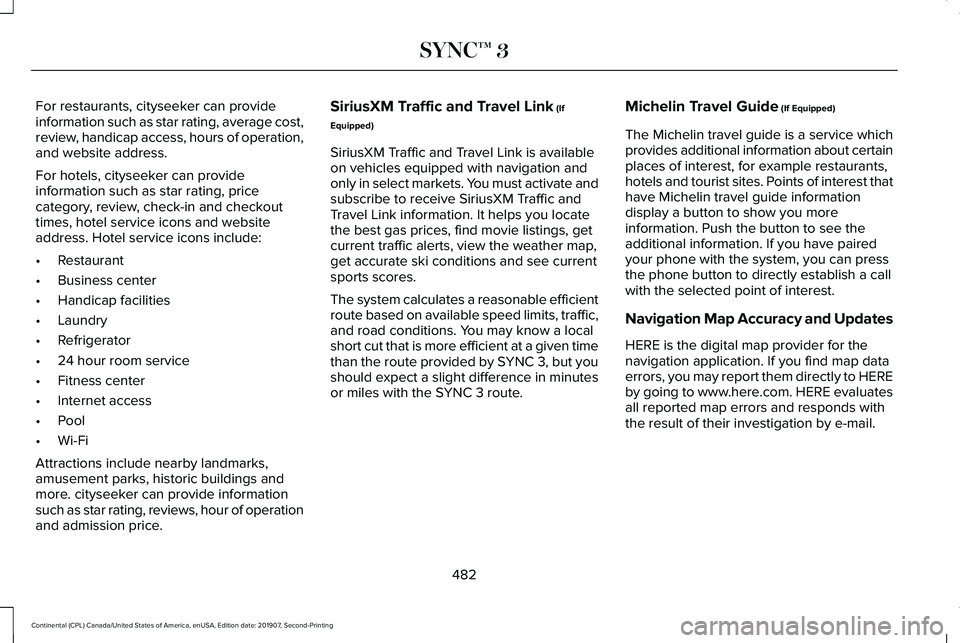
For restaurants, cityseeker can provide
information such as star rating, average cost,
review, handicap access, hours of operation,
and website address.
For hotels, cityseeker can provide
information such as star rating, price
category, review, check-in and checkout
times, hotel service icons and website
address. Hotel service icons include:
•
Restaurant
• Business center
• Handicap facilities
• Laundry
• Refrigerator
• 24 hour room service
• Fitness center
• Internet access
• Pool
• Wi-Fi
Attractions include nearby landmarks,
amusement parks, historic buildings and
more. cityseeker can provide information
such as star rating, reviews, hour of operation
and admission price. SiriusXM Traffic and Travel Link (If
Equipped)
SiriusXM Traffic and Travel Link is available
on vehicles equipped with navigation and
only in select markets. You must activate and
subscribe to receive SiriusXM Traffic and
Travel Link information. It helps you locate
the best gas prices, find movie listings, get
current traffic alerts, view the weather map,
get accurate ski conditions and see current
sports scores.
The system calculates a reasonable efficient
route based on available speed limits, traffic,
and road conditions. You may know a local
short cut that is more efficient at a given time
than the route provided by SYNC 3, but you
should expect a slight difference in minutes
or miles with the SYNC 3 route. Michelin Travel Guide (If Equipped)
The Michelin travel guide is a service which
provides additional information about certain
places of interest, for example restaurants,
hotels and tourist sites. Points of interest that
have Michelin travel guide information
display a button to show you more
information. Push the button to see the
additional information. If you have paired
your phone with the system, you can press
the phone button to directly establish a call
with the selected point of interest.
Navigation Map Accuracy and Updates
HERE is the digital map provider for the
navigation application. If you find map data
errors, you may report them directly to HERE
by going to www.here.com. HERE evaluates
all reported map errors and responds with
the result of their investigation by e-mail.
482
Continental (CPL) Canada/United States of America, enUSA, Edition date: 201907, Second-Printing SYNC™ 3
Page 486 of 609
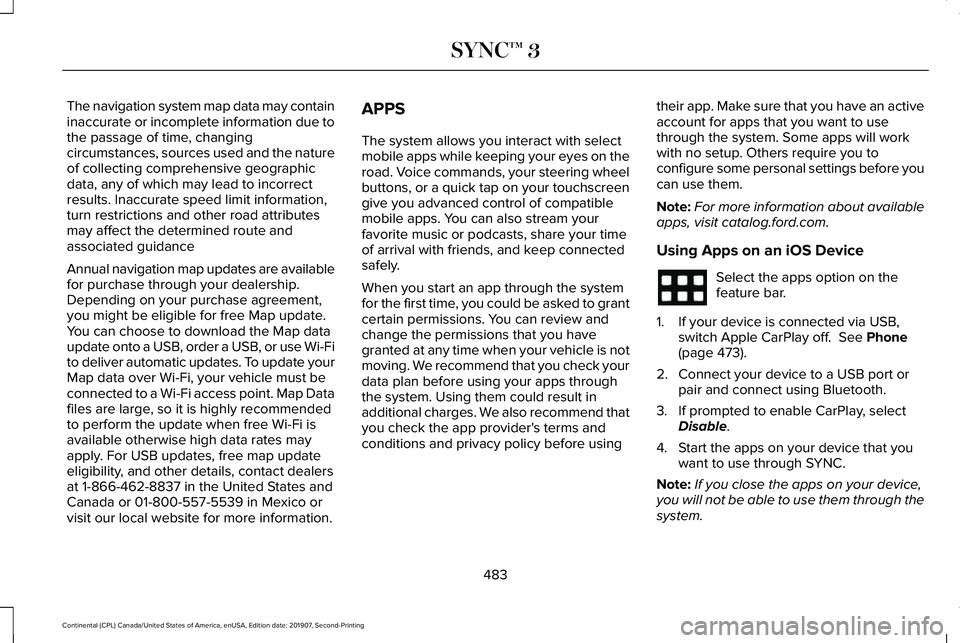
The navigation system map data may contain
inaccurate or incomplete information due to
the passage of time, changing
circumstances, sources used and the nature
of collecting comprehensive geographic
data, any of which may lead to incorrect
results. Inaccurate speed limit information,
turn restrictions and other road attributes
may affect the determined route and
associated guidance
Annual navigation map updates are available
for purchase through your dealership.
Depending on your purchase agreement,
you might be eligible for free Map update.
You can choose to download the Map data
update onto a USB, order a USB, or use Wi-Fi
to deliver automatic updates. To update your
Map data over Wi-Fi, your vehicle must be
connected to a Wi-Fi access point. Map Data
files are large, so it is highly recommended
to perform the update when free Wi-Fi is
available otherwise high data rates may
apply. For USB updates, free map update
eligibility, and other details, contact dealers
at 1-866-462-8837 in the United States and
Canada or 01-800-557-5539 in Mexico or
visit our local website for more information.
APPS
The system allows you interact with select
mobile apps while keeping your eyes on the
road. Voice commands, your steering wheel
buttons, or a quick tap on your touchscreen
give you advanced control of compatible
mobile apps. You can also stream your
favorite music or podcasts, share your time
of arrival with friends, and keep connected
safely.
When you start an app through the system
for the first time, you could be asked to grant
certain permissions. You can review and
change the permissions that you have
granted at any time when your vehicle is not
moving. We recommend that you check your
data plan before using your apps through
the system. Using them could result in
additional charges. We also recommend that
you check the app provider's terms and
conditions and privacy policy before using
their app. Make sure that you have an active
account for apps that you want to use
through the system. Some apps will work
with no setup. Others require you to
configure some personal settings before you
can use them.
Note:
For more information about available
apps, visit catalog.ford.com.
Using Apps on an iOS Device Select the apps option on the
feature bar.
1. If your device is connected via USB, switch Apple CarPlay off. See Phone
(page 473).
2. Connect your device to a USB port or pair and connect using Bluetooth.
3. If prompted to enable CarPlay, select Disable
.
4. Start the apps on your device that you want to use through SYNC.
Note: If you close the apps on your device,
you will not be able to use them through the
system.
483
Continental (CPL) Canada/United States of America, enUSA, Edition date: 201907, Second-Printing SYNC™ 3
Page 489 of 609

SETTINGS
Press the button to enter the
settings menu.
Once you select a tile, press the
button next to a menu item to view
an explanation of the feature or
setting.
Sound
Select this tile to adjust the sound settings.
Clock
Select this tile to adjust the clock settings.
Bluetooth
Select this tile to switch Bluetooth on and off
and adjust settings.
Phone
Select this tile to connect, disconnect, and
manage the connected device settings. Audio
Select this tile to adjust the audio settings.
Driver Assist (If Equipped)
Select this tile to adjust Driver Assist features
like Parking Aids, Lane Keeping system,
Pedestrian Detection, and Auto-Start-Stop.
Vehicle
Select this tile to adjust vehicle settings like
windows, alarm, lighting, backup starting
passcode, and MyKey settings.
Lincoln Way
Select this tile to adjust the Lincoln Way
settings.
General
Select this tile to adjust settings like
language, measurement units, or to reset the
system.
911 Assist
(If Equipped)
Select this tile to switch 911 Assist on and off. Automatic Updates
Select this tile to adjust automatic update
settings.
Mobile Apps
Select this tile to adjust permissions, enable,
disable, and update mobile apps.
Display
Select this tile to adjust display settings like
brightness and auto dim.
Charge Settings
(If Equipped)
Select this tile to adjust the electric vehicle
charge setting.
Voice Control
Select this tile to adjust voice control settings
like command confirmations and displayed
lists.
Navigation
(If Equipped)
Select this tile to adjust navigation settings
like map preferences and route guidance.
486
Continental (CPL) Canada/United States of America, enUSA, Edition date: 201907, Second-Printing SYNC™ 3E280315 E268570
Page 604 of 609

Door Lock Switch Inhibitor.................................72
Emergency Locking..............................................75
Illuminated Entry....................................................77
Illuminated Exit.......................................................77
Locking and Unlocking the Doors from
Inside...................................................................75
Opening the Luggage Compartment..............78
Remote Control......................................................74
Smart Unlocks for Intelligent Access Keys......................................................................76
Unlocking the Driver Door with the Key Blade....................................................................76
Lug Nuts See: Changing a Road Wheel.........................372
M
Maintenance...................................................318 General Information............................................318
Memory Function..........................................165
Easy Entry and Exit Feature..............................166
Linking a Preset Position to your Remote
Control or Intelligent Access Key Fob .......166
Saving a Preset Position....................................165
Message Center See: Information Displays...................................117
Mirrors See: Windows and Mirrors................................105 Mobile Communications Equipment..........16
Moonroof..........................................................110
Bounce-Back.........................................................110
Opening and Closing the Moonroof...............110
Motorcraft Parts - 2.7L.................................385
Motorcraft Parts - 3.0L................................386
Motorcraft Parts - 3.7L
.................................387
MyKey – Troubleshooting.............................70
MyKey™..............................................................67 Principle of Operation..........................................67
N
Navigation......................................................475 Changing the Format of the Map...................479
cityseeker..............................................................481
Michelin Travel Guide........................................482
Navigation Map Accuracy and Updates.......482
Route Guidance..................................................479
Setting a Destination..........................................477
SiriusXM Traffic and Travel Link......................482
Zoom......................................................................479
Network Connectivity
..................................428
Connecting the Vehicle to a Mobile
Network............................................................428
Network Connectivity – Troubleshooting.........................................429 Normal Scheduled Maintenance..............515
Intelligent Oil-Life Monitor™..............................515
Normal Maintenance Intervals.........................516
O
Oil Change Indicator Reset.......................325
Oil Check See: Engine Oil Check......................................324
Opening and Closing the Hood................318 Closing the Hood................................................319
Opening the Hood..............................................318
Opening the Doors
.........................................78
Front Doors.............................................................78
Rear Doors..............................................................79
Ordering Additional Owner's Literature......................................................297
Obtaining a French Owner’ s Manual............297
Overhead Console
........................................178
Overriding Automatic High Beam Control...........................................................104
P
Parking Aids....................................................221 Principle of Operation........................................221
Passive Anti-Theft System............................87 SecuriLock®............................................................87
601
Continental (CPL) Canada/United States of America, enUSA, Edition date: 201907, Second-Printing Index
Page 606 of 609

Replacement Parts Recommendation........15
Collision Repairs....................................................15
Scheduled Maintenance and Mechanical
Repairs.................................................................15
Warranty on Replacement Parts........................15
Replacing a Lost Key or Remote Control............................................................66
Reporting Safety Defects (Canada Only)..............................................................298
Reporting Safety Defects (U.S. Only)......298
Roadside Assistance...................................284 Vehicles Sold in Canada: Getting Roadside
Assistance.......................................................285
Vehicles sold in the United States: Getting Roadside Assistance.....................................284
Vehicles Sold in the United States: Using Roadside Assistance.....................................
284
Roadside Emergencies
...............................284
Running-In See: Breaking-In..................................................281
Running Out of Fuel.....................................188 Adding Fuel From a Portable Fuel
Container..........................................................188
Filling a Portable Fuel Container.....................
188
S
Safety Canopy™
...............................................56 Safety Precautions
........................................186
Satellite Radio...............................................440
Satellite Radio Electronic Serial Number
(ESN)...................................................................441
Satellite Radio Reception Factors..................
440
SiriusXM Satellite Radio Service.....................441
Troubleshooting..................................................442
Scheduled Maintenance Record
.............522
Scheduled Maintenance.............................510
Seatbelt Extensions........................................47
Seatbelt Height Adjustment.........................43
Seatbelt Reminder
..........................................44
Belt-Minder™...........................................................44
Seatbelts...........................................................38 Principle of Operation..........................................38
Seatbelt Warning Lamp and Indicator Chime..............................................................43
Conditions of operation......................................
44
Seats.................................................................155
Security..............................................................87
Settings
...........................................................486
911 Assist...............................................................486
Ambient Lighting.................................................487
Audio.....................................................................486
Automatic Updates............................................486
Bluetooth..............................................................486
Charge Settings..................................................486
Clock......................................................................486 Display...................................................................486
Driver Assist.........................................................486
General.................................................................486
Lincoln Way..........................................................486
Message Center..................................................487
Mobile Apps.........................................................486
Multi Contour Seats...........................................487
Navigation............................................................486
Personal Profiles.................................................487
Phone....................................................................486
Seats......................................................................487
Sound....................................................................486
Valet Mode...........................................................487
Vehicle..................................................................\
.486
Voice Control.......................................................486
Side Airbags
.....................................................54
Side Sensing System..................................225 Object Distance Indicator................................
226
Sitting in the Correct Position....................155
Snow Chains See: Using Snow Chains..................................
366
Soft Closing Door...........................................83
Spare Wheel See: Changing a Road Wheel.........................372
Special Notices
................................................15
New Vehicle Limited Warranty...........................15
On Board Diagnostics Data Link
Connector...........................................................16
603
Continental (CPL) Canada/United States of America, enUSA, Edition date: 201907, Second-Printing Index