Page 42 of 106
42
GX460_QG_OM60R32U_(U)
■Setting a route
While route guidance is operating, you can change the route using the following method.
Select “Options”.
Select “Edit Route”.
Select the item to be set.Set route preferences
Set detours
Change route type
Start from adjacent road
1
2
3
1
2
3
4
Some functions are unavailable while the vehi cle is in motion. Refer to the “NAVIGATION
SYSTEM OWNER’S MANUAL”.
Page 43 of 106
43
GX460_QG_OM60R32U_(U)
Navigation System (if equipped)
■Register home
Press the “SETUP” button.
Select “Navigation”.
Select “Home”.
Select “Set Home Location”.
Select “Address”.21
2
33
44
5
Page 50 of 106
50
GX460_QG_OM60R32U_(U)
Hands-free System For Cellular Phone
(with navigation system)
■Bluetooth® phone pairing
Compatible Bluetooth®-equipped phones can be connected to the vehicle, enabling
hands-free operation. Please refer to the cellu lar phone manufacturer’s user guide for pair-
ing procedures, or go to “www.lexus.com/MobileLink
” (for U.S.A.) for more phone informa-
tion.
To use a Bluetooth
® phone, it is necessary
to first register it in the system.
Press on the steering wheel.
Select “Yes”.
When this screen is displayed, search
for the device name displayed on this
screen on the screen of your
Bluetooth
® device.
Refer to the cellular phone user’s man-
ual for cellular phone operation.
Register the Bluetooth
® device using
your Bluetooth
® device.
Check that the following screen is dis-
played when registration is complete.
2
1
2
33
4
55
Page 55 of 106
55
GX460_QG_OM60R32U_(U)
Audio System (with navigation system)
■Audio control screen
Follow the procedure below to display the audio control screen.
Press the “AUDIO” button.
■Remote control (steering wheel switches)
Some audio features can be controlled usin g the switches on the steering wheel.
Increases/decreases volume
Radio mode: Selects a radio station/
channel
Audio CD mode: Selects a track
MP3/WMA/AAC disc mode: Selects
a file
DVD mode: Selects a chapter
iPod mode: Selects a track/file
Press: Change audio modes
Press and hold: Mute/unmute or
pause/resume the current operation
1
1
2
3
Page 70 of 106
70
GX460_QG_OM60R32U_(U)
Rear Seat Entertainment System (if equipped)
Front audio/visual system
Displays
Rear seat entertainment system controller
Headphone volume control dials and headphone jacks
HDMI port
A/V input port
For details, refer to the “NAVIGATION SYSTEM OWNER’S MANUAL” or “MULTIME-
DIA OWNER’S MANUAL”.
The rear seat entertainment system is designed for the rear passengers to enjoy audio
and DVD video separately from the front audio/visual system.
1
2
3
4
5
6
Page 74 of 106
74
GX460_QG_OM60R32U_(U)
Front Air Conditioning System
■Control panel
■Control screen
Vehicles without navigation system Vehicles with navigation system
Page 77 of 106
77
GX460_QG_OM60R32U_(U)
■Control screen (front controller)
Press or touch to display the rear air conditioning control screen.
Adjust the fan speed setting
Adjust the rear seats temperature setting
Display the rear seats temperature setting
Turn the fan off
Select to set automatic mode
Vehicles without navigation system Vehicles with navigation system
1
2
3
4
5
Page 78 of 106
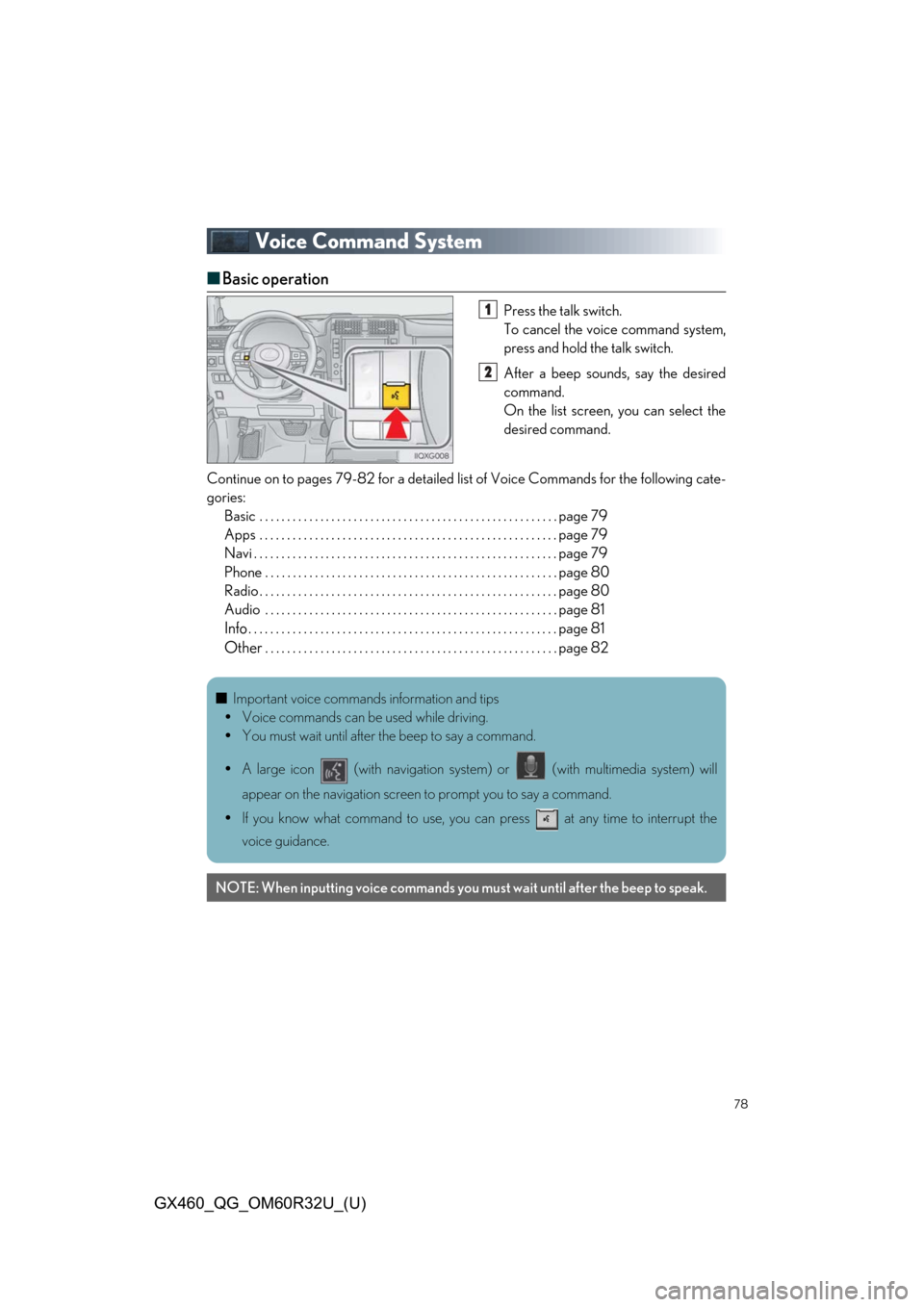
78
GX460_QG_OM60R32U_(U)
Voice Command System
■Basic operation
Press the talk switch.
To cancel the voice command system,
press and hold the talk switch.
After a beep sounds, say the desired
command.
On the list screen, you can select the
desired command.
Continue on to pages 79-82 for a detailed lis t of Voice Commands for the following cate-
gories: Basic . . . . . . . . . . . . . . . . . . . . . . . . . . . . . . . . . . . . . . . . . . . . . . . . . . . . . . page 79
Apps . . . . . . . . . . . . . . . . . . . . . . . . . . . . . . . . . . . . . . . . . . . . . . . . . . . . . . page 79
Navi . . . . . . . . . . . . . . . . . . . . . . . . . . . . . . . . . . . . . . . . . . . . . . . . . . . . . . . page 79
Phone . . . . . . . . . . . . . . . . . . . . . . . . . . . . . . . . . . . . . . . . . . . . . . . . . . . . . page 80
Radio . . . . . . . . . . . . . . . . . . . . . . . . . . . . . . . . . . . . . . . . . . . . . . . . . . . . . . page 80
Audio . . . . . . . . . . . . . . . . . . . . . . . . . . . . . . . . . . . . . . . . . . . . . . . . . . . . . page 81
Info. . . . . . . . . . . . . . . . . . . . . . . . . . . . . . . . . . . . . . . . . . . . . . . . . . . . . . . . page 81
Other. . . . . . . . . . . . . . . . . . . . . . . . . . . . . . . . . . . . . . . . . . . . . . . . . . . . . page 82
1
2
■Important voice commands information and tips
Voice commands can be used while driving.
You must wait until after the beep to say a command.
A large icon (with navigation system) or (with multimedia system) will
appear on the navigation screen to prompt you to say a command.
If you know what command to use, you can press at any time to interrupt the
voice guidance.
NOTE: When inputting voice commands you mu st wait until after the beep to speak.