Page 42 of 98
42
ES300h_QG_OM06199U_(U)
Press the “MENU” button on the Remote Touch to display the menu screen.
The displays shown in the illustrations are used for example only and may differ from the
actual vehicle.
Menu screen
8-inch display model 12.3-inch display model
SwitchFunction
Select to display th e destination screen.*1 ( P.49)
Select to display the audio control screen. ( P.56)
Select to display the ha nds-free control screen. ( P.52)
Select to display the “Apps” screen.*2, 3
/ /
When an Apple CarPlay/Android Auto connection is estab-
lished and this button displa ys “Apple CarPlay”/“Android
Auto”, select to display the home screen of Apple CarPlay/
Android Auto.
*2, 3
Select to display th e information screen.*2, 4
Select to display the setup screen.*2
Select to display the air co nditioning control screen.
( P.65)
Select to adjust the contrast and brightness of the screens,
turn the screen off, etc.
*2, 3
Page 57 of 98
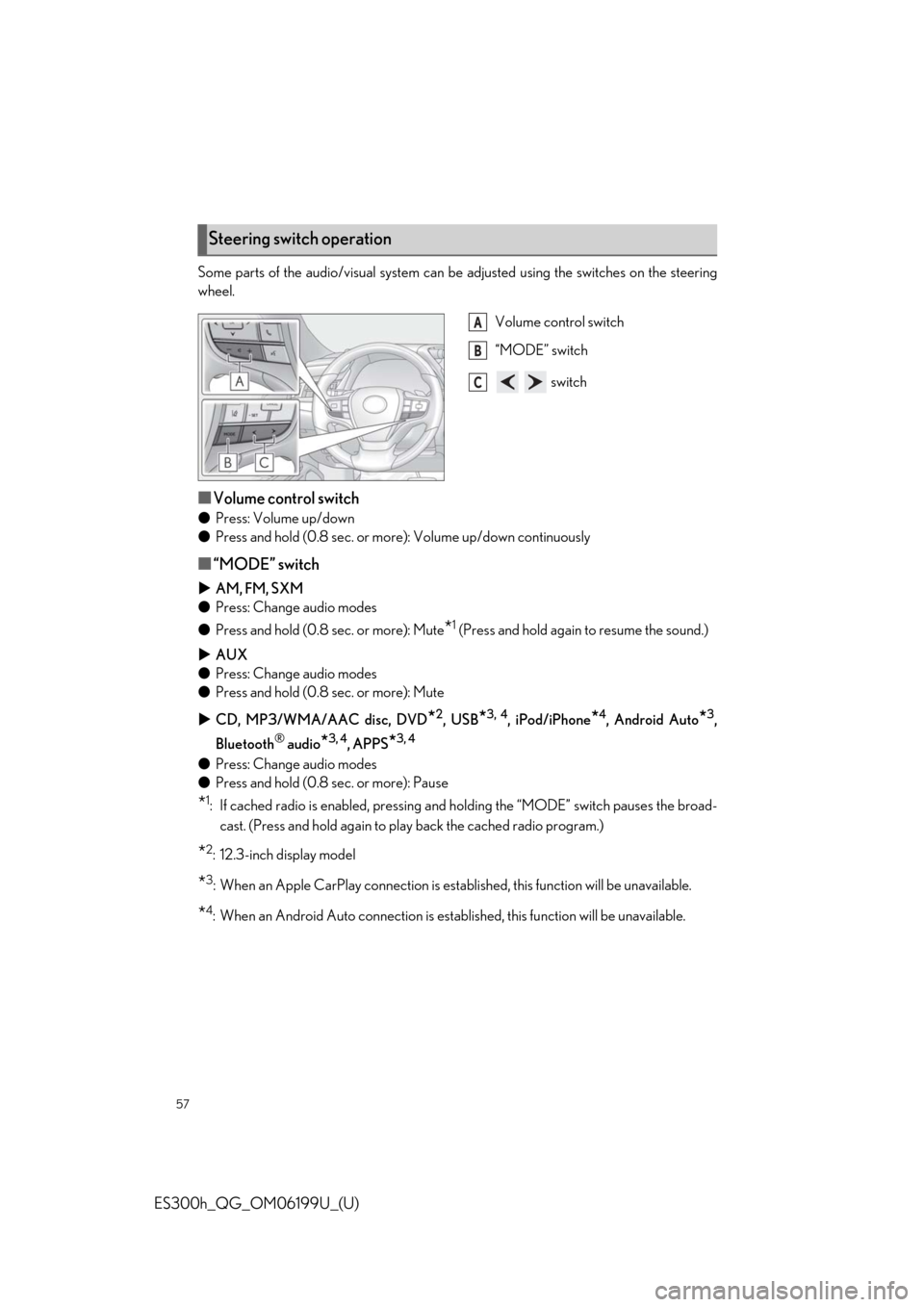
57
ES300h_QG_OM06199U_(U)
Some parts of the audio/visual system can be adjusted using the switches on the steering
wheel.
Volume control switch
“MODE” switch
switch
■Volume control switch
●Press: Volume up/down
● Press and hold (0.8 sec. or mo re): Volume up/down continuously
■“MODE” switch
AM, FM, SXM
● Press: Change audio modes
● Press and hold (0.8 sec. or more): Mute
*1 (Press and hold again to resume the sound.)
AUX
● Press: Change audio modes
● Press and hold (0.8 sec. or more): Mute
CD, MP3/WMA/AAC disc, DVD
*2, USB*3, 4, iPod/iPhone*4, Android Auto*3,
Bluetooth
® audio*3, 4, APPS*3, 4
● Press: Change audio modes
● Press and hold (0.8 sec. or more): Pause
*1: If cached radio is enabled, pressing and holding the “MODE” switch pauses the broad-
cast. (Press and hold again to play back the cached radio program.)
*2: 12.3-inch display model
*3: When an Apple CarPlay connect ion is established, this function will be unavailable.
*4: When an Android Auto connection is estab lished, this function will be unavailable.
Steering switch operation
A
B
C
Page 58 of 98
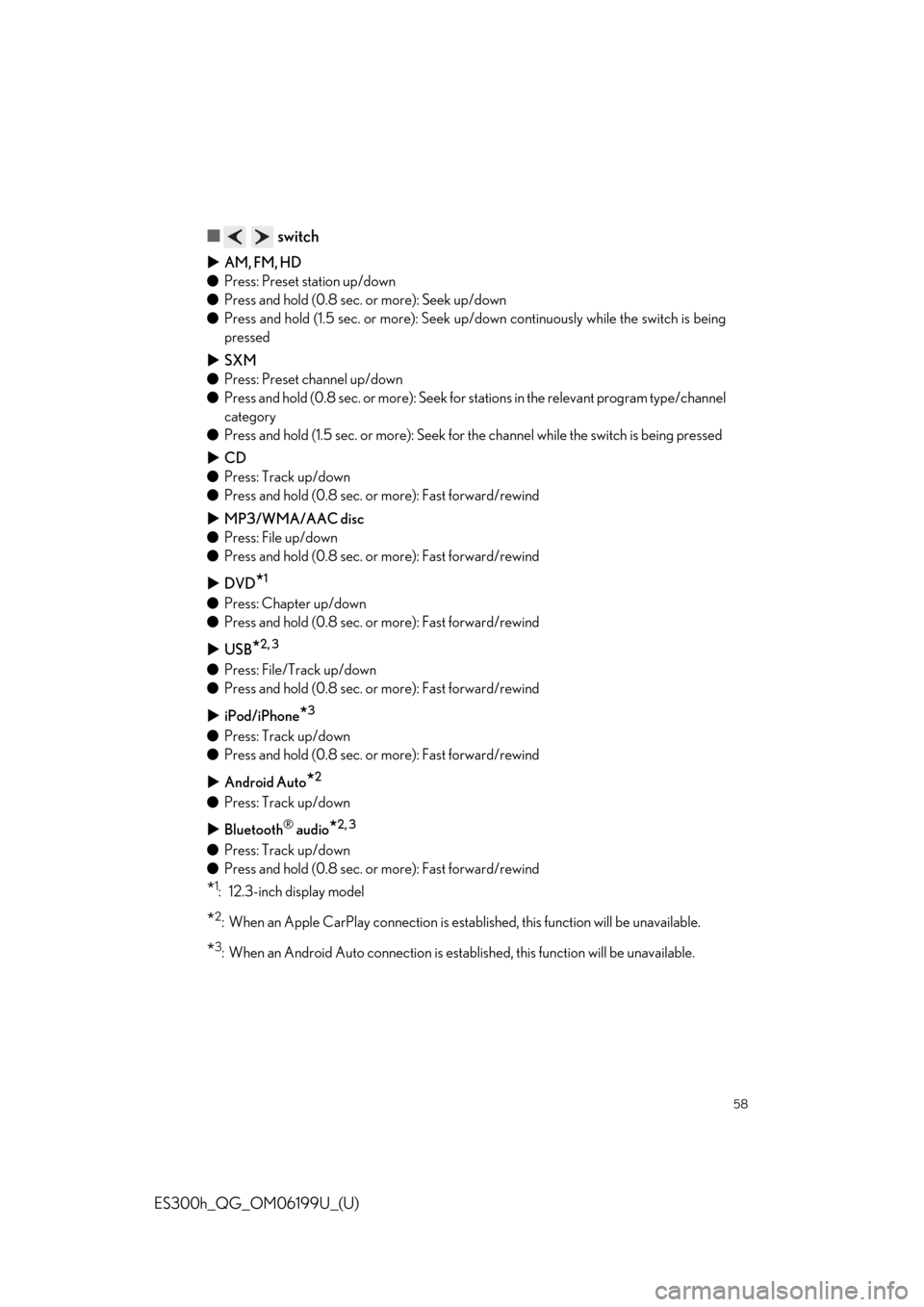
58
ES300h_QG_OM06199U_(U)
■ switch
AM, FM, HD
● Press: Preset station up/down
● Press and hold (0.8 sec. or more): Seek up/down
● Press and hold (1.5 sec. or more): Seek up /down continuously while the switch is being
pressed
SXM
● Press: Preset channel up/down
● Press and hold (0.8 sec. or more): Seek for stations in the releva nt program type/channel
category
● Press and hold (1.5 sec. or more): Seek for the channel while the switch is being pressed
CD
● Press: Track up/down
● Press and hold (0.8 sec. or more): Fast forward/rewind
MP3/WMA/AAC disc
● Press: File up/down
● Press and hold (0.8 sec. or more): Fast forward/rewind
DVD
*1
●Press: Chapter up/down
● Press and hold (0.8 sec. or more): Fast forward/rewind
USB
*2, 3
●Press: File/Track up/down
● Press and hold (0.8 sec. or more): Fast forward/rewind
iPod/iPhone
*3
●Press: Track up/down
● Press and hold (0.8 sec. or more): Fast forward/rewind
Android Auto
*2
●Press: Track up/down
Bluetooth
® audio*2, 3
●Press: Track up/down
● Press and hold (0.8 sec. or more): Fast forward/rewind
*1: 12.3-inch display model
*2: When an Apple CarPlay connection is establ ished, this function will be unavailable.
*3: When an Android Auto connection is established, this function will be unavailable.
Page 69 of 98
69
ES300h_QG_OM06199U_(U)
*: When an Apple CarPlay/Android Auto connection is established, some commands will
become unavailable.
■Common
■Top menu
*: Vehicle must be parked
Command list*
CommandAction
“Help”Displays examples of some of the available commands
“Go Back”Returns to the previous screen
“Cancel”Cancels the voice command system
“Start over”Returns to top menu screen
“Pause”Temporarily pauses a voice session until it is resumed
by pressing the talk switch again.
CommandAction
“Show command examples for