Page 2 of 98
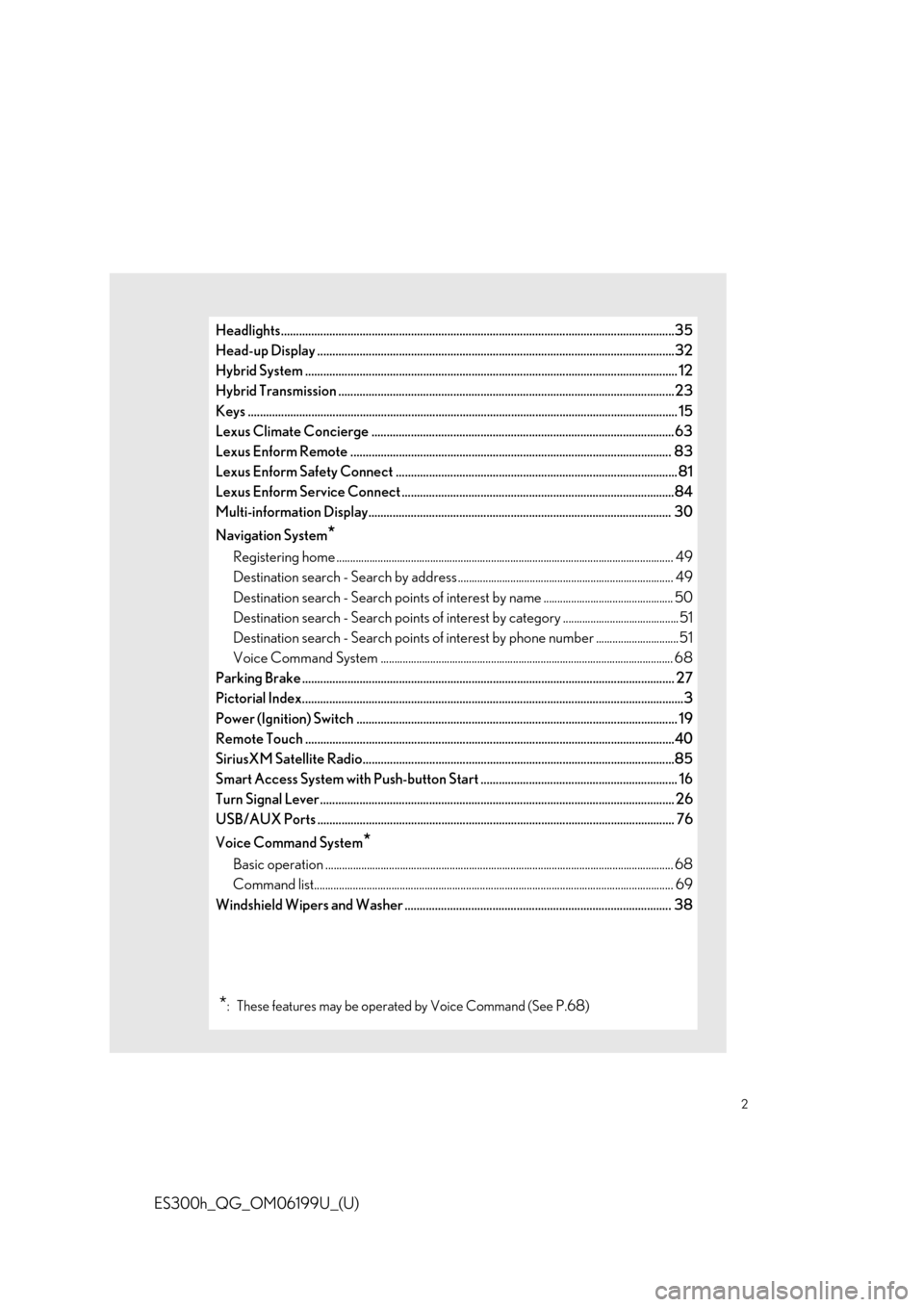
2
ES300h_QG_OM06199U_(U)
Headlights..................................................................................................................................35
Head-up Display ......................................................................................................................32
Hybrid System .................................................................................................................. ......... 12
Hybrid Transmission ............................................................................................................ ...23
Keys ........................................................................................................................... ................... 15
Lexus Climate Concierge .................................................................................................... 63
Lexus Enform Remote .......................................................................................................... 83
Lexus Enform Safety Connect ............................................................................................. 81
Lexus Enform Service Connect ..........................................................................................84
Multi-information Display.................................................................................................... 30
Navigation System
*
Registering home ............................................................................................................... ........... 49
Destination search - Search by address .............................................................................. 49
Destination search - Search points of intere st by name ............................................... 50
Destination search - Search points of intere st by category ..........................................51
Destination search - Search points of interest by phone number ..............................51
Voice Command System .......................................................................................................... 6 8
Parking Brake .................................................................................................................. ......... 27
Pictorial Index................................................................................................................ ..............3
Power (Ignition) Switch ........................................................................................................ .. 19
Remote Touch ................................................................................................................... .......40
SiriusXM Satellite Radio.......... .............................................................. .................... ...........85
Smart Access System with Push-button Start ................................................................. 16
Turn Signal Lever .............................................................................................................. ....... 26
USB/AUX Ports .................................................................................................................. .... 76
Voice Command System
*
Basic operation ................................................................................................................ .............. 68
Command list................................................................................................................... ............... 69
Windshield Wipers and Washer ........................................................................................ 38
*: These features may be oper ated by Voice Command (See P.68)
Page 5 of 98
5
ES300h_QG_OM06199U_(U)
■Switches
Camera switch*1, 2
Head-up display switch*1....................................................................................... P.32
Instrument panel light control switches
*3
Odometer/trip meter/trip meter reset button*3
VSC OFF switch*3
Driving Mode Select switch*3
Trunk opener switch*3
Fuel filler door opener switch ...... ............................................. ............................ P.87
*1: If equipped
*2: Refer to the “NAVIGATION AND MU LTIMEDIA SYSTEM OWNER’S MANUAL”.
*3: Refer to the “OWNER’S MANUAL”.
A
B
C
D
E
F
G
H
Page 30 of 98
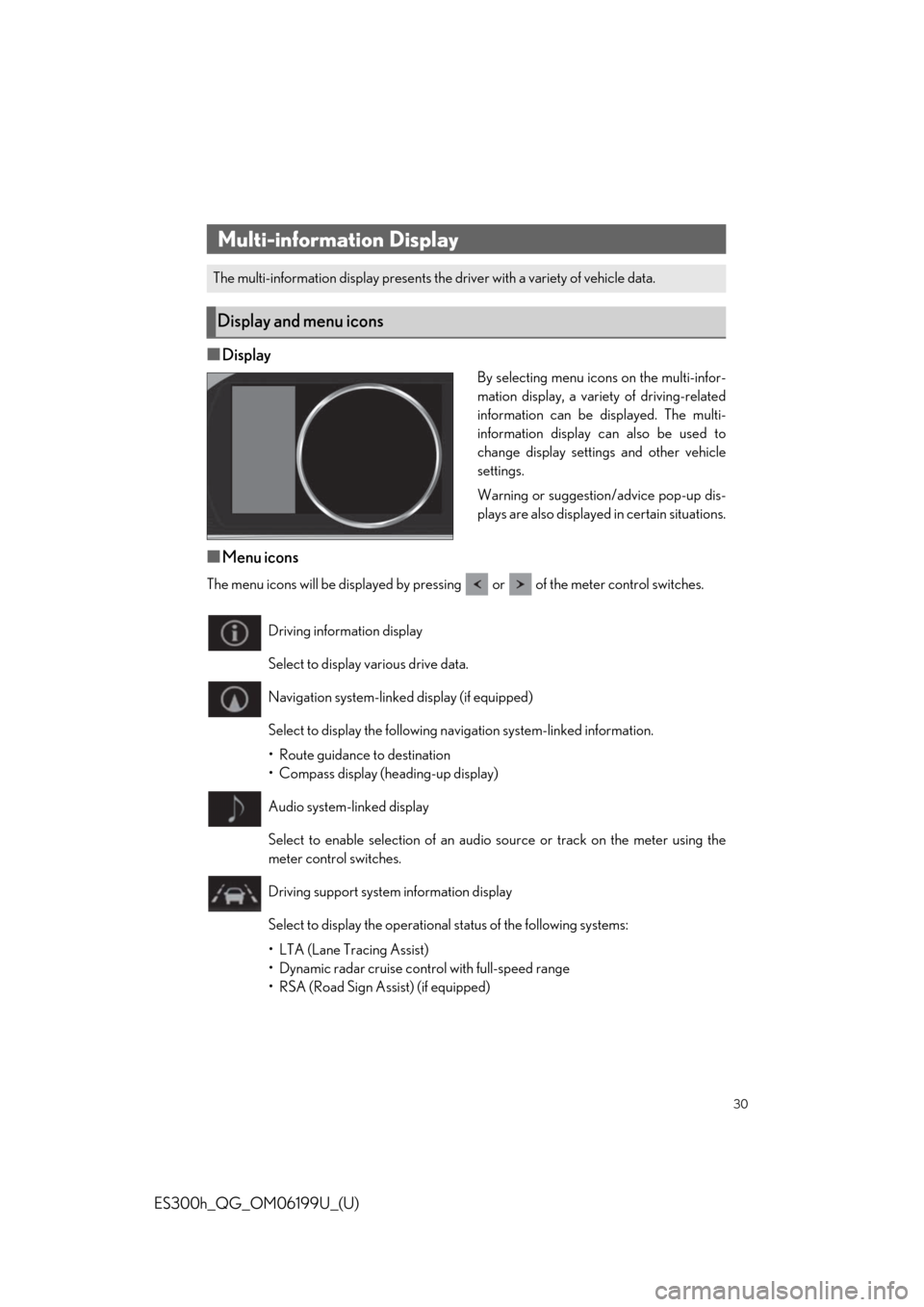
30
ES300h_QG_OM06199U_(U)
■Display
By selecting menu icons on the multi-infor-
mation display, a variety of driving-related
information can be displayed. The multi-
information display can also be used to
change display settings and other vehicle
settings.
Warning or suggestion/advice pop-up dis-
plays are also displayed in certain situations.
■Menu icons
The menu icons will be displayed by pressing or of the meter control switches.
Multi-information Display
The multi-information display presents the driver with a variety of vehicle data.
Display and menu icons
Driving information display
Select to display various drive data.
Navigation system-linked display (if equipped)
Select to display the following na vigation system-linked information.
• Route guidance to destination
• Compass display (heading-up display)
Audio system-linked display
Select to enable selection of an audio source or track on the meter using the
meter control switches.
Driving support system information display
Select to display the operational status of the following systems:
• LTA (Lane Tracing Assist)
• Dynamic radar cruise cont rol with full-speed range
• RSA (Road Sign Assist) (if equipped)
Page 31 of 98
31
ES300h_QG_OM06199U_(U)
/ : Select menu icons
/ : Change displayed content,
scroll up/down the screen and move
the cursor up/down
Press: Enter/Set
Press and hold: Reset
Return to the previous screen
Call sending/receiving and history display
Linked with the hands-free system, sending or receiving call is displayed. For details
regarding the hands-free system, refer to the “NAVIGATION AND MULTIMEDIA
SYSTEM OWNER’S MANUAL”. Warning message display
Select to display warning messages and me
asures to be taken if a malfunction is
detected.
Settings display
Select to change the meter display settings
Changing the meter display
A
B
C
D
Page 32 of 98
32
ES300h_QG_OM06199U_(U)
Illustrations used in this text are intended as examples, and may differ from the image that is
actually displayed by the head-up display.
Driving support system display area
Navigation system-linked di splay area (if equipped)
Driving informat ion display area
Hybrid System Indicator/tachometer display area
Head-up display switch
Head-up Display (if equipped)
The head-up display projects a variety of dr iving-related information and the operating
state of the driving support systems on the windshield.
System components
A
B
C
D
Page 43 of 98
43
ES300h_QG_OM06199U_(U)
*1: If equipped
*2: Refer to the “NAVIGATION AND MULTIMEDIA SYSTEM OWNER’S MANUAL”.
*3: This function is not made available in some countries or areas.
*4: Refer to the “OWNER’S MANUAL”.
Page 44 of 98
44
ES300h_QG_OM06199U_(U)
Different information can be displayed on the left and right of the screen. For example, air
conditioning system screen can be displayed and operated while the fuel consumption
information screen is being displayed. The large screen on the left of the display is called the
main display, and the small screen to the right is called the side display.
The following function s can be displayed
and operated on the side display.
Navigation system ( P.49)
Audio ( P.59, 60, 61, 62)
Vehicle information ( P.48)
Air conditioning system ( P.67)
Show/hide the side display
Split-screen display (12.3-inch display model)
Side display (12.3-inch display model)
A
B
C
D
E
Page 45 of 98
45
ES300h_QG_OM06199U_(U)
Select the desired point on the map screen.
Move the desired point on the center of the
map screen.Cursor mark
Distance from the current position to
the cursor mark
Select to register as a memory point
Select to set as a destination
Press the “MAP” button on the Remote Touch to return to the current position.
While route guidance is operating, you can change the route using the following method.
1Select on the map screen.
2Select the desired item to be set.
Select to display the overview of the
entire route.
Select to reorder destinations.
Select to change route type.
Select to set route preferences.
Select to set detours.
Select to start from adjacent road.
3Check that the route overview is displayed.
Map scroll operation (if equipped)
A
B
C
D
Editing route (if equipped)
A
B
C
D
E
F
Some functions are unavailable while the vehicle is in motion. Refer to the “NAVIGATION
AND MULTIMEDIA SYSTEM OWNER’S MANUAL”.