2020 KIA TELLURIDE ESP
[x] Cancel search: ESPPage 107 of 219

5-31
End-User Terms Required by ZENRIN.
The Product utilizes map
data that COMPANY licenses from ZENRIN and the following
copyright notices apply to such map data (the "ZENRIN Data"):
Europe: Junction View Data provided by ZENRIN CO., LTD.
Copyright © 20XX, All Rights Reserved.
Europe: Junction View Data and Exit View Data provided by
ZENRIN CO., LTD. Copyright © 20XX, All Rights Reserved.
North America: Junction View Data provided by ZENRIN USA, INC.
Copyright © 20XX, All Rights Reserved; Junction View Data fourni
par ZENRIN USA, INC. Copyright © 20XX. Tous droits réservés; Las
imágenes de las rutas alternas son proveídas por ZENRIN USA,
INC. Copyright © 20XX. Todos los derechos reservados.
© 2013 Hyundai MnSoft. All rights reserved.
Norway: Copyright © 2000; Norwegian Mapping Authority
Portugal: Source: IgeoE – Portugal
Spain: Información geográfica propiedad del CNIG
Sweden: Based upon electronic data Ó National Land Survey
Sweden
Switzerland: Topografische Grundlage: Ó Bundesamt für
Landestopographie
United Kingdom: Contains public sector information licensed
under the Open Government Licence v1.0 (see for the license
http://www.nationalarchives.gov.uk/doc/open-government-
licence/) and is adapted from data from the office for National
Statistics licensed under the Open Government Licence v.1.0.
Israel: © Survey of Israel data source
Jordan: © Royal Jordanian Geographic Centre. The foregoing
notice requirement for Jordan Data is a material term of the
Agreement. If Client or any of its permitted sublicensees (if
any) fail to meet such requirement, HERE shall have the right to
terminate Client's license with respect to the Jordan Data.
Mozambique: Certain Data for Mozambique provided by
Cenacarta © 20XX by Cenacarta
Réunion: source: © IGN 2009 - BD TOPO ®
Page 108 of 219

5-32Copyright for Brand Icon
The marks of companies displayed by this product to indicate
business locations are the marks of their respective owners. The
use of such marks in this product does not imply any sponsorship,
approval, or endorsement by such companies of this product.
Copyright for Junction View
Junction View Data provided by ZENRIN USA, INC. Copyright(C)
20XX, All rights Reserved.
About Map Updates
You can contact your KIA dealer or call at 1-888-757-0010.
The Data and all copyrights and intellectual
property or neighboring rights therein are
owned by HERE and Hyundai MnSoft Inc.
Importance Notice: This is protected by U.S.
copyright laws.
You may not extract or reutilize substantial parts
of the contents of the Data, nor reproduce,
copy, modify, adapt, translate, disassemble,
decompile or reverse engineer any portion
of the Data, except to the extent explicitly
permitted by mandatory laws.
© 1987-2018 HERE. All rights reserved.
Page 110 of 219
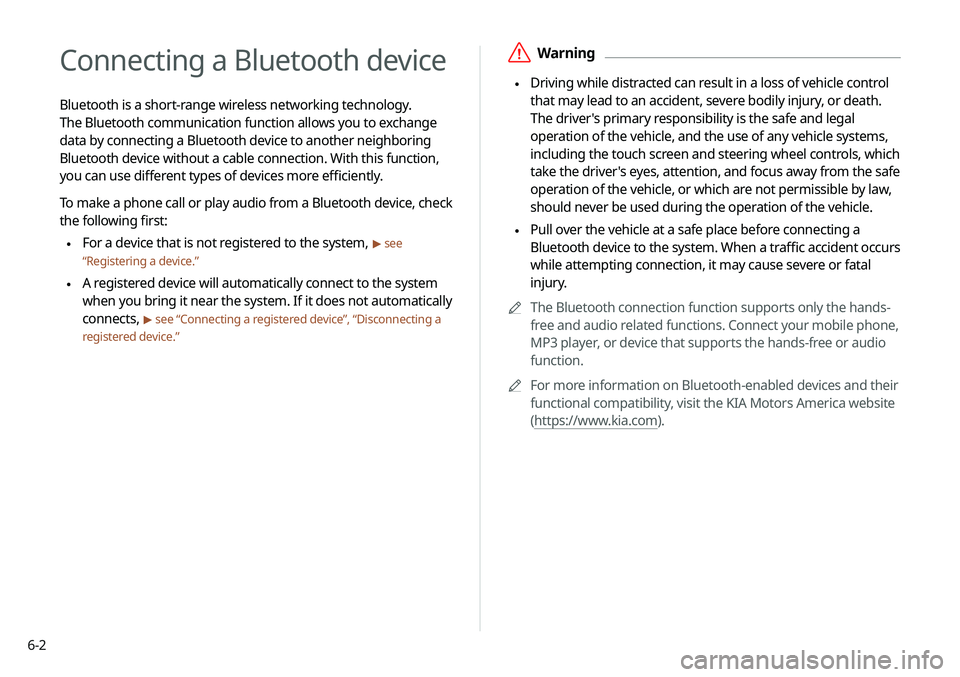
6-2
Connecting a Bluetooth device
Bluetooth is a short-range wireless networking technology.
The Bluetooth communication function allows you to exchange
data by connecting a Bluetooth device to another neighboring
Bluetooth device without a cable connection. With this function,
you can use different types of devices more efficiently.
To make a phone call or play audio from a Bluetooth device, check
the following first:
\225For a device that is not registered to the system, > see
“ Registering a device.”
\225 A registered device will automatically connect to the system
when you bring it near the system. If it does not automatically
connects,
> see “Connecting a registered device
”, “Disconnecting a
registered device.”
\335Warning
\225 Driving while distracted can result in a loss of vehicle control
that may lead to an accident, severe bodily injury, or death.
The driver's primary responsibility is the safe and legal
operation of the vehicle, and the use of any vehicle systems,
including the touch screen and steering wheel controls, which
take the driver's eyes, attention, and focus away from the safe
operation of the vehicle, or which are not permissible by law,
should never be used during the operation of the vehicle.
\225 Pull over the vehicle at a safe place before connecting a
Bluetooth device to the system. When a traffic accident occurs
while attempting connection, it may cause severe or fatal
injury.
0000
A
The Bluetooth connection function supports only the hands-
free and audio related functions. Connect your mobile phone,
MP3 player, or device that supports the hands-free or audio
function.
0000
A
For more information on Bluetooth-enabled devices and their
functional compatibility, visit the KIA Motors America website
(https://www.kia.com).
Page 130 of 219
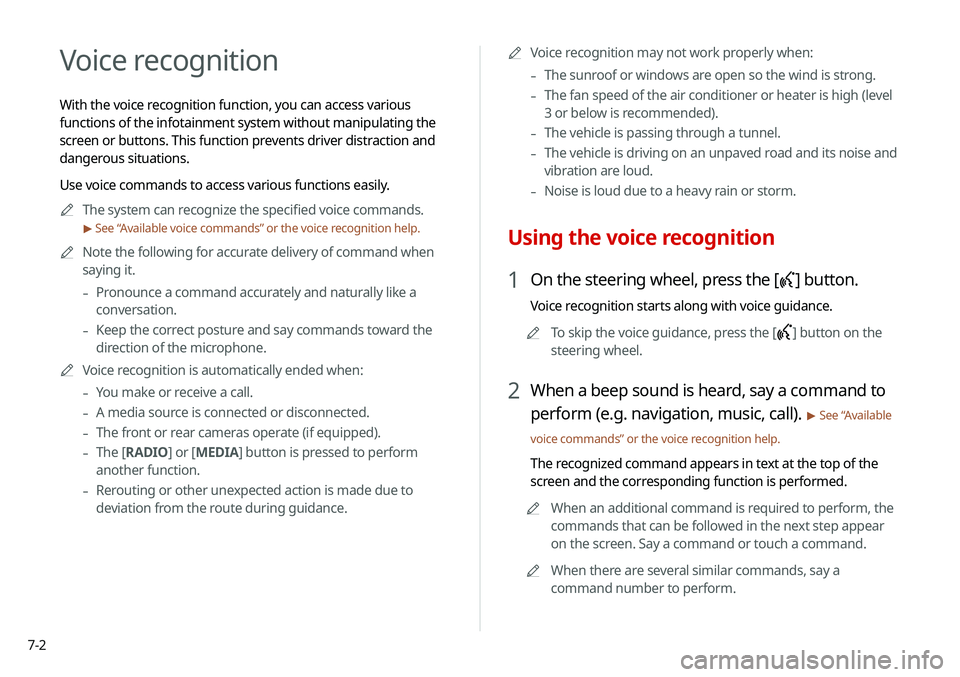
7-2
Voice recognition
With the voice recognition function, you can access various
functions of the infotainment system without manipulating the
screen or buttons. This function prevents driver distraction and
dangerous situations.
Use voice commands to access various functions easily.0000
A
The system can recognize the specified voice commands.
> See “ Available voice commands” or the voice recognition help.
0000
A
Note the following for accurate delivery of command when
saying it.
-Pronounce a command accurately and naturally like a
conversation.
-Keep the correct posture and say commands toward the
direction of the microphone.
0000
A
Voice recognition is automatically ended when:
-You make or receive a call.
-A media source is connected or disconnected.
-The front or rear cameras operate (if equipped).
-The
[RADIO] or [MEDIA] button is pressed to perform
another function.
- Rerouting or other unexpected action is made due to
deviation from the route during guidance. 0000
A
Voice recognition may not work properly when:
-The sunroof or windows are open so the wind is strong.
-The fan speed of the air conditioner or heater is high (level
3 or below is recommended).
-The vehicle is passing through a tunnel.
-The vehicle is driving on an unpaved road and its noise and
vibration are loud.
-Noise is loud due to a heavy rain or storm.
Using the voice recognition
1 On the steering wheel, press the [] button.
Voice recognition starts along with voice guidance.
0000
A
To skip the voice guidance, press the [
] button on the
steering wheel.
2 When a beep sound is heard, say a command to
perform (e.g. navigation, music, call).
> See “ Available
voice commands” or the voice recognition help.
The recognized command appears in text at the top of the
screen and the corresponding function is performed. 0000
A
When an additional command is required to perform, the
commands that can be followed in the next step appear
on the screen. Say a command or touch a command.
0000
A
When there are several similar commands, say a
command number to perform.
Page 147 of 219
![KIA TELLURIDE 2020 Navigation System Quick Reference Guide 7-19
4 Say a command.
0000
A
You can perform the functions related to Bluetooth calls
on the system and other functions on your Apple device.
0000
A
Press the [
] button to restart Siri.
5 To end Sir KIA TELLURIDE 2020 Navigation System Quick Reference Guide 7-19
4 Say a command.
0000
A
You can perform the functions related to Bluetooth calls
on the system and other functions on your Apple device.
0000
A
Press the [
] button to restart Siri.
5 To end Sir](/manual-img/2/54882/w960_54882-146.png)
7-19
4 Say a command.
0000
A
You can perform the functions related to Bluetooth calls
on the system and other functions on your Apple device.
0000
A
Press the [
] button to restart Siri.
5 To end Siri, press and hold the [] button on the
steering wheel.
Siri Eyes Free is enabled only while driving. When you shift to “P”
(Park) or apply the parking brake, you can disable this function.
0000
A
Apple devices may have different functions enabled and
may vary in the way how they respond to Siri commands,
depending on the device type and iOS version.
Using the Siri Eyes Free
When you connect an Apple device that is compatible with Siri
to your system via Bluetooth, you can use the Siri Eyes Free.
This allows you to perform the functions on your system and
Apple device with voice commands so that you can devote your
attention to driving.
First, make sure that your Apple device supports Siri and that you
have activated Siri.
1 Connect your Apple device to your system via
Bluetooth.
2 On the steering wheel, press and hold the []
button.
3 On the Siri screen, touch Speak.
Page 155 of 219
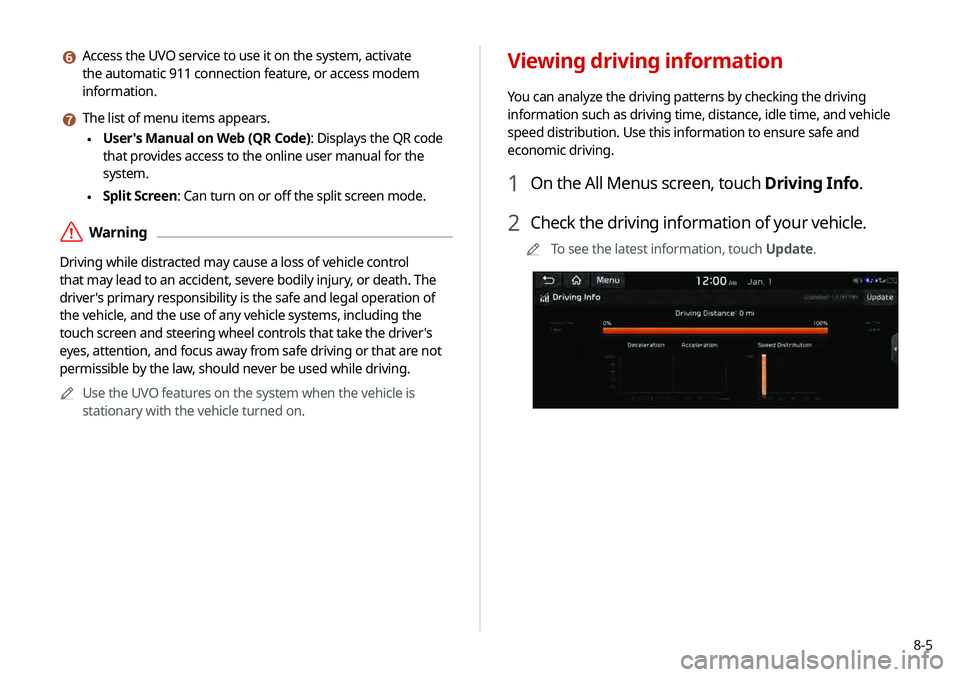
8-5
f Access the UVO service to use it on the system, activate
the automatic 911 connection feature, or access modem
information.
g The list of menu items appears.
\225User's Manual on Web (QR Code): Displays the QR code
that provides access to the online user manual for the
system.
\225Split Screen: Can turn on or off the split screen mode.
\335Warning
Driving while distracted may cause a loss of vehicle control
that may lead to an accident, severe bodily injury, or death. The
driver's primary responsibility is the safe and legal operation of
the vehicle, and the use of any vehicle systems, including the
touch screen and steering wheel controls that take the driver's
eyes, attention, and focus away from safe driving or that are not
permissible by the law, should never be used while driving.
0000
A
Use the UVO features on the system when the vehicle is
stationary with the vehicle turned on.
Viewing driving information
You can analyze the driving patterns by checking the driving
information such as driving time, distance, idle time, and vehicle
speed distribution. Use this information to ensure safe and
economic driving.
1 On the All Menus screen, touch Driving Info.
2 Check the driving information of your vehicle.
0000
A
To see the latest information, touch Update.
Page 167 of 219
![KIA TELLURIDE 2020 Navigation System Quick Reference Guide 9-7
TUNE Knob Function
You can change the [TUNE/FILE] knob’s function on the map.
Changes Stations, Tracks, etc., in the Audio
System
You can search music or adjust the radio frequency by using the KIA TELLURIDE 2020 Navigation System Quick Reference Guide 9-7
TUNE Knob Function
You can change the [TUNE/FILE] knob’s function on the map.
Changes Stations, Tracks, etc., in the Audio
System
You can search music or adjust the radio frequency by using the](/manual-img/2/54882/w960_54882-166.png)
9-7
TUNE Knob Function
You can change the [TUNE/FILE] knob’s function on the map.
Changes Stations, Tracks, etc., in the Audio
System
You can search music or adjust the radio frequency by using the
[TUNE/ FILE] knob on the map.
Zooms In/Out on the Map
You can zoom in or out the map by using the [ TUNE/FILE] knob
on the map.
Custom Button
You can set the frequently used functions by pressing the
custom button [
] on the control panel. Set the frequently used
functions as custom buttons to access them easily.
0000
A
When you touch the custom button [
] after setting the
Favorites, the corresponding screen appears.
Steering Wheel Mode Button
You can select the media mode to run when the [MODE] button
on the steering wheel is pressed.
0000
A
You can add AM or Phone Projection function on each mode
button to perform easily.
Page 191 of 219

10-5
Bluetooth connection
SymptomPossible cause Solution
The system is not detected by a
Bluetooth device. Registration mode needs to be
run. On the All Menus screen, touch Setup
>
Device Connections
> Bluetooth >
Bluetooth Connections >
Add New to run the
registration mode and perform search again from the Bluetooth
device.
> See “Connecting a Bluetooth device.”
The Bluetooth device is not
connected. The Bluetooth function should
be activated. Activate the Bluetooth function on the Bluetooth device to connect.
Any error occurs while using the
Bluetooth function.
\225 Turn the Bluetooth function OFF / ON on the Bluetooth device
and then connect the device again.
\225Turn the Bluetooth device off and on and then connect the device
again.
\225Remove the battery from the Bluetooth device and attach it back,
turn on the device, and then connect the device again.
\225Delete the system and Bluetooth device from the registration lists
respectively, and then connect the device again.