2020 KIA TELLURIDE change wheel
[x] Cancel search: change wheelPage 58 of 219

3-4
Changing the radio channel
Perform any of the following methods:
\225On the Radio screen, touch a desired channel from the
presets list.
0000
A
You can change the channel simply by using the [
/]
button on the steering wheel.
\225 On the control panel, press the
[ SEEK ] or [TRACK ] button.
You can move to the previous or next channel with good
reception.
\225 When you know an accurate frequency, turn the [
TUNE/FILE]
knob on the control panel to change the frequency.
You can listen to the changed radio broadcast.
Changing the channel by using voice
commands
You can change the radio channel by using voice commands.
1 On the Radio screen, touch .
2 When a guiding beep is heard, say the desired
radio station channel.
Changing the radio mode
Perform any of the following methods:
\225 On the Radio screen, touch Band repeatedly.
\225On the control panel, press the [
RADIO] button repeatedly.
The radio mode changes in the order of FM >
AM >
SiriusXM.
Page 71 of 219
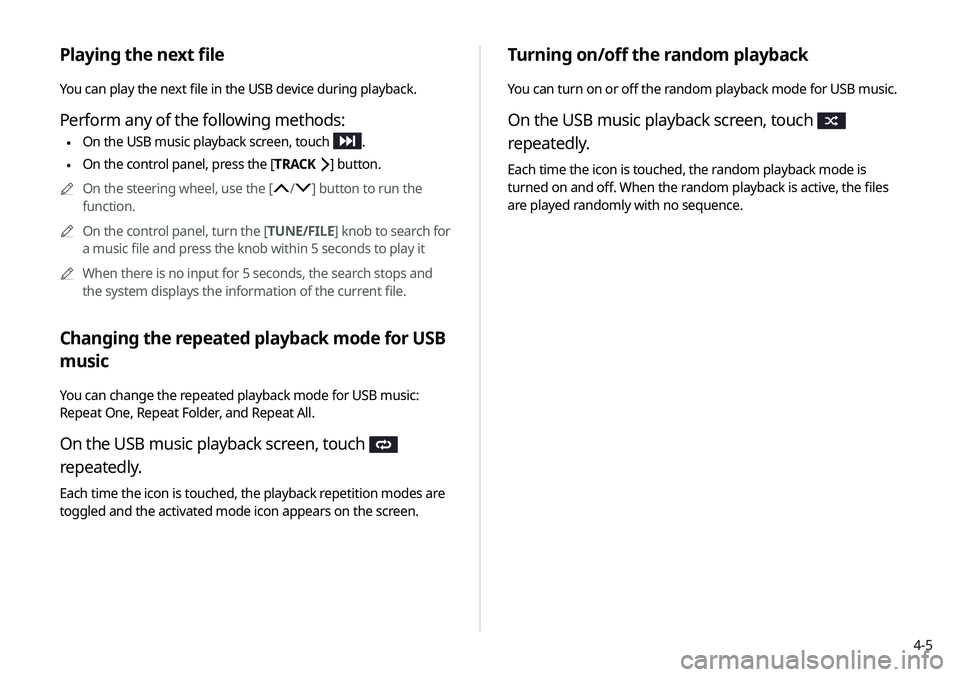
4-5
Turning on/off the random playback
You can turn on or off the random playback mode for USB music.
On the USB music playback screen, touch
repeatedly.
Each time the icon is touched, the random playback mode is
turned on and off. When the random playback is active, the files
are played randomly with no sequence.
Playing the next file
You can play the next file in the USB device during playback.
Perform any of the following methods:
\225On the USB music playback screen, touch .
\225On the control panel, press the [
TRACK ] button.
0000
A
On the steering wheel, use the [
/] button to run the
function.
0000
A
On the control panel, turn the [TUNE/FILE] knob to search for
a music file and press the knob within 5 seconds to play it
0000
A
When there is no input for 5 seconds, the search stops and
the system displays the information of the current file.
Changing the repeated playback mode for USB
music
You can change the repeated playback mode for USB music:
Repeat One, Repeat Folder, and Repeat All.
On the USB music playback screen, touch
repeatedly.
Each time the icon is touched, the playback repetition modes are
toggled and the activated mode icon appears on the screen.
Page 76 of 219
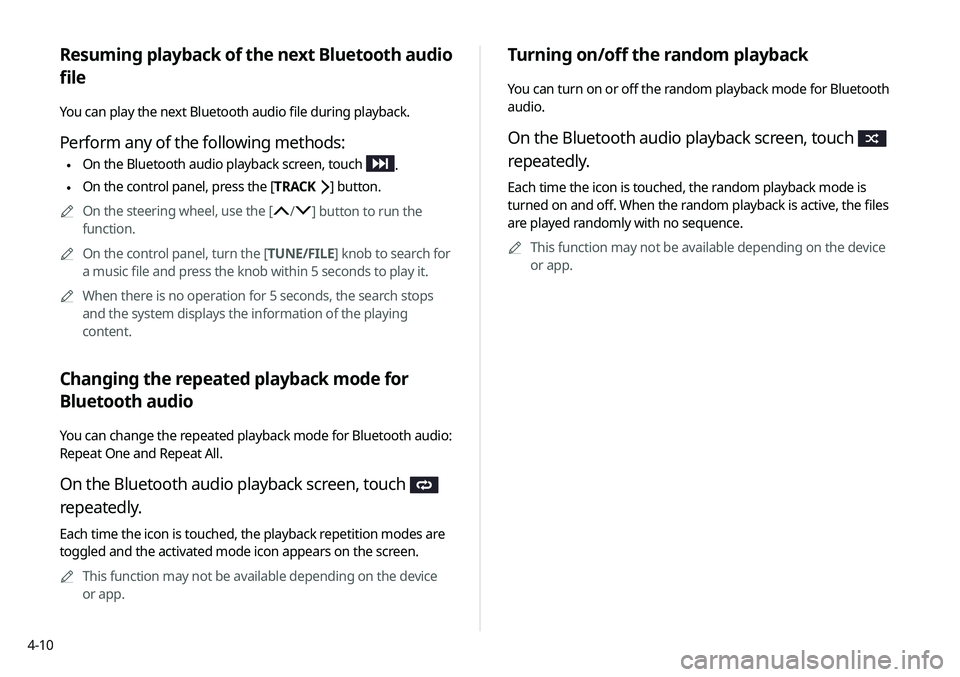
4-10
Turning on/off the random playback
You can turn on or off the random playback mode for Bluetooth
audio.
On the Bluetooth audio playback screen, touch
repeatedly.
Each time the icon is touched, the random playback mode is
turned on and off. When the random playback is active, the files
are played randomly with no sequence.0000
A
This function may not be available depending on the device
or app.
Resuming playback of the next Bluetooth audio
file
You can play the next Bluetooth audio file during playback.
Perform any of the following methods:
\225On the Bluetooth audio playback screen, touch .
\225On the control panel, press the [
TRACK ] button.
0000
A
On the steering wheel, use the [
/] button to run the
function.
0000
A
On the control panel, turn the [TUNE/FILE] knob to search for
a music file and press the knob within 5 seconds to play it.
0000
A
When there is no operation for 5 seconds, the search stops
and the system displays the information of the playing
content.
Changing the repeated playback mode for
Bluetooth audio
You can change the repeated playback mode for Bluetooth audio:
Repeat One and Repeat All.
On the Bluetooth audio playback screen, touch
repeatedly.
Each time the icon is touched, the playback repetition modes are
toggled and the activated mode icon appears on the screen.
0000
A
This function may not be available depending on the device
or app.
Page 84 of 219
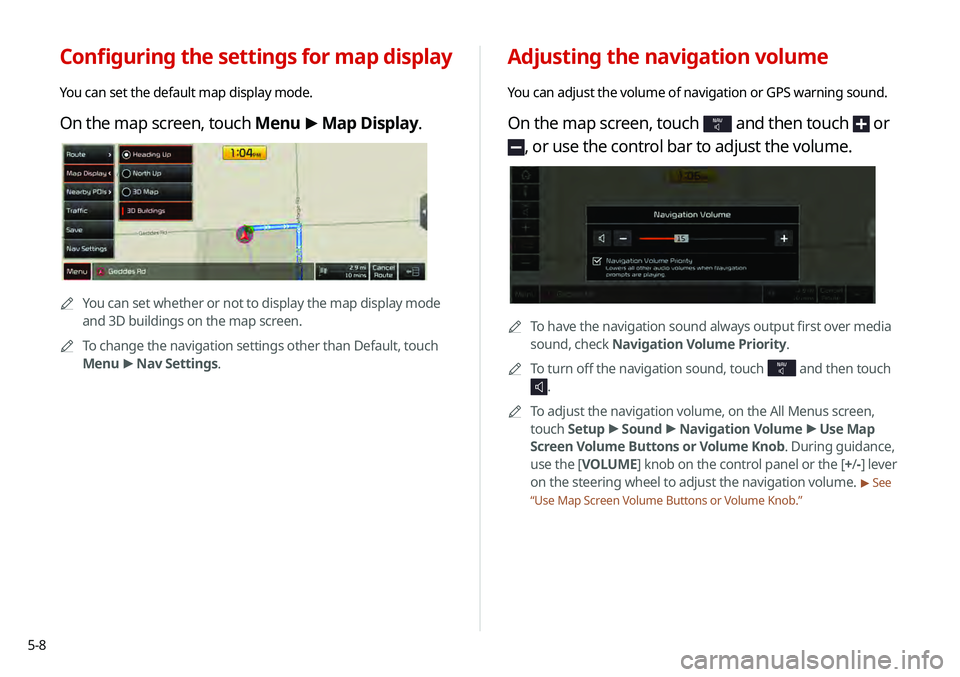
5-8
Adjusting the navigation volume
You can adjust the volume of navigation or GPS warning sound.
On the map screen, touch NAV and then touch or
, or use the control bar to adjust the volume.
0000ATo have the navigation sound always output first over media
sound, check Navigation Volume Priority.
0000
A
To turn off the navigation sound, touch
NAV and then touch
.
0000
A
To adjust the navigation volume, on the All Menus screen,
touch Setup >
Sound >
Navigation Volume >
Use Map
Screen Volume Buttons or Volume Knob . During guidance,
use the [ VOLUME] knob on the control panel or the [+ /-] lever
on the steering wheel to adjust the navigation volume.
> See
“ Use Map Screen Volume Buttons or Volume Knob .”
Configuring the settings for map display
You can set the default map display mode.
On the map screen, touch Menu >
Map Display.
0000A
You can set whether or not to display the map display mode
and 3D buildings on the map screen.
0000
A
To change the navigation settings other than Default, touch
Menu >
Nav Settings.
Page 110 of 219
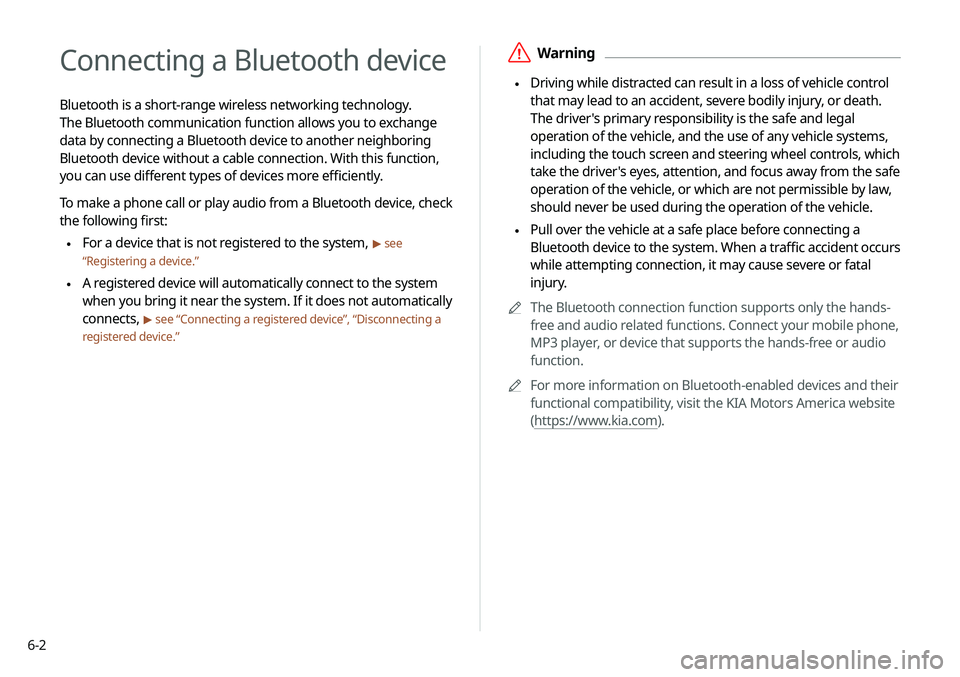
6-2
Connecting a Bluetooth device
Bluetooth is a short-range wireless networking technology.
The Bluetooth communication function allows you to exchange
data by connecting a Bluetooth device to another neighboring
Bluetooth device without a cable connection. With this function,
you can use different types of devices more efficiently.
To make a phone call or play audio from a Bluetooth device, check
the following first:
\225For a device that is not registered to the system, > see
“ Registering a device.”
\225 A registered device will automatically connect to the system
when you bring it near the system. If it does not automatically
connects,
> see “Connecting a registered device
”, “Disconnecting a
registered device.”
\335Warning
\225 Driving while distracted can result in a loss of vehicle control
that may lead to an accident, severe bodily injury, or death.
The driver's primary responsibility is the safe and legal
operation of the vehicle, and the use of any vehicle systems,
including the touch screen and steering wheel controls, which
take the driver's eyes, attention, and focus away from the safe
operation of the vehicle, or which are not permissible by law,
should never be used during the operation of the vehicle.
\225 Pull over the vehicle at a safe place before connecting a
Bluetooth device to the system. When a traffic accident occurs
while attempting connection, it may cause severe or fatal
injury.
0000
A
The Bluetooth connection function supports only the hands-
free and audio related functions. Connect your mobile phone,
MP3 player, or device that supports the hands-free or audio
function.
0000
A
For more information on Bluetooth-enabled devices and their
functional compatibility, visit the KIA Motors America website
(https://www.kia.com).
Page 116 of 219
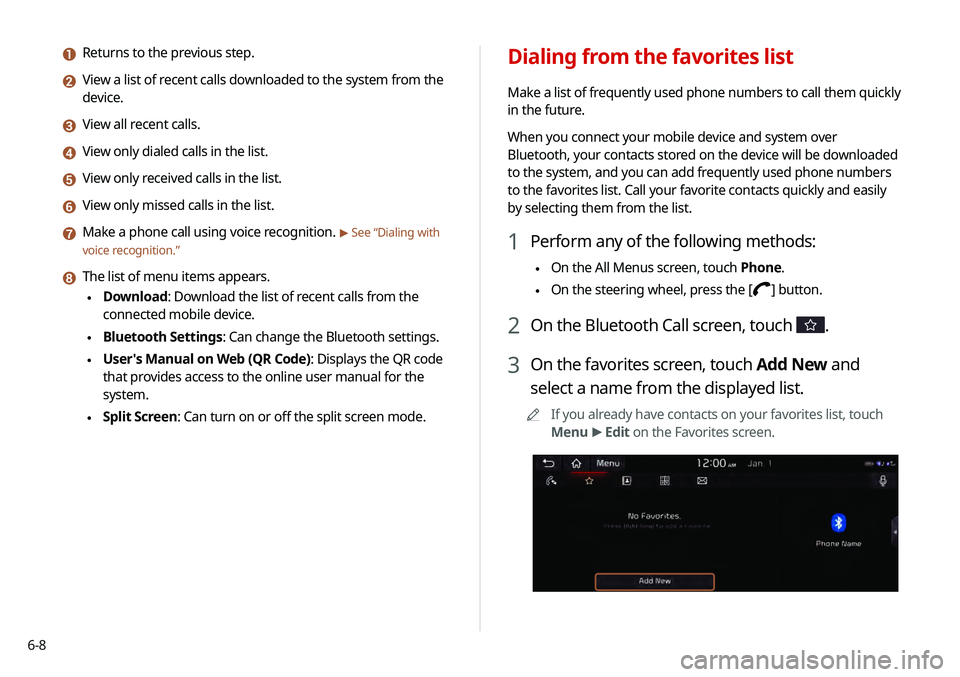
6-8
Dialing from the favorites list
Make a list of frequently used phone numbers to call them quickly
in the future.
When you connect your mobile device and system over
Bluetooth, your contacts stored on the device will be downloaded
to the system, and you can add frequently used phone numbers
to the favorites list. Call your favorite contacts quickly and easily
by selecting them from the list.
1 Perform any of the following methods:
\225On the All Menus screen, touch Phone.
\225On the steering wheel, press the []
button.
2 On the Bluetooth Call screen, touch .
3 On the favorites screen, touch Add New and
select a name from the displayed list.
0000
A
If you already have contacts on your favorites list, touch
Menu >
Edit on the Favorites screen.
a Returns to the previous step.
b View a list of recent calls downloaded to the system from the
device.
c View all recent calls.
d View only dialed calls in the list.
e View only received calls in the list.
f View only missed calls in the list.
g Make a phone call using voice recognition. > See “Dialing with
voice recognition.”
h The list of menu items appears.
\225 Download: Download the list of recent calls from the
connected mobile device.
\225Bluetooth Settings: Can change the Bluetooth settings.
\225User's Manual on Web (QR Code): Displays the QR code
that provides access to the online user manual for the
system.
\225Split Screen: Can turn on or off the split screen mode.
Page 121 of 219
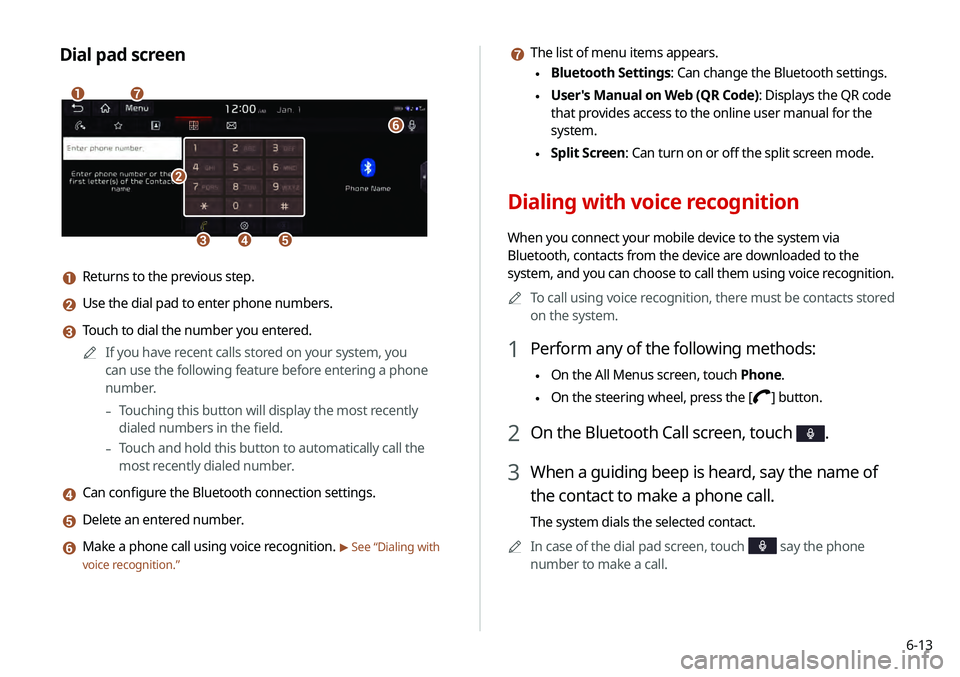
6-13
g The list of menu items appears.
\225Bluetooth Settings: Can change the Bluetooth settings.
\225User's Manual on Web (QR Code): Displays the QR code
that provides access to the online user manual for the
system.
\225Split Screen: Can turn on or off the split screen mode.
Dialing with voice recognition
When you connect your mobile device to the system via
Bluetooth, contacts from the device are downloaded to the
system, and you can choose to call them using voice recognition.
0000
A
To call using voice recognition, there must be contacts stored
on the system.
1 Perform any of the following methods:
\225On the All Menus screen, touch Phone.
\225On the steering wheel, press the []
button.
2 On the Bluetooth Call screen, touch .
3 When a guiding beep is heard, say the name of
the contact to make a phone call.
The system dials the selected contact.
0000
A
In case of the dial pad screen, touch
say the phone
number to make a call.
Dial pad screen
\037
\036\035\034
\033
\032
\031
a Returns to the previous step.
b Use the dial pad to enter phone numbers.
c Touch to dial the number you entered.
0000
A
If you have recent calls stored on your system, you
can use the following feature before entering a phone
number.
-Touching this button will display the most recently
dialed numbers in the field.
-Touch and hold this button to automatically call the
most recently dialed number.
d Can configure the Bluetooth connection settings.
e Delete an entered number.
f Make a phone call using voice recognition. > See “Dialing with
voice recognition.”
Page 126 of 219
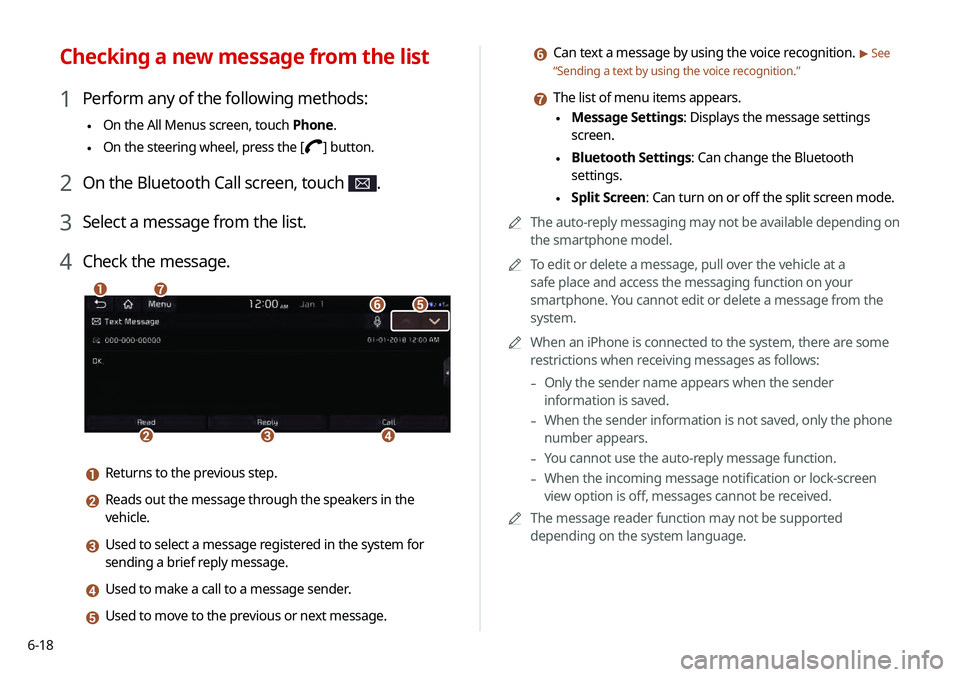
6-18
f Can text a message by using the voice recognition. > See
“ Sending a text by using the voice recognition .”
g The list of menu items appears.
\225Message Settings: Displays the message settings
screen.
\225Bluetooth Settings: Can change the Bluetooth
settings.
\225Split Screen: Can turn on or off the split screen mode.
0000
A
The auto-reply messaging may not be available depending on
the smartphone model.
0000
A
To edit or delete a message, pull over the vehicle at a
safe place and access the messaging function on your
smartphone. You cannot edit or delete a message from the
system.
0000
A
When an iPhone is connected to the system, there are some
restrictions when receiving messages as follows:
-Only the sender name appears when the sender
information is saved.
-When the sender information is not saved, only the phone
number appears.
-You cannot use the auto-reply message function.
-When the incoming message notification or lock-screen
view option is off, messages cannot be received.
0000
A
The message reader function may not be supported
depending on the system language.
Checking a new message from the list
1 Perform any of the following methods:
\225On the All Menus screen, touch Phone.
\225On the steering wheel, press the []
button.
2 On the Bluetooth Call screen, touch .
3 Select a message from the list.
4 Check the message.
\037
\036\035\034
\033\032
\031
a Returns to the previous step.
b Reads out the message through the speakers in the
vehicle.
c Used to select a message registered in the system for
sending a brief reply message.
d Used to make a call to a message sender.
e Used to move to the previous or next message.