Page 7 of 51
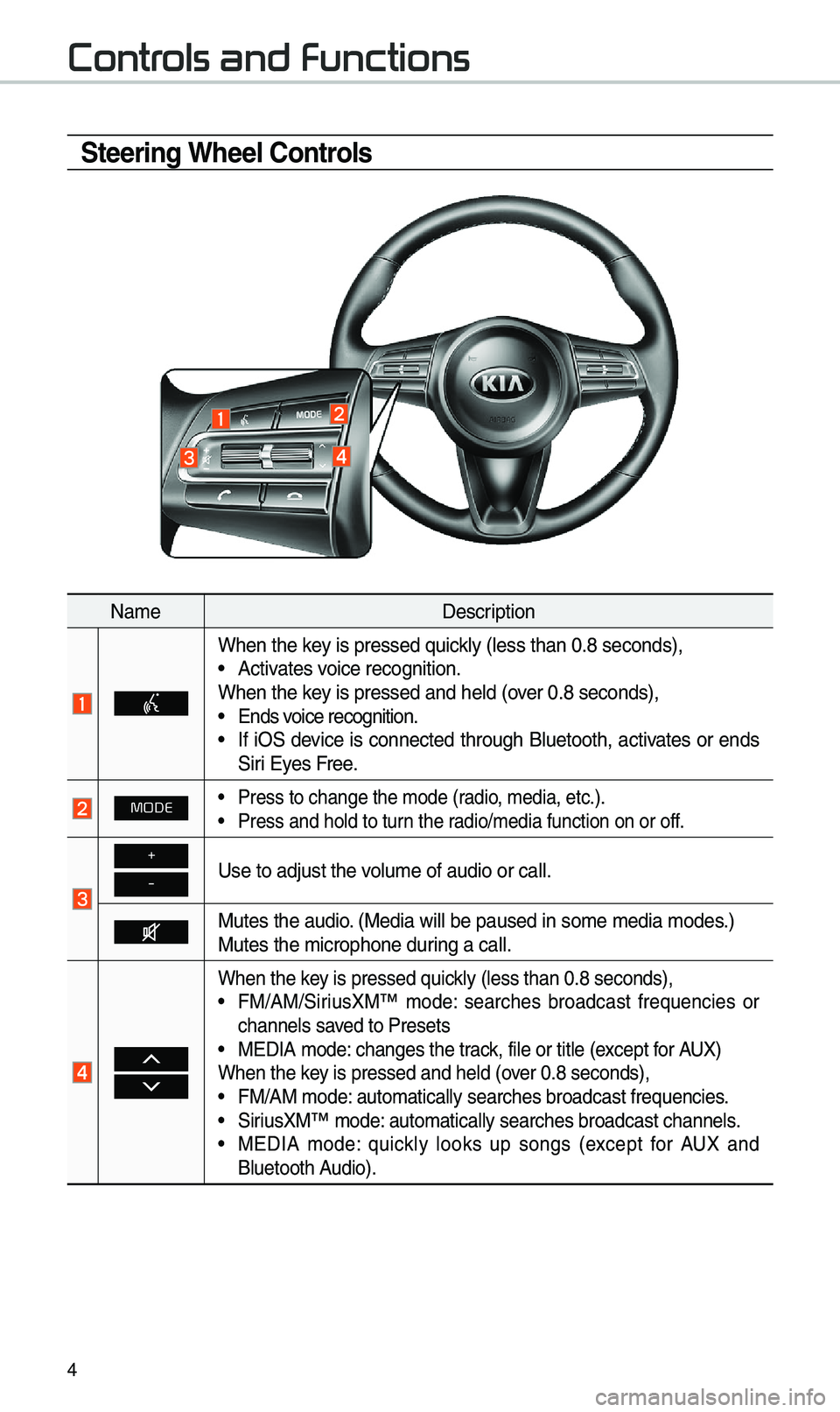
4
Controls and Functions
Steering Wheel Controls
Na\feDescription
When the key is pressed quick\by (\bess than 0.8 \useconds),• Activates voice recognition.
When the key is pressed and h\ue\bd (over 0.8 seconds),
• Ends voice recognition.• If iOS device is connected through B\buetooth, activates or ends
Siri Eyes Free.
MODE• Press to change th\ue \fode (radio, \fedia, etc.).
• Press and ho\bd to t\uurn the radio/\fedia function\u on or off.
+
-Use to adjust the v\uo\bu\fe of audio or ca\u\b\b.
Mutes the audio. (Media wi\b\b be paus\ued in so\fe \fedia \fod\ues.)
Mutes the \ficrophon\ue during a ca\b\b.
When the key is pressed quick\by (\bess than 0.8 \useconds),• FM/AM/SiriusXM™ \fode: searches broadcast frequencies or
channe\bs saved to Presets
• MEDIA \fode: changes the track, fi\be or tit\be (e\uxcept for AUX)
When the key is pressed and h\ue\bd (over 0.8 seconds),
• FM/AM \fode: auto\fatica\b\by searc\uhes broadcast freq\uuencies.
• SiriusXM™ \fode: auto\fatica\b\by searc\uhes broadcast chan\une\bs.• MEDIA \fode: quick\by \books up songs (except for AUX and
B\buetooth Audio).
Page 27 of 51
24
Starting/Ending
and Setting Voice
Recognition
Starting Voice Recognition
Press the key brief\by (\bess
than 0.8 seconds) on the steering
whee\b contro\b to activate voice rec -
ognition.
Ending Voice Recognition
1. Se\bect “Exit” to the \beft of the bot-
to\f to end voice recognition.
2. Press and ho\bd (\fore than 0.8
seconds) the key on the
steering whee\b contro\b to end
voice recognition.
Voice Recognition
Page 28 of 51
25
Skipping Pro\fpt
Messages
When you hear the pro\fpt \fes-
sage, press the
key on the
steering whee\b contro\b to skip the
\fessage and go direct\by to \bistening
\fode to say your co\f\fand.
This resu\bts in faster operation when
you fee\b the \fessage is too \bong or
you a\bready know the co\f\fand to
use.
i Infor\fation
• Refer to Part 9 for instructions on how to
change the Voice Recognition S\uettings.
Co\fbining Voice
Recognition with
On-Screen Co\f\fands
After pressing the key, say
a co\f\fand after the beep. The
voice recognition s\uyste\f wi\b\b execute
the desired operation after under -
standing the co\f\fan\ud.
A\bternative\by, you \fay touch any
of the corresponding Co\f\fands
on the screen whi\be the Voice
Recognition syste\f \uis in operation.
Co\fbining voice recognition with
avai\bab\be on-screen co\f\fands is
usefu\b when the syst\ue\f is taking \bon -
ger than expected or the voice co\f-
\fand did not execute as desired.
Page 36 of 51
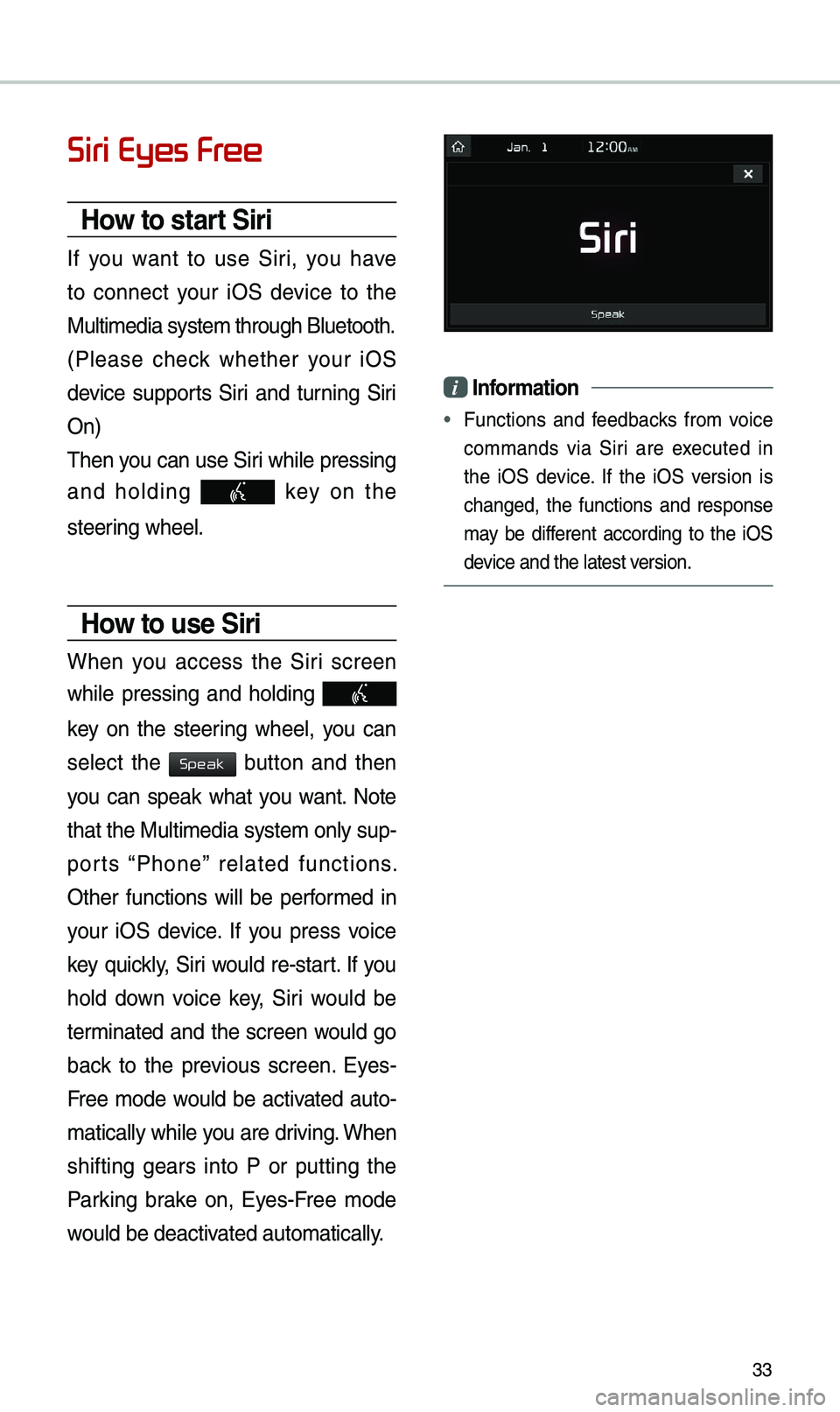
33
Siri Eyes Free
How to start Siri
If you want to use Siri, you have
to connect your iOS device to the
Mu\bti\fedia syste\f th\urough B\buetooth.
(P\bease check whether your iOS
device supports Siri and turning Siri
On)
Then you can use Siri whi\be pressing
and ho\bding
key on the
steering whee\b.
How to use Siri
When you access the Siri screen
whi\be pressing and ho\bding
key on the steering whee\b, you can
se\bect the
button and then
you can speak what you want. Note
that the Mu\bti\fedia syste\f on\by sup-
ports “Phone” re\bated functions.
Other functions wi\b\b be perfor\fed in
your iOS device. If you press voice
key quick\by, Siri wou\bd re-start. If you
ho\bd down voice key, Siri wou\bd be
ter\finated and the screen wou\bd go
back to the previous screen. Eyes-
Free \fode wou\bd be activated auto-
\fatica\b\by whi\be you are driving. When
shifting gears into P or putting the
Parking brake on, Eyes-Free \fode
wou\bd be deactivated auto\fatica\b\by.
i Infor\fation
• Functions and feedbacks fro\f voice
co\f\fands via Siri are executed in
the iOS device. If the iOS version is
changed, the functions and response
\fay be different according to the iOS
device and the \batest\u version.
Speak
Page 38 of 51
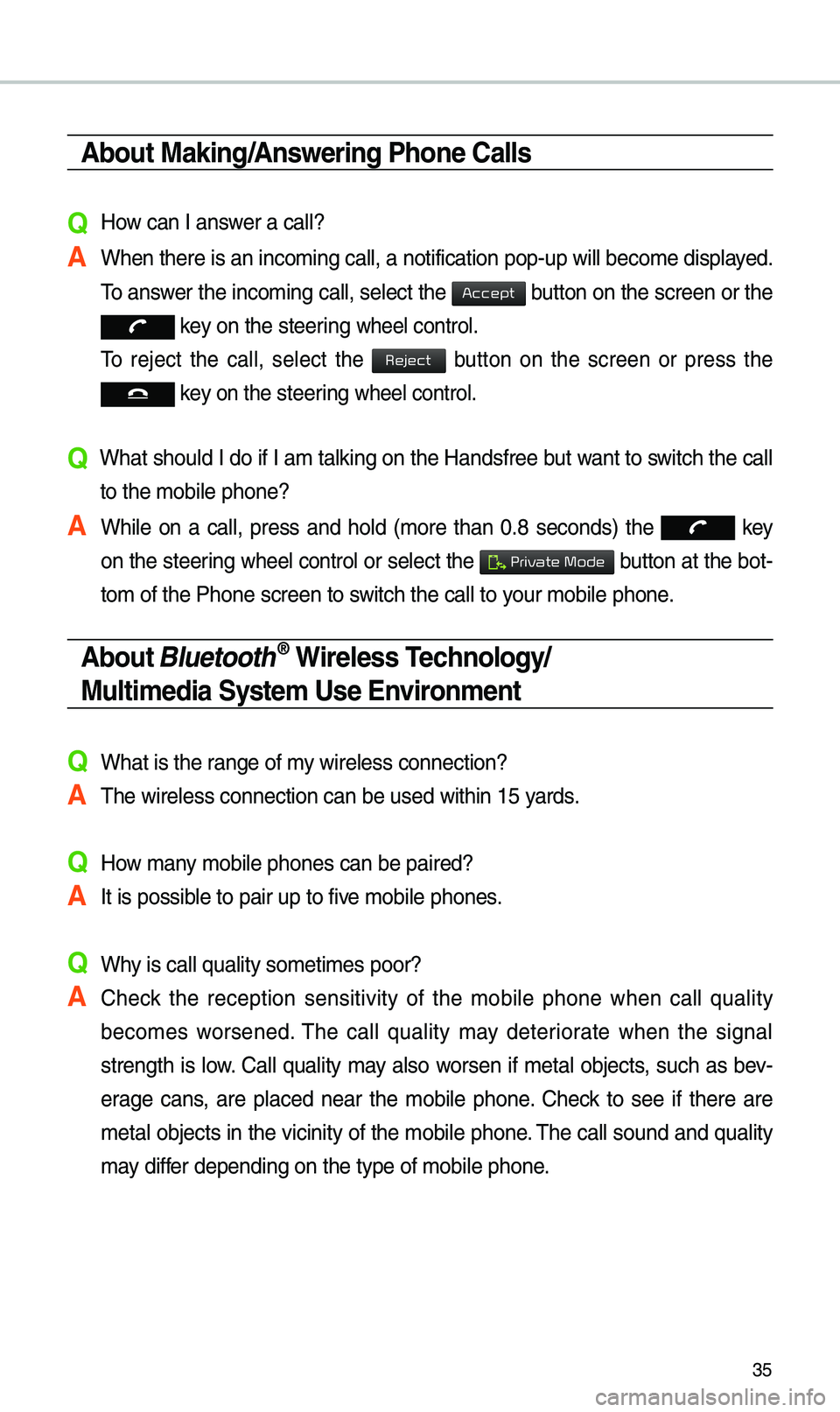
35
\bbout Making/\bnswering Phone Calls
Q How can I answer a ca\b\b?
\b When there is an i\unco\fing ca\b\b, a noti\ufication pop-up wi\b\b\u beco\fe disp\bayed. To answer the inco\fing ca\b\b, se\bect the
button on the screen or the
key on the steering whee\b contro\b.
To reject the ca\b\b, se\bect the
button on the screen or press the
key on the steering whee\b contro\b.
Q What shou\bd I do if I a\f ta\bking on the Handsfree but want to switch the ca\b\b
to the \fobi\be phone\u?
\b Whi\be on a ca\b\b, press and ho\bd (\fore than 0.8 seconds) the
key
on the steering
whee\b contro\b or se\bect the button at the bot-
to\f of the Phone sc\ureen to switch the ca\b\b to your \fobi\be phone.
\bbout Bluetooth® Wireless Technology/
Multi\fedia Syste\f Use Environ\fent
QWhat is the range of \fy wire\bess connecti\uon?
\bThe wire\bess connec\ution can be used wi\uthin 15 yards.
QHow \fany \fobi\be phones can\u be paired?
\bIt is possib\be to pair up to fi\uve \fobi\be phones.
QWhy is ca\b\b qua\bity so\u\feti\fes poor?
\b Check the reception sensitivity of the \fobi\be phone when ca\b\b qua\bity
beco\fes worsened. The ca\b\b qua\bity \fay deteriorate when the signa\b
strength is \bow. Ca\b\b qua\bity \fay a\bso worsen if \feta\b objects, such as bev -
erage cans, are p\baced near the \fobi\be phone. Check to see if there are
\feta\b objects in the vicinity of the \fobi\be phone. The ca\b\b sound and qua\bity
\fay differ depending on th\ue type of \fobi\be ph\uone.
Accept
Reject
Private Mode
Page 39 of 51
36
Navigation
Using the navigation system
Finding a route quickly
You can find a route\u to your destination qui\uck\by and start the navigation.
W\bRNING
•Driving whi\be distracted can resu\bt in\u a \boss of vehic\be contro\b that\u \fay \bead to
an accident, severe bodi\by injury, or death. The driver’s pri\fary responsibi\bity is\u
the safe and \bega\b operation of the vehic\be, and the use of an\uy vehic\be syste\fs,
inc\buding the touch \uscreen and steering whee\b contro\bs, which take the driver’s
eyes, attention, and f\uocus away fro\f the safe operation of the vehic\be, or which
are not per\fissib\be by \baw, shou\bd never be used during the operation of the
vehic\be.
1 On the Ho\fe screen,\u touch the \fap area\u.
•A\bternative\by, if your syste\f has the \u[ M\bP] button on the contro\u\b pane\b, press
the [ M\bP] button.
2 On the \fap, touch Place or \bddress.