2020 KIA SOUL window
[x] Cancel search: windowPage 7 of 211

5
f RADIO button \225Turns on the radio. \225When you press the button repeatedly with the radio turned on,
it toggles between FM, AM and SiriusXM modes.
g MEDIA button \225Runs the connected medium. \225When you press the button twice with a medium connected, the
media selection window appears.
h SETUP button \225Displays the Settings screen. \225When you press and hold the button the System Info screen
appears.
i TUNE knob/FILE knob/ENTER button \225Turn the knob to change the frequency and channel while
listening to the radio.
\225Turn the knob to search for music or file while playing media. \225Press the button to select a channel, music, or file during a
search.
\225Turn the knob on the map screen to zoom in or out the map (if
activated).
\225When you press and hold the button, the TUNE Knob Function
screen appears.
j System Reset button \225Restarts the system.
Page 8 of 211
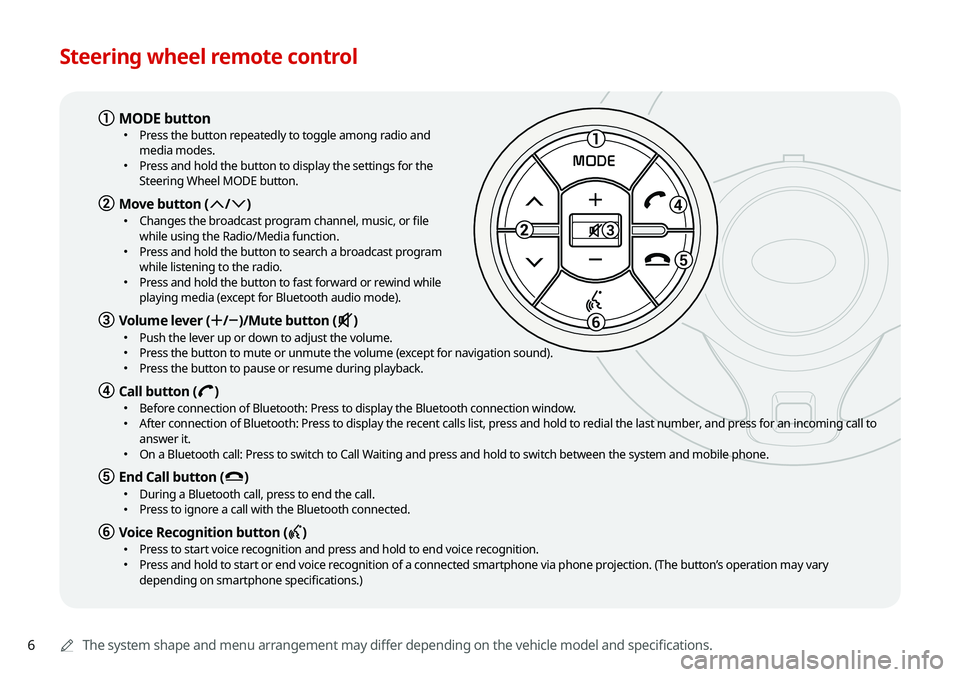
6
Steering wheel remote control
0000AThe system shape and menu arrangement may differ depending on the vehicle model and specifications.
1
3
5
6
MODE
a MODE button \225
Press the button repeatedly to toggle among radio and
media modes.
\225Press and hold the button to display the settings for the
Steering Wheel MODE button.
b Move button (: /; ) \225
Changes the broadcast program channel, music, or file
while using the Radio/Media function.
\225Press and hold the button to search a broadcast program
while listening to the radio.
\225Press and hold the button to fast forward or rewind while
playing media (except for Bluetooth audio mode).
c Volume lever (+ /- )/Mute button (M ) \225
Push the lever up or down to adjust the volume. \225Press the button to mute or unmute the volume (except for navigation sound). \225Press the button to pause or resume during playback.
d Call button (D ) \225
Before connection of Bluetooth: Press to display the Bluetooth connection window. \225After connection of Bluetooth: Press to display the recent calls list, press and hold to redial the last number, and press for an incoming call to
answer it.
\225On a Bluetooth call: Press to switch to Call Waiting and press and hold to switch between the system and mobile phone.
e End Call button (E ) \225
During a Bluetooth call, press to end the call. \225Press to ignore a call with the Bluetooth connected.
f Voice Recognition button (C ) \225
Press to start voice recognition and press and hold to end voice recognition. \225Press and hold to start or end voice recognition of a connected smartphone via phone projection. (The button’s operation may vary
depending on smartphone specifications.)
Page 22 of 211
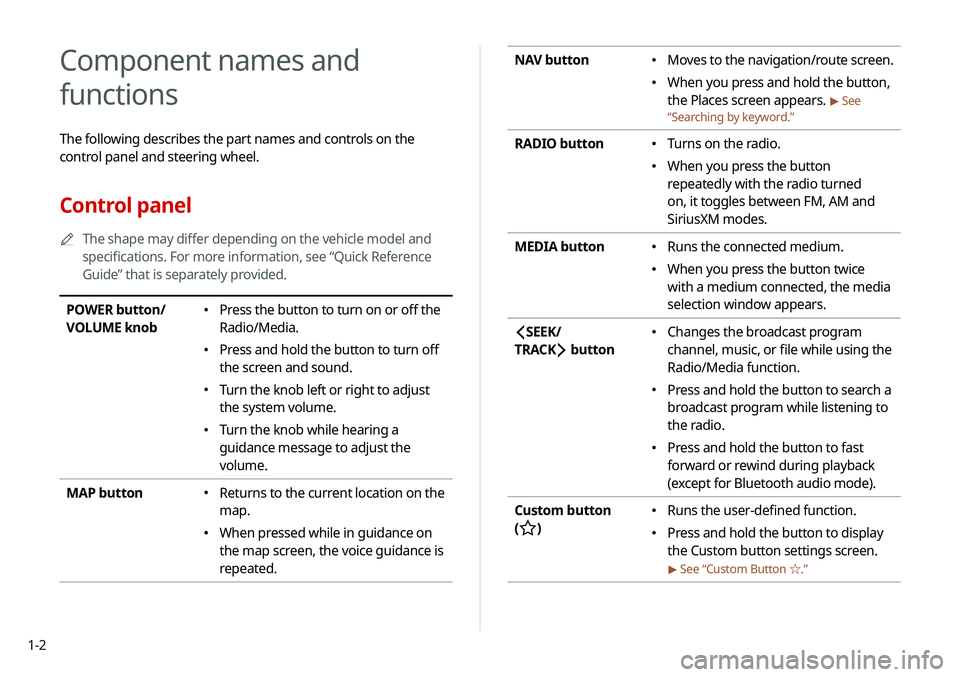
1-2
NAV button \225Moves to the navigation/route screen.
\225When you press and hold the button,
the Places screen appears.
> See
“ Searching by keyword.”
RADIO button \225
Turns on the radio.
\225When you press the button
repeatedly with the radio turned
on, it toggles between FM, AM and
SiriusXM modes.
MEDIA button
\225 Runs the connected medium.
\225When you press the button twice
with a medium connected, the media
selection window appears.
SEEK/
TRACK
button
\225 Changes the broadcast program
channel, music, or file while using the
Radio/Media function.
\225Press and hold the button to search a
broadcast program while listening to
the radio.
\225Press and hold the button to fast
forward or rewind during playback
(except for Bluetooth audio mode).
Custom button
(
)
\225 Runs the user-defined function.
\225Press and hold the button to display
the Custom button settings screen.
> See “Custom Button ☆ .”
Component names and
functions
The following describes the part names and controls on the
control panel and steering wheel.
Control panel
0000
A
The shape may differ depending on the vehicle model and
specifications. For more information, see “Quick Reference
Guide” that is separately provided.
POWER button/
VOLUME knob \225Press the button to turn on or off the
Radio/Media.
\225Press and hold the button to turn off
the screen and sound.
\225Turn the knob left or right to adjust
the system volume.
\225Turn the knob while hearing a
guidance message to adjust the
volume.
MAP button
\225 Returns to the current location on the
map.
\225When pressed while in guidance on
the map screen, the voice guidance is
repeated.
Page 24 of 211
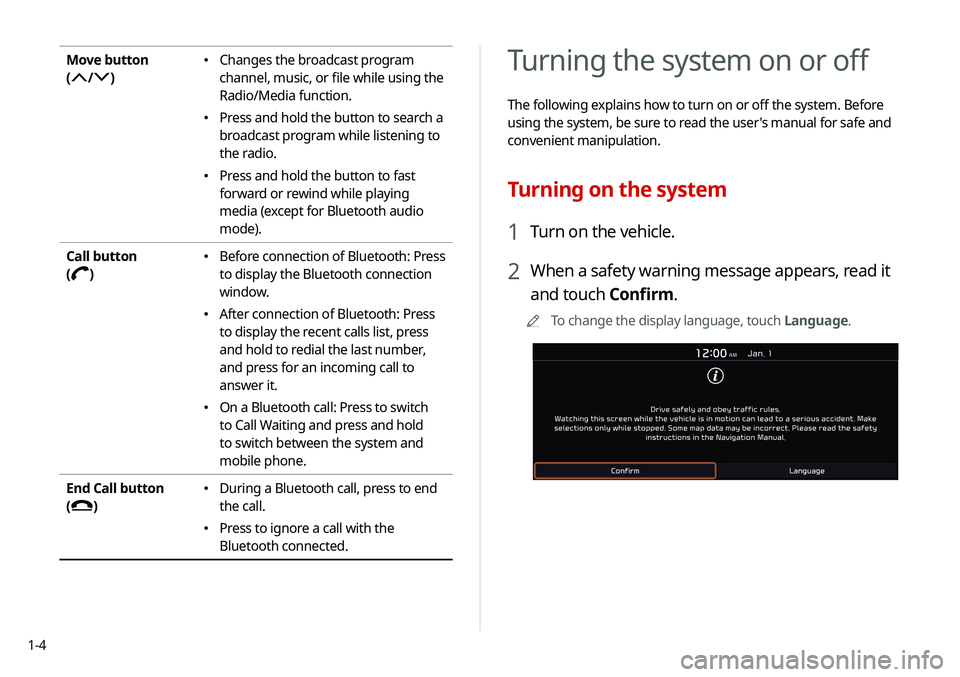
1-4
Turning the system on or off
The following explains how to turn on or off the system. Before
using the system, be sure to read the user's manual for safe and
convenient manipulation.
Turning on the system
1 Turn on the vehicle.
2 When a safety warning message appears, read it
and touch Confirm.
0000
A
To change the display language, touch Language.
Move button
(
/)
\225Changes the broadcast program
channel, music, or file while using the
Radio/Media function.
\225Press and hold the button to search a
broadcast program while listening to
the radio.
\225Press and hold the button to fast
forward or rewind while playing
media (except for Bluetooth audio
mode).
Call button
(
)
\225 Before connection of Bluetooth: Press
to display the Bluetooth connection
window.
\225After connection of Bluetooth: Press
to display the recent calls list, press
and hold to redial the last number,
and press for an incoming call to
answer it.
\225On a Bluetooth call: Press to switch
to Call Waiting and press and hold
to switch between the system and
mobile phone.
End Call button
(
)
\225 During a Bluetooth call, press to end
the call.
\225Press to ignore a call with the
Bluetooth connected.
Page 37 of 211

2-3
Using the Android Auto
1 On the All Menus screen, touch Android Auto.
2 Perform the desired function.
\225To run the functions for phone, music, or navigation on
the smartphone, touch the corresponding app icon.
\225To use the Google voice recognition, press and hold the
[
] button on the steering wheel.
0000
A
By pressing the [ MODE] button on the steering wheel, you
can run the media application on your smartphone as well as
the Radio/Media mode of the system.
0000
A
On the All Menus screen, touch Setup >
Advanced >
Steering Wheel MODE Button and then press the [ MODE]
button to set the functions to run.
> See “Steering Wheel MODE
Button.”
0000
A
By pressing the [] button on the steering wheel, you can
make a call via Bluetooth connection.
3 Connect a smartphone to the USB port on the
vehicle by using the provided USB cable.
0000
A
When the connection is made for the first time, the system
screen displays a notification window. Check the details
and then touch OK.
0000
A
To end the Android Auto and disconnect from the
smartphone, remove the USB cable from the system.
\334Caution
Do not repeatedly connect and remove the USB connector
within a short time. It may cause device errors or system
failures.
4 When the smartphone is locked, unlock it first and
then consent to the use of Android Auto.
When the smartphone is recognized successfully, the Android
Auto menu is activated on the All Menus screen.
Page 39 of 211

2-5
Using the Apple CarPlay
1 On the All Menus screen, touch Apple CarPlay.
2 Perform the desired function.
\225To run any of functions (phone, messaging, navigation,
etc.) on your iPhone, touch the corresponding function
icon.
\225To run the Siri voice recognition, press and hold the []
button on the steering wheel.
0000
A
To display the system Home screen, touch
.
0000
A
By pressing the [ MODE] button on the steering wheel, you
can run the media application on your smartphone as well as
the Radio/Media mode of the system.
0000
A
On the All Menus screen, touch Setup >
Advanced >
Steering Wheel MODE Button and then press the [ MODE]
button to set the functions to run.
> See “Steering Wheel MODE
Button.”
0000
A
When you receive a call, press the [] button on the steering
wheel to answer it.
0000
A
When phone projection is active, you cannot change the
phone projection settings. To change the settings, remove the
USB cable from your system.
0000
A
Applications or functions used through Apple CarPlay
are subject to change according to the policy of Apple
Corporation. For supportable functions, visit the Apple
Corporation website at http://www.apple.com/ios/carplay .
3 Connect an iPhone to the USB port on the vehicle
by using the provided USB cable.
0000
A
When the connection is made for the first time, the system
screen displays a notification window. Check the details
and then touch OK.
0000
A
To end the Apple CarPlay and disconnect from the iPhone,
remove the USB cable from the system.
\334Caution
Do not repeatedly connect and remove the USB connector
within a short time. It may cause device errors or system
failures.
4 When the iPhone is locked, unlock it first and then
consent to the use of Apple CarPlay.
When the iPhone is recognized successfully, the Apple
CarPlay menu is activated on the All Menus screen.
Page 60 of 211

4-2
Using media
You can use the USB mode to play music files on a connected
mobile device, such as USB device and MP3 player. You can also
play Bluetooth music by connecting a Bluetooth device, which
supports a Bluetooth function.
Listening to music from a USB device
1 Connect a media device to play to the USB port on
the vehicle.
0000APlayback may start automatically depending on the media
type.
0000
A
For more information about supportable devices and file
types:
> see “USB mode.”
0000
A
The shapes and arrangement of the buttons and USB
ports may differ depending on the vehicle model and
specifications.
2 Perform any of the following methods:
\225On the Home screen, touch the Radio/Media info widget.
\225On the control panel, press the [ MEDIA] button.
0000
A
When multiple media are connected, press the [ MEDIA]
button once more and then press the desired media
source from the media selection window.
USB music screen
\037
\036
\035\034
\033
\032\031
\030
\027\026
\025
a Returns to the previous step.
b Moves to the file list screen.
c Displays the sequence number of the current file and the total
number of files for playback.
d Displays the information of the current music. Touch the artist
or album info of the current song to go to list of songs by the
artist or from the album.
e Used to change the repeat playback mode.
f Used to turn on or off the random playback mode.
Page 61 of 211

4-3
\335Warning
Driving while distracted can result in a loss of vehicle control that
may lead to an accident, severe bodily injury, or death. The driver's
primary responsibility is the safe and legal operation of the
vehicle, and the use of any vehicle systems, including the touch
screen and steering wheel controls, which take the driver's eyes,
attention, and focus away from the safe operation of the vehicle,
or which are not permissible by law, should never be used during
the operation of the vehicle.
Pause/Resume
You can pause or resume playback of a USB music file.
On the USB music playback screen, touch or .
Rewind
By using the rewind function, you can listen to music in the USB
device from the desired point during playback.
Perform any of the following methods:
\225On the USB music playback screen, touch and hold .
\225On the control panel, press and hold the [ SEEK] button.
0000
A
On the steering wheel, use the [
/] button to run the
function.
g Restart playing the current file or previous file.
h Can pause or resume playback.
i Can play the next file.
j Can see the duration of the playing song and the current
playback position.
k The list of menu items appears.
\225 Media Sources: Opens the media selection window.
\225Songs by this Artist: Moves to the list of the artist’s songs.
\225Songs from this Album : Moves to the list of music albums
that contain the current song.
\225 Hide Current File: You can hide the file that is playing.
\225Sound Settings: Can configure system sound settings.
> See “Configuring the sound settings.”
\225User's Manual on Web (QR Code): Displays the QR code
that provides access to the online user manual for the
system.
\225Split Screen: Can turn on or off the split screen mode.
0000
A
The sound effect settings button may appear on the screen
depending on the amp specifications.