2020 KIA SOUL buttons
[x] Cancel search: buttonsPage 4 of 211

2
For emergency services (e.g. hospital, fire station), do not rely
solely on the navigation system.
\225Some emergency services may not be included in the navigation map.
Obtain information in advance for emergency situations.
\335System handling
Do NOT arbitrarily disassemble or modify the system.
\225It may cause an accident, fire, or electric shock.
Exercise caution to make sure that no liquid or foreign
materials enter the system.
\225It may cause smoke generation, fire ignition, or system failure.
When the screen is not displayed, the volume is muted, or
other system failures occur, immediately stop using the
system.
\225Otherwise, it may cause fire, electric shock, or fatal system failure.
0000
A
If you experience any problems with the system, contact your
place of purchase or dealer.
Safety Warnings
Be sure to keep the following instructions. Otherwise, it may
cause serious injury or accident.
\335Driving
Keep traffic regulations while driving.
\225
Relying solely on the navigation system may cause violation of traffic rules
and regulations, resulting in an accident.
In order to check the vehicle speed, see the speedometer first,
not the speed on the navigation system.
\225The speed on the navigation system may differ from actual vehicle speed.
While driving, refrain from watching the screen.
\225An accident may occur by negligence in keeping your eyes forward.
\225To manipulate the screen or buttons requiring multiple steps, be sure to
stop your vehicle.
To use your mobile phone, first stop your vehicle.
\225If you use your mobile phone while driving, it may disperse your attenti\
on,
resulting in an accident.
\225When making a call while driving, use the Bluetooth Hands-free function
and if possible, minimize the call time.
Make sure that the volume of the phone is sufficiently low so
that the external sound is audible.
\225When you drive with no external sound present may cause a traffic accident.
\225When you drive for a long time with a loud audio volume, it may affect your
hearing.
Page 14 of 211

4
Be sure to keep the following instructions. Otherwise, it may
cause serious injury or accident.
\335Driving
Keep traffic regulations while driving.
\225 Relying solely on the navigation system may cause violation of traffic rules
and regulations, resulting in an accident.
In order to check the vehicle speed, see the speedometer first,
not the speed on the navigation system.
\225The speed on the navigation system may differ from actual vehicle speed.
While driving, refrain from watching the screen.
\225An accident may occur by negligence in keeping your eyes forward.
\225To manipulate the screen or buttons requiring multiple steps, be sure to
stop your vehicle.
To use your mobile phone, first stop your vehicle.
\225If you use your mobile phone while driving, it may disperse your attenti\
on,
resulting in an accident.
\225If necessary, use handsfree (Bluetooth) calling when driving and minimize
the call time.
Make sure that the volume of the phone is sufficiently low so
that the external sound is audible.
\225When you drive with no external sound present may cause a traffic accident.
\225When you drive for a long time with a loud audio volume, it may affect your
hearing.
For emergency services (e.g. hospital, fire station), do not rely
solely on the navigation system.
\225Some emergency services may not be included in the navigation map.
Obtain information in advance for emergency situations.
\335System handling
Do NOT arbitrarily disassemble or modify the system.
\225 It may cause an accident, fire, or electric shock.
Exercise caution to make sure that no liquid or foreign
materials enter the system.
\225It may cause smoke generation, fire ignition, or system failure.
When the screen is not displayed, the volume is muted, or
other system failures occur, immediately stop using the
system.
\225Otherwise, it may cause fire, electric shock, or fatal system failure.
0000
A
If you experience any problems with the system, contact your
place of purchase or dealer.
Safety Warnings
Page 53 of 211

3-7
HD Radio™ TechnologyListening to HD Radio™
You can listen to radio from HD radio stations when they are
available.
On the Radio screen, touch .
When HD Radio signals are received, the radio switches from the
analog mode to the HD mode.
0000AIn HD mode, the buttons for HD Radio stations appear at the
top of the radio screen. Touch a button to select any available
HD radio station.
0000
A
HD radio is available only in metropolitan areas.
Page 56 of 211

3-10
Selecting channels by using channel
numbers
When you know the exact channel number, you can enter it to
select the channel directly.
1 On the Radio screen, touch Band >
SiriusXM.
2 On the SiriusXM radio screen, touch Enter
Channel.
3 Enter a channel number and touch OK.
Searching for SiriusXM radio channels
You can select a channel from available SiriusXM channels.
1 On the Radio screen, touch Band >
SiriusXM.
2 On the SiriusXM radio screen, touch Menu >
Channel List.
3 Select a category and a channel.
0000
A
To skip a channel when scanning with the [ TRACK ] and
[
SEEK] buttons or [TUNE/FILE] knob, touch Skip.
Page 60 of 211

4-2
Using media
You can use the USB mode to play music files on a connected
mobile device, such as USB device and MP3 player. You can also
play Bluetooth music by connecting a Bluetooth device, which
supports a Bluetooth function.
Listening to music from a USB device
1 Connect a media device to play to the USB port on
the vehicle.
0000APlayback may start automatically depending on the media
type.
0000
A
For more information about supportable devices and file
types:
> see “USB mode.”
0000
A
The shapes and arrangement of the buttons and USB
ports may differ depending on the vehicle model and
specifications.
2 Perform any of the following methods:
\225On the Home screen, touch the Radio/Media info widget.
\225On the control panel, press the [ MEDIA] button.
0000
A
When multiple media are connected, press the [ MEDIA]
button once more and then press the desired media
source from the media selection window.
USB music screen
\037
\036
\035\034
\033
\032\031
\030
\027\026
\025
a Returns to the previous step.
b Moves to the file list screen.
c Displays the sequence number of the current file and the total
number of files for playback.
d Displays the information of the current music. Touch the artist
or album info of the current song to go to list of songs by the
artist or from the album.
e Used to change the repeat playback mode.
f Used to turn on or off the random playback mode.
Page 77 of 211
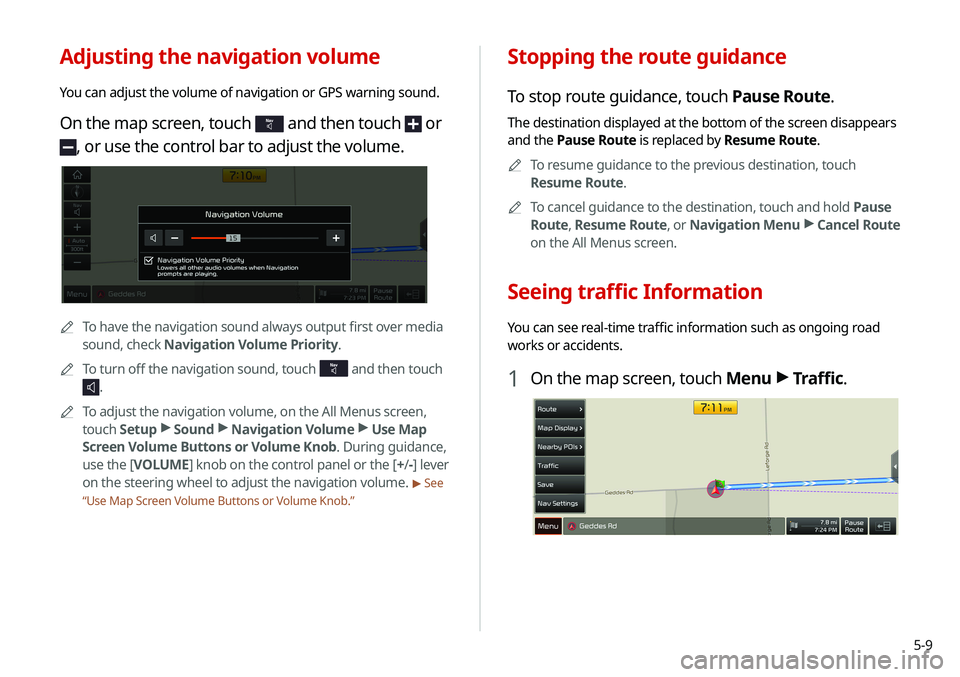
5-9
Stopping the route guidance
To stop route guidance, touch Pause Route.
The destination displayed at the bottom of the screen disappears
and the Pause Route is replaced by Resume Route.0000
A
To resume guidance to the previous destination, touch
Resume Route.
0000
A
To cancel guidance to the destination, touch and hold Pause
Route , Resume Route , or Navigation Menu >
Cancel Route
on the All Menus screen.
Seeing traffic Information
You can see real-time traffic information such as ongoing road
works or accidents.
1 On the map screen, touch Menu >
Traffic.
Adjusting the navigation volume
You can adjust the volume of navigation or GPS warning sound.
On the map screen, touch and then touch or
, or use the control bar to adjust the volume.
0000
A
To have the navigation sound always output first over media
sound, check Navigation Volume Priority.
0000
A
To turn off the navigation sound, touch
and then touch
.
0000
A
To adjust the navigation volume, on the All Menus screen,
touch Setup >
Sound >
Navigation Volume >
Use Map
Screen Volume Buttons or Volume Knob. During guidance,
use the [ VOLUME] knob on the control panel or the [+ /-] lever
on the steering wheel to adjust the navigation volume.
> See
“ Use Map Screen Volume Buttons or Volume Knob.”
Page 124 of 211
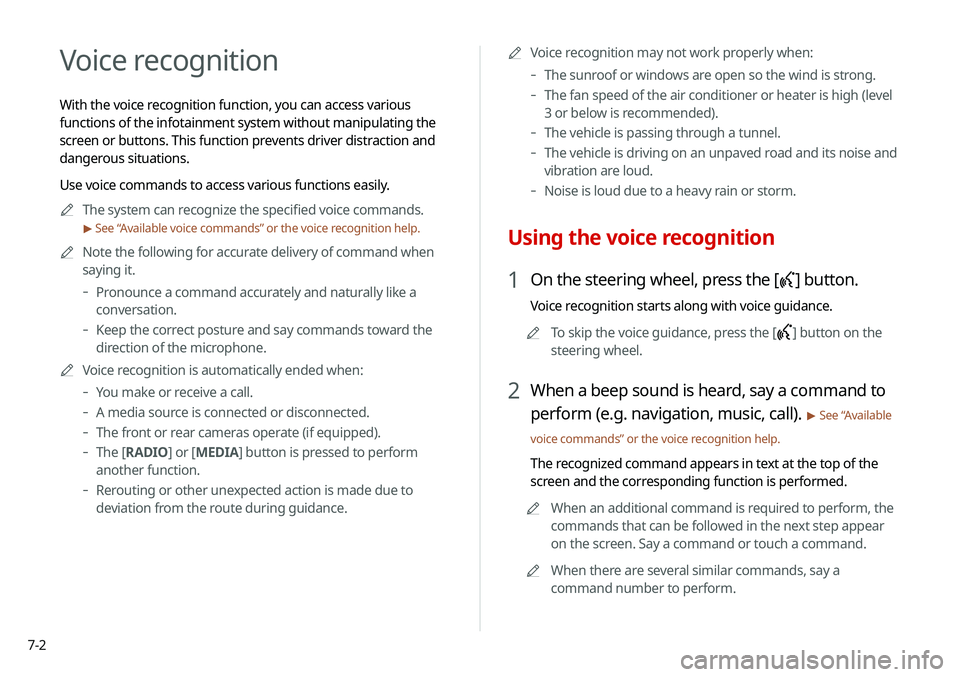
7-2
Voice recognition
With the voice recognition function, you can access various
functions of the infotainment system without manipulating the
screen or buttons. This function prevents driver distraction and
dangerous situations.
Use voice commands to access various functions easily.0000
A
The system can recognize the specified voice commands.
> See “ Available voice commands” or the voice recognition help.
0000
A
Note the following for accurate delivery of command when
saying it.
-Pronounce a command accurately and naturally like a
conversation.
-Keep the correct posture and say commands toward the
direction of the microphone.
0000
A
Voice recognition is automatically ended when:
-You make or receive a call.
-A media source is connected or disconnected.
-The front or rear cameras operate (if equipped).
-The [RADIO] or [MEDIA] button is pressed to perform
another function.
- Rerouting or other unexpected action is made due to
deviation from the route during guidance. 0000
A
Voice recognition may not work properly when:
-The sunroof or windows are open so the wind is strong.
-The fan speed of the air conditioner or heater is high (level
3 or below is recommended).
-The vehicle is passing through a tunnel.
-The vehicle is driving on an unpaved road and its noise and
vibration are loud.
-Noise is loud due to a heavy rain or storm.
Using the voice recognition
1 On the steering wheel, press the [] button.
Voice recognition starts along with voice guidance.
0000
A
To skip the voice guidance, press the [
] button on the
steering wheel.
2 When a beep sound is heard, say a command to
perform (e.g. navigation, music, call).
> See “ Available
voice commands” or the voice recognition help.
The recognized command appears in text at the top of the
screen and the corresponding function is performed. 0000
A
When an additional command is required to perform, the
commands that can be followed in the next step appear
on the screen. Say a command or touch a command.
0000
A
When there are several similar commands, say a
command number to perform.
Page 146 of 211

8-2
Service restrictions
UVO services are provided via the mobile communication
network. Accordingly, the service may be restricted depending on
the mobile communication network condition. Use the network
signal strength icon (
) at the top of the screen to check the
mobile communication status.
0000
A
It is recommended to use the service when the number of
signal bars in the icon is 4 or more.
0000
A
Depending on the network signal status, access to UVO may
be restricted in the following locations:
-Inside a building or tunnel
-Mountain or forest area
-Road close to a cliff
-Area densely populated with tall buildings
-Road under expressway or multi-level road
-Communication shadow area according to the service
provider’s network coverage policy
UVO service
UVO provides connected car services, such as roadside assistance
and emergency rescue, via the latest IT and communication
technologies.
When you have subscribed to UVO, you can use the UVO service
by using the [
] buttons. You can also access other useful
features using the UVO menu on your system.
0000
A
You must be an active UVO subscriber or within the initial
free trial period to receive UVO services, including Auto Crash
Notifications.
0000
A
Depending on the conditions such as vehicle type, system
type, and the subscribed service package, available services
may differ.
0000
A
Some services may incur additional charges.
0000
A
Services may be modified, added, or deleted by changes in
the company's policies.