2020 KIA SOUL ESP
[x] Cancel search: ESPPage 9 of 211
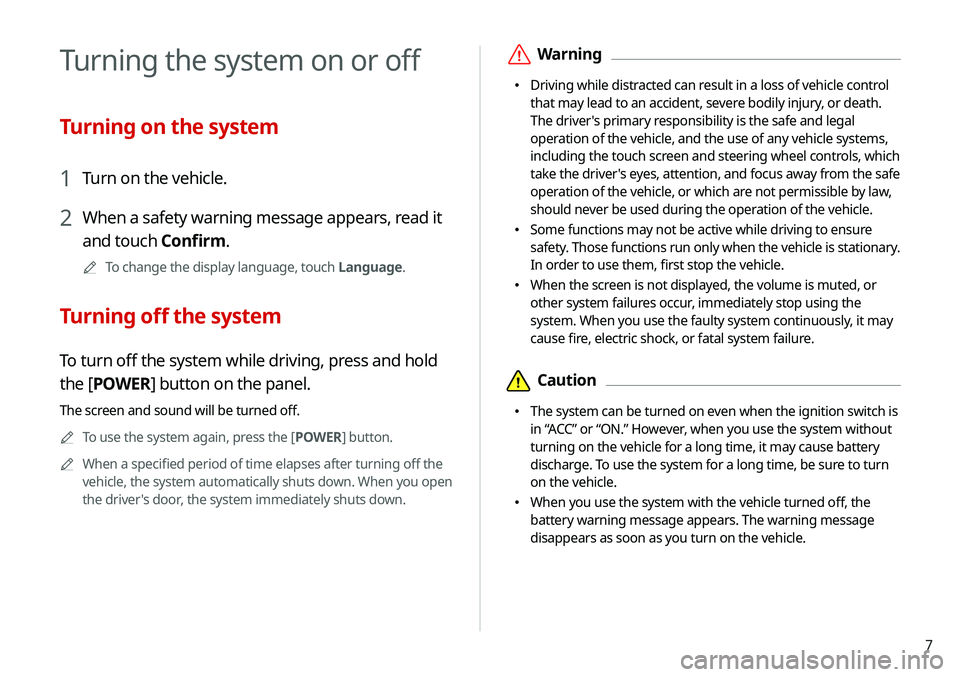
7
\335Warning
\225Driving while distracted can result in a loss of vehicle control
that may lead to an accident, severe bodily injury, or death.
The driver's primary responsibility is the safe and legal
operation of the vehicle, and the use of any vehicle systems,
including the touch screen and steering wheel controls, which
take the driver's eyes, attention, and focus away from the safe
operation of the vehicle, or which are not permissible by law,
should never be used during the operation of the vehicle.
\225Some functions may not be active while driving to ensure
safety. Those functions run only when the vehicle is stationary.
In order to use them, first stop the vehicle.
\225When the screen is not displayed, the volume is muted, or
other system failures occur, immediately stop using the
system. When you use the faulty system continuously, it may
cause fire, electric shock, or fatal system failure.
\334Caution
\225The system can be turned on even when the ignition switch is
in “ACC” or “ON.” However, when you use the system without
turning on the vehicle for a long time, it may cause battery
discharge. To use the system for a long time, be sure to turn
on the vehicle.
\225When you use the system with the vehicle turned off, the
battery warning message appears. The warning message
disappears as soon as you turn on the vehicle.
Turning the system on or off
Turning on the system
1 Turn on the vehicle.
2 When a safety warning message appears, read it
and touch Confirm.
0000
A
To change the display language, touch Language.
Turning off the system
To turn off the system while driving, press and hold
the [POWER] button on the panel.
The screen and sound will be turned off.
0000
A
To use the system again, press the [ POWER] button.
0000
A
When a specified period of time elapses after turning off the
vehicle, the system automatically shuts down. When you open
the driver's door, the system immediately shuts down.
Page 25 of 211

1-5
\335Warning
\225 Driving while distracted can result in a loss of vehicle control
that may lead to an accident, severe bodily injury, or death.
The driver's primary responsibility is the safe and legal
operation of the vehicle, and the use of any vehicle systems,
including the touch screen and steering wheel controls, which
take the driver's eyes, attention, and focus away from the safe
operation of the vehicle, or which are not permissible by law,
should never be used during the operation of the vehicle.
\225 Some functions may not be active while driving to ensure
safety. Those functions run only when the vehicle is stationary.
In order to use them, first stop the vehicle.
\225 When the screen is not displayed, the volume is muted, or
other system failures occur, immediately stop using the
system. When you use the faulty system continuously, it may
cause fire, electric shock, or fatal system failure.
Turning off the system
To turn off the system while driving, press and hold
the [POWER] button on the panel.
The screen and sound will be turned off.
0000
A
To use the system again, press the [ POWER] button.
0000
A
When a specified period of time elapses after turning off the
vehicle, the system automatically shuts down. When you open
the driver's door, the system immediately shuts down.
Page 26 of 211

1-6
Using the touch screen
This system is equipped with a touch-type screen. You can use
various practices by using this feature.
\335Warning
Do not use the touch screen while driving as this will divert your
attention away from the safe operation of the vehicle. You may
lose your steering control which could cause an accident and
severe bodily injuries.
\334Caution
\225 Do not press the touch screen with excessive force or a sharp
object. The touch screen may become damaged.
\225 Be careful for the touch screen not to contact any electrically
charged object. Static or other electric shock may cause the
system to malfunction or damage the touch screen.
0000
A
The touch screen will not respond when you are wearing
gloves. Take off the gloves or wear electrostatic touch gloves.
\334Caution
\225 The system can be turned on even when the ignition switch is
in “ACC” or “ON.” However, when you use the system without
turning on the vehicle for a long time, it may cause battery
discharge. To use the system for a long time, be sure to turn
on the vehicle.
\225 When you use the system with the vehicle turned off, the
battery warning message appears. The warning message
disappears as soon as you turn on the vehicle.
0000AThe screen may differ depending on the vehicle model and
specifications.
0000
A
When you turn off and on the vehicle, the system is turned on
with the mode and settings used when the vehicle was turned
off.
0000
A
To prevent audio from playing loud when you turn on the
vehicle, adjust the system volume to an adequate level.
0000
A
To automatically decrease the system volume, move to the All
Menus screen and touch Setup >
Sound >
Priority >
Start-
up Volume Limit to set the function.
> See “Start-up Volume
Limit.”
Page 27 of 211

1-7
“Touch and hold” gesture
Touch and hold the desired item.
It is used to fast forward or rewind during playback.
“Touch” gesture
Lightly touch the desired item and release the finger.
The corresponding function is run or the corresponding menu is
selected.
Page 30 of 211

1-10
d The list of menu items appears.
\225Edit Home Widgets: Used to edit the types and positions
of widgets on the Home screen.
\225Edit Home Icons: Used to edit the types of icons on the
Home screen.
\225User's Manual on Web (QR Code): Displays the QR code
that provides access to the online user manual for the
system.
0000
A
The screen may differ depending on the vehicle model and
specifications.
0000
A
To see all menus on the Multi-page Home screen, swipe the
screen to the left.
Using the Home screen
The Home screen provides various functions.
0000
A
To return to the Home screen from other screens, touch
.
Home screen
The Home screen layout is as follows:
\037\036
\035
\034
a Displays the current date and time.
b System status icons. Status icons are not included in the
screenshots in this guide, because their appearance may
differ depending on the system status or mode.
> See “System
status indicator icons.”
c Displays active widgets. When a widget is touched, the
corresponding function runs in full screen.
> See “Editing
widgets on the Home screen.”
Page 37 of 211

2-3
Using the Android Auto
1 On the All Menus screen, touch Android Auto.
2 Perform the desired function.
\225To run the functions for phone, music, or navigation on
the smartphone, touch the corresponding app icon.
\225To use the Google voice recognition, press and hold the
[
] button on the steering wheel.
0000
A
By pressing the [ MODE] button on the steering wheel, you
can run the media application on your smartphone as well as
the Radio/Media mode of the system.
0000
A
On the All Menus screen, touch Setup >
Advanced >
Steering Wheel MODE Button and then press the [ MODE]
button to set the functions to run.
> See “Steering Wheel MODE
Button.”
0000
A
By pressing the [] button on the steering wheel, you can
make a call via Bluetooth connection.
3 Connect a smartphone to the USB port on the
vehicle by using the provided USB cable.
0000
A
When the connection is made for the first time, the system
screen displays a notification window. Check the details
and then touch OK.
0000
A
To end the Android Auto and disconnect from the
smartphone, remove the USB cable from the system.
\334Caution
Do not repeatedly connect and remove the USB connector
within a short time. It may cause device errors or system
failures.
4 When the smartphone is locked, unlock it first and
then consent to the use of Android Auto.
When the smartphone is recognized successfully, the Android
Auto menu is activated on the All Menus screen.
Page 39 of 211

2-5
Using the Apple CarPlay
1 On the All Menus screen, touch Apple CarPlay.
2 Perform the desired function.
\225To run any of functions (phone, messaging, navigation,
etc.) on your iPhone, touch the corresponding function
icon.
\225To run the Siri voice recognition, press and hold the []
button on the steering wheel.
0000
A
To display the system Home screen, touch
.
0000
A
By pressing the [ MODE] button on the steering wheel, you
can run the media application on your smartphone as well as
the Radio/Media mode of the system.
0000
A
On the All Menus screen, touch Setup >
Advanced >
Steering Wheel MODE Button and then press the [ MODE]
button to set the functions to run.
> See “Steering Wheel MODE
Button.”
0000
A
When you receive a call, press the [] button on the steering
wheel to answer it.
0000
A
When phone projection is active, you cannot change the
phone projection settings. To change the settings, remove the
USB cable from your system.
0000
A
Applications or functions used through Apple CarPlay
are subject to change according to the policy of Apple
Corporation. For supportable functions, visit the Apple
Corporation website at http://www.apple.com/ios/carplay .
3 Connect an iPhone to the USB port on the vehicle
by using the provided USB cable.
0000
A
When the connection is made for the first time, the system
screen displays a notification window. Check the details
and then touch OK.
0000
A
To end the Apple CarPlay and disconnect from the iPhone,
remove the USB cable from the system.
\334Caution
Do not repeatedly connect and remove the USB connector
within a short time. It may cause device errors or system
failures.
4 When the iPhone is locked, unlock it first and then
consent to the use of Apple CarPlay.
When the iPhone is recognized successfully, the Apple
CarPlay menu is activated on the All Menus screen.
Page 40 of 211

2-6
Using the driving assist display
You can see the view outside the vehicle through the system
screen.0000
A
The displayed screen may differ depending on the vehicle
model.
\335Warning
When backing up, make sure to follow the guidelines below:
\225 Before entering your vehicle, always check the area behind
your vehicle.
\225 Do not solely rely on the rear view camera when backing up.
Always ensure that it is safe to back up by checking behind
you and looking in the rearview mirrors.
\225 Always back up slowly and stop immediately if you suspect
that a person, especially a child, might be behind you.
\334Caution
The distance shown on the screen may differ from the actual one.
Be sure to check the rear, left, and right sides with your own eyes
for safety.
0000
A
To use the functions on your smartphone with the minimized
system settings, update the smartphone OS to the latest
version.
0000
A
The recognition time may differ depending on the device
type, firmware, and OS version.
0000
A
Charges may apply for any mobile data used while Apple
CarPlay is running.
0000
A
Some functions may not work properly depending on the
network signal strength.
0000
A
Avoid interacting with the smartphone while using Apple
CarPlay.
0000
A
You cannot use the following functions when Apple CarPlay is
in use.
-Bluetooth
-USB mode
-Browse function using the [TUNE/ FILE] knob
-
Android Auto