2020 KIA SOUL change wheel
[x] Cancel search: change wheelPage 68 of 211

4-10
Turning on/off the random playback
You can turn on or off the random playback mode for Bluetooth
audio.
On the Bluetooth audio playback screen, touch
repeatedly.
Each time the icon is touched, the random playback mode is
turned on and off. When the random playback is active, the files
are played randomly with no sequence.0000
A
This function may not be available depending on the device
or app.
Resuming playback of the next Bluetooth audio
file
You can play the next Bluetooth audio file during playback.
Perform any of the following methods:
\225On the Bluetooth audio playback screen, touch .
\225On the control panel, press the [ TRACK ] button.
0000
A
On the steering wheel, use the [
/] lever to run the
function.
0000
A
On the control panel, turn the [TUNE/FILE] knob to search for
a music file and press the knob within 5 seconds to play it.
0000
A
When there is no operation for 5 seconds, the search stops
and the system displays the information of the playing
content.
Changing the repeated playback mode for
Bluetooth audio
You can change the repeated playback mode for Bluetooth audio:
Repeat One and Repeat All.
On the Bluetooth audio playback screen, touch
repeatedly.
Each time the icon is touched, the playback repetition modes are
toggled and the activated mode icon appears on the screen.
0000
A
This function may not be available depending on the device
or app.
Page 104 of 211
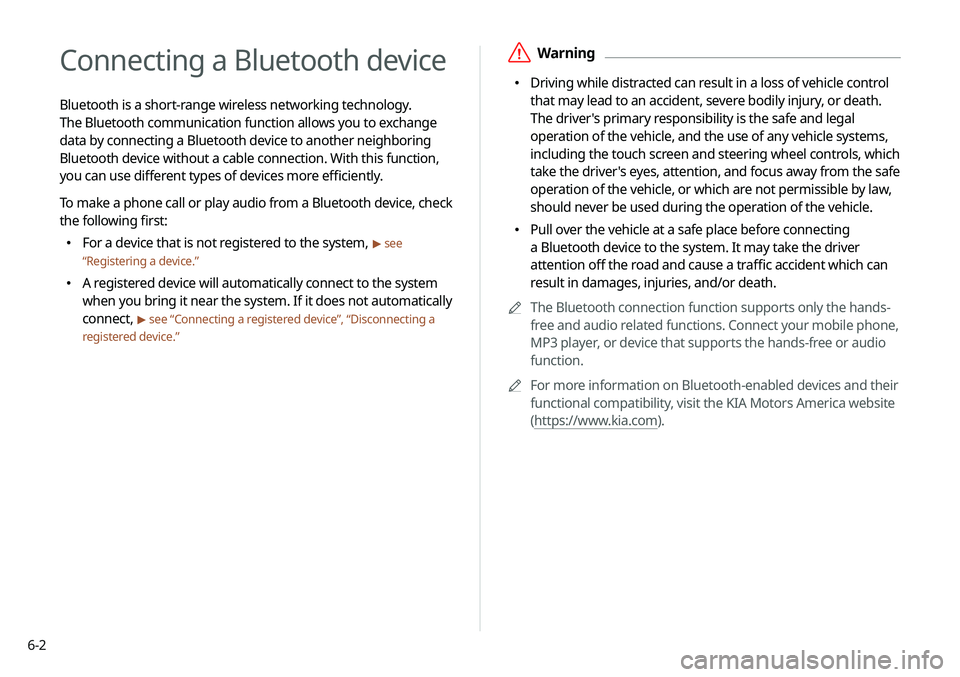
6-2
Connecting a Bluetooth device
Bluetooth is a short-range wireless networking technology.
The Bluetooth communication function allows you to exchange
data by connecting a Bluetooth device to another neighboring
Bluetooth device without a cable connection. With this function,
you can use different types of devices more efficiently.
To make a phone call or play audio from a Bluetooth device, check
the following first:
\225For a device that is not registered to the system, > see
“ Registering a device.”
\225
A registered device will automatically connect to the system
when you bring it near the system. If it does not automatically
connect,
> see “Connecting a registered device ”, “Disconnecting a
registered device.”
\335Warning
\225 Driving while distracted can result in a loss of vehicle control
that may lead to an accident, severe bodily injury, or death.
The driver's primary responsibility is the safe and legal
operation of the vehicle, and the use of any vehicle systems,
including the touch screen and steering wheel controls, which
take the driver's eyes, attention, and focus away from the safe
operation of the vehicle, or which are not permissible by law,
should never be used during the operation of the vehicle.
\225 Pull over the vehicle at a safe place before connecting
a Bluetooth device to the system. It may take the driver
attention off the road and cause a traffic accident which can
result in damages, injuries, and/or death.
0000
A
The Bluetooth connection function supports only the hands-
free and audio related functions. Connect your mobile phone,
MP3 player, or device that supports the hands-free or audio
function.
0000
A
For more information on Bluetooth-enabled devices and their
functional compatibility, visit the KIA Motors America website
(https://www.kia.com).
Page 110 of 211
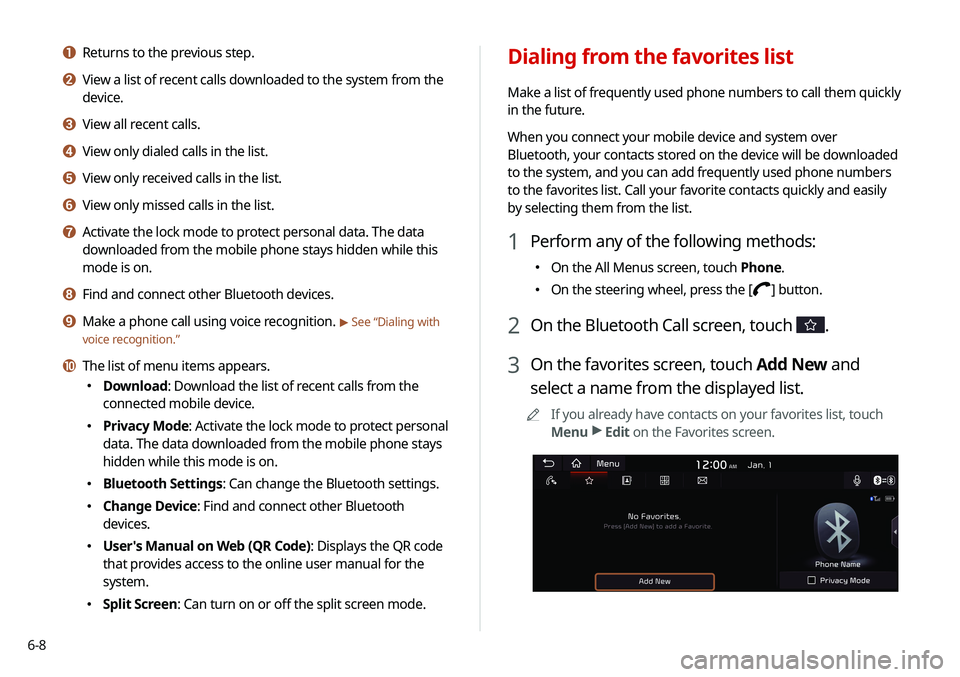
6-8
Dialing from the favorites list
Make a list of frequently used phone numbers to call them quickly
in the future.
When you connect your mobile device and system over
Bluetooth, your contacts stored on the device will be downloaded
to the system, and you can add frequently used phone numbers
to the favorites list. Call your favorite contacts quickly and easily
by selecting them from the list.
1 Perform any of the following methods:
\225On the All Menus screen, touch Phone.
\225On the steering wheel, press the [] button.
2 On the Bluetooth Call screen, touch .
3 On the favorites screen, touch Add New and
select a name from the displayed list.
0000
A
If you already have contacts on your favorites list, touch
Menu >
Edit on the Favorites screen.
a Returns to the previous step.
b View a list of recent calls downloaded to the system from the
device.
c View all recent calls.
d View only dialed calls in the list.
e View only received calls in the list.
f View only missed calls in the list.
g Activate the lock mode to protect personal data. The data
downloaded from the mobile phone stays hidden while this
mode is on.
h Find and connect other Bluetooth devices.
i Make a phone call using voice recognition. > See “Dialing with
voice recognition.”
j The list of menu items appears.
\225 Download: Download the list of recent calls from the
connected mobile device.
\225Privacy Mode: Activate the lock mode to protect personal
data. The data downloaded from the mobile phone stays
hidden while this mode is on.
\225Bluetooth Settings: Can change the Bluetooth settings.
\225Change Device: Find and connect other Bluetooth
devices.
\225User's Manual on Web (QR Code): Displays the QR code
that provides access to the online user manual for the
system.
\225Split Screen: Can turn on or off the split screen mode.
Page 112 of 211
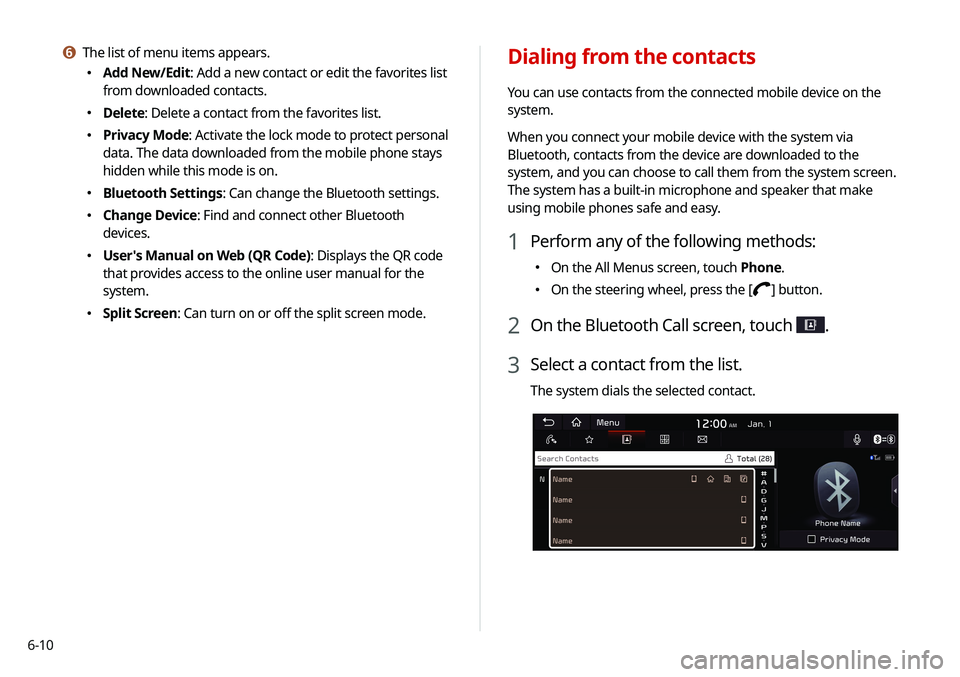
6-10
Dialing from the contacts
You can use contacts from the connected mobile device on the
system.
When you connect your mobile device with the system via
Bluetooth, contacts from the device are downloaded to the
system, and you can choose to call them from the system screen.
The system has a built-in microphone and speaker that make
using mobile phones safe and easy.
1 Perform any of the following methods:
\225On the All Menus screen, touch Phone.
\225On the steering wheel, press the [] button.
2 On the Bluetooth Call screen, touch .
3 Select a contact from the list.
The system dials the selected contact.
f The list of menu items appears.
\225
Add New/Edit: Add a new contact or edit the favorites list
from downloaded contacts.
\225Delete: Delete a contact from the favorites list.
\225Privacy Mode: Activate the lock mode to protect personal
data. The data downloaded from the mobile phone stays
hidden while this mode is on.
\225Bluetooth Settings: Can change the Bluetooth settings.
\225Change Device: Find and connect other Bluetooth
devices.
\225User's Manual on Web (QR Code): Displays the QR code
that provides access to the online user manual for the
system.
\225Split Screen: Can turn on or off the split screen mode.
Page 114 of 211
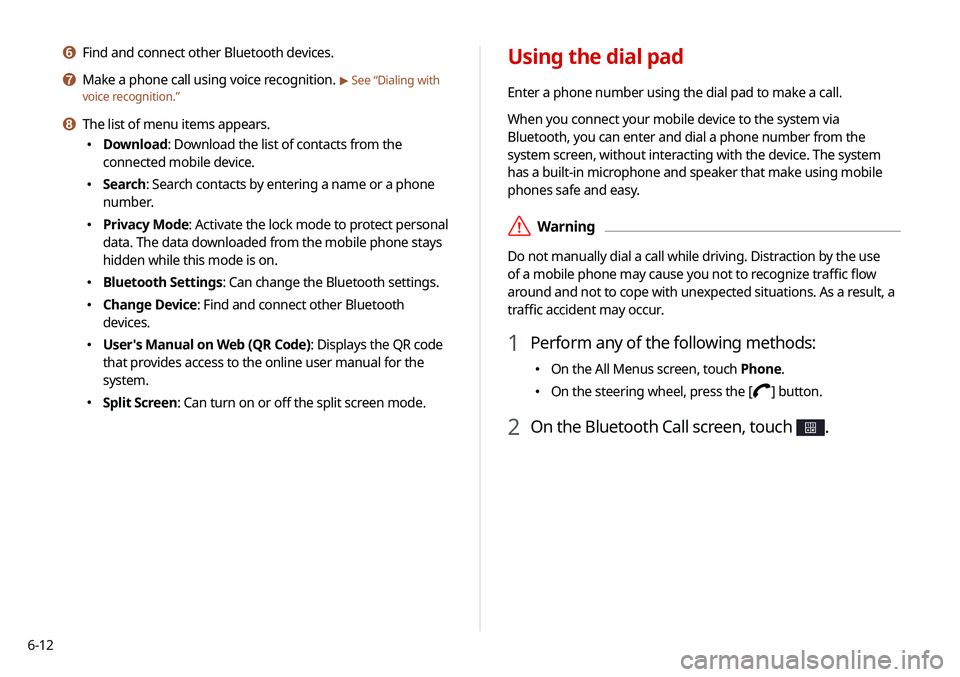
6-12
Using the dial pad
Enter a phone number using the dial pad to make a call.
When you connect your mobile device to the system via
Bluetooth, you can enter and dial a phone number from the
system screen, without interacting with the device. The system
has a built-in microphone and speaker that make using mobile
phones safe and easy.
\335Warning
Do not manually dial a call while driving. Distraction by the use
of a mobile phone may cause you not to recognize traffic flow
around and not to cope with unexpected situations. As a result, a
traffic accident may occur.
1 Perform any of the following methods:
\225On the All Menus screen, touch Phone.
\225On the steering wheel, press the [] button.
2 On the Bluetooth Call screen, touch .
f Find and connect other Bluetooth devices.
g Make a phone call using voice recognition. > See “Dialing with
voice recognition.”
h The list of menu items appears.
\225 Download: Download the list of contacts from the
connected mobile device.
\225Search: Search contacts by entering a name or a phone
number.
\225Privacy Mode: Activate the lock mode to protect personal
data. The data downloaded from the mobile phone stays
hidden while this mode is on.
\225Bluetooth Settings: Can change the Bluetooth settings.
\225Change Device: Find and connect other Bluetooth
devices.
\225User's Manual on Web (QR Code): Displays the QR code
that provides access to the online user manual for the
system.
\225Split Screen: Can turn on or off the split screen mode.
Page 116 of 211
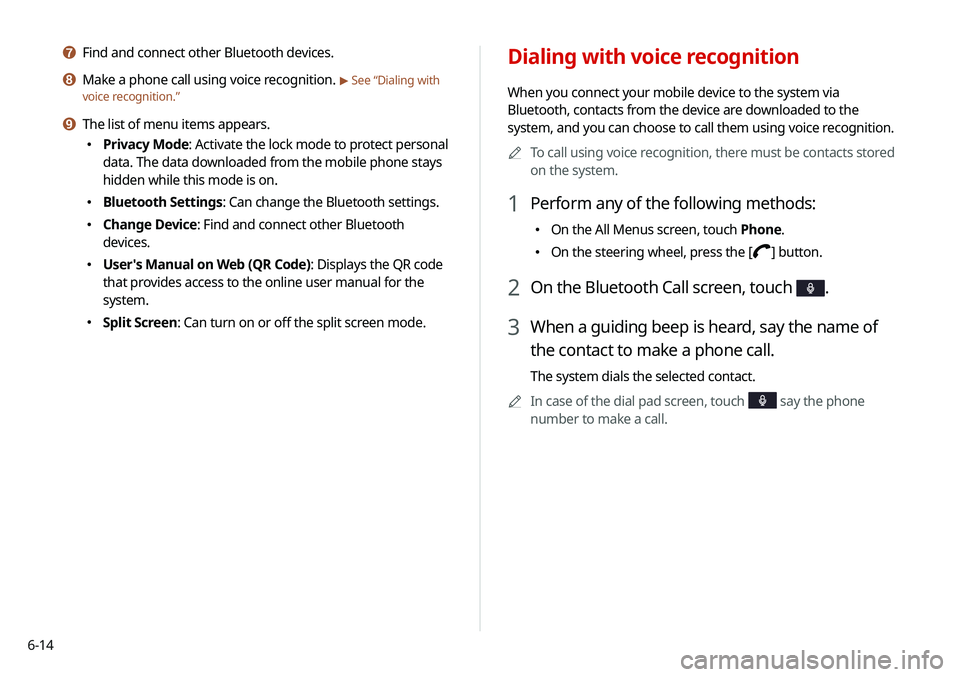
6-14
Dialing with voice recognition
When you connect your mobile device to the system via
Bluetooth, contacts from the device are downloaded to the
system, and you can choose to call them using voice recognition.0000
A
To call using voice recognition, there must be contacts stored
on the system.
1 Perform any of the following methods:
\225On the All Menus screen, touch Phone.
\225On the steering wheel, press the [] button.
2 On the Bluetooth Call screen, touch .
3 When a guiding beep is heard, say the name of
the contact to make a phone call.
The system dials the selected contact.
0000
A
In case of the dial pad screen, touch
say the phone
number to make a call.
g Find and connect other Bluetooth devices.
h Make a phone call using voice recognition. > See “Dialing with
voice recognition.”
i The list of menu items appears.
\225 Privacy Mode: Activate the lock mode to protect personal
data. The data downloaded from the mobile phone stays
hidden while this mode is on.
\225Bluetooth Settings: Can change the Bluetooth settings.
\225Change Device: Find and connect other Bluetooth
devices.
\225User's Manual on Web (QR Code): Displays the QR code
that provides access to the online user manual for the
system.
\225Split Screen: Can turn on or off the split screen mode.
Page 121 of 211
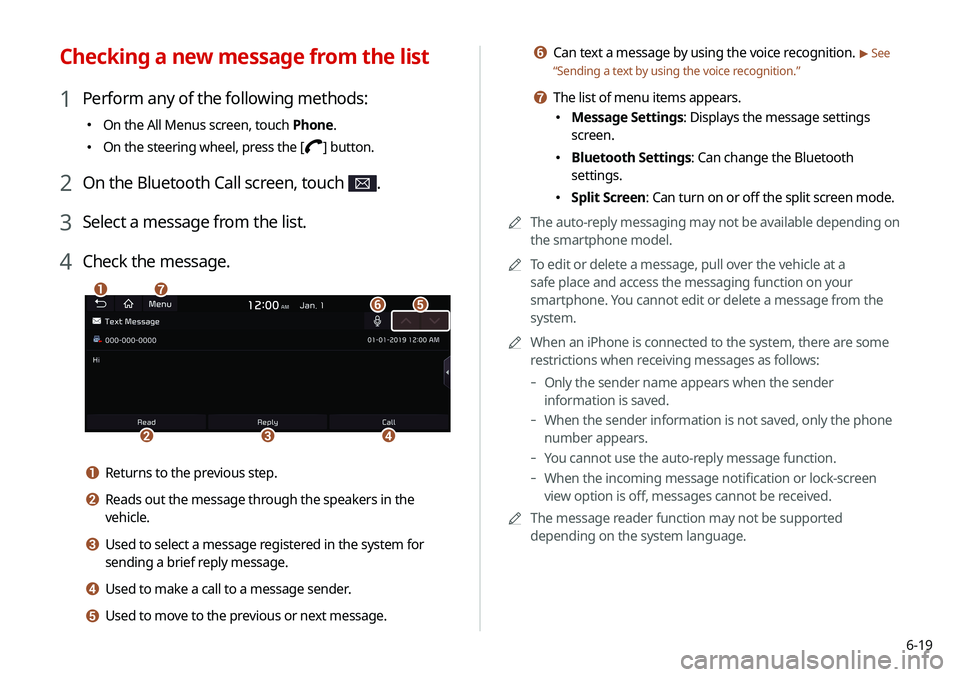
6-19
f Can text a message by using the voice recognition. > See
“ Sending a text by using the voice recognition.”
g The list of menu items appears.
\225
Message Settings: Displays the message settings
screen.
\225Bluetooth Settings: Can change the Bluetooth
settings.
\225Split Screen: Can turn on or off the split screen mode.
0000
A
The auto-reply messaging may not be available depending on
the smartphone model.
0000
A
To edit or delete a message, pull over the vehicle at a
safe place and access the messaging function on your
smartphone. You cannot edit or delete a message from the
system.
0000
A
When an iPhone is connected to the system, there are some
restrictions when receiving messages as follows:
-Only the sender name appears when the sender
information is saved.
-When the sender information is not saved, only the phone
number appears.
-You cannot use the auto-reply message function.
-When the incoming message notification or lock-screen
view option is off, messages cannot be received.
0000
A
The message reader function may not be supported
depending on the system language.
Checking a new message from the list
1 Perform any of the following methods:
\225On the All Menus screen, touch Phone.
\225On the steering wheel, press the [] button.
2 On the Bluetooth Call screen, touch .
3 Select a message from the list.
4 Check the message.
\037
\036\035\034
\033\032
\031
a Returns to the previous step.
b Reads out the message through the speakers in the
vehicle.
c Used to select a message registered in the system for
sending a brief reply message.
d Used to make a call to a message sender.
e Used to move to the previous or next message.
Page 159 of 211
![KIA SOUL 2020 Navigation System Quick Reference Guide 9-5
Custom Button ☆
You can set the frequently used functions by pressing the
custom button [
] on the control panel. Set the frequently used
functions as custom buttons to access them easily.
000 KIA SOUL 2020 Navigation System Quick Reference Guide 9-5
Custom Button ☆
You can set the frequently used functions by pressing the
custom button [
] on the control panel. Set the frequently used
functions as custom buttons to access them easily.
000](/manual-img/2/54622/w960_54622-158.png)
9-5
Custom Button ☆
You can set the frequently used functions by pressing the
custom button [
] on the control panel. Set the frequently used
functions as custom buttons to access them easily.
0000
A
When you touch the custom button [
] after setting the
Favorites, the corresponding screen appears.
Steering Wheel MODE Button
You can select the media mode to run when the [ MODE] button
on the steering wheel is pressed.
0000
A
You can add AM or Phone Projection function on each
MODE button to perform easily.
Home Screen
You can change the Home screen configuration and layout.
Edit Home Widgets
You can edit the types and arrangement of home widgets.
0000
A
For more information:
> see “ Editing widgets on the Home screen .”
Edit Home Icons
You can edit the arrangement of home icons.
0000
A
For more information:
> see “Editing icons on the Home screen.”