2020 KIA SOUL audio
[x] Cancel search: audioPage 3 of 50

ESSENTIAL FEATURES
*IF EQUIPPED SOUL FE ATURES & FUNCTIONS GUIDE
Air Conditioning / Climate Control* 29
Audio Systems – UVO link Activation* 22
Android Auto™ / Apple CarPlay® Setup 23
Audio Systems – Standard Audio System* 24
Audio Systems – UVO link with Navigation* 25
USB Port & Power Outlets 26
Bluetooth® Wireless Technology 20
Cruise Control* 18
Digital Clock 26
ECO Mode (Active ECO)* 09
Folding Rear Seatback 35
Manual Gear Shift* 32
Passenger Airbag Off Indicator 43
Smart Cruise Control (SCC)* 19
Tire Pressure Monitoring System (TPMS) 05
Windshield/Rear Wipers & Washers 17
Driving while distracted can result in a loss of vehicle control that may lead to an accident, severe personal injury and death. The driver’s primary responsibility is in the safe and legal operation of a vehicle, of any handheld devices, other equipment or vehicle systems which take the driver’s eyes, attention and focus away from the safe operation of a vehicle or that are not permissible by law should never be used during operation of the vehicle.
VIDEOS & QR CODES 02
INSTRUMENT CLUSTERInstrument Cluster Overview 03Indicators & Warning Lights 04Tire Pressure Monitoring System (TPMS) 05Fuel Economy 05LCD Instrument Cluster Modes 06Trip Modes / Trip Computer 06User Settings Mode 07Service Interval Mode* 08Drive Mode Integrated Control System* 09ECO Mode (Active ECO)* 09
DRIVER’S PANELHead-Up Display (HUD)* 10Lane Keeping Assist (LK A) / Lane Departure Warning (LDW )* 11Forward Collision-Avoidance Assist-Pedestrian (FCA-Ped)* / Forward Collision Warning (FCW )* 12Blind-Spot Collision Warning (BCW )* 13Rear Cross-Traffic Collision Warning (RCCW ) / Rear Cross-Traffic Collision Avoidance Assist (RCCA)* 13Electronic Stability Control (ESC) 14Hill-Start Assist Control (HAC)* 14Instrument Panel Dimmer 14Power Windows, Window Lock & Central Door Lock 15Idle, Stop & Go (ISG) System* 15Automatic Door Lock /Unlock 15Heated Outside Mirrors* 15 Power Outside Mirrors* 15
STEERING WHEEL CONTROLSHeadlights & High Beams 16Turn Signals & Fog Lights* 16Windshield Wipers & Washers 17Rear Wiper & Washer* 17Audio Controls 18Cruise Control* 18Smart Cruise Control (SCC)* 19Bluetooth® Wireless Technology 20Tilt/ Telescoping Steering Wheel 21Heated Steering Wheel* 22
AUDIO SYSTEMSUVO link Activation* 22 Android Auto™ / Apple CarPlay® Setup 23Standard Audio System* 24UVO link with Navigation* 25
CENTER PANELMultimedia USB Port, Power Outlets & USB Charger Ports 26Digital Clock 26Wireless Smartphone Charging System* 27Engine Start/Stop Button* 28Automatic Climate Control* 29Manual Climate Control* 30Automatic Gear Shift with Sportmatic® Shifting* 31Dual Clutch Transmission (DCT )* 31Manual Gear Shift* 32
S E AT I N GPower Adjustable Driver’s Seat* 33Seat Warmers* 336-Way Manual Adjustable Driver’s Seat* 34Front Seat Headrest Adjustment 34Folding Rear Seatback 35
OTHER KEY FEATURESSmart Key* 36Remote Keyless Entry* (Folding Key) 37Double-Turn Lock /Unlock All 37Fuel Cap Open Warning Indicator* 37Fuel Door Release Lever 37Map/Room Lamps 38Sunvisor 38Sunroof Operation with Power Sunshade* 39Rear View Monitor* 40Driver Attention Warning (DAW)* 41Hood Release Lever and Latch 42Liftgate Release Button 42Child-Protector Rear Door Locks 43
SAFETY FEATURESOccupant Detection System (ODS) / Passenger Airbag Off Indicator 43Seat Belts 43Seat Belt Retractor Locks 43
MAINTENANCE SCHEDULESTu r b o* 44N o n -Tu r b o* Back Cover
LEGAL DISCLAIMERS Inside Back Cover
Page 12 of 50
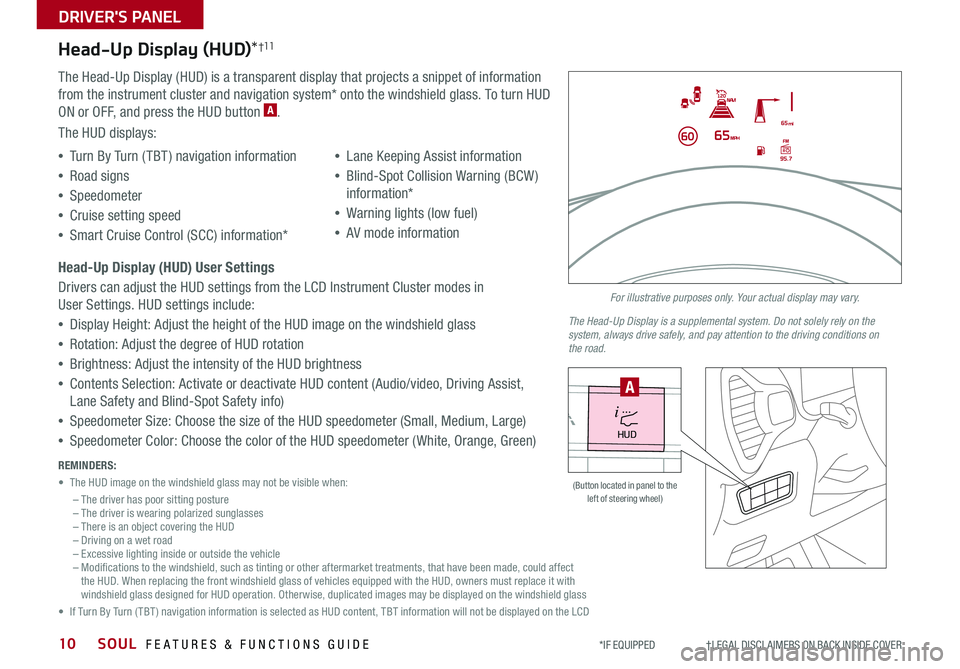
SOUL FEATURES & FUNCTIONS GUIDE10
Head-Up Display (HUD)*†11
The Head-Up Display (HUD) is a transparent display that projects a snippet of information
from the instrument cluster and navigation system* onto the windshield glass To turn HUD
ON or OFF, and press the HUD button A
The HUD displays:
•Turn By Turn ( TBT ) navigation information
•Road signs
•Speedometer
•Cruise setting speed
•Smart Cruise Control (SCC) information*
•Lane Keeping Assist information
•Blind-Spot Collision Warning (BCW )
information*
•Warning lights (low fuel)
•AV mode information
Head-Up Display (HUD) User Settings
Drivers can adjust the HUD settings from the LCD Instrument Cluster modes in
User Settings HUD settings include:
•Display Height: Adjust the height of the HUD image on the windshield glass
•Rotation: Adjust the degree of HUD rotation
•Brightness: Adjust the intensity of the HUD brightness
•Contents Selection: Activate or deactivate HUD content (Audio/video, Driving Assist,
Lane Safety and Blind-Spot Safety info)
•Speedometer Size: Choose the size of the HUD speedometer (Small, Medium, Large)
•Speedometer Color: Choose the color of the HUD speedometer ( White, Orange, Green)
DRIVER'S PANEL
*IF EQUIPPED †LEGAL DISCL AIMERS ON BACK INSIDE COVER
For illustrative purposes only. Your actual display may vary.
The Head-Up Display is a supplemental system. Do not solely rely on the system, always drive safely, and pay attention to the driving conditions on the road.
REMINDERS:
• The HUD image on the windshield glass may not be visible when:
– The driver has poor sitting posture– The driver is wearing polarized sunglasses– There is an object covering the HUD– Driving on a wet road– Excessive lighting inside or outside the vehicle– Modifications to the windshield, such as tinting or other aftermarket treatments, that have been made, could affect the HUD When replacing the front windshield glass of vehicles equipped with the HUD, owners must replace it with windshield glass designed for HUD operation Otherwise, duplicated images may be displayed on the windshield glass
• If Turn By Turn ( TBT ) navigation information is selected as HUD content, TBT information will not be displayed on the LCD
HUD
i...
P
(Button located in panel to the left of steering wheel)
A
Page 15 of 50
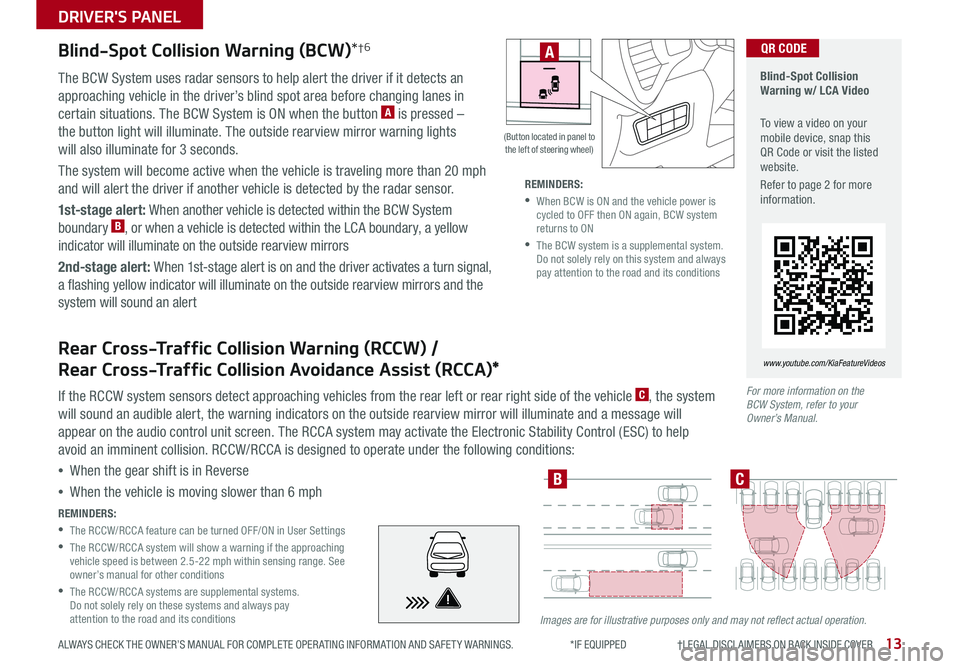
13
DRIVER'S PANEL
ALWAYS CHECK THE OWNER’S MANUAL FOR COMPLETE OPER ATING INFORMATION AND SAFET Y WARNINGS *IF EQUIPPED †LEGAL DISCL AIMERS ON BACK INSIDE COVER
Blind-Spot Collision Warning (BCW)*†6
Blind-Spot Collision Warning w/ LCA Video
To view a video on your mobile device, snap this QR Code or visit the listed website
Refer to page 2 for more information
www.youtube.com/KiaFeatureVideos
QR CODE
For more information on the BCW System, refer to your Owner’s Manual.
Images are for illustrative purposes only and may not reflect actual operation.
The BCW System uses radar sensors to help alert the driver if it detects an
approaching vehicle in the driver’s blind spot area before changing lanes in
certain situations The BCW System is ON when the button A is pressed –
the button light will illuminate The outside rearview mirror warning lights
will also illuminate for 3 seconds
The system will become active when the vehicle is traveling more than 20 mph
and will alert the driver if another vehicle is detected by the radar sensor
1st-stage alert: When another vehicle is detected within the BCW System
boundary B, or when a vehicle is detected within the LCA boundary, a yellow
indicator will illuminate on the outside rearview mirrors
2nd-stage alert: When 1st-stage alert is on and the driver activates a turn signal,
a flashing yellow indicator will illuminate on the outside rearview mirrors and the
system will sound an alert
REMINDERS:
•
The RCCW/RCCA feature can be turned OFF/ON in User Settings
•
The RCCW/RCCA system will show a warning if the approaching vehicle speed is between 2 5-22 mph within sensing range See owner’s manual for other conditions
•
The RCCW/RCCA systems are supplemental systems Do not solely rely on these systems and always pay attention to the road and its conditions
REMINDERS:
•
When BCW is ON and the vehicle power is cycled to OFF then ON again, BCW system returns to ON
•
The BCW system is a supplemental system Do not solely rely on this system and always pay attention to the road and its conditions
BC
Rear Cross-Traffic Collision Warning (RCCW) /
Rear Cross-Traffic Collision Avoidance Assist (RCCA)*
If the RCCW system sensors detect approaching vehicles from the rear left or rear right side of the vehicle C, the system
will sound an audible alert, the warning indicators on the outside rearview mirror will illuminate and a message will
appear on the audio control unit screen The RCCA system may activate the Electronic Stability Control (ESC) to help
avoid an imminent collision RCCW/RCCA is designed to operate under the following conditions:
•When the gear shift is in Reverse
•When the vehicle is moving slower than 6 mph
HUD
i...
P
(Button located in panel to the left of steering wheel)
A
Page 20 of 50

SOUL FEATURES & FUNCTIONS GUIDE18
STEERING WHEEL CONTROLS
*IF EQUIPPED †LEGAL DISCL AIMERS ON BACK INSIDE COVER
Cruise Control*†2 2
RESSET+ _<
<
CRUISE
CANCEL OK
RES
SET+ _<
<
CRUISE
CANCEL OK
+>
>-
MODE
+>
>-
MODE
A
B
C
E
G
D
F
A
Audio MODE button: Press to cycle through FM/AM/SiriusXM®*/
Media modes
Audio System ON/OFF: Press to turn power on; Press and hold to
turn power off; Press and hold to go to Advanced Setting / Steering
Wheel mode (UVO link with Navigation)
B Seek/Preset buttons
FM/AM/SiriusXM® Modes: Press to advance through Preset
Stations Press and hold to Auto Seek
Media Mode: Press to move track up/down Press & hold to fast
forward/rewind (except for Bluetooth® Audio)
C Volume buttons: Press / to raise/lower volume
Mute audio: To mute the audio system, hold the button C
Your vehicle’s steering wheel buttons may differ from those in the illustrations. See your Owner’s Manual for more details. For other audio system operations, refer to pages 22-25.
Driving while distracted is dangerous and should be avoided. Drivers should remain attentive to driving and always exercise caution when using the steering-wheel-mounted controls while driving.
To help minimize driver distraction, some audio system functionalities have been modified while the vehicle is in Drive, Reverse or moved out of Park.
D CRUISE Control On/Off button: Press to turn the Cruise Control on/off
E Resume Cruising Speed button: Press to resume preset speed or
increase Cruising Speed
F SET Cruising Speed button: Press to set or decrease Cruising Speed
G Cruise Control CANCEL button: To cancel Cruise Control, do one of
the following:
•Press the brake pedal
•Press the CANCEL button
SCC sys
•Cruise Control is designed to function above 25 mph •The Cruise Control system will not activate until the brake pedal has been depressed at least once after ignition ON or engine starting
QUICK TIPS
REMINDER: Standard Cruise Control is a part of Smart Cruise Control (SCC)* and can be set as the operating mode To switch from SCC to Standard Cruise Control, press and hold the CRUISE button (the SCC system must not be activated to change modes) Repeat to switch back to SCC mode
Audio Controls†2 2
Page 22 of 50

SOUL FEATURES & FUNCTIONS GUIDE20
STEERING WHEEL CONTROLS
*IF EQUIPPED †LEGAL DISCL AIMERS ON BACK INSIDE COVER
Voice Recognition Tips Video
To view a video on your mobile device, snap this QR Code or visit the listed website Refer to page 2 for more information
www.youtube.com/KiaFeatureVideos
QR CODE
A Volume buttons: Press / to
raise/lower speaker volume
Mute audio: To mute the audio
system, hold the button
B Voice/Talk* button: Press to
activate voice recognition
C Receive/Place Call button*:
Press to receive/place calls If no
phone is paired, press button to
pair a phone
D End Call button: Press to end
a call, reject an incoming call or
cancel a function
Your vehicle’s steering wheel buttons may differ from those in the illustration.
For more information, refer to the Car Multimedia System User’s Manual.
For Bluetooth® Wireless Technology FAQs, go to kia.com, Owners section, or call Consumer Information for Bluetooth® Technology at (800) 333-4KIA.
Driving while distracted is dangerous and should be avoided. Drivers should remain attentive to driving and always exercise caution when using the steering-wheel-mounted controls while driving.
•When using the voice command feature, wait for the system BEEP before speaking the command • Phone book transfer upload time varies by phone model and with number of phone book entries •Because of differences in phone quality, service providers and Bluetooth® Wireless Technology chip programming, functionality may differ from one phone to another
QUICK TIPS
REMINDER: Microphone is located in the overhead console
Pairing a Phone
For instructions on how to pair a phone,
refer to the audio system’s user’s guide,
your vehicle’s Quick Start Guide or the Car
Multimedia System User’s Manual
How to Place a Call
When using the voice command feature,
wait for the system BEEP before speaking
the command
There are two options for placing a call:
•Option 1: Press the Receive/Place Call button C (displays the call
history screen)
•Option 2*: Press the Talk button B Then say the command “Call
{name}” or Dial {number} followed by contact name or number
During the pairing process, be sure to accept the connection requests on the phone for phone book download and to allow acceptance of all future Bluetooth® connection requests
QUICK TIP
Bluetooth® Wireless Technology†5,22
RES
SET+ _<
<
CRUISE
CANCEL OK
RES
SET+ _<
<
CRUISE
CANCEL OK+>>-
MODE
+>
>-
MODE
A
B
C
D
(Buttons located on left side on Steering Wheel)
Page 24 of 50

SOUL FEATURES & FUNCTIONS GUIDE22
STEERING WHEEL CONTROLS
*IF EQUIPPED †LEGAL DISCL AIMERS ON BACK INSIDE COVER
AUDIO SYSTEMS
For further UVO link operations, refer to the Car Multimedia System User's Manual. For other audio system information, refer to pages 23-25.
UVO link Activation*†1
1 Follow these steps to activate UVO on your vehicle’s head unit:
a Press SETUP key
b Press UVO icon
c Press UVO or Service Activation
2 Agree to Terms of Service and Privacy Policy and
press SUBMIT
3 Enter smartphone number or email address
to receive a verification code, then press SUBMIT
4a. Follow these steps if using your phone number to
receive your verification code:
a Check your phone for a SMS (text message)
b Open the link in your SMS A page will open
requesting that you create your account
Note: If you already have a Kia Owners Portal account using the phone number as your
login ID, you will need to provide your password prior to receiving the verification code
c Enter your first name, last name, email, phone number, an account password, and
click CRE ATE ACCOUNT A page will open displaying your verification code
d Enter the code in the head unit and press ACTIVATE
e Go back to the page with your verification code and press “I have entered my PIN ”
A link will be provided to download the Kia Access with UVO link app from your app
store After installing the app, log in and enjoy
Continued on next page
REMINDER: If the steering wheel becomes too warm, turn the system off The heated steering wheel may cause burns even at low temperatures, especially if used for long periods of time
(Button located to the right of gearshift)
D
Heated Steering Wheel*
Press button D to turn ON/OFF steering wheel heater
while the Engine Start /Stop Button is in the ON position
The steering wheel heater will turn off automatically in 30
minutes, or when button is pressed again to deactivate
If ignition is turned OFF, then ON again, within 30 minutes of the steering wheel heater being turned on, the system will automatically be set ON again
QUICK TIP
Page 25 of 50
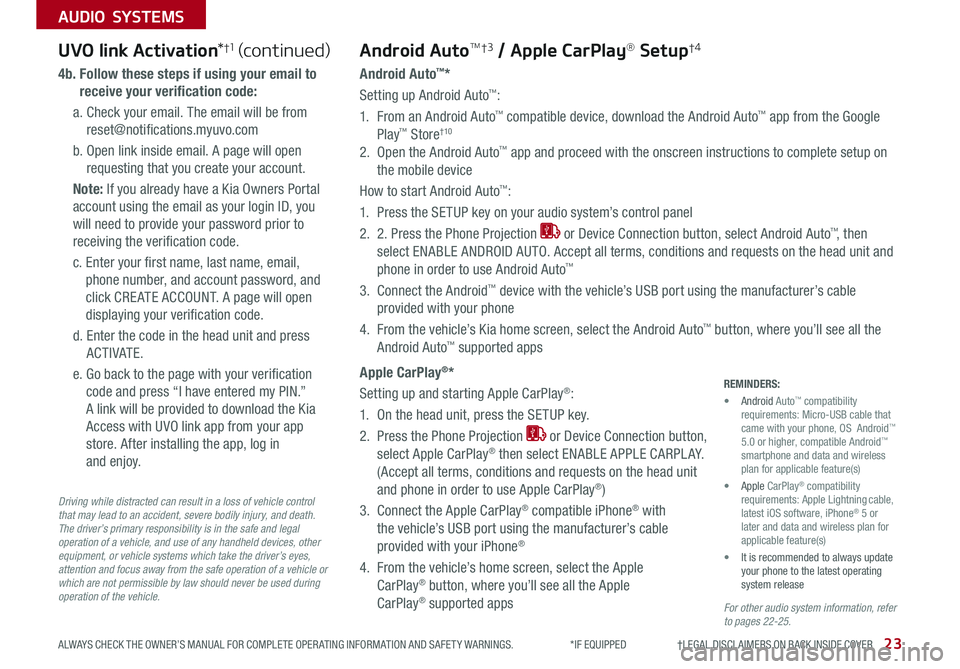
23ALWAYS CHECK THE OWNER’S MANUAL FOR COMPLETE OPER ATING INFORMATION AND SAFET Y WARNINGS *IF EQUIPPED †LEGAL DISCL AIMERS ON BACK INSIDE COVER
AUDIO SYSTEMS
For other audio system information, refer to pages 22-25.
Driving while distracted can result in a loss of vehicle control that may lead to an accident, severe bodily injury, and death. The driver’s primary responsibility is in the safe and legal operation of a vehicle, and use of any handheld devices, other equipment, or vehicle systems which take the driver’s eyes, attention and focus away from the safe operation of a vehicle or which are not permissible by law should never be used during operation of the vehicle.
UVO link Activation*†1UVO link Activation*†1 (continued)
4b. Follow these steps if using your email to
receive your verification code:
a Check your email The email will be from
reset@notifications myuvo com
b Open link inside email A page will open
requesting that you create your account
Note: If you already have a Kia Owners Portal
account using the email as your login ID, you
will need to provide your password prior to
receiving the verification code
c Enter your first name, last name, email,
phone number, and account password, and
click CRE ATE ACCOUNT A page will open
displaying your verification code
d Enter the code in the head unit and press
ACTIVATE
e Go back to the page with your verification
code and press “I have entered my PIN ”
A link will be provided to download the Kia
Access with UVO link app from your app
store After installing the app, log in
and enjoy
Android AutoTM†3 / Apple CarPlay® Setup†4
Android Auto™*
Setting up Android Auto™:
1 From an Android Auto™ compatible device, download the Android Auto™ app from the Google
Play™ Store†10
2 Open the Android Auto™ app and proceed with the onscreen instructions to complete setup on
the mobile device
How to start Android Auto™:
1 Press the SETUP key on your audio system’s control panel
2 2 Press the Phone Projection or Device Connection button, select Android Auto™, then
select ENABLE ANDROID AUTO Accept all terms, conditions and requests on the head unit and
phone in order to use Android Auto™
3 Connect the Android™ device with the vehicle’s USB port using the manufacturer’s cable
provided with your phone
4 From the vehicle’s Kia home screen, select the Android Auto™ button, where you’ll see all the
Android Auto™ supported apps
Apple CarPlay®*
Setting up and starting Apple CarPlay®:
1 On the head unit, press the SETUP key
2 Press the Phone Projection or Device Connection button,
select Apple CarPlay® then select ENABLE APPLE CARPL AY
(Accept all terms, conditions and requests on the head unit
and phone in order to use Apple CarPlay®)
3 Connect the Apple CarPlay® compatible iPhone® with
the vehicle’s USB port using the manufacturer’s cable
provided with your iPhone®
4 From the vehicle’s home screen, select the Apple
CarPlay® button, where you’ll see all the Apple
CarPlay® supported apps
REMINDERS:
• Android Auto™ compatibility requirements: Micro-USB cable that came with your phone, OS Android™ 5 0 or higher, compatible Android™ smartphone and data and wireless plan for applicable feature(s)
• Apple CarPlay® compatibility requirements: Apple Lightning cable, latest iOS software, iPhone® 5 or later and data and wireless plan for applicable feature(s)
• It is recommended to always update your phone to the latest operating system release
Page 26 of 50
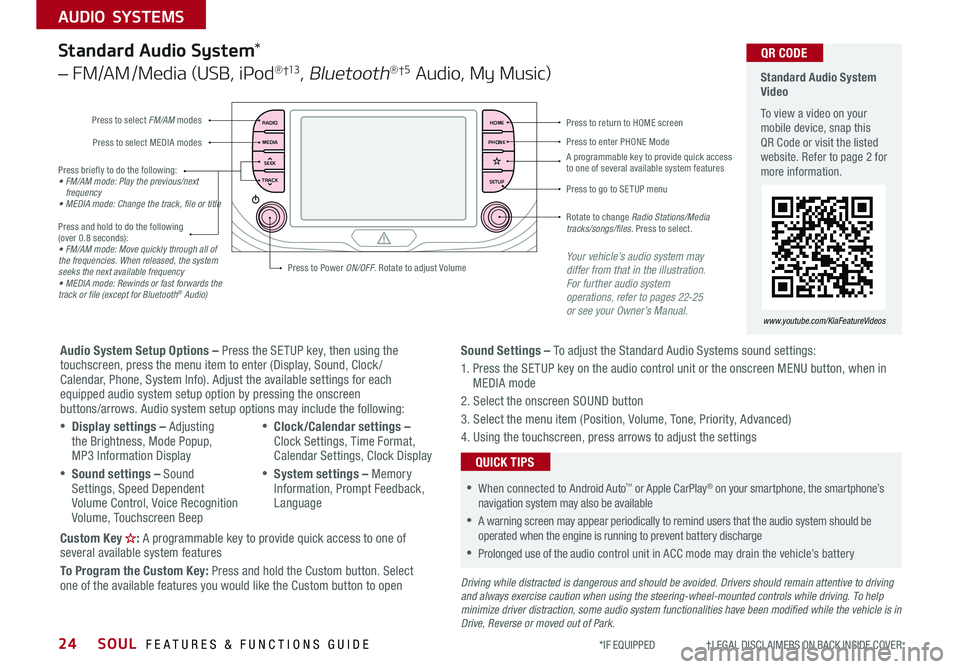
SOUL FEATURES & FUNCTIONS GUIDE24
AUDIO SYSTEMS
*IF EQUIPPED †LEGAL DISCL AIMERS ON BACK INSIDE COVER
RADIO
MEDIA
TRACK SEEKHOME
PHONE
SETUP
Standard Audio System Video
To view a video on your mobile device, snap this QR Code or visit the listed website Refer to page 2 for more information
www.youtube.com/KiaFeatureVideos
QR CODE
Press to select FM/AM modes
A programmable key to provide quick access to one of several available system features
Press to Power ON/OFF Rotate to adjust Volume
Press to select MEDIA modesPress to enter PHONE Mode
Press to return to HOME screen
Press briefly to do the following:• FM/AM mode: Play the previous/next frequency• MEDIA mode: Change the track, file or title Press and hold to do the following (over 0 8 seconds):• FM/AM mode: Move quickly through all of the frequencies. When released, the system seeks the next available frequency• MEDIA mode: Rewinds or fast forwards the track or file (except for Bluetooth® Audio)
Press to go to SE TUP menu
Rotate to change Radio Stations/Media tracks/songs/files. Press to select
Standard Audio System*
– FM/AM /Media (USB, iPod® †13, Bluetooth®†5 Audio, My Music)
Audio System Setup Options – Press the SETUP key, then using the touchscreen, press the menu item to enter (Display, Sound, Clock / Calendar, Phone, System Info) Adjust the available settings for each equipped audio system setup option by pressing the onscreen buttons/arrows Audio system setup options may include the following:
•Display settings – Adjusting the Brightness, Mode Popup, MP3 Information Display
•Sound settings – Sound Settings, Speed Dependent Volume Control, Voice Recognition Volume, Touchscreen Beep
•Clock/Calendar settings – Clock Settings, Time Format, Calendar Settings, Clock Display
•System settings – Memory Information, Prompt Feedback, Language
Custom Key : A programmable key to provide quick access to one of several available system features
To Program the Custom Key: Press and hold the Custom button Select one of the available features you would like the Custom button to open
Your vehicle’s audio system may differ from that in the illustration. For further audio system operations, refer to pages 22-25 or see your Owner’s Manual.
Sound Settings – To adjust the Standard Audio Systems sound settings:
1 Press the SETUP key on the audio control unit or the onscreen MENU button, when in MEDIA mode
2 Select the onscreen SOUND button
3 Select the menu item (Position, Volume, Tone, Priority, Advanced)
4 Using the touchscreen, press arrows to adjust the settings
Driving while distracted is dangerous and should be avoided. Drivers should remain attentive to driving and always exercise caution when using the steering-wheel-mounted controls while driving. To help minimize driver distraction, some audio system functionalities have been modified while the vehicle is in Drive, Reverse or moved out of Park.
•When connected to Android Auto™ or Apple CarPlay® on your smartphone, the smartphone’s navigation system may also be available
•A warning screen may appear periodically to remind users that the audio system should be operated when the engine is running to prevent battery discharge
•Prolonged use of the audio control unit in ACC mode may drain the vehicle’s battery
QUICK TIPS