2020 KIA SOUL warning
[x] Cancel search: warningPage 25 of 50
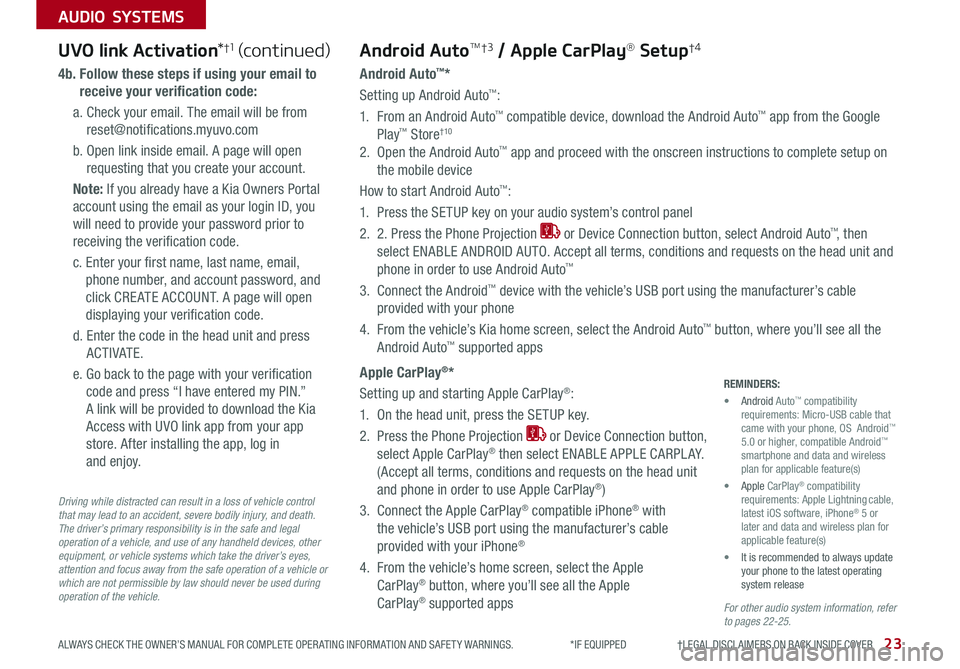
23ALWAYS CHECK THE OWNER’S MANUAL FOR COMPLETE OPER ATING INFORMATION AND SAFET Y WARNINGS *IF EQUIPPED †LEGAL DISCL AIMERS ON BACK INSIDE COVER
AUDIO SYSTEMS
For other audio system information, refer to pages 22-25.
Driving while distracted can result in a loss of vehicle control that may lead to an accident, severe bodily injury, and death. The driver’s primary responsibility is in the safe and legal operation of a vehicle, and use of any handheld devices, other equipment, or vehicle systems which take the driver’s eyes, attention and focus away from the safe operation of a vehicle or which are not permissible by law should never be used during operation of the vehicle.
UVO link Activation*†1UVO link Activation*†1 (continued)
4b. Follow these steps if using your email to
receive your verification code:
a Check your email The email will be from
reset@notifications myuvo com
b Open link inside email A page will open
requesting that you create your account
Note: If you already have a Kia Owners Portal
account using the email as your login ID, you
will need to provide your password prior to
receiving the verification code
c Enter your first name, last name, email,
phone number, and account password, and
click CRE ATE ACCOUNT A page will open
displaying your verification code
d Enter the code in the head unit and press
ACTIVATE
e Go back to the page with your verification
code and press “I have entered my PIN ”
A link will be provided to download the Kia
Access with UVO link app from your app
store After installing the app, log in
and enjoy
Android AutoTM†3 / Apple CarPlay® Setup†4
Android Auto™*
Setting up Android Auto™:
1 From an Android Auto™ compatible device, download the Android Auto™ app from the Google
Play™ Store†10
2 Open the Android Auto™ app and proceed with the onscreen instructions to complete setup on
the mobile device
How to start Android Auto™:
1 Press the SETUP key on your audio system’s control panel
2 2 Press the Phone Projection or Device Connection button, select Android Auto™, then
select ENABLE ANDROID AUTO Accept all terms, conditions and requests on the head unit and
phone in order to use Android Auto™
3 Connect the Android™ device with the vehicle’s USB port using the manufacturer’s cable
provided with your phone
4 From the vehicle’s Kia home screen, select the Android Auto™ button, where you’ll see all the
Android Auto™ supported apps
Apple CarPlay®*
Setting up and starting Apple CarPlay®:
1 On the head unit, press the SETUP key
2 Press the Phone Projection or Device Connection button,
select Apple CarPlay® then select ENABLE APPLE CARPL AY
(Accept all terms, conditions and requests on the head unit
and phone in order to use Apple CarPlay®)
3 Connect the Apple CarPlay® compatible iPhone® with
the vehicle’s USB port using the manufacturer’s cable
provided with your iPhone®
4 From the vehicle’s home screen, select the Apple
CarPlay® button, where you’ll see all the Apple
CarPlay® supported apps
REMINDERS:
• Android Auto™ compatibility requirements: Micro-USB cable that came with your phone, OS Android™ 5 0 or higher, compatible Android™ smartphone and data and wireless plan for applicable feature(s)
• Apple CarPlay® compatibility requirements: Apple Lightning cable, latest iOS software, iPhone® 5 or later and data and wireless plan for applicable feature(s)
• It is recommended to always update your phone to the latest operating system release
Page 26 of 50
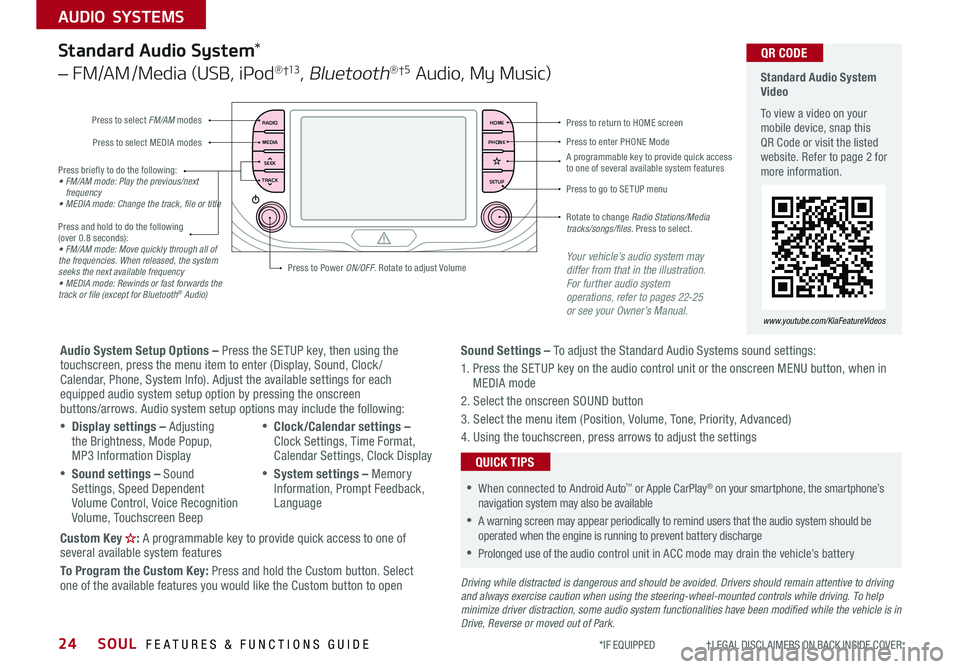
SOUL FEATURES & FUNCTIONS GUIDE24
AUDIO SYSTEMS
*IF EQUIPPED †LEGAL DISCL AIMERS ON BACK INSIDE COVER
RADIO
MEDIA
TRACK SEEKHOME
PHONE
SETUP
Standard Audio System Video
To view a video on your mobile device, snap this QR Code or visit the listed website Refer to page 2 for more information
www.youtube.com/KiaFeatureVideos
QR CODE
Press to select FM/AM modes
A programmable key to provide quick access to one of several available system features
Press to Power ON/OFF Rotate to adjust Volume
Press to select MEDIA modesPress to enter PHONE Mode
Press to return to HOME screen
Press briefly to do the following:• FM/AM mode: Play the previous/next frequency• MEDIA mode: Change the track, file or title Press and hold to do the following (over 0 8 seconds):• FM/AM mode: Move quickly through all of the frequencies. When released, the system seeks the next available frequency• MEDIA mode: Rewinds or fast forwards the track or file (except for Bluetooth® Audio)
Press to go to SE TUP menu
Rotate to change Radio Stations/Media tracks/songs/files. Press to select
Standard Audio System*
– FM/AM /Media (USB, iPod® †13, Bluetooth®†5 Audio, My Music)
Audio System Setup Options – Press the SETUP key, then using the touchscreen, press the menu item to enter (Display, Sound, Clock / Calendar, Phone, System Info) Adjust the available settings for each equipped audio system setup option by pressing the onscreen buttons/arrows Audio system setup options may include the following:
•Display settings – Adjusting the Brightness, Mode Popup, MP3 Information Display
•Sound settings – Sound Settings, Speed Dependent Volume Control, Voice Recognition Volume, Touchscreen Beep
•Clock/Calendar settings – Clock Settings, Time Format, Calendar Settings, Clock Display
•System settings – Memory Information, Prompt Feedback, Language
Custom Key : A programmable key to provide quick access to one of several available system features
To Program the Custom Key: Press and hold the Custom button Select one of the available features you would like the Custom button to open
Your vehicle’s audio system may differ from that in the illustration. For further audio system operations, refer to pages 22-25 or see your Owner’s Manual.
Sound Settings – To adjust the Standard Audio Systems sound settings:
1 Press the SETUP key on the audio control unit or the onscreen MENU button, when in MEDIA mode
2 Select the onscreen SOUND button
3 Select the menu item (Position, Volume, Tone, Priority, Advanced)
4 Using the touchscreen, press arrows to adjust the settings
Driving while distracted is dangerous and should be avoided. Drivers should remain attentive to driving and always exercise caution when using the steering-wheel-mounted controls while driving. To help minimize driver distraction, some audio system functionalities have been modified while the vehicle is in Drive, Reverse or moved out of Park.
•When connected to Android Auto™ or Apple CarPlay® on your smartphone, the smartphone’s navigation system may also be available
•A warning screen may appear periodically to remind users that the audio system should be operated when the engine is running to prevent battery discharge
•Prolonged use of the audio control unit in ACC mode may drain the vehicle’s battery
QUICK TIPS
Page 27 of 50
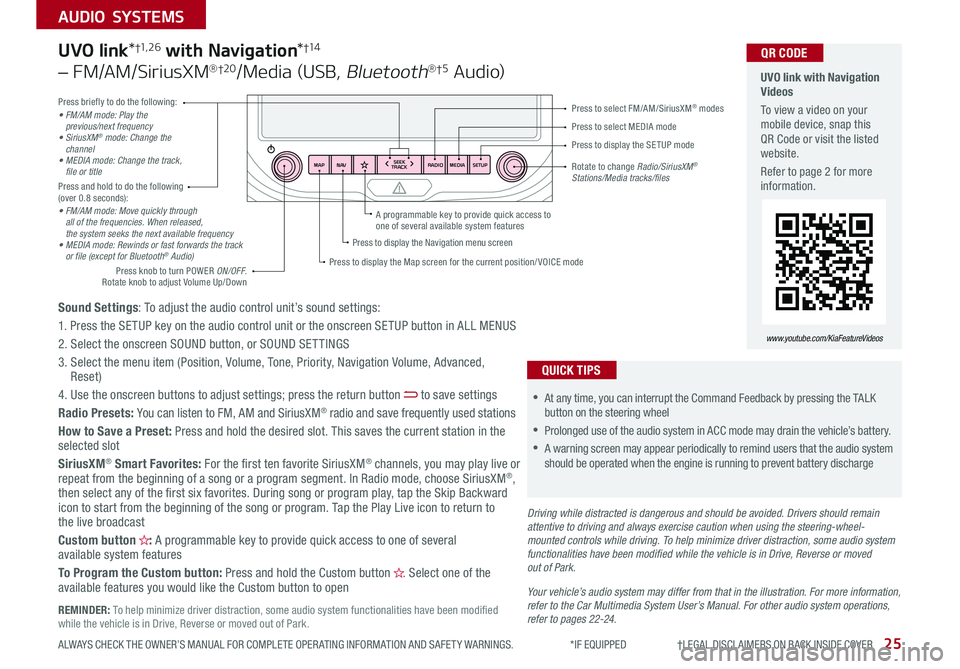
25ALWAYS CHECK THE OWNER’S MANUAL FOR COMPLETE OPER ATING INFORMATION AND SAFET Y WARNINGS *IF EQUIPPED †LEGAL DISCL AIMERS ON BACK INSIDE COVER
AUDIO SYSTEMS
RADIO
SEEK
TRACK
N AV
MAP MEDIASETUP
A programmable key to provide quick access to one of several available system features
Driving while distracted is dangerous and should be avoided. Drivers should remain attentive to driving and always exercise caution when using the steering-wheel-mounted controls while driving. To help minimize driver distraction, some audio system functionalities have been modified while the vehicle is in Drive, Reverse or moved out of Park.
Press briefly to do the following:• FM/AM mode: Play the previous/next frequency• SiriusXM® mode: Change the channel• MEDIA mode: Change the track, file or titlePress and hold to do the following (over 0 8 seconds):• FM/AM mode: Move quickly through all of the frequencies. When released, the system seeks the next available frequency• MEDIA mode: Rewinds or fast forwards the track or file (except for Bluetooth® Audio)
Press to select MEDIA mode
Press to select FM/AM/SiriusXM® modes
Rotate to change Radio/SiriusXM® Stations/Media tracks/files
Press to display the Map screen for the current position/ VOICE mode
Press to display the Navigation menu screen
Press to display the SE TUP mode
UVO link with Navigation Videos
To view a video on your mobile device, snap this QR Code or visit the listed website
Refer to page 2 for more information
QR CODE
www.youtube.com/KiaFeatureVideos
Sound Settings: To adjust the audio control unit’s sound settings:
1 Press the SETUP key on the audio control unit or the onscreen SETUP button in ALL MENUS
2 Select the onscreen SOUND button, or SOUND SET TINGS
3 Select the menu item (Position, Volume, Tone, Priority, Navigation Volume, Advanced, Reset)
4 Use the onscreen buttons to adjust settings; press the return button to save settings
Radio Presets: You can listen to FM, AM and SiriusXM® radio and save frequently used stations
How to Save a Preset: Press and hold the desired slot This saves the current station in the selected slot
SiriusXM® Smart Favorites: For the first ten favorite SiriusXM® channels, you may play live or repeat from the beginning of a song or a program segment In Radio mode, choose SiriusXM®, then select any of the first six favorites During song or program play, tap the Skip Backward icon to start from the beginning of the song or program Tap the Play Live icon to return to the live broadcast
Custom button : A programmable key to provide quick access to one of several available system features
To Program the Custom button: Press and hold the Custom button Select one of the available features you would like the Custom button to open
UVO link*†1, 2 6 with Navigation*†1 4
– FM/AM/SiriusXM®†2 0/Media (USB, Bluetooth®†5 Au d io)
•
•At any time, you can interrupt the Command Feedback by pressing the TALK button on the steering wheel
•Prolonged use of the audio system in ACC mode may drain the vehicle’s battery
•A warning screen may appear periodically to remind users that the audio system should be operated when the engine is running to prevent battery discharge
QUICK TIPS
Your vehicle’s audio system may differ from that in the illustration. For more information, refer to the Car Multimedia System User’s Manual. For other audio system operations, refer to pages 22-24.
Press knob to turn POWER ON/OFF Rotate knob to adjust Volume Up/Down
REMINDER: To help minimize driver distraction, some audio system functionalities have been modified while the vehicle is in Drive, Reverse or moved out of Park
Page 29 of 50
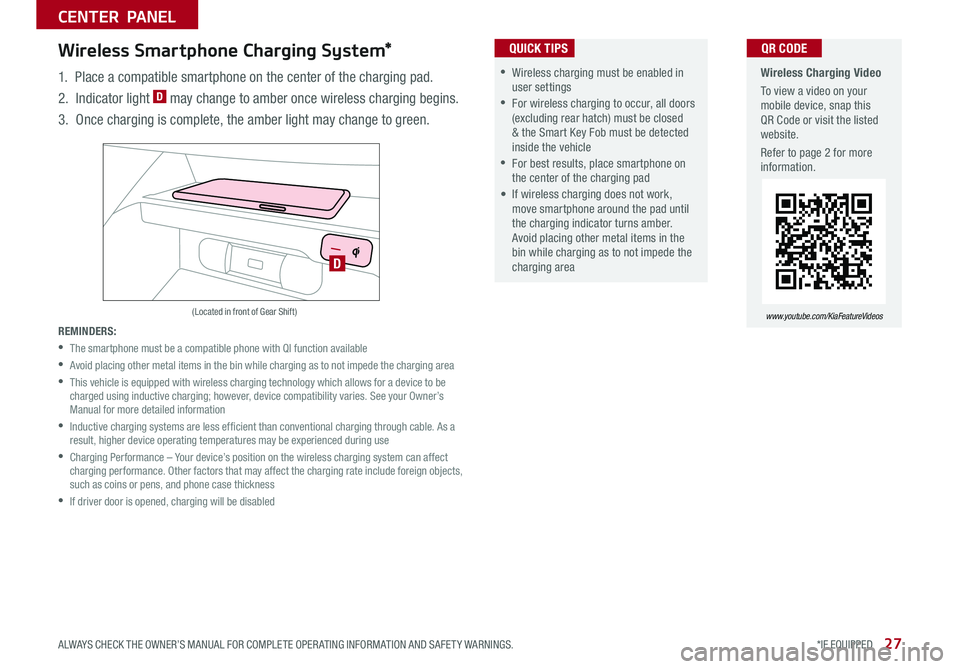
27ALWAYS CHECK THE OWNER’S MANUAL FOR COMPLETE OPER ATING INFORMATION AND SAFET Y WARNINGS *IF EQUIPPED
CENTER PANEL
Wireless Charging Video
To view a video on your mobile device, snap this QR Code or visit the listed website
Refer to page 2 for more information
www.youtube.com/KiaFeatureVideos
QR CODE
D
(Located in front of Gear Shift)
Wireless Smartphone Charging System*
1 Place a compatible smartphone on the center of the charging pad
2 Indicator light D may change to amber once wireless charging begins
3 Once charging is complete, the amber light may change to green
REMINDERS:
•
The smartphone must be a compatible phone with QI function available
•
Avoid placing other metal items in the bin while charging as to not impede the charging area
•
This vehicle is equipped with wireless charging technology which allows for a device to be charged using inductive charging; however, device compatibility varies See your Owner’s Manual for more detailed information
•
Inductive charging systems are less ef ficient than conventional charging through cable As a result, higher device operating temperatures may be experienced during use
•
Charging Performance – Your device’s position on the wireless charging system can affect charging performance Other factors that may affect the charging rate include foreign objects, such as coins or pens, and phone case thickness
•If driver door is opened, charging will be disabled
•Wireless charging must be enabled in user settings
•For wireless charging to occur, all doors (excluding rear hatch) must be closed & the Smart Key Fob must be detected inside the vehicle
•For best results, place smartphone on the center of the charging pad
• If wireless charging does not work, move smartphone around the pad until the charging indicator turns amber Avoid placing other metal items in the bin while charging as to not impede the charging area
QUICK TIPS
Page 31 of 50
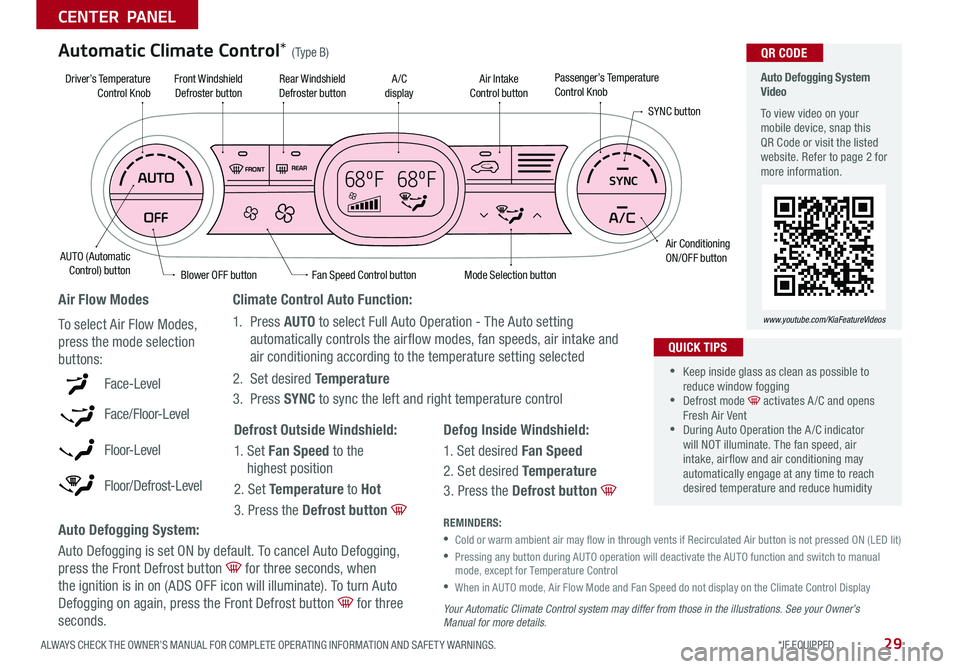
29ALWAYS CHECK THE OWNER’S MANUAL FOR COMPLETE OPER ATING INFORMATION AND SAFET Y WARNINGS *IF EQUIPPED
CENTER PANEL
68ºF 68ºFSYNC
Auto Defogging System Video
To view video on your mobile device, snap this QR Code or visit the listed website Refer to page 2 for more information
www.youtube.com/KiaFeatureVideos
QR CODE
Fan Speed Control buttonMode Selection button
A /C displayRear Windshield Defroster button
AUTO (Automatic Control) button
Air Intake Control buttonFront Windshield Defroster button
Air ConditioningON/OFF button
SYNC button
Driver’s TemperatureControl KnobPassenger’s TemperatureControl Knob
Blower OFF button
REMINDERS:
•
Cold or warm ambient air may flow in through vents if Recirculated Air button is not pressed ON (LED lit)
•
Pressing any button during AUTO operation will deactivate the AUTO function and switch to manual mode, except for Temperature Control
•
When in AUTO mode, Air Flow Mode and Fan Speed do not display on the Climate Control Display
Your Automatic Climate Control system may differ from those in the illustrations. See your Owner’s Manual for more details.
Defog Inside Windshield:
1 Set desired Fan Speed
2 Set desired Temperature
3 Press the Defrost button
Defrost Outside Windshield:
1 Set Fan Speed to the
highest position
2 Set Temperature to Hot
3 Press the Defrost button
Auto Defogging System:
Auto Defogging is set ON by default To cancel Auto Defogging,
press the Front Defrost button for three seconds, when
the ignition is in on (ADS OFF icon will illuminate) To turn Auto
Defogging on again, press the Front Defrost button for three
seconds
Climate Control Auto Function:
1 Press AUTO to select Full Auto Operation - The Auto setting
automatically controls the airflow modes, fan speeds, air intake and
air conditioning according to the temperature setting selected
2 Set desired Temperature
3 Press SYNC to sync the left and right temperature controlFace-Level
Face/Floor-Level
F lo o r- L evel
Floor/Defrost-Level
Air Flow Modes
To select Air Flow Modes,
press the mode selection
buttons:
Automatic Climate Control* (Type B)
•
•Keep inside glass as clean as possible to reduce window fogging •Defrost mode activates A /C and opens Fresh Air Vent •During Auto Operation the A /C indicator will NOT illuminate The fan speed, air intake, air flow and air conditioning may automatically engage at any time to reach desired temperature and reduce humidity
QUICK TIPS
Page 33 of 50

31
CENTER PANEL
Dual Clutch Transmission (DCT)*
Some Kia vehicles are equipped with Dual Clutch Transmission (DCT ) for both automatic and manual transmissions
The following are unique driving tips of the Dual Clutch Transmission:
• To hold the vehicle stationary on an incline, the service brake or parking brake MUST be used or the gear shift MUST be in the (P) Park position
If the vehicle is held stationary by applying the accelerator pedal on a slope, the clutch/transmission may overheat, resulting in damage
• Avoid aggressive launches on steep grades as this may result in an overheated clutch and transmission
• A slight time lag may be experienced at takeoff from standstill during aggressive acceleration maneuvers
If the clutch is overheating an amber-colored warning light will be displayed on the instrument cluster
Should this condition occur, pull over and place the vehicle in Park and idle the engine.
Refer to the Owner’s Manual for additional information on DCT operation or call Kia Consumer Affairs for additional information.
Sportmatic® Shifting Video To view a video on your mobile device, snap this QR Code or visit the listed website
Refer to page 2 for more information
www.youtube.com/KiaFeatureVideos
QR CODE
•
•Press brake pedal and depress release button to move gear shift from N to P, N to R or from P to any gear •Manual Mode downshifts are made automatically when the vehicle slows down When the vehicle stops, 1st gear is automatically selected
QUICK TIPS
P: Park
R: Reverse
N: Neutral
D: Drive
[+]: Manual Mode Upshift
[–]: Manual Mode Downshift
Manual Mode:
To enter Manual mode, move shift lever from D to left gate A
To shift while in Manual mode, move shift lever up [+] to
upshift or down [–] to downshift
Automatic Gear Shift with Sportmatic® Shifting*†21
A
ALWAYS CHECK THE OWNER’S MANUAL FOR COMPLETE OPER ATING INFORMATION AND SAFET Y WARNINGS *IF EQUIPPED †LEGAL DISCL AIMERS ON BACK INSIDE COVER
Page 35 of 50

33
SEATING
ALWAYS CHECK THE OWNER’S MANUAL FOR COMPLETE OPER ATING INFORMATION AND SAFET Y WARNINGS *IF EQUIPPED †LEGAL DISCL AIMERS ON BACK INSIDE COVER
A
BC
B
Seatback
C
Lumbar
AA
SeatSeat Cushion
•
•System is OFF by default To turn system ON, press the seat warmer switch
•With the seat warmer switch in the ON position, the heating system in the seat turns off or on automatically depending on the seat temperature
QUICK TIPS
Power Adjustable Driver’s Seat*†17
Move/Press controls to adjust Seat forward/backward,
Seat Cushion height, Seatback recline or Lumbar
forward/backward
Press top of button once for high setting (3 LEDs lit)
Press button twice for medium setting (2 LEDs lit)
Press a third time for low setting (1 LED lit) and again
to turn OFF
Seat Warmers*†19
REMINDER: Use extreme caution when using the seat warmers to avoid burns Refer to the Owner’s Manual for more information
REMINDER: Do not attempt to adjust the seat while the vehicle is moving This could result in loss of control of the vehicle
Images are for illustrative purposed only. Actual feature may vary.
Page 37 of 50

SEATING
35ALWAYS CHECK THE OWNER’S MANUAL FOR COMPLETE OPER ATING INFORMATION AND SAFET Y WARNINGS *IF EQUIPPED
Folding Rear Seatback
To F o l d :
1 Adjust the Front Seatback to the upright position and/or
slide the Front Seat forward
2 Insert the rear seat belt buckle into the pocket* between
the Rear Seatback and Seat Cushion A Insert the rear
seat belt strap into the guide on the side panel next to
the Seatback
3 Lower the Rear Headrests to the lowest position
4 Pull on the Rear Seatback folding lever B, then fold the
seat towards the front
REMINDER: Always make sure the Seatback is locked in place when unfolded
To U n f o l d :
1 Lift and pull the Seatback backward by pulling on the
folding lever B Pull the Seatback firmly until it clicks
and is locked into place
2 Return the rear seat belt to the proper position
It may be necessary to remove the headrests and/or adjust the frontseatbacks to fully lower rear seats
QUICK TIP
B
A